MacBook Pro is slow after update? Try these 5 solutions
3 min. read
Updated on
Read our disclosure page to find out how can you help Windows Report sustain the editorial team. Read more
Key notes
- Having your Mac run slower after an update can make you angry in time, but these fixes could help.
- Consider cleaning your computer using Intego's Washing Machine.
- To never have to worry about not being able to fix Mac problems, check out our Mac Fix Hub.
- If you want to have detailed information accessible any time, don't forget to bookmark our Mac page.

Keeping your MacBook up to date is important, but many users reported that their MacBook Pro is slow after an update.
According to users, this problem has drastically impacted their productivity, but there’s a way to fix this issue.
What can I do if MacBook Pro is slow after an update?
1. Check for updates
- Go to the Apple menu and choose System Preferences.
- Navigate to the Software Update section.
- Click the Update Now button to download the available updates.
After updating your system, check if the problem is still there.
2. Remove the problematic software
If your MacBook Pro is slow after an update, the issue might be third-party software, such as your antivirus for example.
Several users reported this issue while using a third-party antivirus, but after removing the antivirus software, such as Trend Micro, Malwarebytes, and AVG the issue was completely resolved.
Bear in mind that other antivirus software and applications can cause this issue to appear, such as the 32-bit version of Microsoft Office or Adobe software, so you might have to remove or reinstall them.
3. Sign out of iCloud
- Click the Apple menu and choose System Preferences.
- Now select iCloud and click the Sign Out button.
- Select Keep a Copy.
Note: Bear in mind that this is just a workaround, and it might not be suitable if you heavily rely on iCloud.
4. Prevent Adobe processes from running in the background
According to users, Adobe and Creative Cloud processes can cause this issue to appear. To fix this issue, you need to delete all Adobe launchers from the following folders:
- HD/Library/LaunchDaemons
- HD/Library/LaunchAgents
- usr/Library/LaunchAgents
After doing that, restart your MacBook and the issue should be resolved.
5. Perform a thorough cleaning
All computers become gradually slower in time and that’s mostly because you install all sorts of software that use memory and after you reinstall them, they leave all sorts of files behind.
The main solution, in this case, is to perform a thorough cleaning of your computer, and the best way to do that is to use specialized software.
These are the solutions that should help you if your MacBook Pro acts slowly after an update. If you have any additions, don’t hesitate to present them in the comments section below.
FAQ: Learn more about speeding up your MacBook
- Why is my MacBook running so slow?
If your MacBook is running slowly, then it might be a problem caused by too little hard-drive space available. Here’s an interesting guide that will help you with this problem.
- How do I speed up a slow Mac?
To speed up a slow Mac, you should close any background applications, clean your desktop, remove any clutter from your App list, and stop programs from automatically running at startup.
- What happens if you put more RAM than supported Mac?
If you add more RAM than your Mac motherboard can use, your computer might not run at all, or even if it does, it will use the same amount of RAM as before.
Editor’s Note: This post was originally published in May 2020 and has been since revamped and updated for freshness, accuracy, and comprehensiveness.
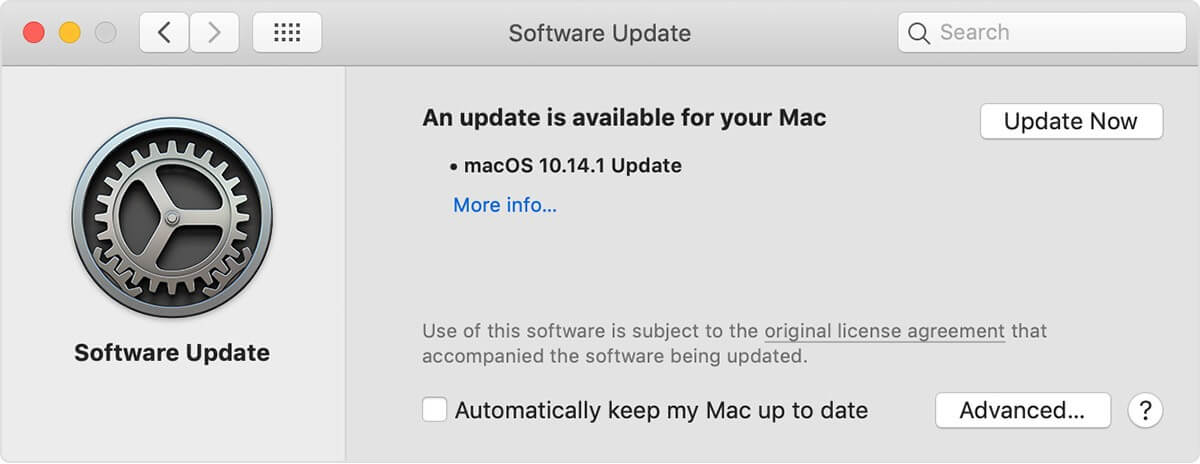
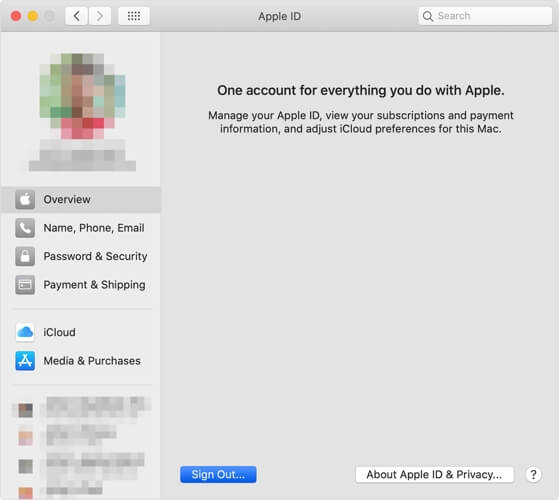








User forum
0 messages