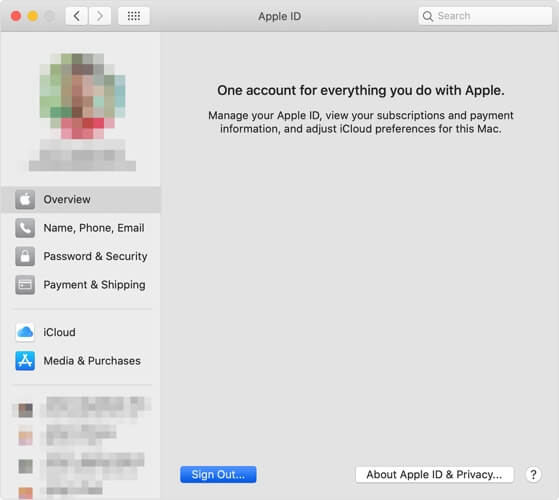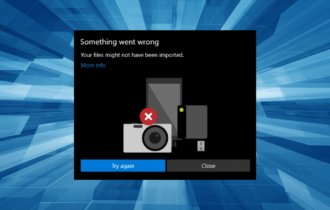Not enough iCloud storage? Here are the best fixes
4 min. read
Updated on
Read our disclosure page to find out how can you help Windows Report sustain the editorial team Read more
Key notes
- If you don't have enough iCloud storage, this implies that you won't be able to safely store your files in the cloud on Mac.
- To fix this issue, you can start with making sure you have enough space left for the next backup.
- For more comprehensive and detailed guides to tackle any issue, visit our Mac Fix Hub.
- If you want to never miss any new information on this subject, consider bookmarking our extensive Mac section.

Having a backup is quite important, but many users reported Not enough iCloud storage message on their device. This can be a problem and prevent you from backing up your files, but there’s a way to fix that.
What can I do if I don’t have enough iCloud storage?
1. Free up some space
If there’s not enough iCloud storage, you can choose to delete certain files and free up some space.
Your photos and videos tend to take the most space, so be sure to delete the items that you don’t need.
You can completely remove them together with any unwanted applications, junk files, old folders that are no longer in use, or duplicate items with the new MacBooster 8 software.
In case you’re not familiar, this great tool is an IObit official Mac cleanup special application, that gives your Mac a full cleanup and regains more space to enjoy more from your PC.

MacBooster 8
You can completely remove old photos and videos or unwanted applications with MacBooster 8.2. Check the size of the next backup
- Go to Settings, and select Your name.
- Head over to the iCloud, click on Manage Storage, and choose Backups.
- Select the device you’re using.
Many users reported that they are unable to back up files from their iPhone due to this error message. To fix that, you need to check the backup size by following the above steps.
Now you should see the backup size. If it exceeds the remaining space, you’ll need to change your backup settings. Simply scroll down and you should see Choose Data to Back Up list.
You should be able to see how much space each app requires for the backup. If needed, you can disable certain apps from backing up in order to reduce the backup size.
3. Turn off the backup feature temporarily
macOS:
iOS:
- Open the Settings app, and tap your name.
- Go to the iCloud Backup.
- Turn off the backup feature.
One way to fix this issue is to turn off the backup feature and turn it back on. After disabling the backup feature, enable it once again and check if the problem is still there.
According to users, this method helps if there’s a corrupt backup, so be sure to try it out.
Some users are also suggesting deleting the current backup and then recreate it to fix the problem, so you might want to try that as well.
These are a couple of simple solutions that should help you if there’s not enough iCloud storage available. We hope at least one of them was helpful.
In case you have any subject-related questions or suggestions, just reach for the comments section below.
FAQ: Learn more about iCloud storage on Mac
- Where are my iCloud files on my Mac?
Your iCloud files are stored on your Mac at this address your predetermined folder/Library/Mobile Documents.
- How do I get more iCloud storage without buying it?
If you want to get more space in your iCloud storage account without buying it, then you will need to remove old backups.
- How do I stop my desktop from saving to iCloud?
In order to stop your desktop from saving your data to iCloud, you should a specific option in the Settings.
- Is buying iCloud storage worth it?
Buying iCloud storage space could be worth it if you plan on storing more files securely in the cloud.
Editor’s Note: This post was originally published in May 2020 and was completely revamped and updated in October 2020 for freshness, accuracy, and comprehensiveness.
[wl_navigator]