Macrium Reflect for Windows: How to Download & Install
Macrium Reflect provides essential backup and disk imaging functions
3 min. read
Updated on
Read our disclosure page to find out how can you help Windows Report sustain the editorial team. Read more
Key notes
- Installing Macrium Reflect software on your Windows PC allows you to use its backup and disk imaging services.
- The Macrium Reflect free version is limited in its functions compared to the paid version.
- You can download the package installer from the official Macrium website and install it on your computer.
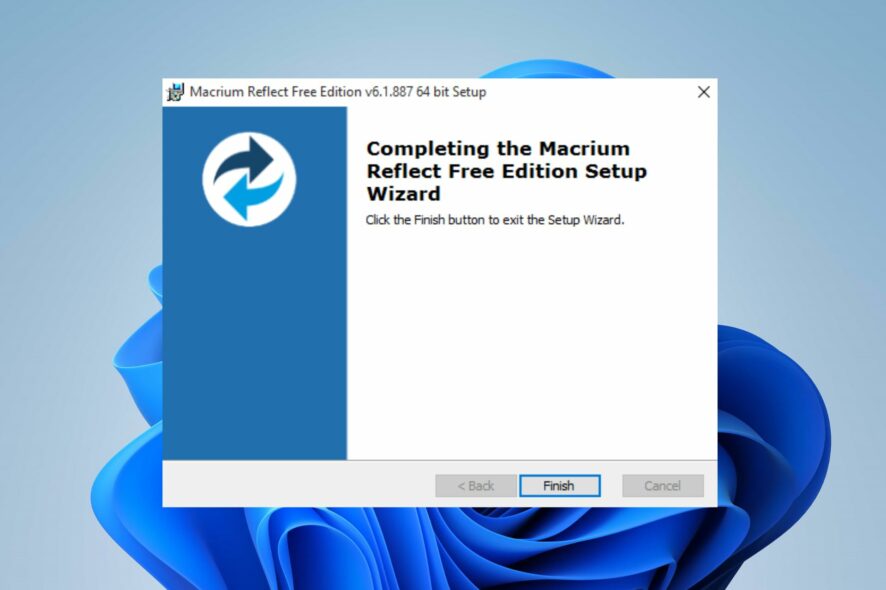
Macrium Reflect is a popular backup and disk imaging software designed for Windows operating systems. Sadly, many users find it challenging to download and install it on their PCs.
Hence, this article will take steps to help you get the software running on your computer. Alternatively, you can check out our guide on what to do if the Macrium Reflect clone failed to boot error appears on your Windows PC.
What is Macrium Reflect used for?
Here are some of the main functions provided by the Paid (Full) version of Macrium Reflect:
- Create disk images of entire drives or specific partitions and backup individual files and folders.
- Perform incremental and differential backups to save time and storage space.
- Restore system backups to previous working states and create rescue media for bootable recovery options.
- Schedule automated backups for regular data protection.
- Clone disks to transfer data or upgrade to larger drives.
- Mount backup images as virtual drives for easy file retrieval.
- Verify backup images for data integrity and encrypt backups for enhanced security.
- Explore backup images to extract files and folders selectively.
In summary, Macrium Reflect free edition is available for download, but the paid version offers much more.
Can you still download Macrium Reflect for free?
The free edition, Macrium Reflect Free, has been retired, and it’s no longer available for download.
It’s worth mentioning that a free 30-day trial version is still available, but if you’re looking for the unlimited free version, it’s not available anymore.
How can I download and install Macrium Reflect on Windows?
Download it from the official website
- Open a browser and go to the official Macrium website on your computer.
- On the Macrium website, find and click on the Products tab to display the available Macrium Reflect editions.
- Select the edition you wish to download.
- Locate the Download free trial or Buy Now button for the selected edition and click on it.
- Input your Email and click continue.
- In the new window, click the Download button and verify your email address. (It will download the installer file with a .exe extension)
- Open the File Explorer and click Downloads folder. Then, double-click the executable installer file to run it and follow the installation wizard.
- Choose the download location (or use the default), then click the Download button to proceed.
- Read and accept the License agreement and click Next.
- Then, click on Finish when the process is done.
- After the installation, you can launch Macrium Reflect by double-clicking on the icon.
The above steps will help you download and install Macrium Reflect successfully on your Windows system.
You should note that it is essential to download the Macrium Reflect installation package from a trusted source. It’ll help avoid security problems that may occur due to the file being malicious.
In conclusion, we have a detailed article about how you can fix the Macrium MFT corrupt error on your computer.
If you have further questions or suggestions regarding this guide, kindly drop them in the comments section.
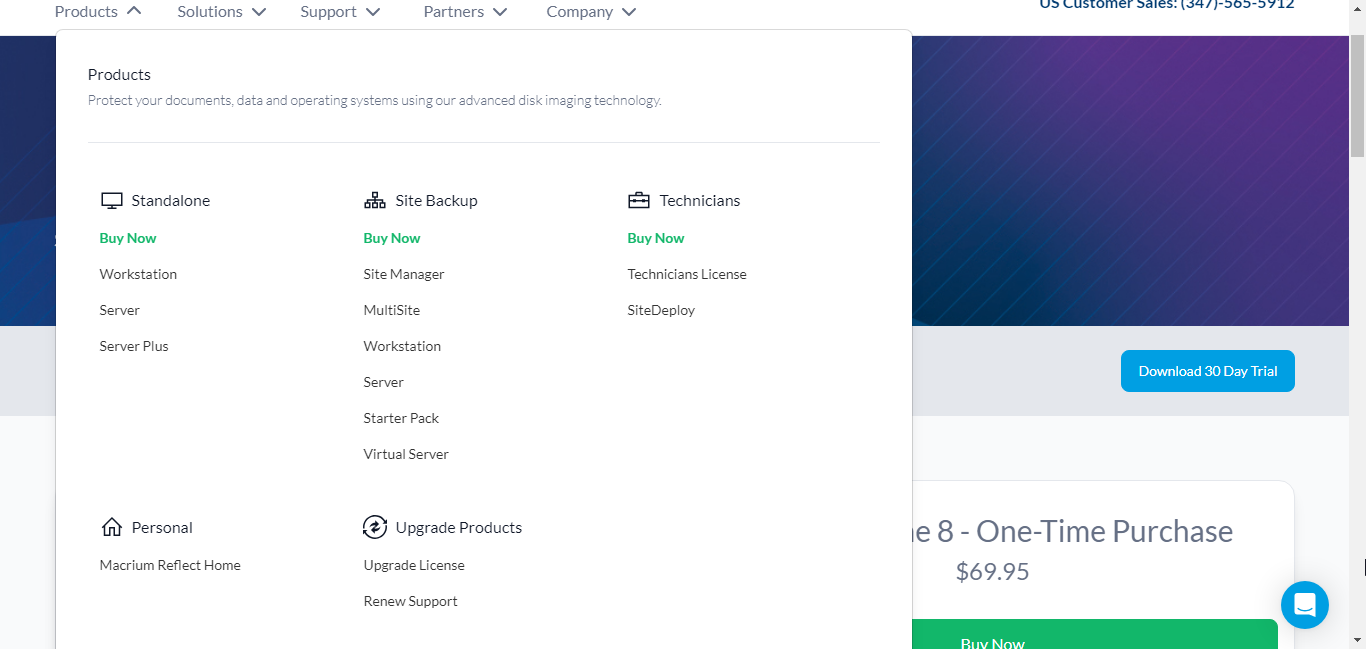
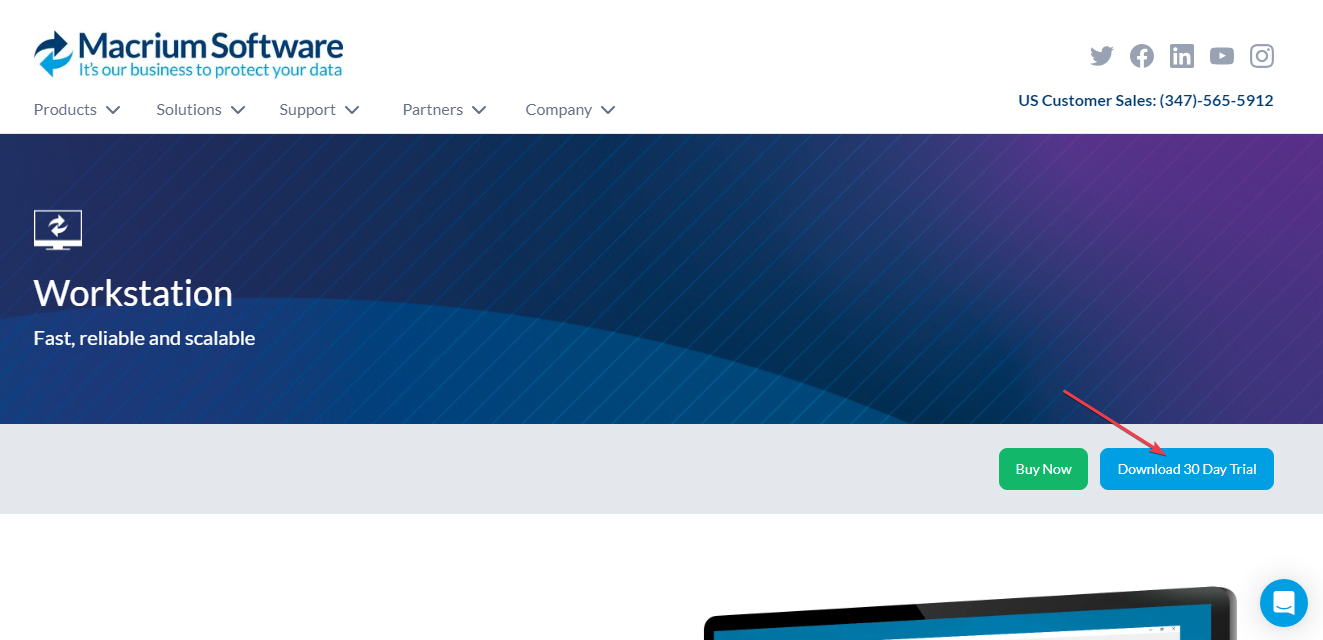
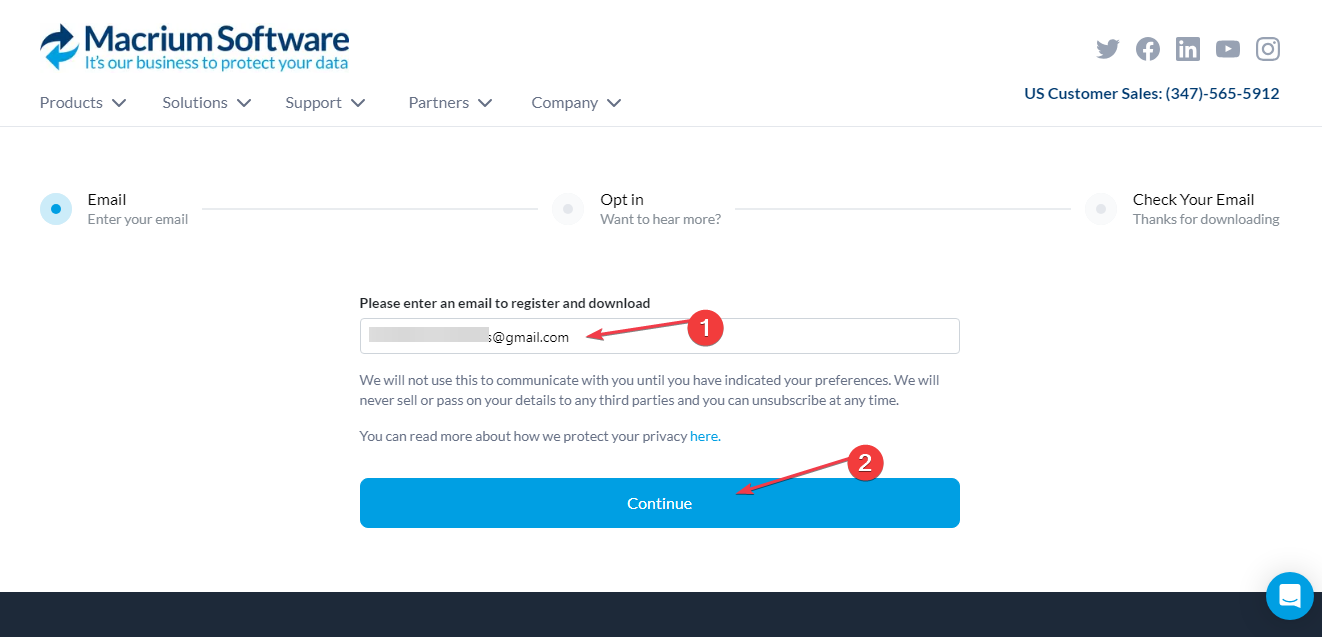
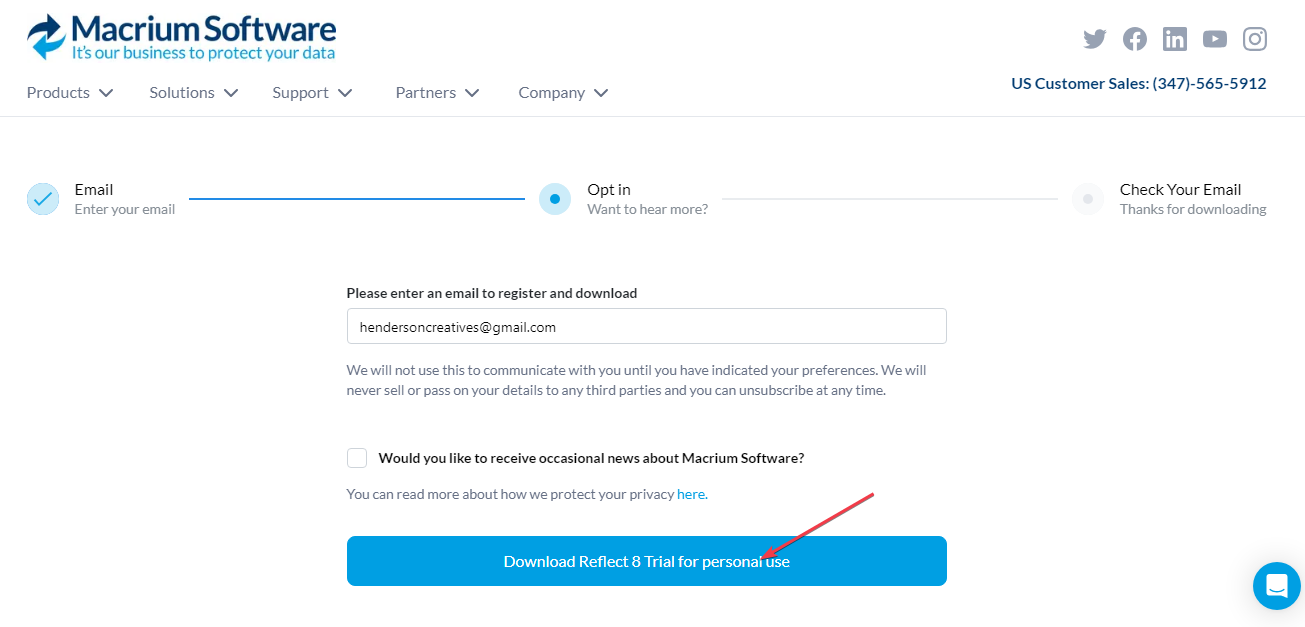
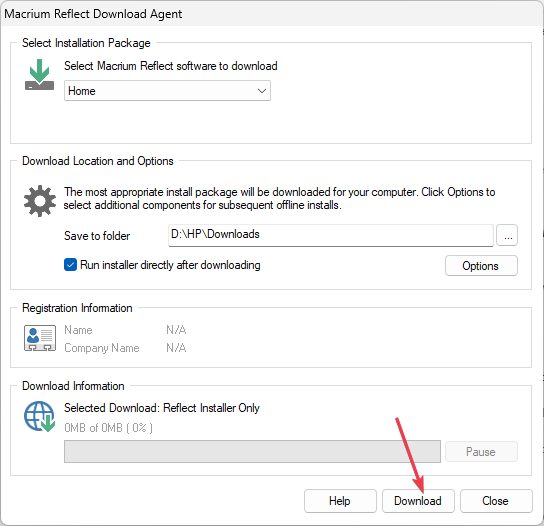
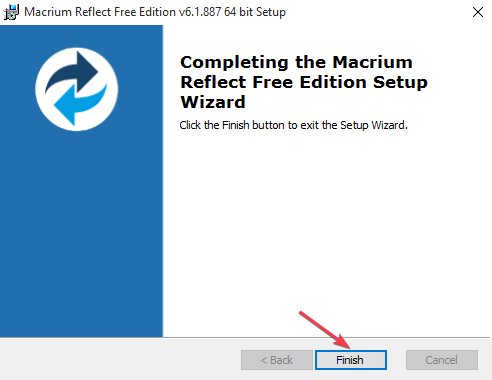







User forum
0 messages