3 Quick Ways to Fix Magnet Links when They're Not Working
The issue may lie with the magnet link or the download client
5 min. read
Updated on
Read our disclosure page to find out how can you help Windows Report sustain the editorial team. Read more
Key notes
- Your Chrome or Firefox browser may stop automatically opening magnet links with default torrent clients.
- Follow the steps in the article to troubleshoot the issue and get your magnet links working again.
- Also, find out how to manually add a magnet link.

If you have downloaded torrents, you know what Magnet links are and how they work. Magnet links are most commonly used for peer-2-peer file sharing. However, several users reported that magnet links are not working on Chrome and Firefox.
This problem occurs when the browser refuses to identify the link, resulting in an error. It could be a problem with the browser or the link itself.
In this article, we have listed a few troubleshooting tips that you can try to fix the magnet links not working issue on your Chrome and Firefox browser.
When I click on a magnet link nothing happens?
Every browser has a built-in feature that allows users to download magnet links. In Chrome, it’s the Sites can ask to handle protocols feature, and if it’s disabled, you wouldn’t be able to use a magnet link.
Also, in some cases, clicking on a certain part of the link may work, so you may just as well try it, and remember, it’s usually the last part. Besides, if no app has been configured for the magnet links, things won’t work, and you will have to modify the Registry.
The problem may also lie with the magnet link or the client you are using for the download, for instance, uTorrent or BitTorrent.
Quick Tip:
Access magnet links from a reliable and up-to-date browser. We recommend trying Opera One because it’s focused on privacy and security, all while being very fast and responsive.
The browser lets you select where to download your files and gives you an overview of your recent download activity.

Opera One
Safely download magnet links that will open with no issue using Opera One!What can I do if magnet links aren’t working?
1. Edit Registry Editor
- Press Windows + R, type regedit in the text field, and click OK.
- Click Yes on the UAC prompt that appears.
- In the Registry Editor, paste the following path in the address bar and hit Enter:
Computer\HKEY_CLASSES_ROOT\Magnet\shell\open\command - Check the Data column for the Data entry here, which will show the complete directory path of the torrent client.
- If the path does not direct to your torrent client installation, you need to modify and make the changes. Leave it as it is if the path is valid and move to the next method.
If the path does not match your torrent client installation directory, here is how to change it.
- Press the Windows + E, and navigate to the following location while replacing *your username* with the one on your computer:
C:\Users\*your username*\AppData\Roaming\ - Next, open your torrent client folder. In my case, it is uTorrent, so the full path will look like this:
C:\Users\*your username*\AppData\Roaming\uTorrent - To this, we need to add the .exe file as well. So, the full path will be:
C:\Users\*your username*\AppData\Roaming\uTorrent\uTorrent.exe - In Registry Editor, right-click on the Default value, and select Modify.
- Change the path within the first quote with your torrent client path and click OK to save the changes. Leave everything else in the data field as it is.
- Close the Registry Editor and launch your browser.
If the uTorrent magnet link is not working, adding its path to the Registry might help.
2. Manually create a registry file
- Open a new Notepad window, and paste the following into it:
Windows Registry Editor Version 5.00
[HKEY_LOCAL_MACHINE\SOFTWARE\Policies\Google\Chrome\URLWhitelist]
"1"="magnet:*" - Press Ctrl + S, and save the file as Chrome Magnet Links fix.reg while keeping Save as type to All Files.
- Once saved, double-click on the file to run it.
- Restart the browser and check if the magnet links are working as before.
Note that you may have to repeat the steps every time Chrome installs a new update. Once done, check if you still can’t open magnet links. If that’s the case, head to the next method.
3. Check content settings
- Launch Google Chrome, paste the following path in the address bar, and hit Enter:
chrome://settings/handlers - Now, select the Sites can ask to handle protocols option.
Once done, relaunch the browser for the changes to come into effect. If magnet links were not working in Vuze until now, things should now go through just fine.
How do I manually add a magnet link?
There are various ways to do that. You could paste the magnet link in a separate tab, hit Enter, and the download should start.
Or, there’s a slightly complex method that has proven highly effective for most users. In this, you right-click on the page, select View page source, and then manually locate and add the magnet link for download.
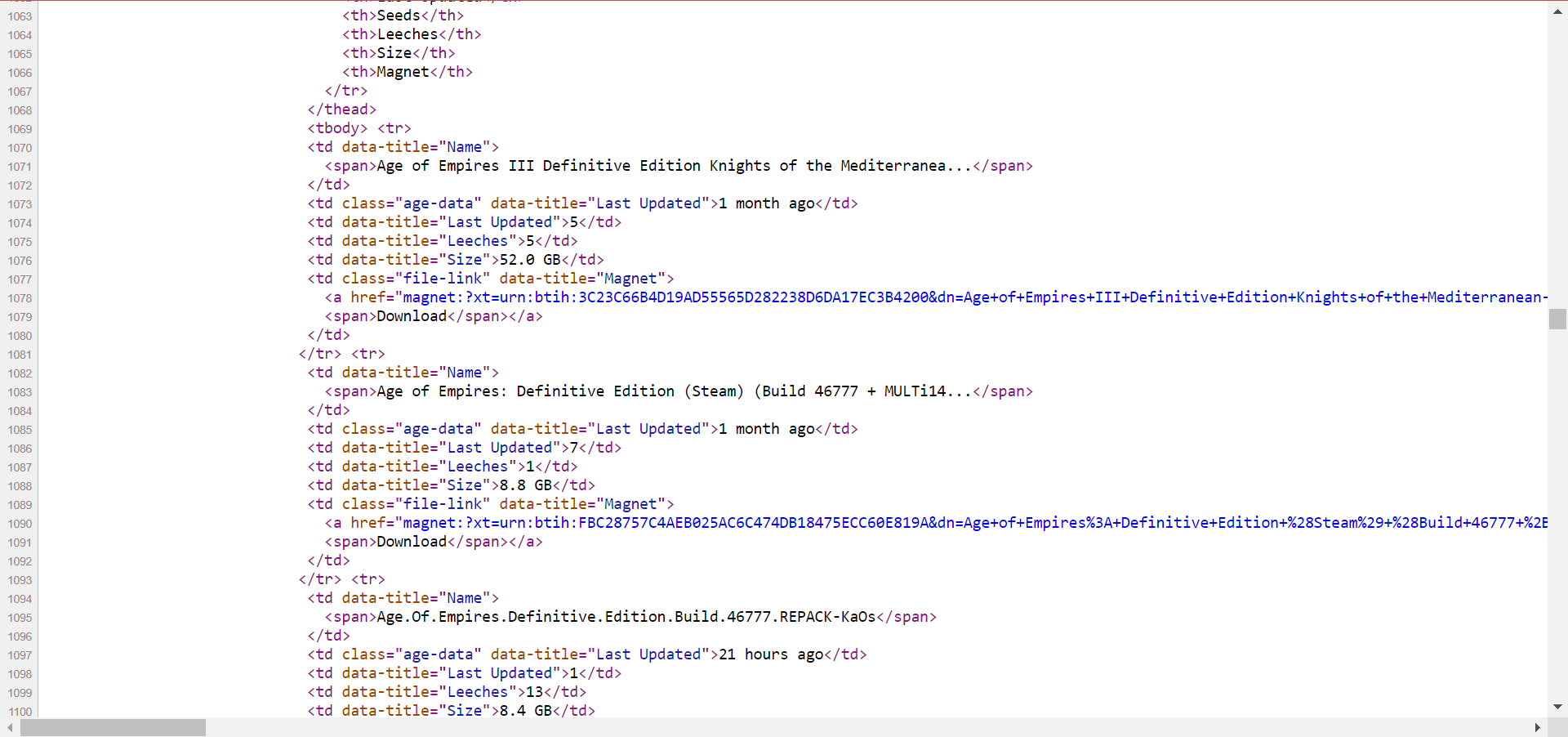
This method comes in handy on sites where you face download problems. Just try this, and you should be able to download through magnet links just fine.
The magnet links not working in Windows 10/11 issue can occur due to several reasons. However, you should be able to fix it by following the steps listed in the article above.
Also, find out what to do if Torrents are not downloading over a VPN. Let us know which method worked for you in the comments.
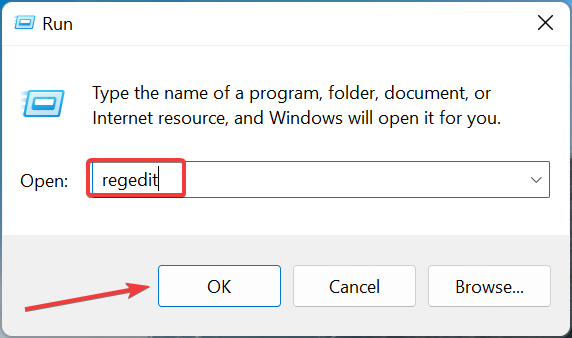
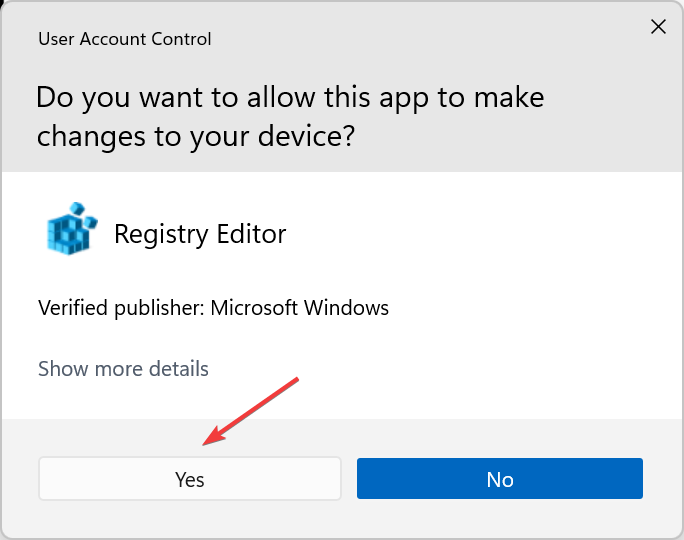
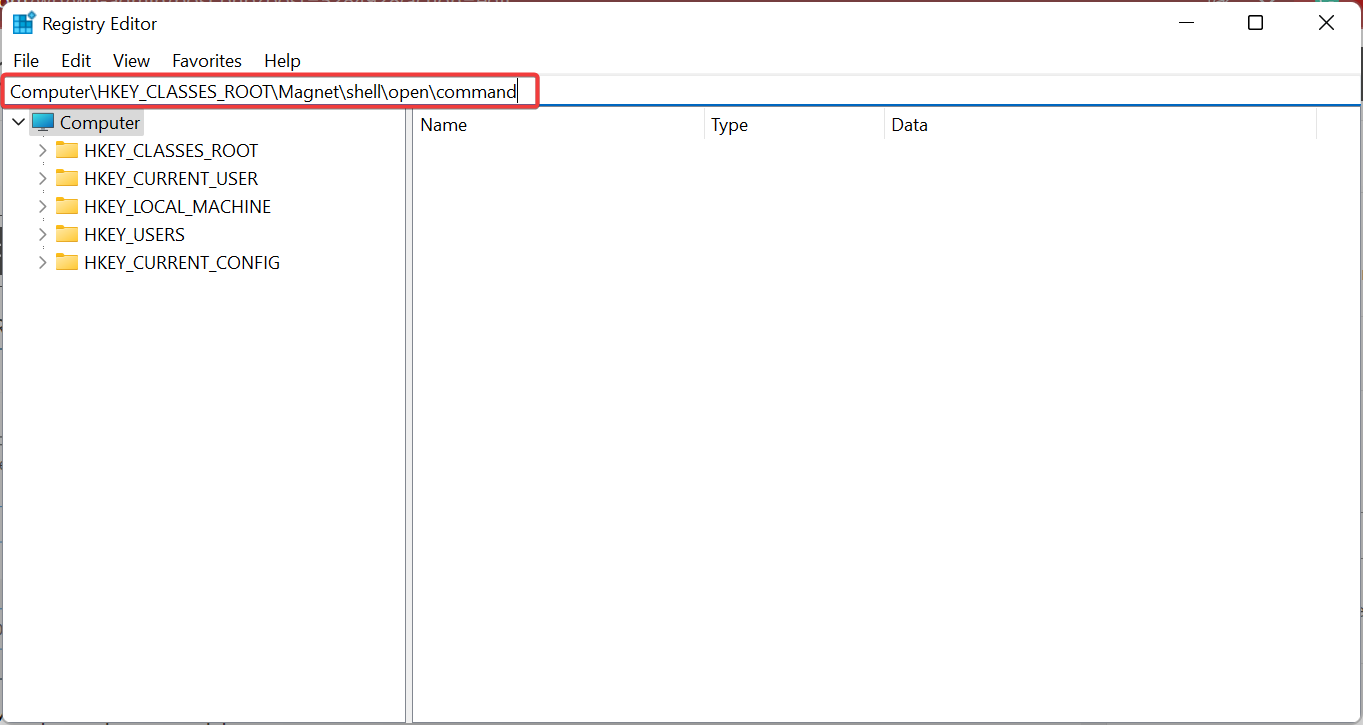
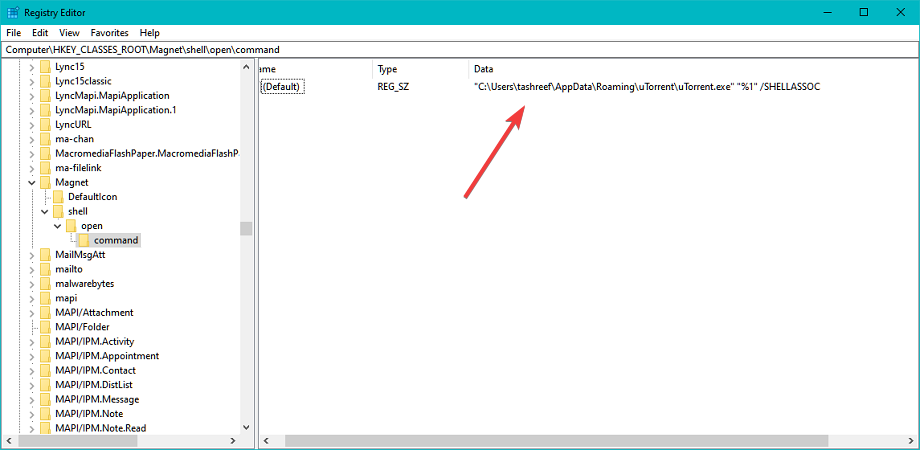
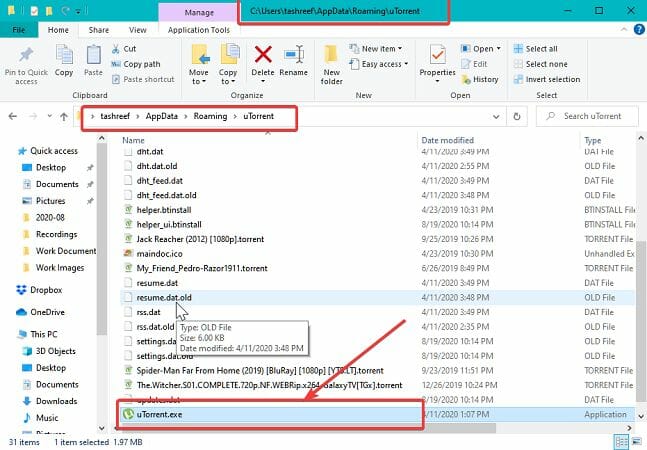
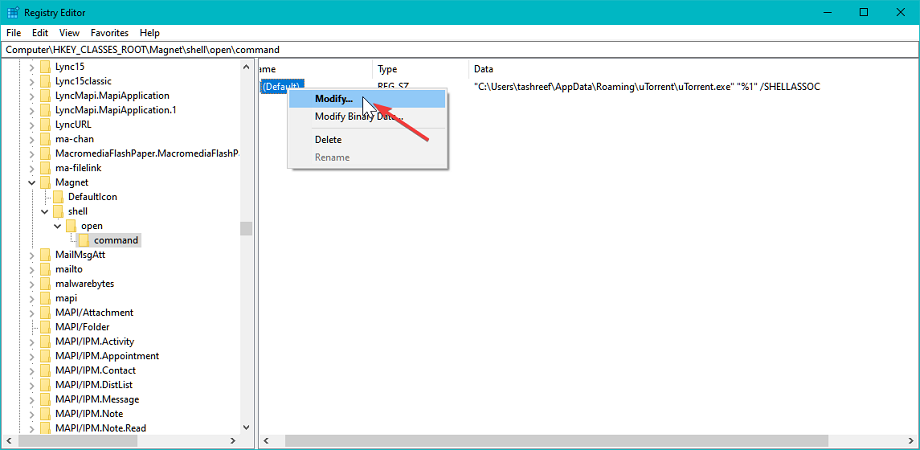
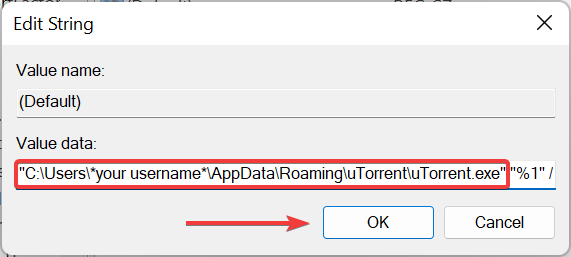
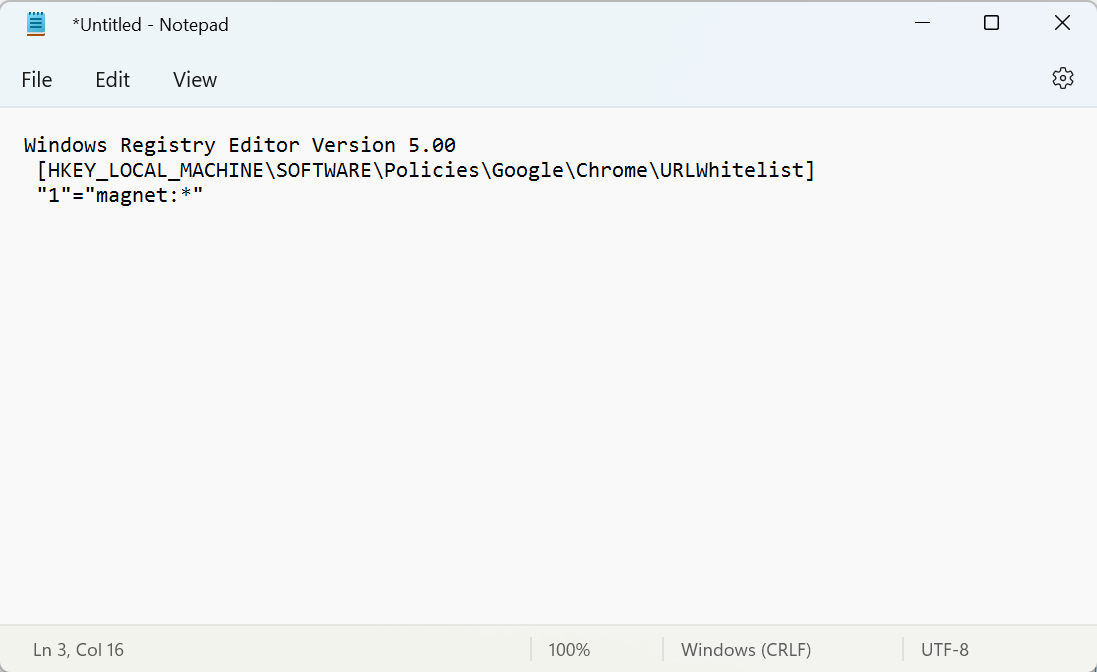
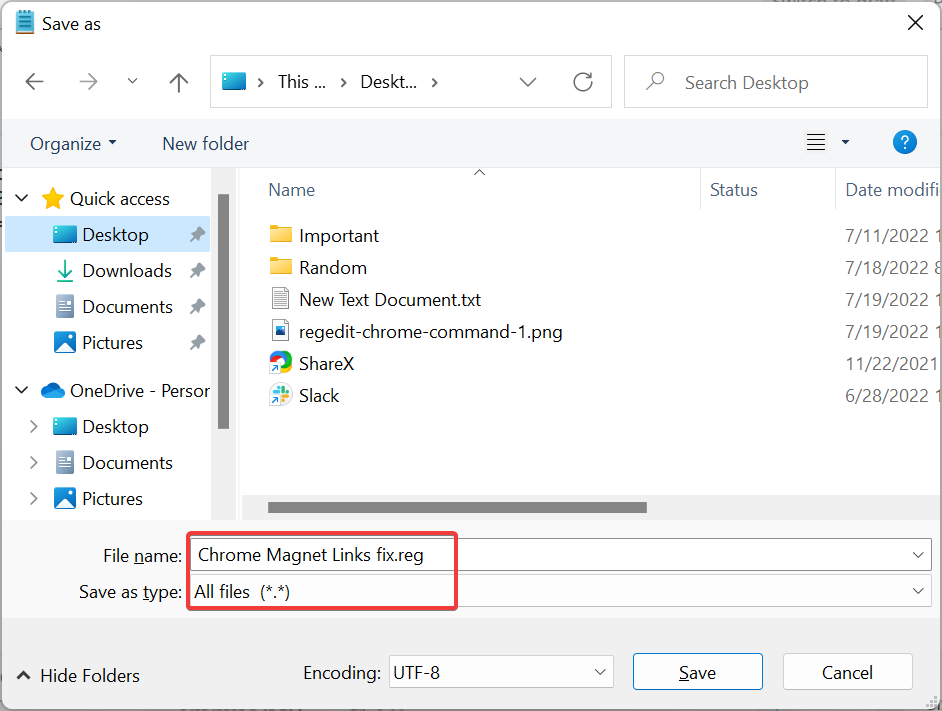
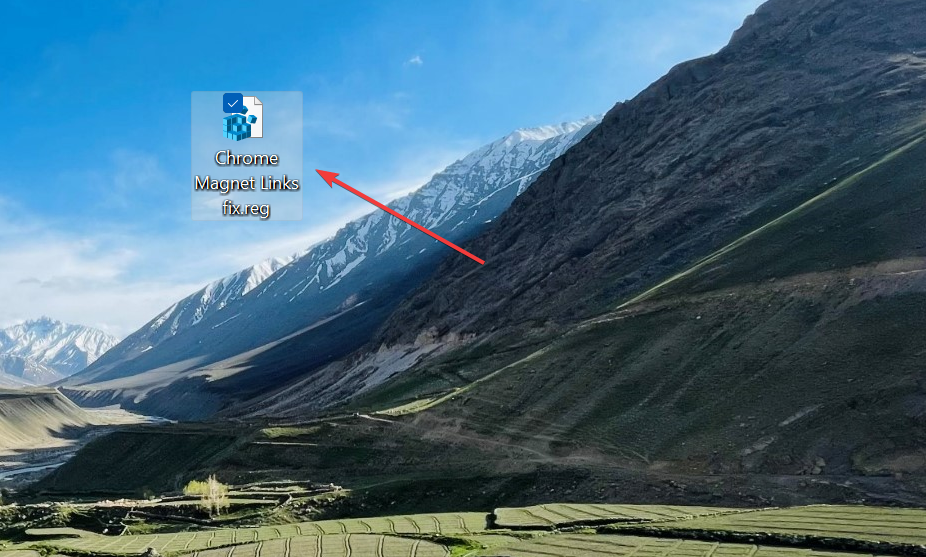
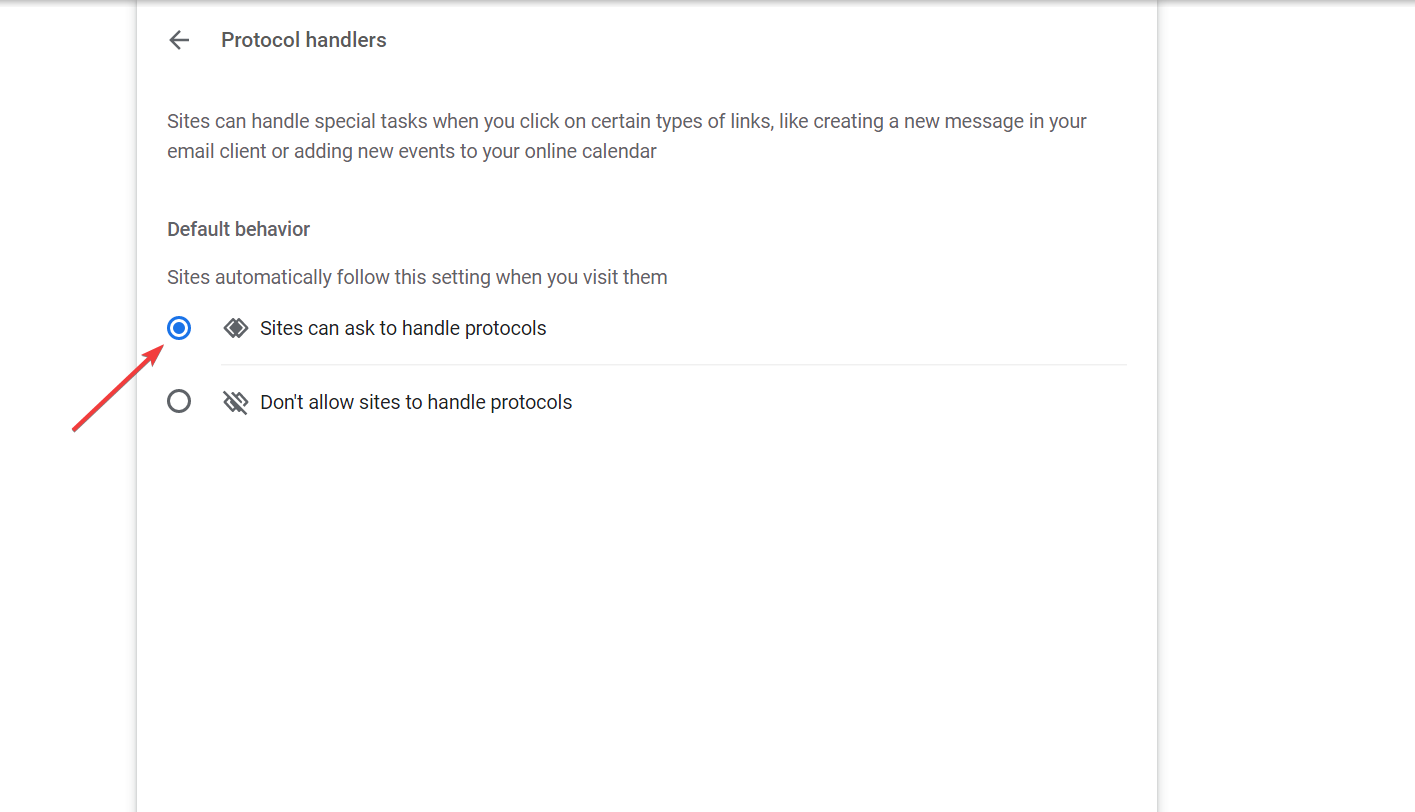








User forum
1 messages