How to Make a Copy of a Word Document: 4 Ways to Duplicate
The easiest way is to just copy and paste the file
2 min. read
Updated on
Read our disclosure page to find out how can you help Windows Report sustain the editorial team. Read more

Creating a duplicate of a Word document is a common task that can save you from accidentally altering the original file. Whether you’re working on a project or just need a backup, here are some simple methods to make a copy of your Word document.
How can I make a copy of a Word document?
1. Copy and paste
- Locate the Word document you want to duplicate on your computer.
- Select it, right-click, and choose Copy. You can also press Ctrl + C on your keyboard.
- Navigate to the folder where you want to store the copied document.
- Right-click the empty space and choose Paste. You can also press Ctrl + V on your keyboard. The document will appear, usually called something like Document Name (2).
2. Save the document under a different name
- Open the Word document you want to duplicate.
- Locate the File option in the top-left corner and select Save As.
- Enter a new name for the document, like Document Name Copy, and choose the folder where you want to save it.
- The document will now be saved as a new file, separate from the original.
3. Use Open as copy in Word
- Open Microsoft Word.
- Navigate to the File menu and choose Open.
- Locate the document on the list, right-click it and choose Open a copy.
- This will open a new document named something like Copy(1) of DocumentName.
- Save the new copy to your chosen location with an appropriate name.
4. Open a copy from the file itself
- Find the document you want to duplicate.
- Right-click on it and select New.
- A copy of the document will now open without a name.
- Click File and Save As to name and save the document.
This method allows you to quickly create a new document based on an existing one without opening the original document.
By following these steps, you can easily create duplicates of your Word documents. Always remember to keep your files organized and regularly back up important documents to avoid data loss.
To learn more about Word, we have a great guide on how to type exponents in Word, as well as an article on how to create a table of contents in Word.
If you’re a more advanced user, don’t miss out guide on how to use Copilot in Microsoft Word.








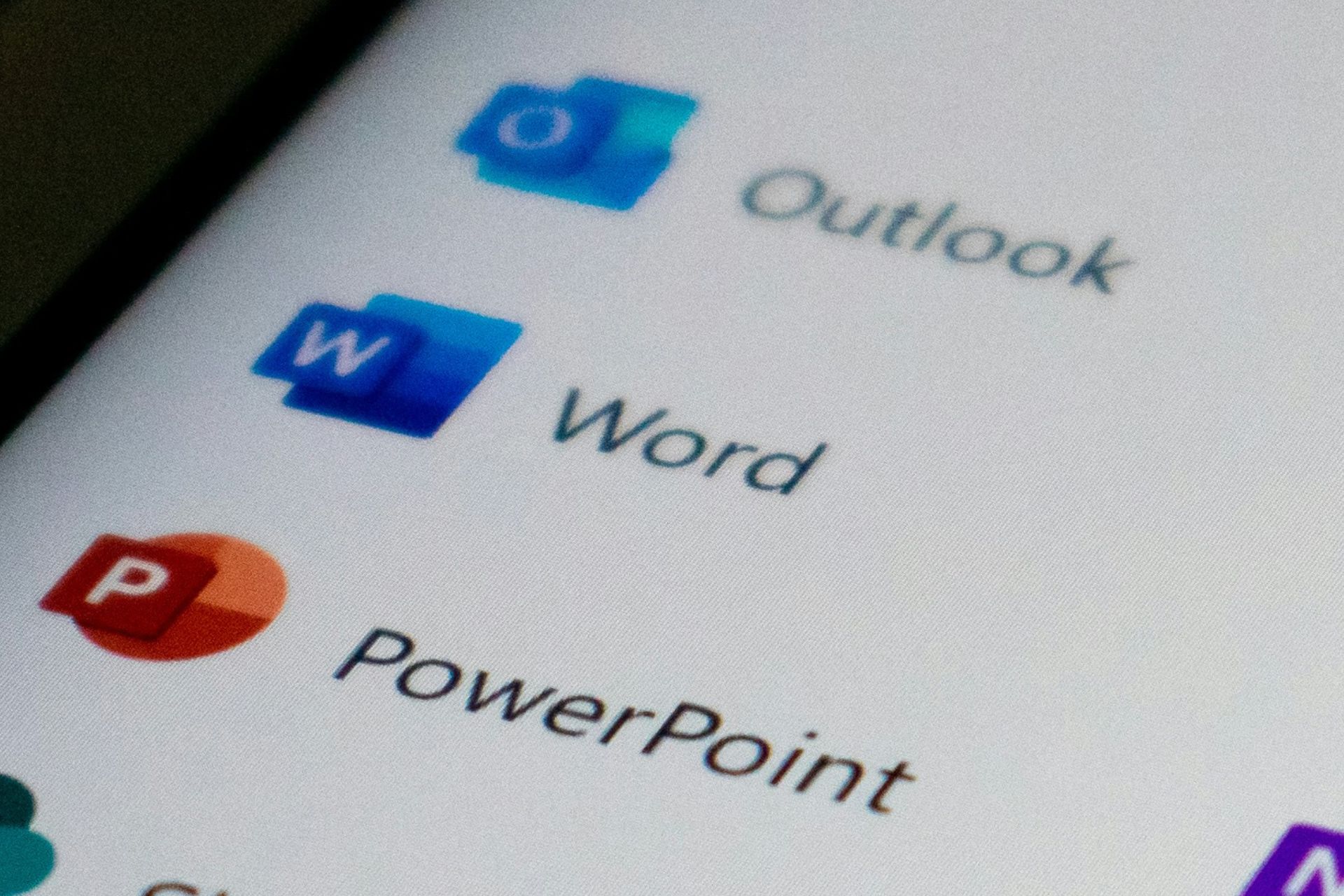

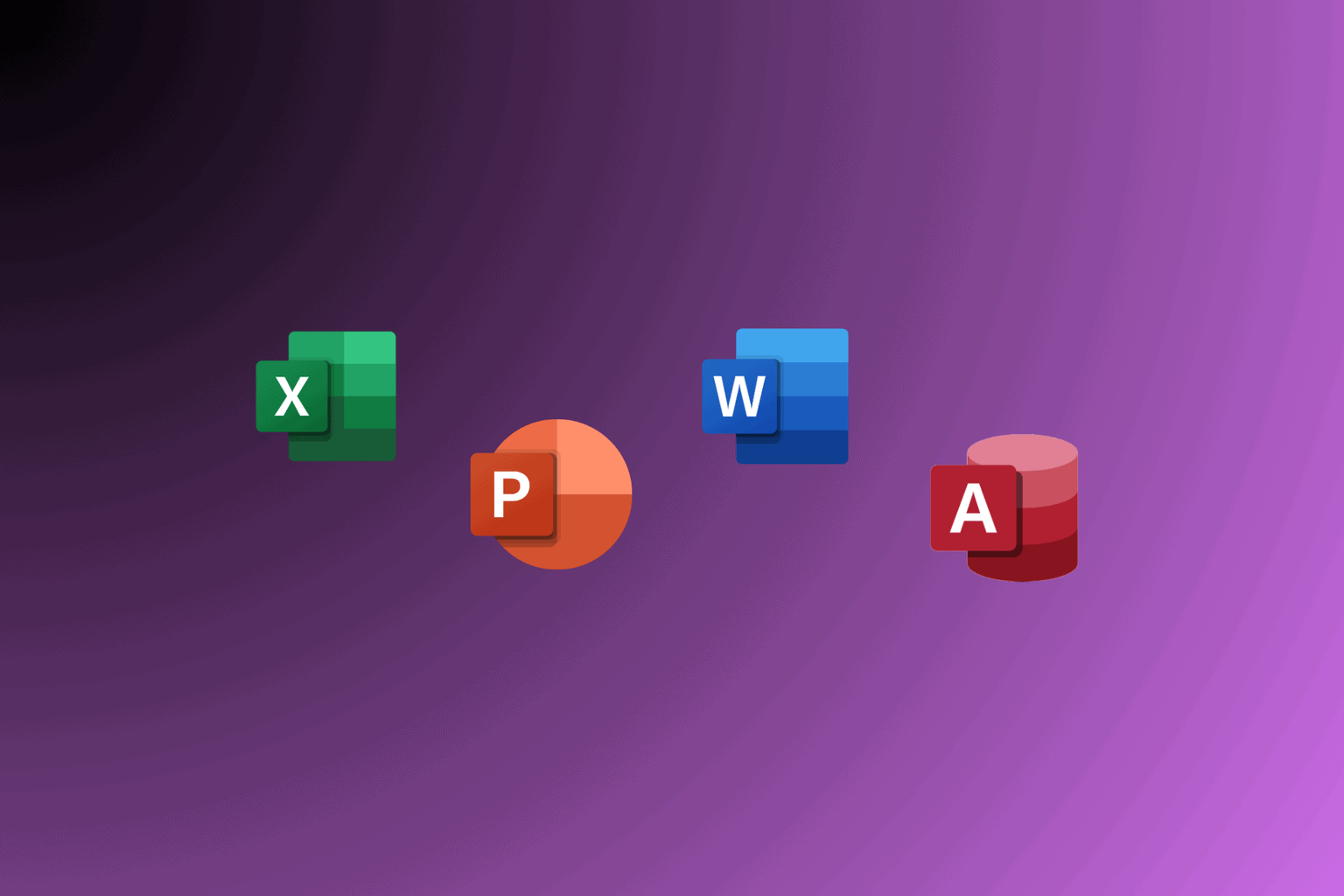
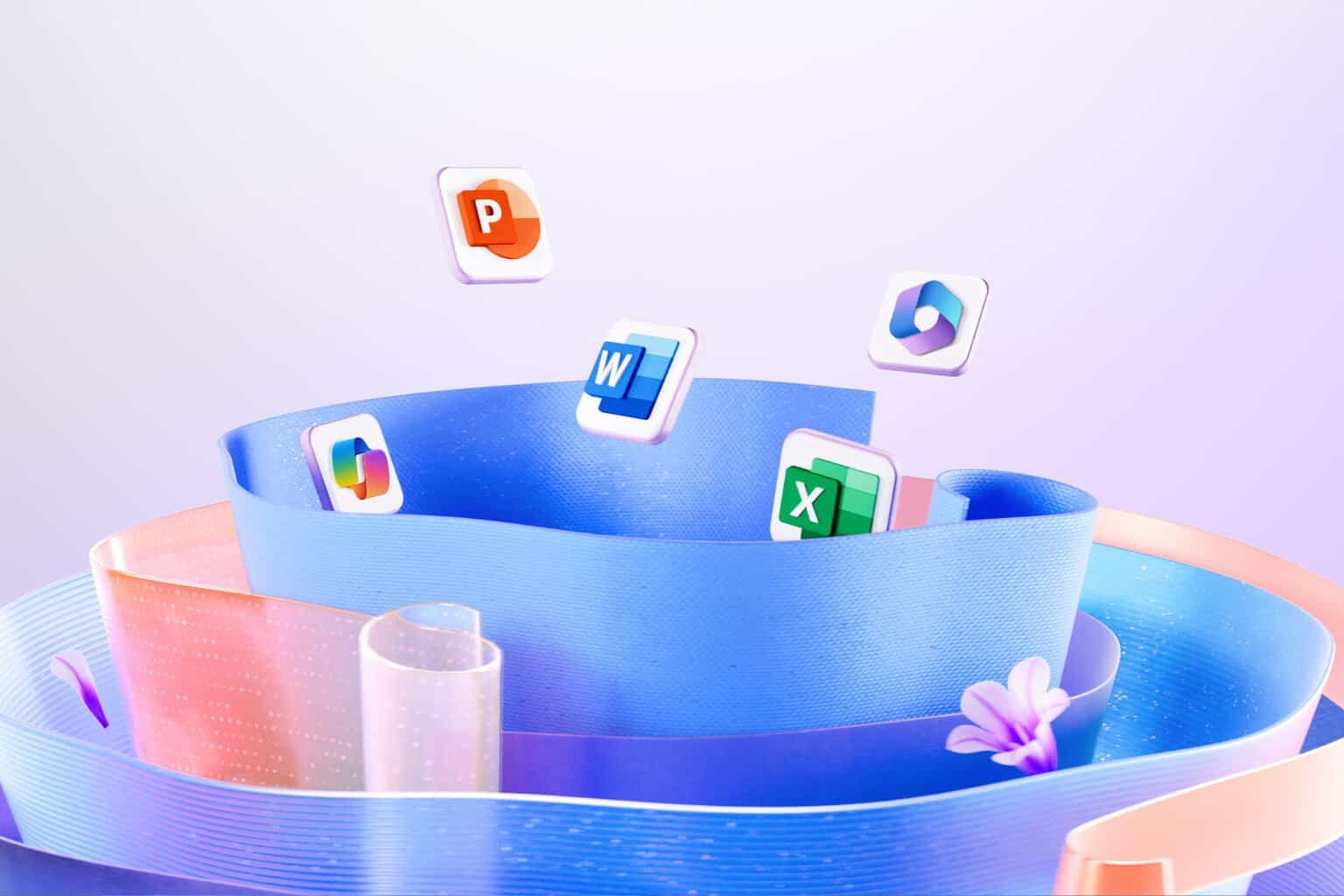
User forum
0 messages