How to install Maxthon browser on Windows 10
3 min. read
Updated on
Read our disclosure page to find out how can you help Windows Report sustain the editorial team. Read more
Key notes
- If you want to run Maxthon browser on Windows 10, you can download it from the developer's website and install it like a regular application.
- It's also possible to use the portable version and run the software without installing it.
- Keep in mind that this browser has a few privacy flaws, so you might want to use a more reliable alternative instead.
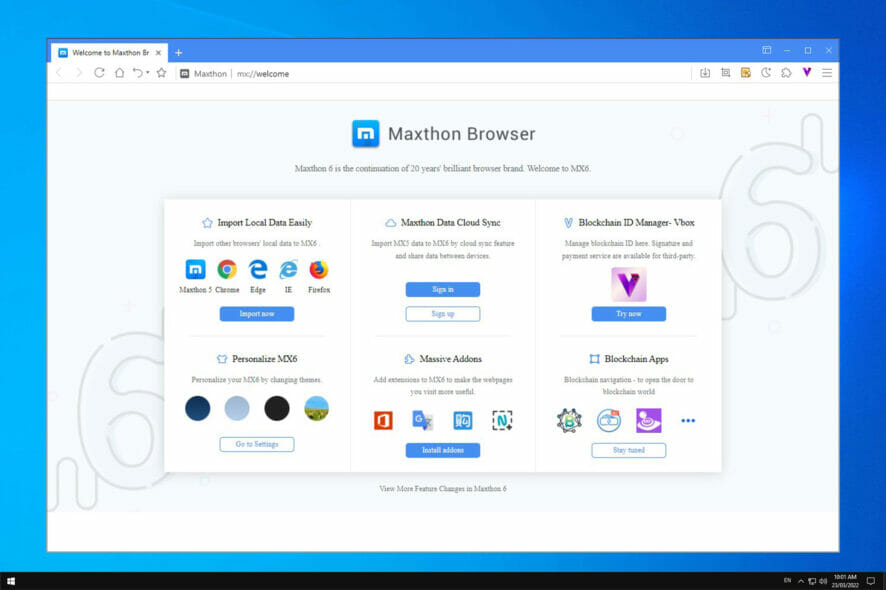
The browser market is dominated by popular browsers, but they aren’t the only ones available. Many lesser-known browsers offer some unique features to users, so they are worth considering.
One of them is Maxthon, and the browser was popular in the past, but over the years it has lost its popularity. However, due to its humble requirements, it’s a great web browser for old PCs.
Therefore, in today’s guide, we’re going to show you how to download and install the Maxthon browser on Windows 10.
What are Maxthon browser features?
The browser is based on Chromium so it’s compatible with almost all Chrome’s extensions. Unlike other browsers, this one comes with a built-in blockchain identity manager.
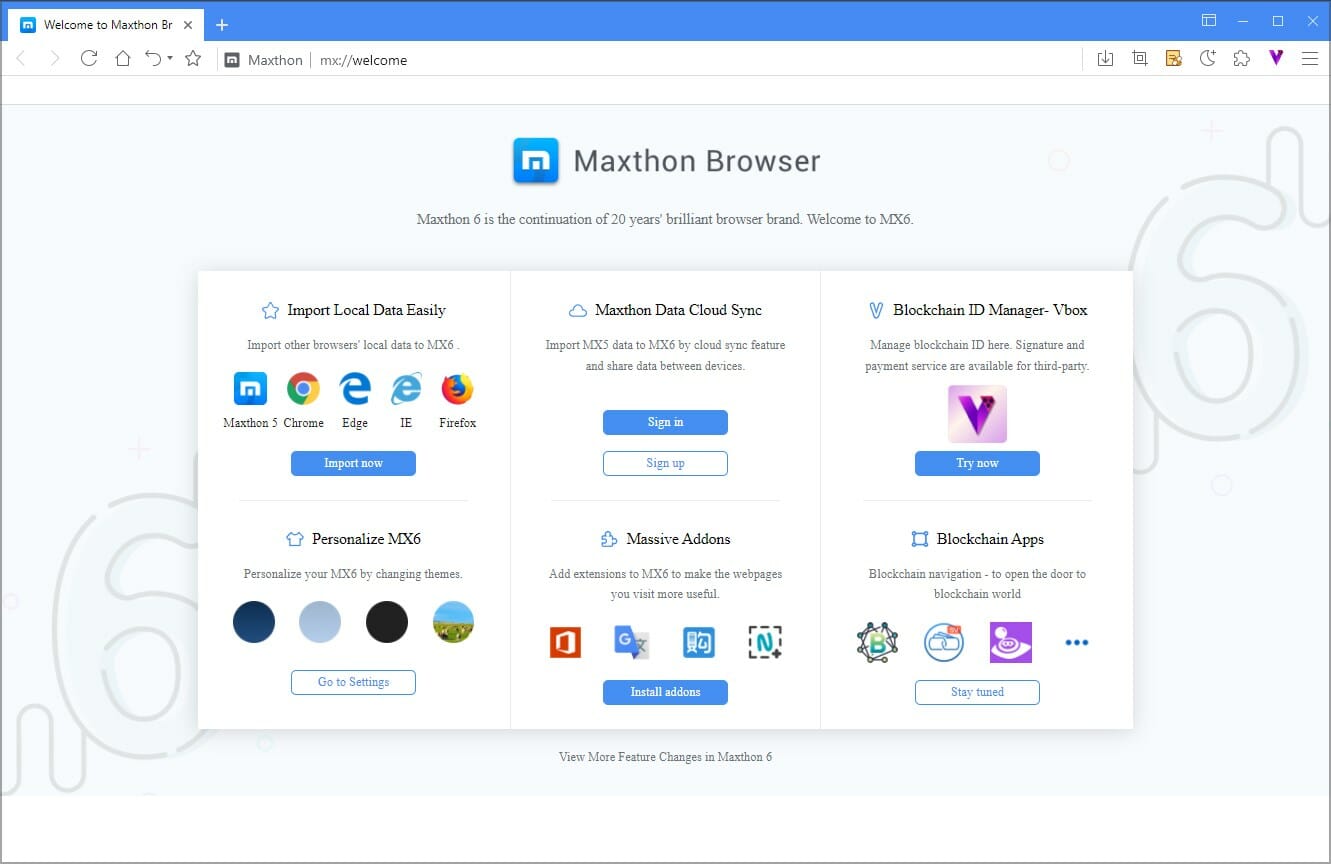
There’s also support for NBdomain protocol allowing you to protect your privacy. The software is available on multiple platforms, and thanks to the synchronization feature all your data will be synced across multiple devices.
Now that we know what this browser can do, let’s see how we can install it on our PC.
How can I install the Maxthon browser on Windows 10?
1. Use the official installer
- Navigate to the Maxthon download page.
- Select PC Download (64-bit) and wait while the setup file is being downloaded.
- Once the download is finished, run the setup file.
- Choose the installation directory and click on Install.
- Now wait for the installation to finish.
- After the setup is finished, click on Sign in with guest account.
That’s it, after doing that the browser should start automatically and you’re ready to browse the web.
Quick tip
While Maxthon is a great browser, it’s not without flaws, and this is why you might be better off by using different software, such as the Opera One example.
Opera One is based on Chromium, so it’s similar to Chrome and it works with Chrome extensions. However, it offers a couple of unique features such as tracking protection, VPN, Ad blocker and AI.
2. Use the portable version
- Go to the Maxthon download page.
- Select Portable version (64-bit).
- Wait for the download to finish.
- Once the zip archive is downloaded, open it.
- Extract the MaxthonPortable directory to the desired location.
- Navigate to extracted MaxthonPortable directory.
- Locate and run the Maxthon.exe file.
This method is great if you don’t want to install the software on your PC or if want to run the browser from a flash drive.
Is the Maxthon browser safe?
While the browser is safe from malware, it has certain privacy concern issues. It seems that in 2016 the browser was collecting sensitive user data and sending them to the remote server.
According to Maxthon, this is a part of the User Experience Improvement Program and it’s completely optional, but it seems that the data was still collected even after opting out of the program.
Among the collected data were users’ ad-block status, visited websites, search queries, list of installed applications along with their current versions.
According to the Maxthon CEO, this was due to a software bug, and it issue has been supposedly fixed.
Installing the Maxthon browser on Windows 10 is simple, and you can do that in a matter of seconds by following the instructions from this guide.
If you decide to continue using this software, we suggest reading our guide on how to activate the dark mode in the Maxthon browser for late-night browsing sessions.
Have you ever used the Maxthon browser and what did you think of it? Let us know in the comments section below.

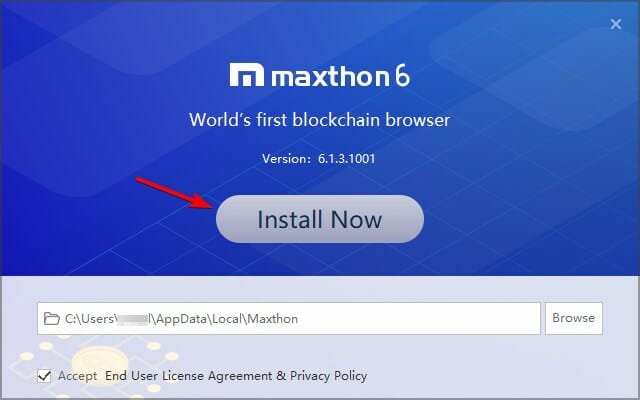

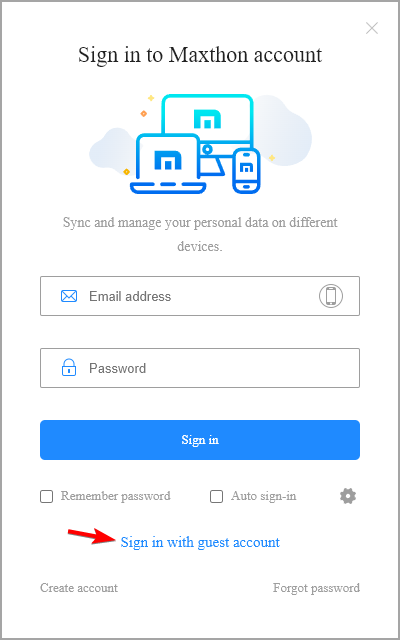

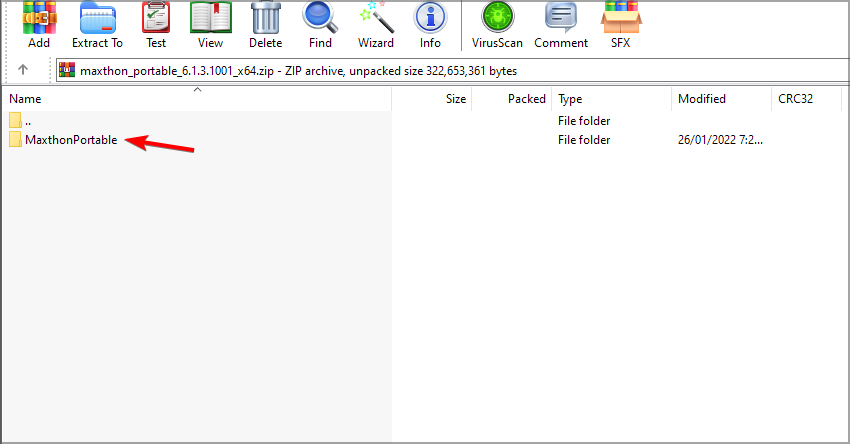
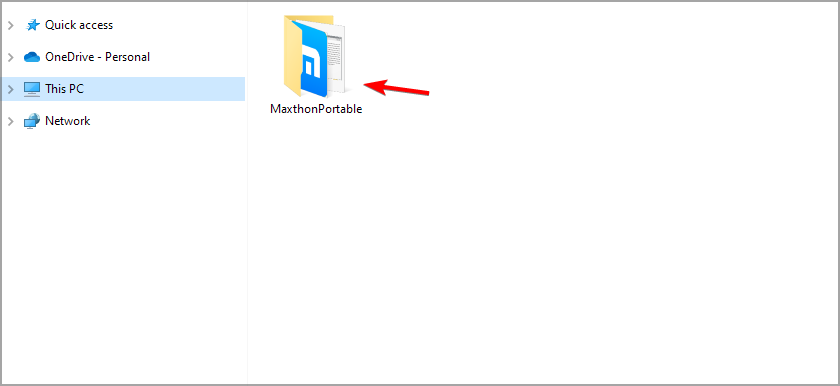
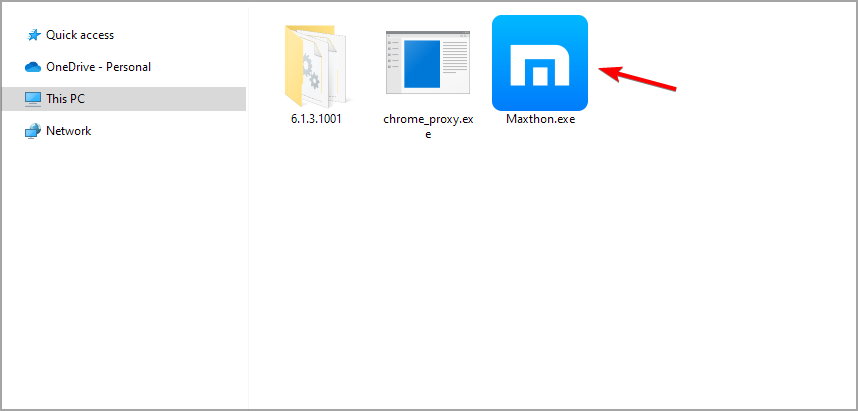








User forum
0 messages