Download the Windows 10 Media Creation Tool
1 min. read
Updated on
Read our disclosure page to find out how can you help Windows Report sustain the editorial team. Read more
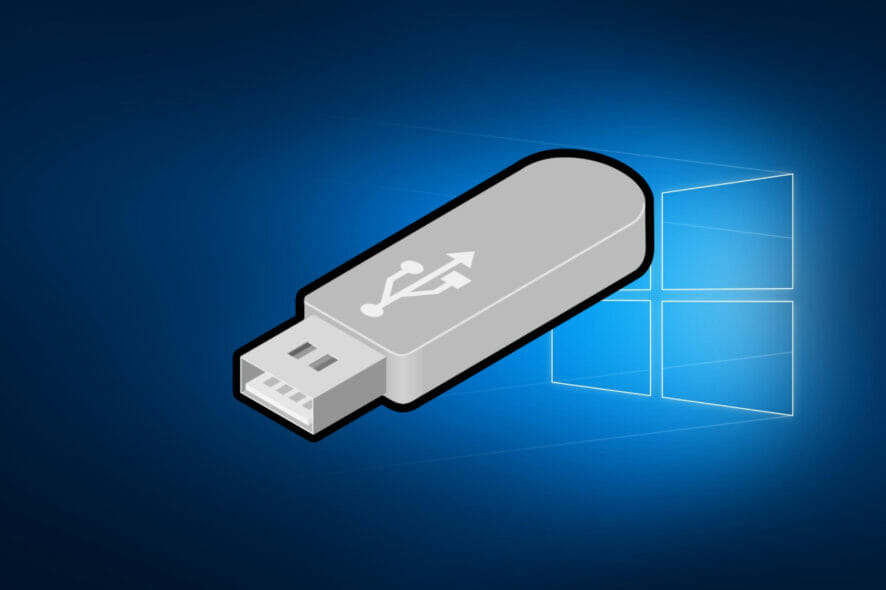
The Media Creation Tool is a software app developed by Microsoft, and it works in a variety of useful ways that help you with your Windows 10 OS.
Among other things, the main purpose of the Media Creation Tool is the creation of Windows 10 installation media using official Windows 10 files that have been properly licensed.
Additionally, the tool can be used to upgrade PCs to Windows 10 if they are using an older OS, and it can also be used to repair your Windows 10’s files.
Media Creation Tool’s system requirements ?
The software is completely free to use, and the only real requirement to use it properly is to have:
✔️ a genuine Windows 10 license
✔️ stable Internet connection in order to download the software itself
More so, in order to make use of all of its functions, your PC needs to come:
➡️ equipped with at least an optical drive, or a USB port through which you can connect external media that you can convert into bootable media.
Screenshots
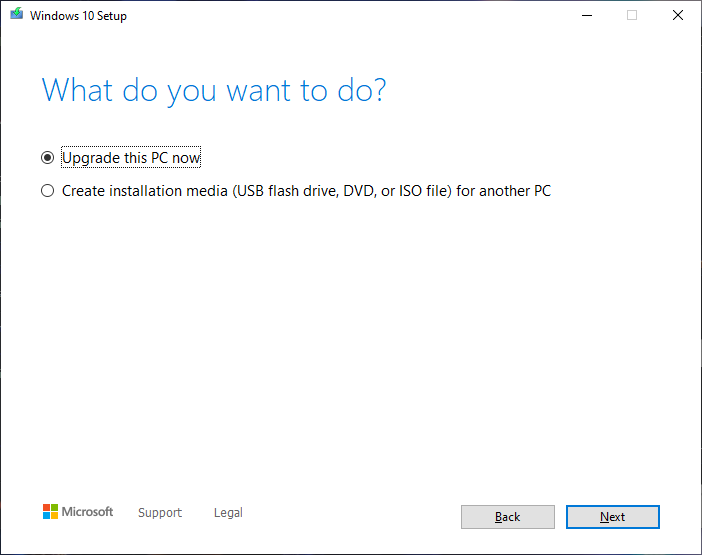
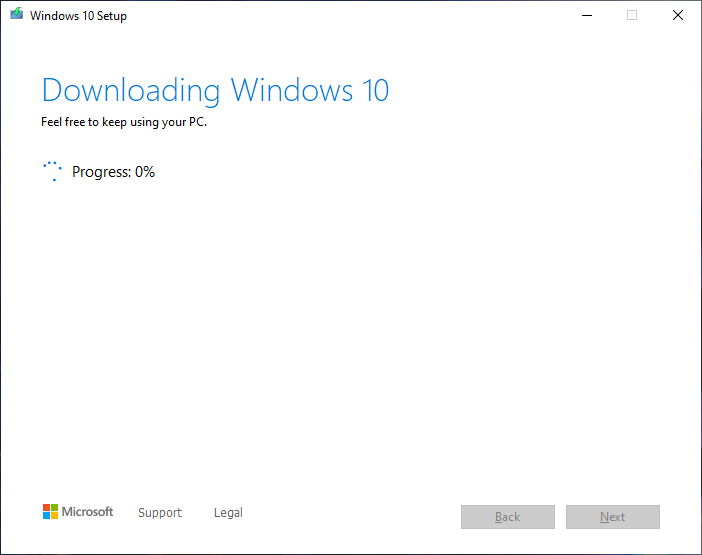
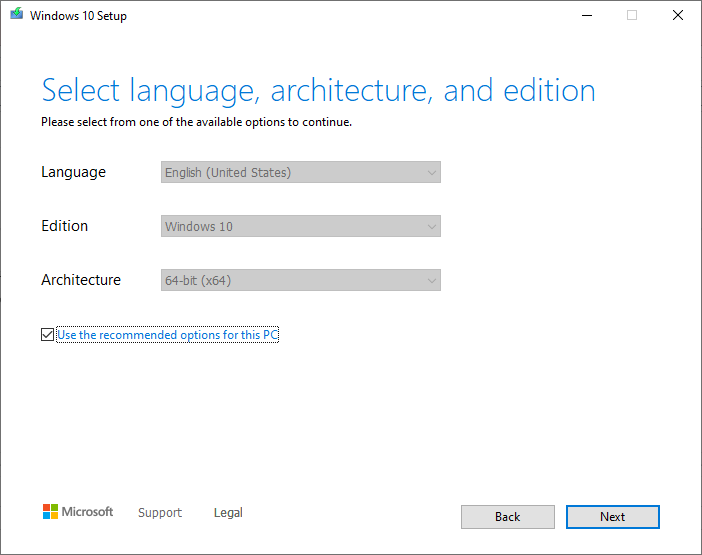
Our Review
- Pros
- Effectively creates bootable Windows 10 installation media
- Great at fixing the most common Windows 10 issues
- Creates DVD, USB flash drive and ISO files
- Great for upgrading to Windows 10
- Completely free oh charge
- Cons
- Prone to use up a lot of memory while it runs
An efficient software tool that is 100% free ✅
One of the best things about the Media Creation Tool is that it is completely free of charge and readily available to use at all times.
Despite this, the product is not cheaply made, boasting a simplistic interface that opens up to reveal a complete toolset for all of your Windows 10-related needs.
A complete Windows 10 toolkit ☑️
As mentioned before, the Media Creation Tool serves a number of purposes, among which we can mention:
- The ability to upgrade your Windows 7, 8 or 8.1 PC to Windows 10
- The ability to create genuine bootable Windows 10 installation media, including:
- USB flash drives
- DVDs
- ISO files
- The ability to repair your current Windows 10 installation
However, keep in mind that there are a few criteria that you need to meet in order to use the product, that being the existence of a valid, genuine Windows 10 license key.
How do I use the Media Creation Tool?
Whichever the reason you are using the Media Creation Tool, keep in mind that it will always start off the same way:
- Download and install the Windows 10 Media Creation Tool
- Open the program using Administrator rights
- Accept the EULA
- You will then be prompted with one of two options:
- Upgrade this PC
- Create installation media (USB flash drive, DVD, or ISO) for another PC
?Whichever you choose, the Win 10 Media Creation Tool will proceed to download a fresh new copy of Windows 10 to your PC, so make sure you have a proper connection and enough bandwidth for a good couple of GB of data.
Additionally, if you’re using the tool to create bootable media to install Windows 10 on a new PC, make sure that the PC meets the minimum system requirements for the new OS.
Fortunately enough, when it comes to the language and the architecture of the files that need to be installed, the Media Creation Tool automatically detects what you are already using on your current PC. However, these parameters can be changed manually if needed.
Lastly, this bootable media can be used to repair your own PC by using it for an in-place upgrade.
All in all, the Media Creation Tool is an excellent resource that every single Windows 10 user should have at hand since you’ll most likely need it at one point or another throughout your use of your Windows 10 PC.
If you need the Media Creation Tool for Windows 11, you can download and learn how to install and use it, in our comprehensive guide.
Full Specifications
- License
- Freeware








User forum
0 messages