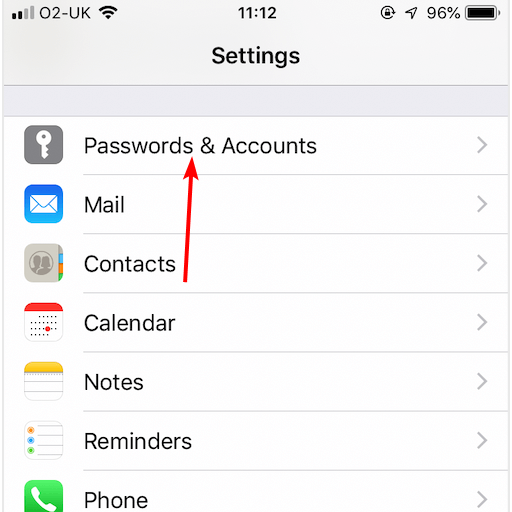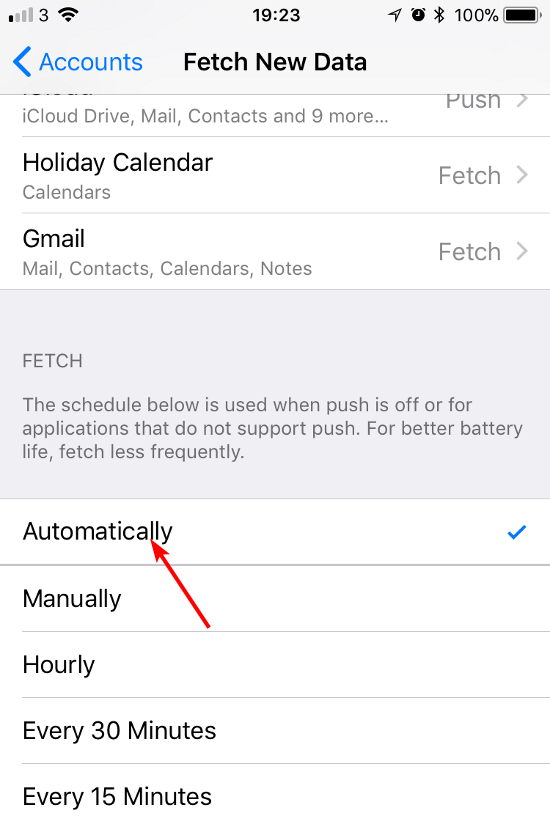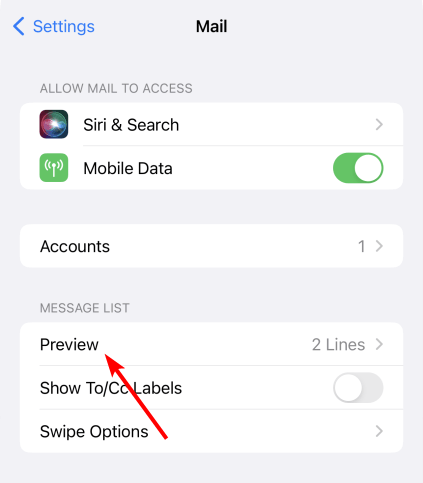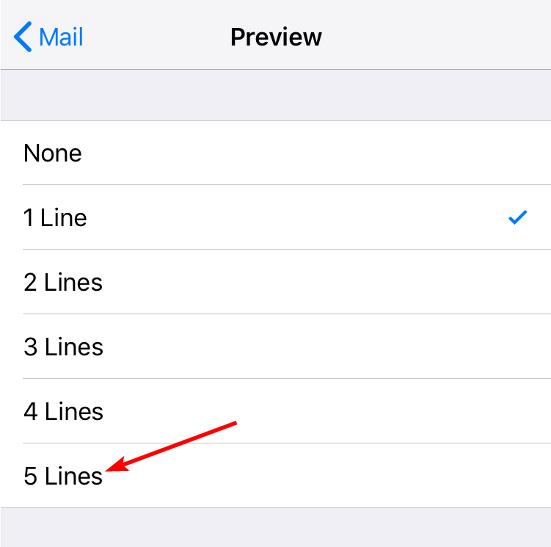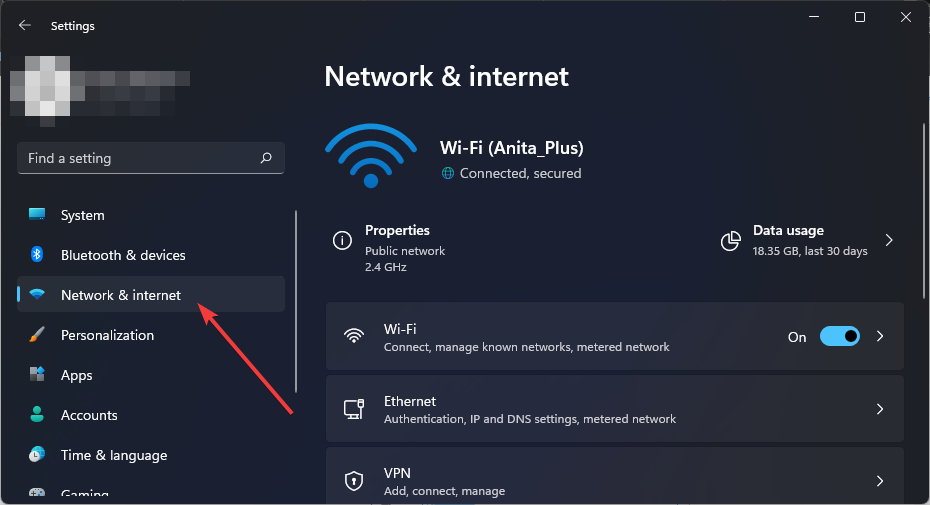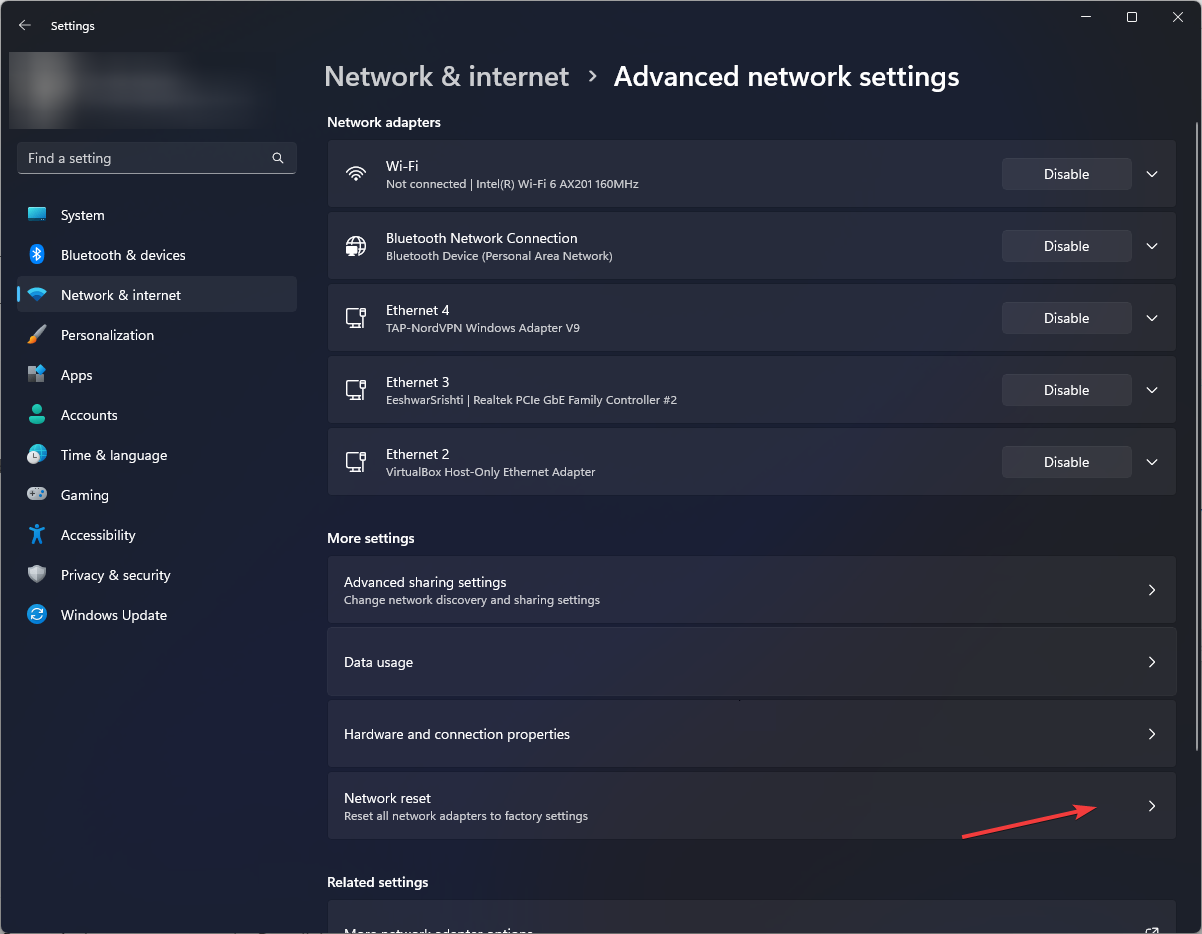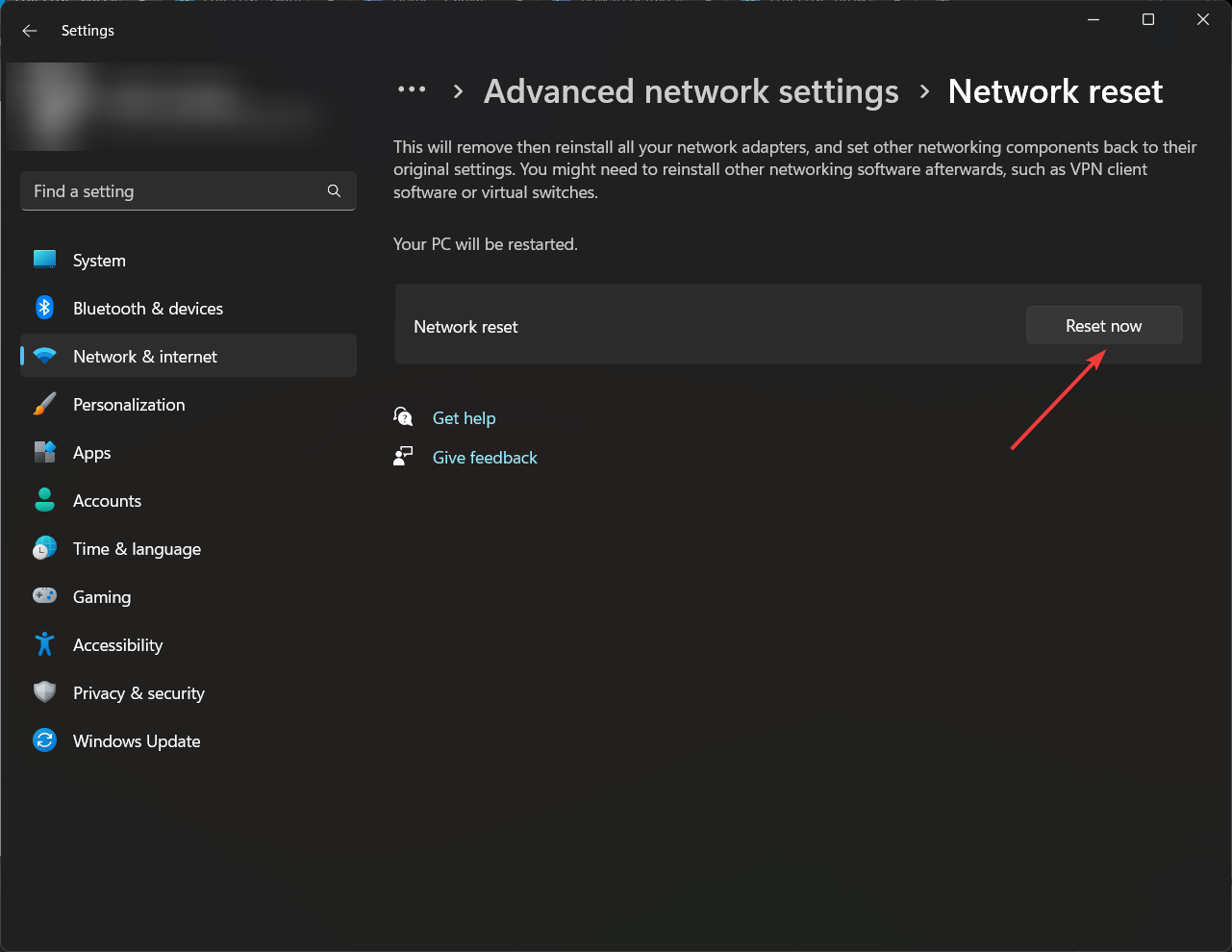This Message Has not Been Downloaded from the Server [Fix]
Updating your iOS was the most upvoted fix by users
4 min. read
Updated on
Read our disclosure page to find out how can you help Windows Report sustain the editorial team Read more
Key notes
- Email is a communication tool used by everyone, but it can be a little slow if you do not get the response you require in a timely manner.
- If your emails don't reach you because of server issues, it may be your settings, so check to ensure you're fetching data automatically.
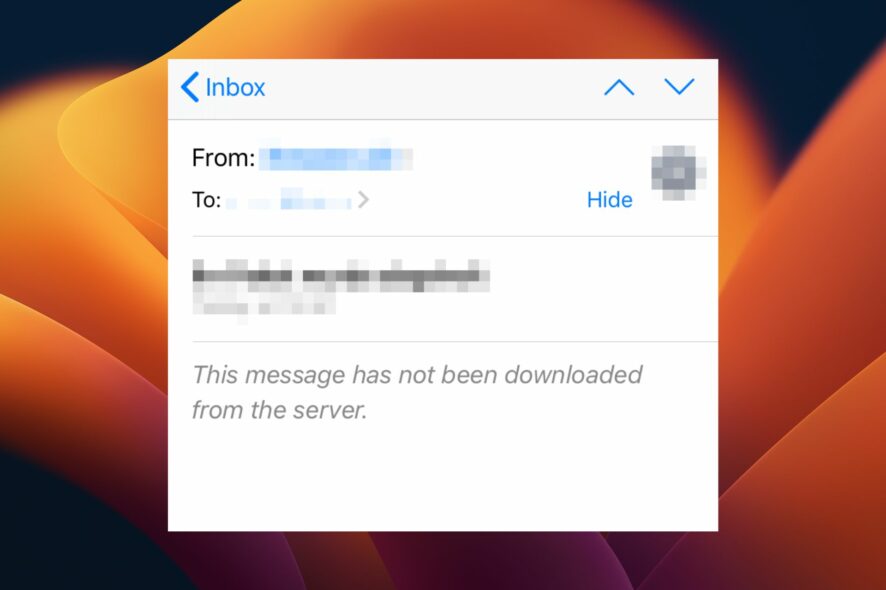
Anyone using email clients today can choose from a wide variety depending on their needs. Each has its own pros and cons, but what they all have in common is that they all face some issues from time to time.
For instance, iPhone users are getting the This message has not been downloaded from the server error on their mail applications whenever they try to open emails. If you’re facing the same issue, this article will greatly help you.
Why are my emails not downloading from the server?
One of the most common problems people face is that their emails are not downloading from the server. Have a look at what to do when Gmail is not receiving emails.
If you check your inbox, several messages may have been sent since your last check.
You will see those messages in your inbox, but you can’t retrieve them until they’re downloaded by your phone’s email app or mobile browser.
This issue can be caused due to various reasons:
- Server issues – Your email provider may be having issues with their servers, and you should check with them to see if they are experiencing any problems.
- Connection issues – Sometimes, due to technical issues or other reasons, your internet connection may stop working properly. And when you try to open an email or download it from the server, it will not work properly or download at all.
- Mailbox is up to capacity – Your inbox might be full, and hence there is no space left for new emails to be stored in it.
- Port is blocked – Your incoming server port may be blocked due to high traffic volume or malware infection on your computer that’s consuming a lot of bandwidth and slowing down your network connection speed.
- Outdated firmware – If your phone’s operating system is not up-to-date, it will not be able to connect with email servers properly, and thus you won’t be able to access all your emails in your inbox.
- Insufficient storage – If you’re wondering why your iPhone says this message has not been downloaded from the server, it’s probably because it is full.
How do I get a message to download from the server?
A few workarounds that may help get you out of this fix include:
- Ensure your device is connected to a Wi-Fi network and has an active Internet connection.
- Switch to a different network or create a mobile hotspot.
- Verify from your mail service provider whether there is a service outage.
- Toggle the Airplane mode on and then off.
- Try restarting the mail app.
- Free up some storage space on your iPhone.
- Finally, reboot your iPhone.
1. Check for iOS updates
- Tap on your iPhone Settings and select General.
- Select Software Update and check for any available updates.
- If present, download and install.
2. Delete and add your email account
- Click on your iPhone Settings and select Passwords & Accounts.
- Tap on Fetch New Data.
- Toggle the Push option off, select the problematic mail account, and set it to Fetch.
- Also, set the Fetch option to Automatically.
- Restart your iPhone.
3. Adjust mail preview
- Tap on your iPhone Settings and select Mail.
- Navigate to the Message List section and tap on Preview.
- Select 5 Lines.
- Restart your iPhone.
When you send an email, it’s stored on your server. Some email clients allow you to set the number of lines in your preview pane. However, the minimum is normally one or two lines hence why your email is not downloaded from the server on your iPhone.
If you increase the preview, this may trigger the email to download the entire message.
4. Reset network settings
- On your PC, hit the Windows key and click on Settings.
- Navigate to Network & internet.
- Select Advanced network settings.
- Click on Network reset.
- Next, hit the Reset now button.
And that’s how to address this message has not been downloaded from the server error. Elsewhere, you may come across an issue where Windows Mail is not downloading emails, so feel free to check our expert guide for quick fixes.
Feel free to drop us a comment on any other related issue on this topic.