Messages Failed to Load: How to Fix this Discord Error
Muting and unmuting your channel should do
4 min. read
Updated on
Read our disclosure page to find out how can you help Windows Report sustain the editorial team. Read more
Key notes
- If you are dealing with the messages failed to load error on Discord, it might be due to a faulty app cache.
- A quick yet effective solution to this problem is to mark the messages as read.
- You can also solve this problem by running the memory diagnostic tool.
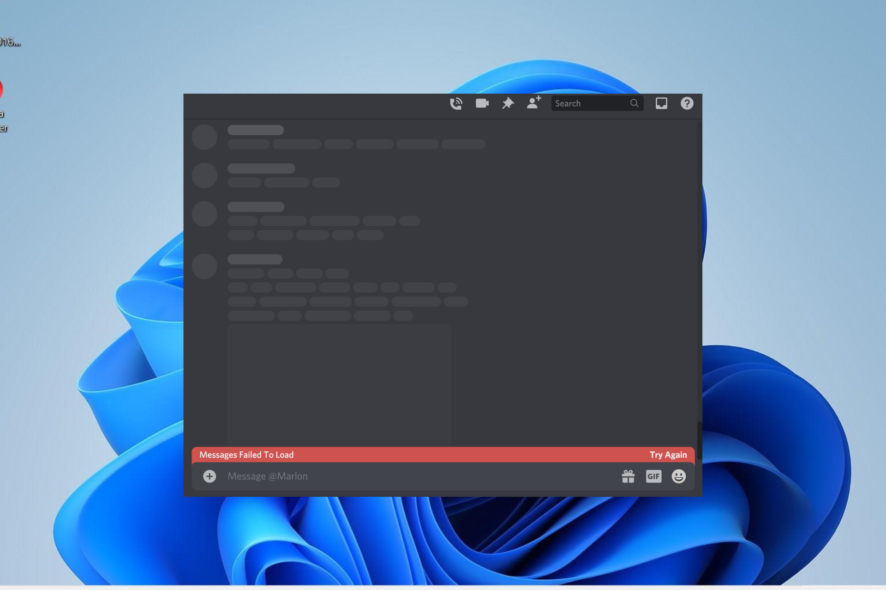
The messages failed to load error on Discord, prevents users from reading new messages on their subscribed servers. When this error occurs, users see only empty bubbles instead of the latest chats in their channels.
This frustrating issue can be due to different factors, including server downtime. Irrespective of the cause of this problem, this detailed guide will show you how to fix it for good.
Why is the Discord channel not showing new messages?
Several factors are responsible for the messages to failed to load error on Discord. Listed below are some of the prominent causes:
- Network issues: One of the major causes of this error is problems with your internet. You need to check if your connection is active and strong to get past the problem.
- Server problems: At times, this problem can occur due to server downtime on Discord’s end. If this is the case, you need to wait it out.
- Memory issues: If your PC memory is having issues, the Discord app might not run properly. You need to run the Memory Diagnostics tool to fix this.
- Issues with the app: In some cases, your messages might not load because the Discord app is problematic. Uninstalling the app and reinstalling it from official sources should do the trick.
What can I do if the messages failed to load on Discord?
Below are a few quick checklists of troubleshooting steps to attempt before proceeding to the more sophisticated fixes:
- Check if Discord is down.
- Update the app.
- Check for channel-specific issues.
- Restart Discord.
- Disable VPN.
- Check the internet connection strength.
- Ensure you are not banned.
If this does not fix the error, you can now proceed to the solutions below:
1. Mute and unmute the channel
- Open Discord and right-click the channel or server, giving the error in the right pane.
- Select the Mute Server or Mute Channel, depending on where you are getting the error.
- Now, click the Until I turn it back on.
- Next, wait for some minutes and right-click the server or channel again.
- Finally, choose the Unmute server or Unmute channel option.
Sometimes, the messages failed to load error can be caused by minor glitches with the server or channel giving the error. A workaround for this is to mute and unmute the channel temporarily.
2. Mark messages as read
- Launch the Discord app and right-click the server or channel, giving the error in the right pane.
- Select the Mark as read option.
- Finally, wait for the channel or server to load the messages.
Another quick way to fix the messages failed to load error on Discord on all servers is to mark the messages as read.
3. Clear Discord cache
- Press the Windows key + R, type %appdata%/discord, and click OK.
- In the Discord AppData folder, locate the Cache, Code Cache, and GPUCache files.
- Finally, right-click each of them and select the Delete option.
A faulty cache can be the cause of the Discord messages failed to load error on the web and mobile. You need to clear the files and restart the app to fix the issue.
4. Run the Memory Diagnostics tool
- Press the Windows key + R, type mdsched.exe, and click the OK button.
- Click the Restart now and check for problems (recommended) option.
- Finally, wait for your PC to restart, and the scan will start automatically.
If there is a problem with your PC memory while running Discord, you might get the messages failed to load error. The Memory Diagnostics tool is the built-in tool that can fix these types of problems.
5. Force stop the app
- Press the Windows key + X and select the Task Manager option.
- Right-click the Discord option and select the End task option.
- Finally, wait for some time and relaunch the Discord app.
In some cases, this error can be due to minor issues with the Discord app. The solution to this is to force stop the app on Task Manager and relaunch the app.
6. Uninstall and reinstall the app
- Press the Windows key + R, type appwiz.cpl, and click OK.
- Right-click the Discord app and select the Uninstall option.
- Now, follow the onscreen instructions to complete the removal process.
- Finally, go to the official website to download and install the app.
If you can’t fix the messages failed to load error on Discord with the solutions above, you have no choice but to uninstall and reinstall the app.
We have reached the end of this guide on the messages failed to load issue on Discord. If you still can’t solve the problem, you might need to contact the official support team.
If Discord keeps freezing on your PC, check our detailed guide to get it working again.
Feel free to let us know the solution that helped you fix this issue in the comments below.
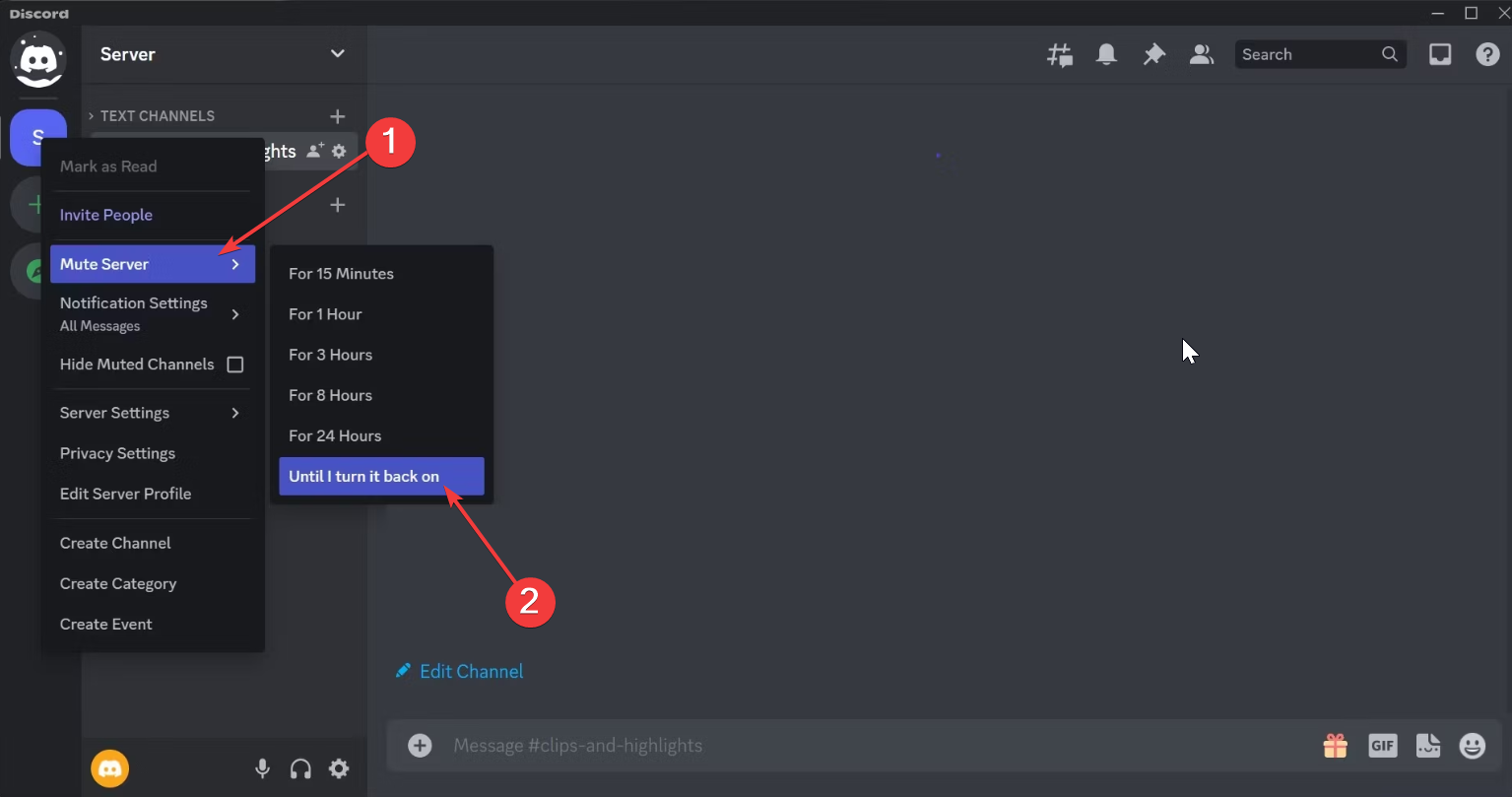
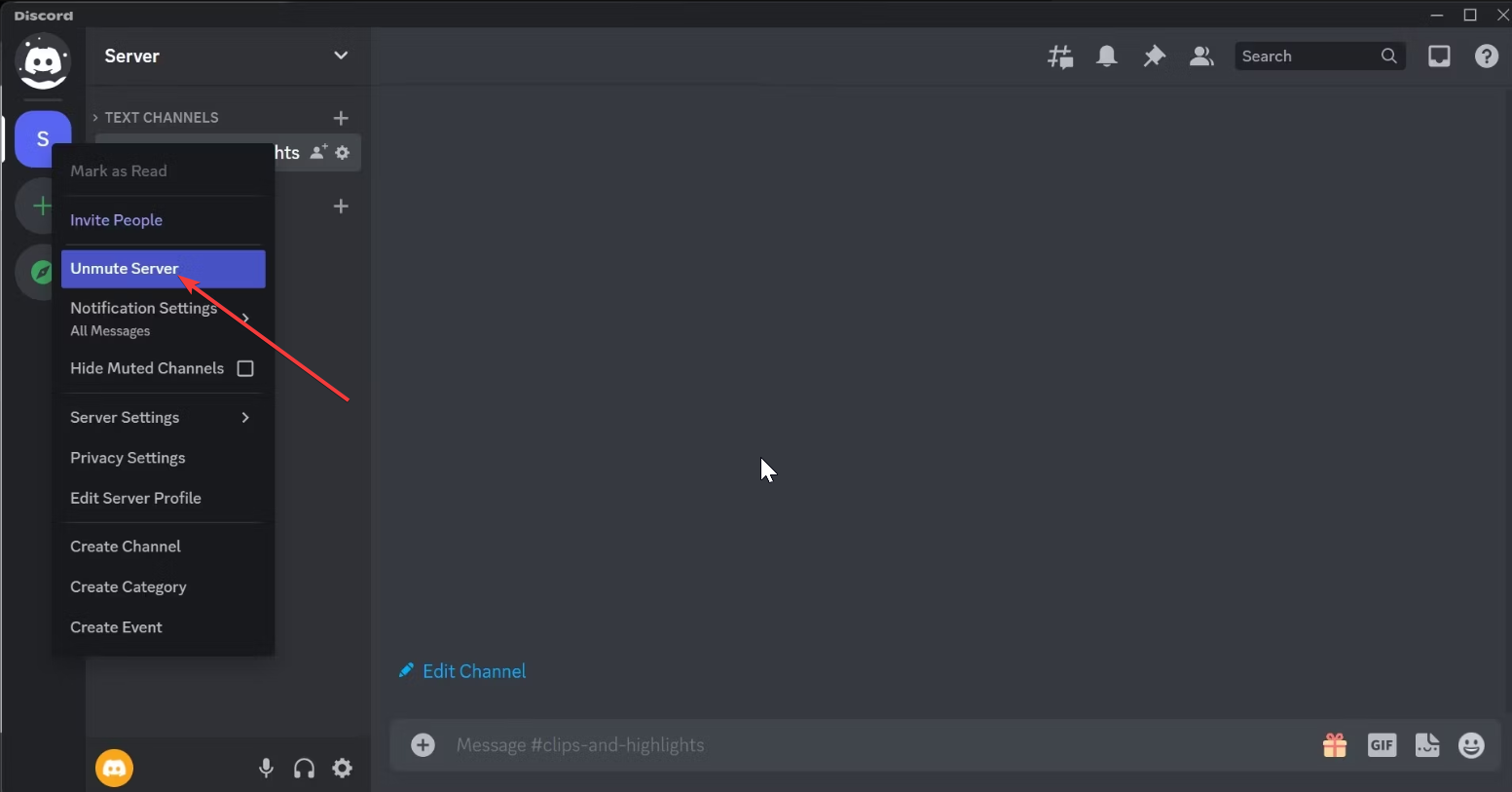
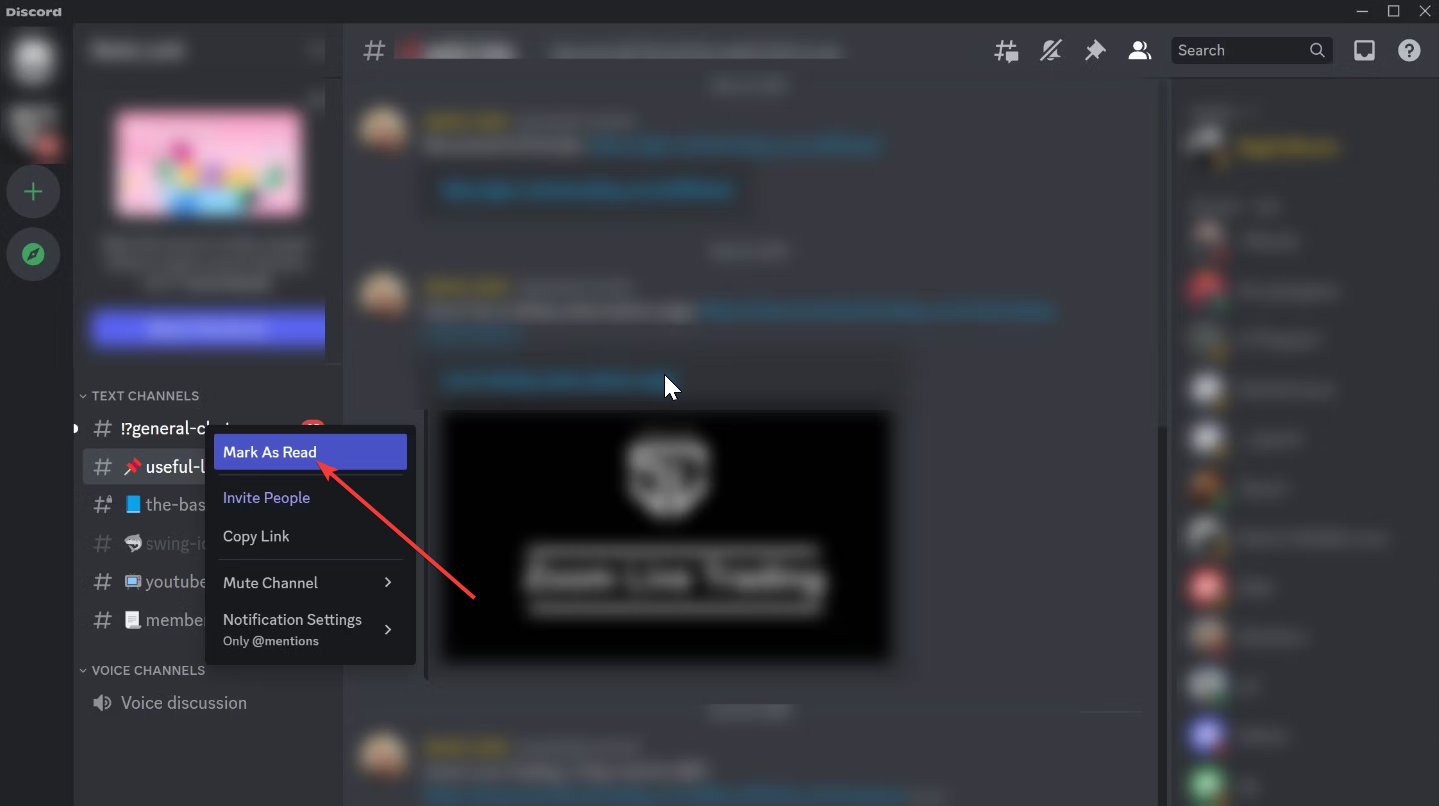
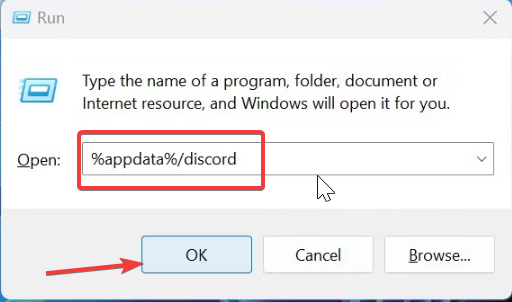
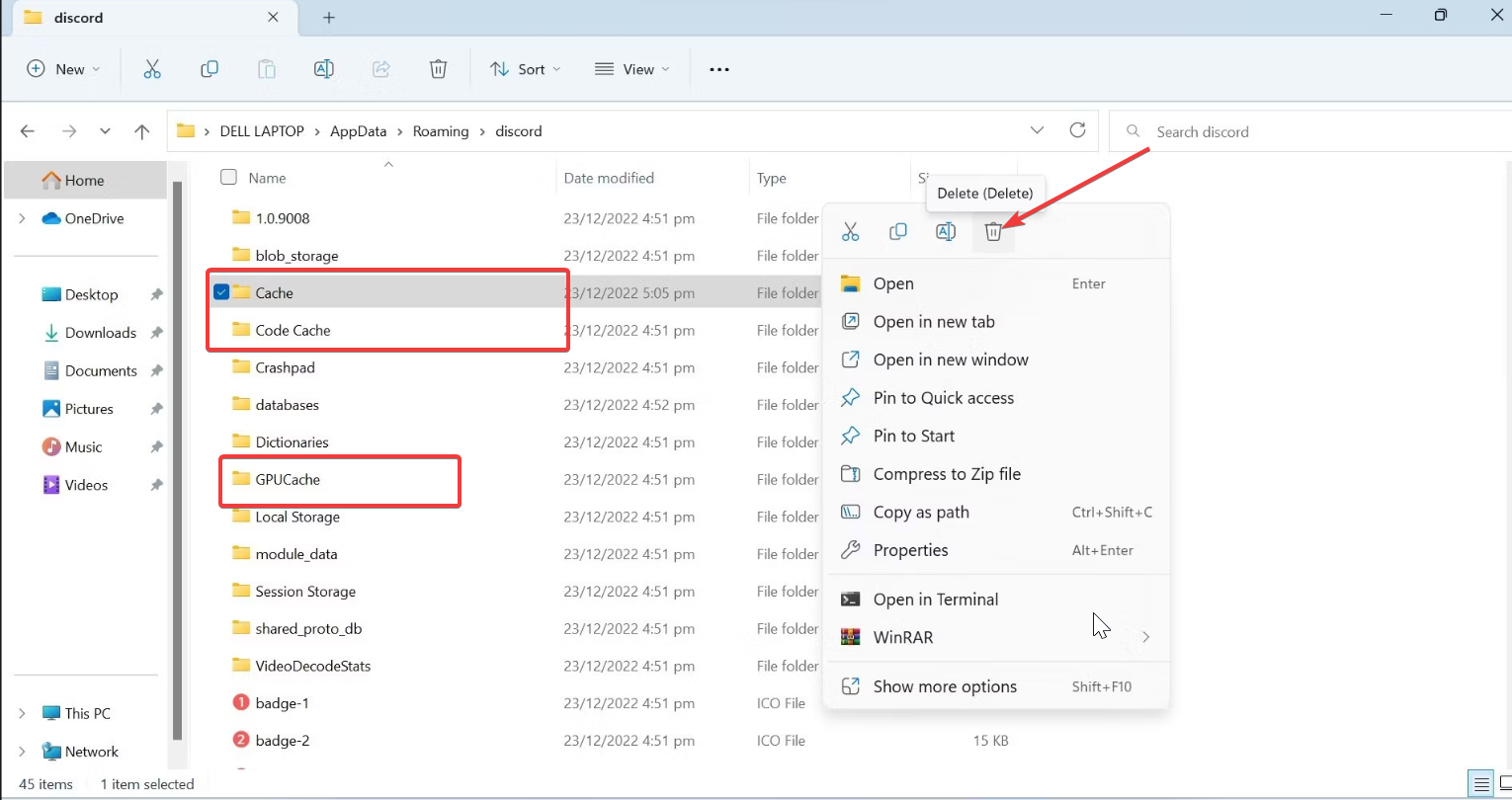
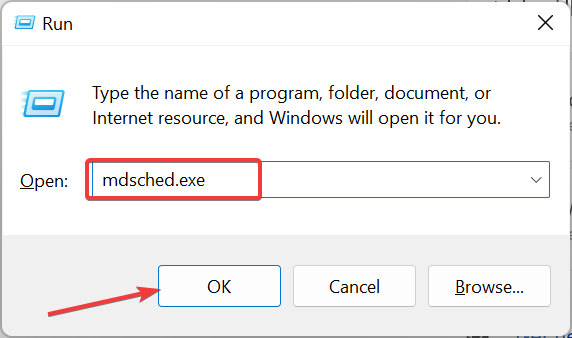
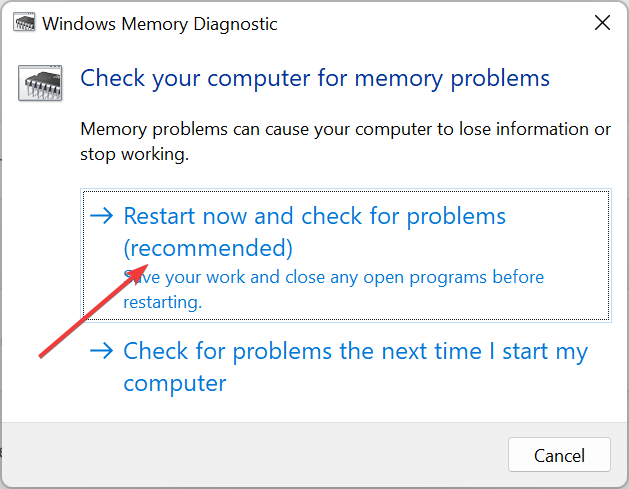
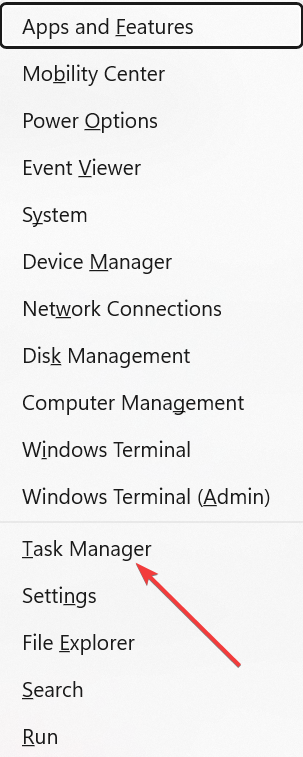
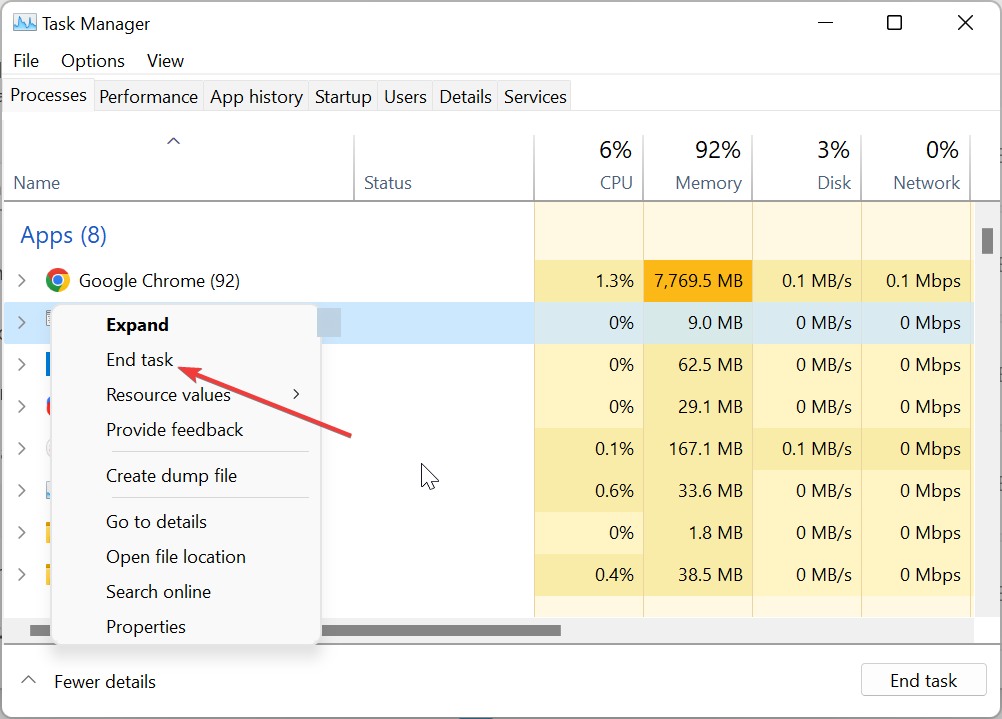
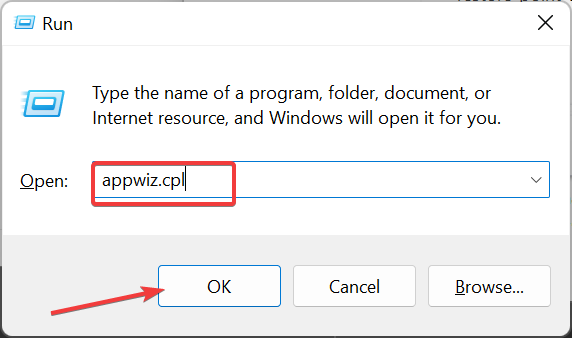
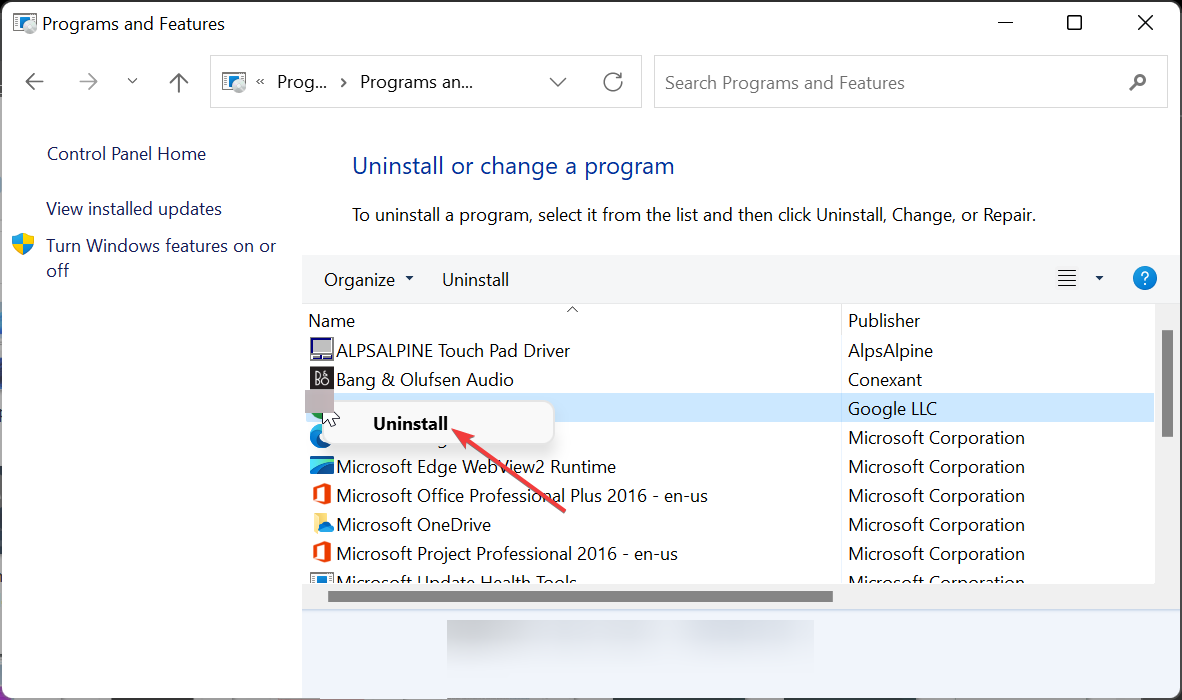








User forum
0 messages