FIX: Your Microsoft Account requires attention
5 min. read
Updated on
Read our disclosure page to find out how can you help Windows Report sustain the editorial team. Read more
Key notes
- The annoying Microsoft account requires attention issue might be caused by some additional devices.
- Some elements that need to be modified in your system registry might also be to blame for the error.
- Your Windows Insider account requires attention could involve confirming your Microsoft account.
- Sometimes older account entries of your device could generate this message errors.
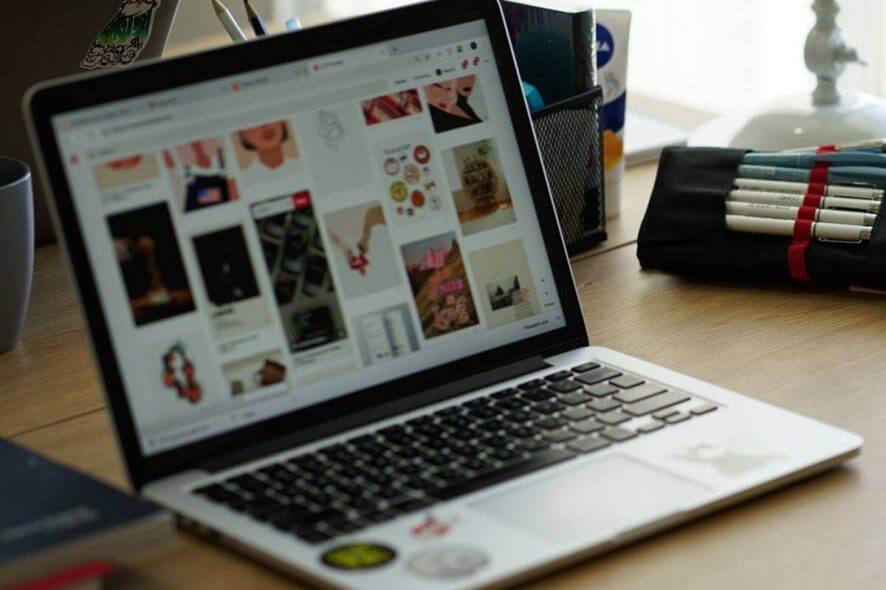
The Windows Insider program is a great way of previewing and testing new features in Windows 10 before they make it to the final version. It’s also a great way of contributing to Microsoft‘s efforts to make Windows 10 bug-free.
But there is a compromise to be made when using Windows 10 Insider Preview build – they do contain bugs.
One bug has frustrated a lot of Windows Insiders and that is the Your Microsoft Account requires attention to get insider builds error when trying to download newer Insider builds.
Below we list a couple of fixes that have worked for the majority on Windows Insider users who faced this problem in the past.
How do I fix Microsoft Account requires attention?
1. Use a Microsoft account
- Press Windows Key + I to open the Settings app.
- When the Settings app opens, navigate to the Accounts section.
- You should now see your account. Click the Sign in with a Microsoft account instead option.
- Enter your email and password or security code.
After doing that, your account will be converted to the Microsoft account and you should be able to receive new Insider builds.
2. Re-enter your Microsoft account
- Open the Settings app and go to the Accounts section.
- Select Sign in with a local account instead.
- Enter your current password and click Next.
- Now enter the desired user name and password that you want to use and click Next.
- Now click Sign out and finish.
After doing that, your Microsoft account will be converted to the local account. Now you just have to convert your local account back to the Microsoft account and Your Windows insider account requires attention error should be resolved.
3. Rejoin the Insider program
- Access Windows Insider website click on the Get Started button.
- Provide your Microsoft account details if it doesn’t log you in automatically.
- When you see the Welcome to the program, Insiderscreen, close your browser.
- Reboot your machine and check if the error has disappeared.
Several users reported that they fixed the problem simply by logging in to the insider.windows.com and accepting the license agreement. After doing that, users were able to get the latest Insider builds.
4. Remove all trusted devices
Sometimes Your Microsoft Account requires attention to get insider builds message can appear if there’s an issue with trusted devices. To fix this problem, you just have to remove the trusted devices for your account.
All you need to do is visit Microsoft account and then go to the Devices section and remove all trusted devices.
After doing that, check if the problem is still there. This issue is usually caused by a temporary glitch, but you should be able to solve it with this solution.
5. Create a new account and convert it to Microsoft account
- Open the Settings app and go to the Accounts section.
- Choose Family & other people from the let menu and click the Add someone else to this PC button.
- Select I don’t have this person’s sign-in information.
- Now choose Add a user without a Microsoft account.
- Enter the desired username and click Next.
After doing that, you’ll have a new local account ready. Now just convert it to Microsoft account and the problem with Insiders build should be resolved.
Before you start the process, make sure that you don’t have any Microsoft accounts on your PC. If you’re using a Microsoft account, convert it to the local account.
6. Modify your registry
- Press Windows Key + R and type regedit. Click OK or press Enter to proceed.
- In the left pane, navigate to:
ComputerHKEY_LOCAL_MACHINESOFTWAREMicrosoftWindowsSelfHostApplicability - In the right pane, locate the EnablePreviewBuilds value, double-click it and set it to 1. If this value isn’t available, be sure to create it and change it accordingly.
After making these changes to your registry, you should be able to receive Insider builds once again without any problems.
Some users are also suggesting editing the contents of the FlightingOwnerGUID value. You can locate this value in the same location that we mentioned in Step 2.
After you find it, double-click it, and remove all entries from its Value Data field. Now click OK to save changes. After doing that, check if the problem is still there.
Modifying the registry can be potentially dangerous, so we advise you to use extra caution and follow our instructions carefully.
7. Delete the multiple version of the same PC
Sometimes you might have multiple PCs assigned to your Microsoft account and that can lead to Your Microsoft account requires attention to get insider preview builds message.
However, you can easily fix this problem by removing additional PCs from the list.
To fix this problem, simply go to your MS account web page and check if you have multiple PC entries. Users reported 4 different PCs on the list, each with a different version of the Insider build.
After removing all older entries from the list, the issue was resolved and everything started working again.
Your Microsoft Account requires attention to get insider builds error can cause many issues, but we hope that you solved this problem after using one of our solutions.
We’d like to hear more from you on this matter so share your opinion with us in the comment section below.
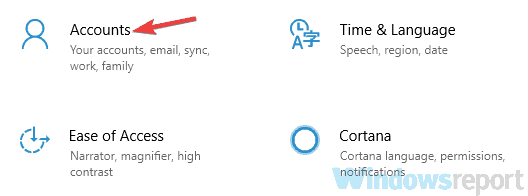
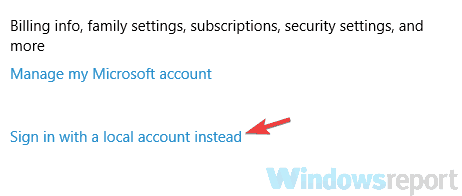

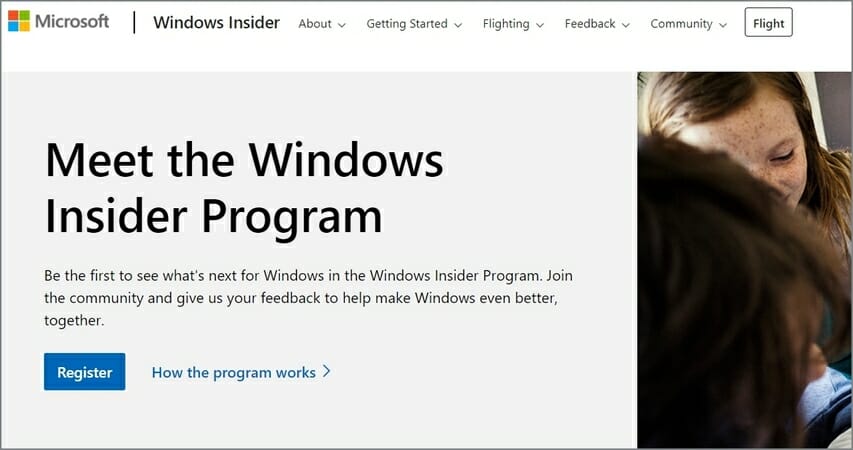
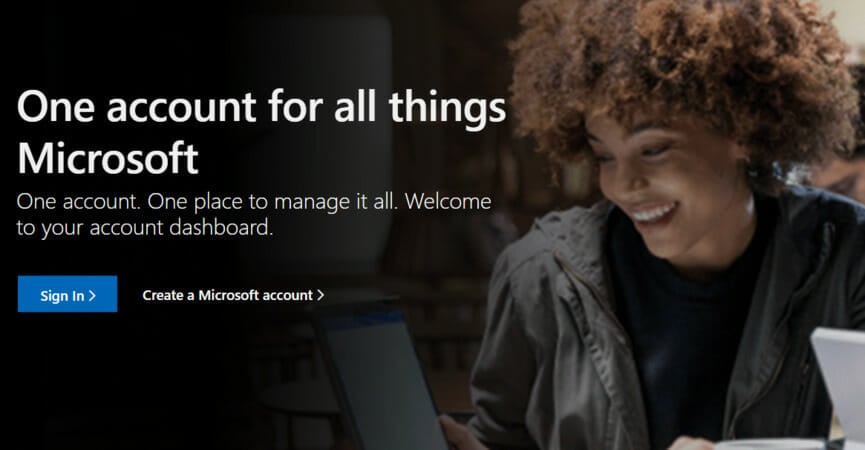
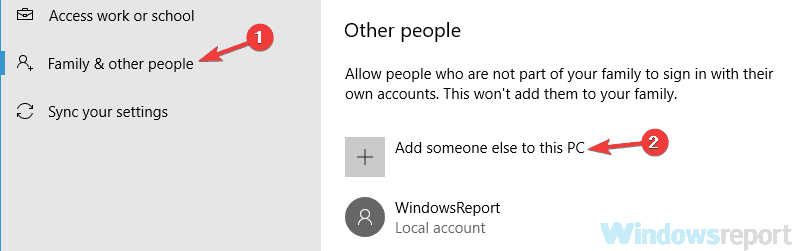
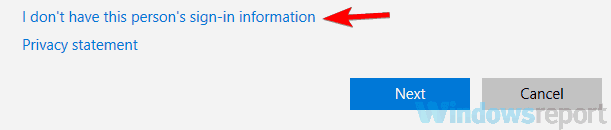
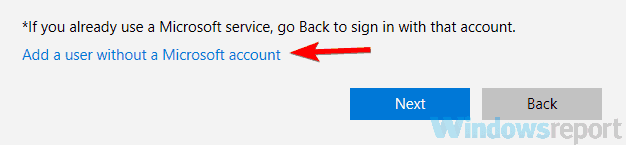
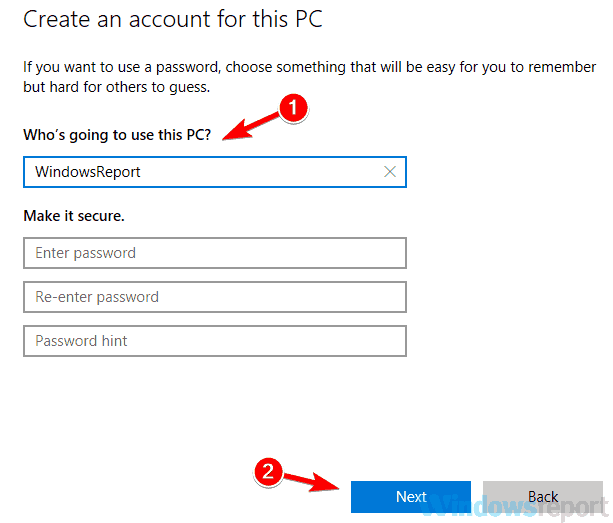
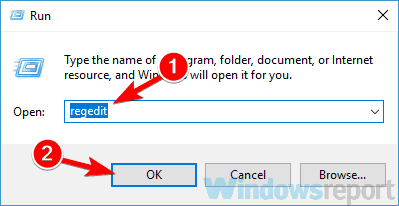
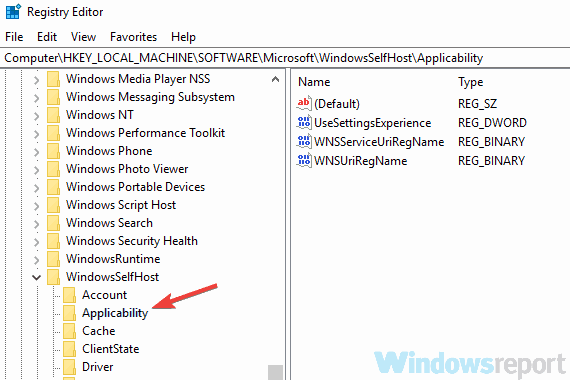
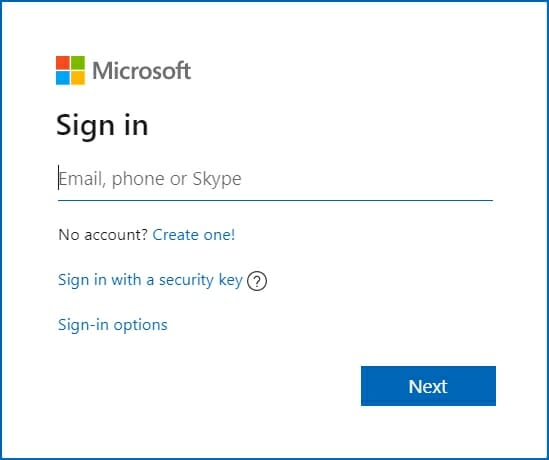

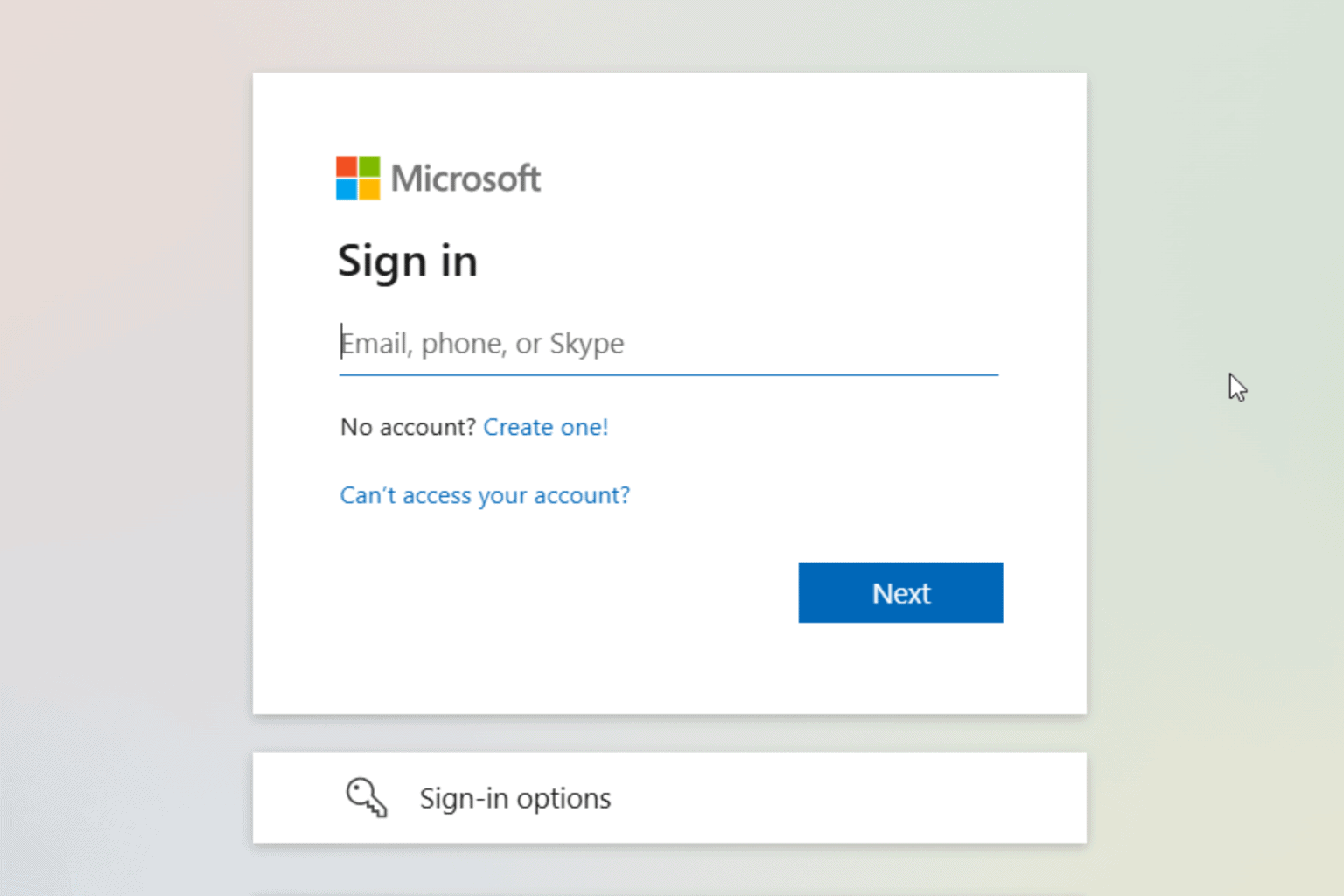







User forum
0 messages