Microsoft adds an Eyedropper tool to OneNote
You need to be a Microsoft 365 Insider with version 2403 or later
2 min. read
Published on
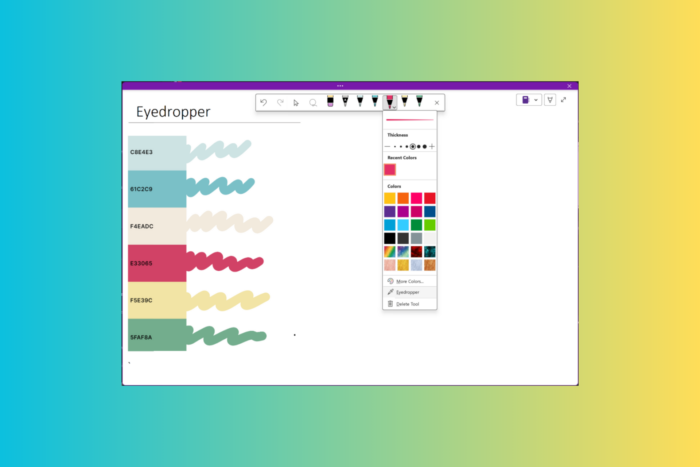
Microsoft added a new Eyedropper tool to OneNote on Windows. This tool allows you to pick any color from your notes and create a customized set of pens.
Victoria Chen, Product Manager on the Office AI team, said:
With the new Eyedropper tool in OneNote, you can easily choose a color from any image, shape, or inked notes found in the app. The tool also allows you to build your own personalized set of pens in the drawing toolbox.
How does the Eyedropper tool on OneNote work?
On OneNote, choose the Pen icon from the drawing toolbar and select the Eyedropper tool from the drop-down menu.
Now, use it to pick any color from your canvas and proceed. If you want to use it later, save it in the Recent Colors section.
Here are a few scenarios you can try:
- Suppose you’re taking notes during a lecture. You want to annotate your notes using a different color, but you’re not sure what shade of blue you were using for previous annotations. Use the Eyedropper tool to quickly find out which shade of blue you used and keep your notes consistent.
- Say you want to create a personalized set of pens for a special project. Download an image of a color wheel, insert it into OneNote, and use the Eyedropper tool to customize a set of colors for your project.
The Eyedropper tool in OneNote is available for Microsoft 365 Insiders with version 2403 (Build 17407.17509) or later. To use it, your device must have at least Windows 10 running.
If you are in the Microsoft 365 Insider program and haven’t received this new feature, you may have to wait a while, as it is still rolling out.
Recently, Microsoft announced Loop components that can now be used in OneNote apps on the web, Windows, and Teams. OneNote also got a new Sticky Notes experience for Windows for all users worldwide.
If you have the feature but are not using it properly, you can send your feedback using Help>Feedback. What do you think about the new tool? Share your views with our readers in the comments section below.

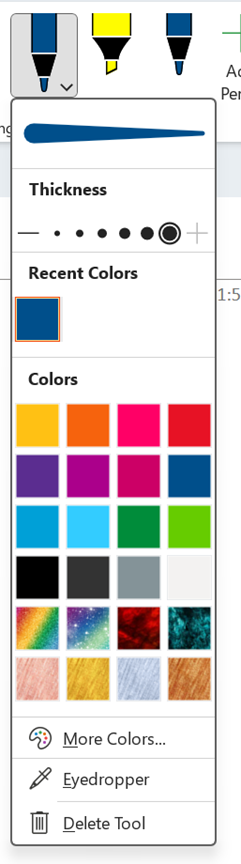
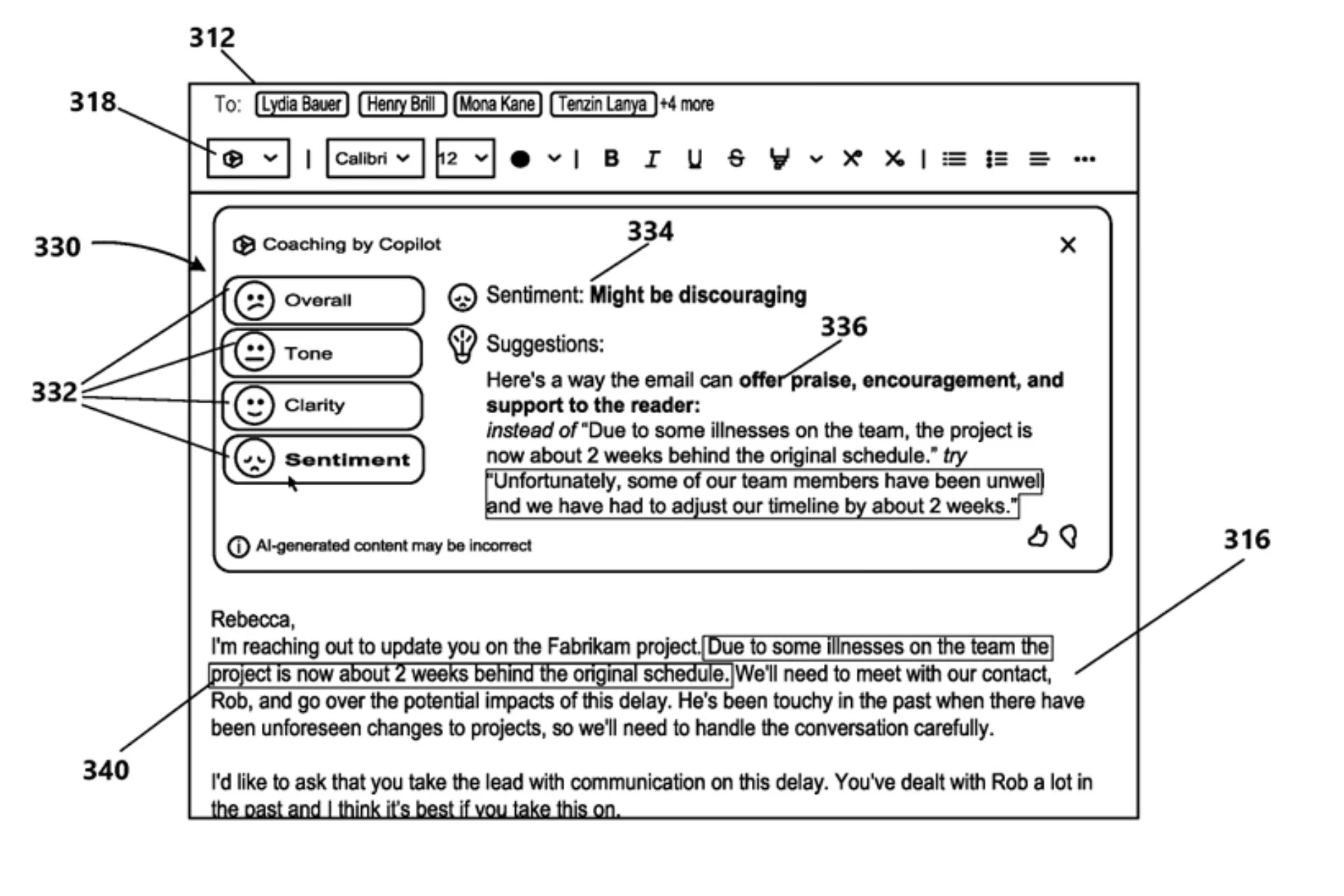
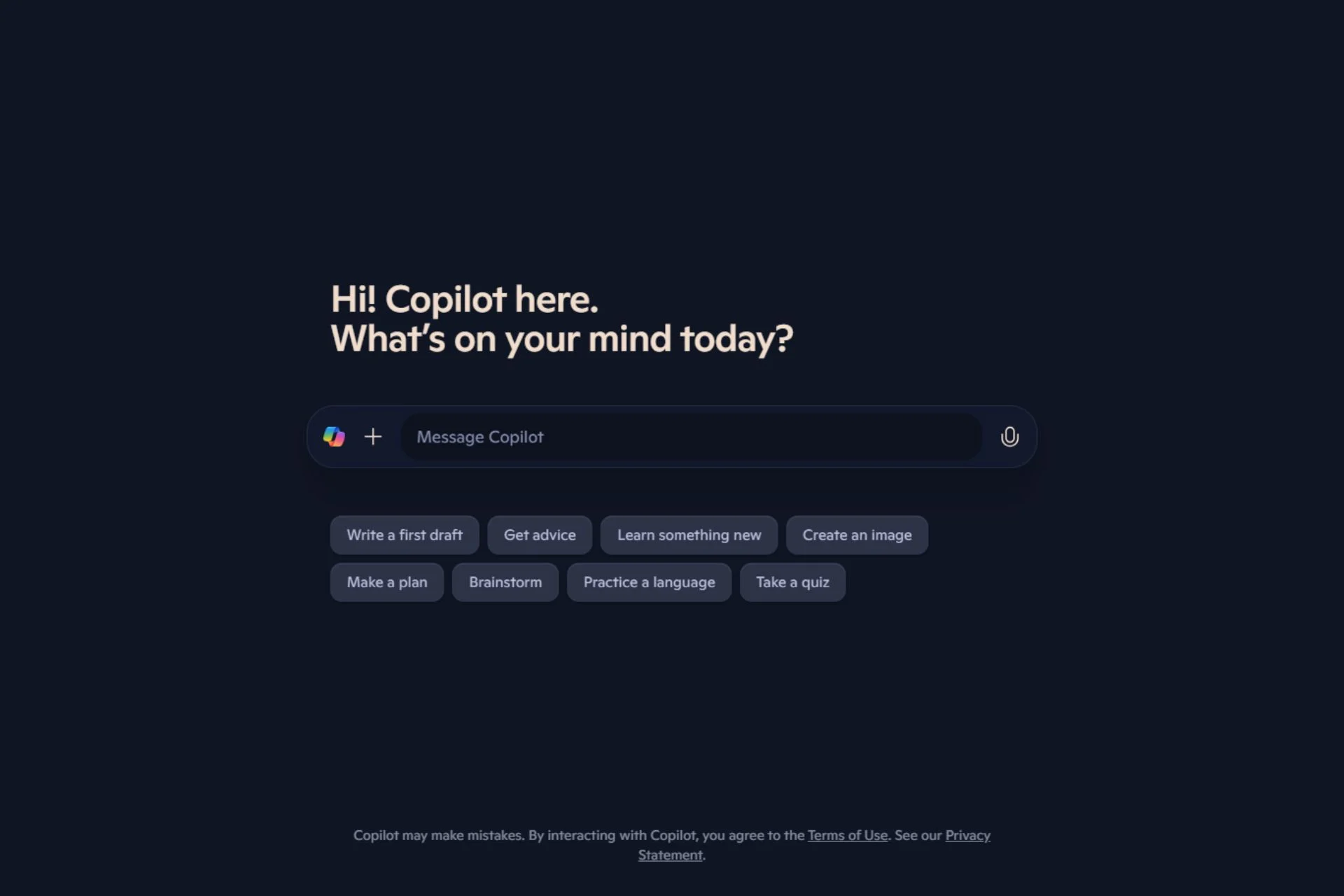

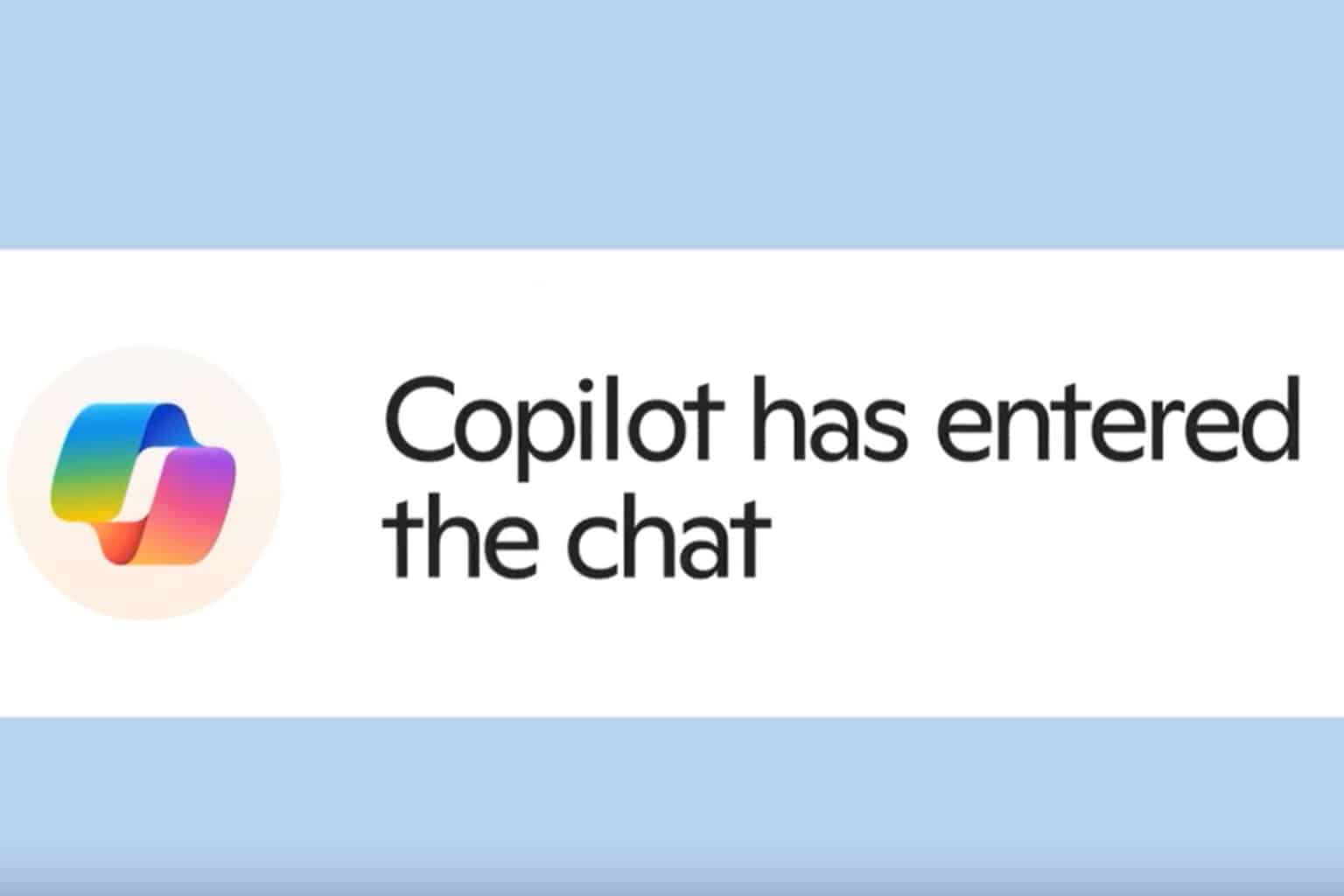
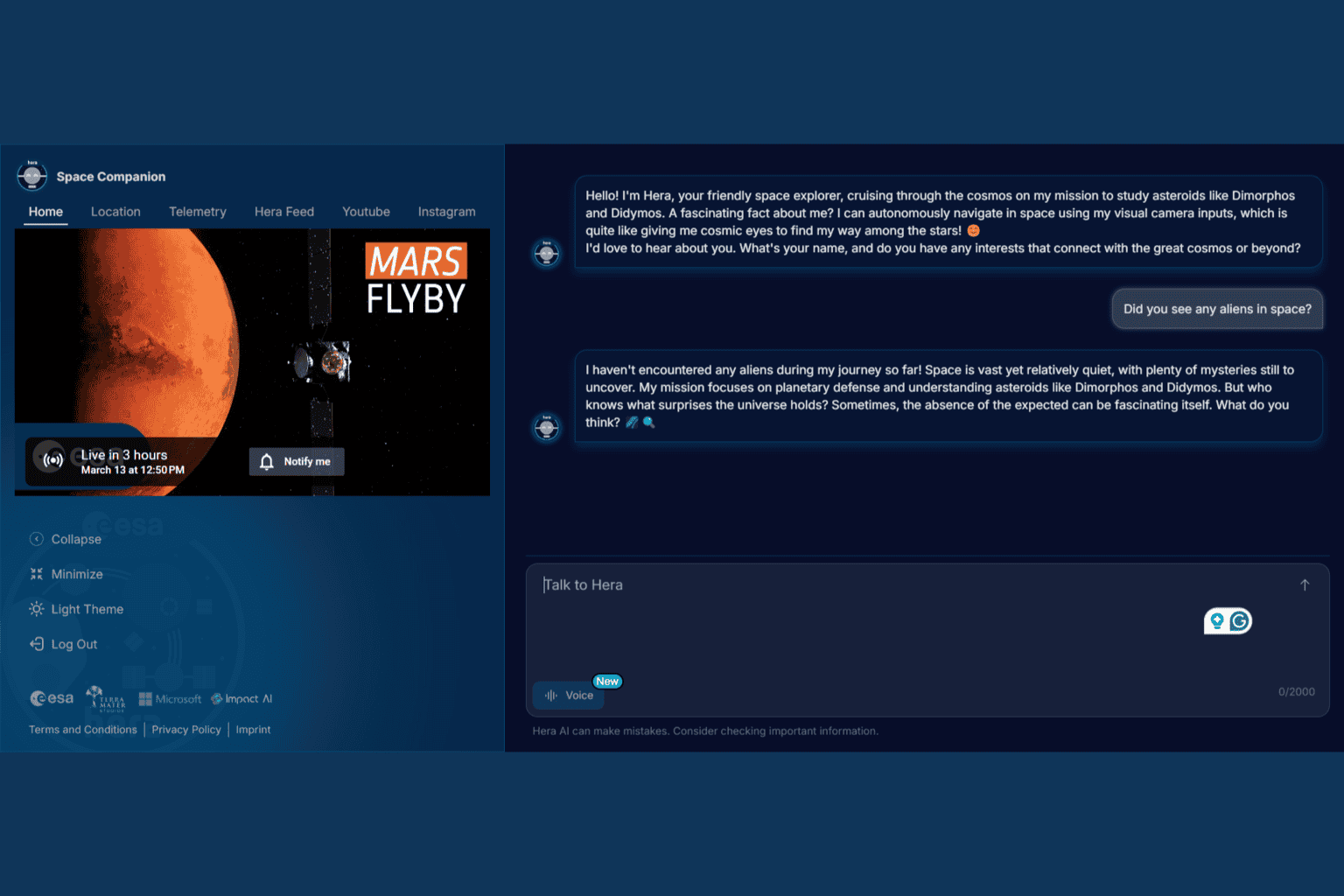
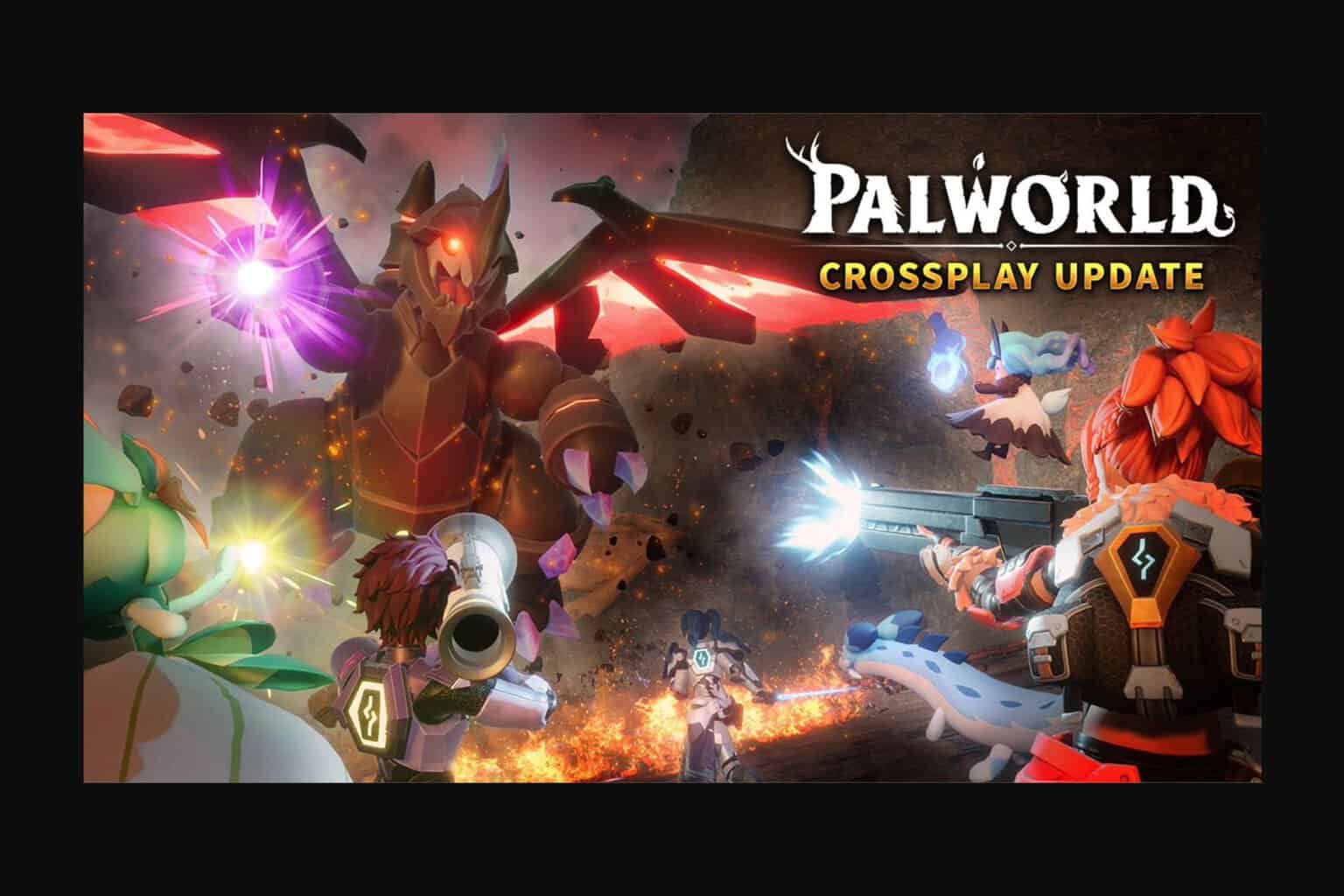
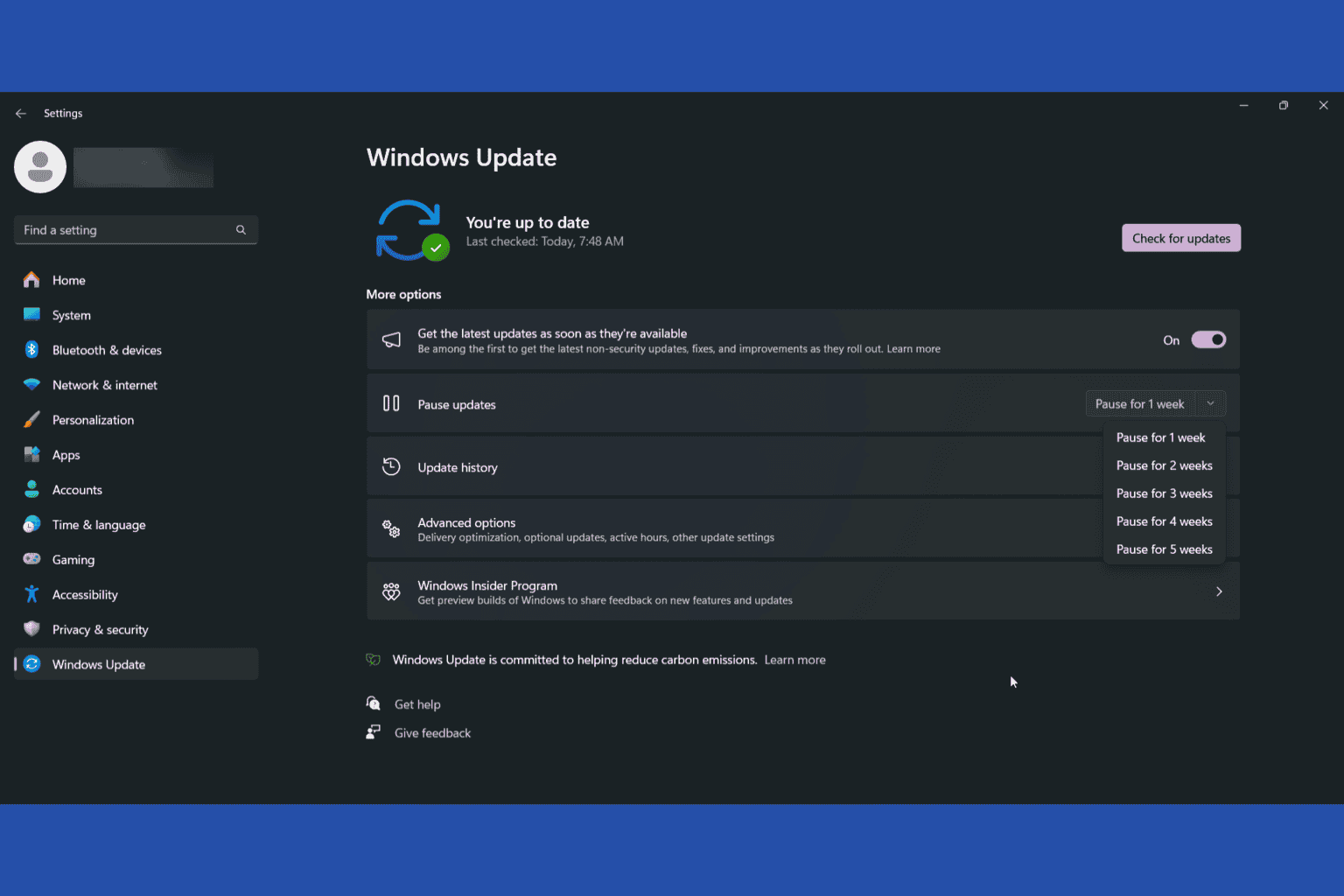
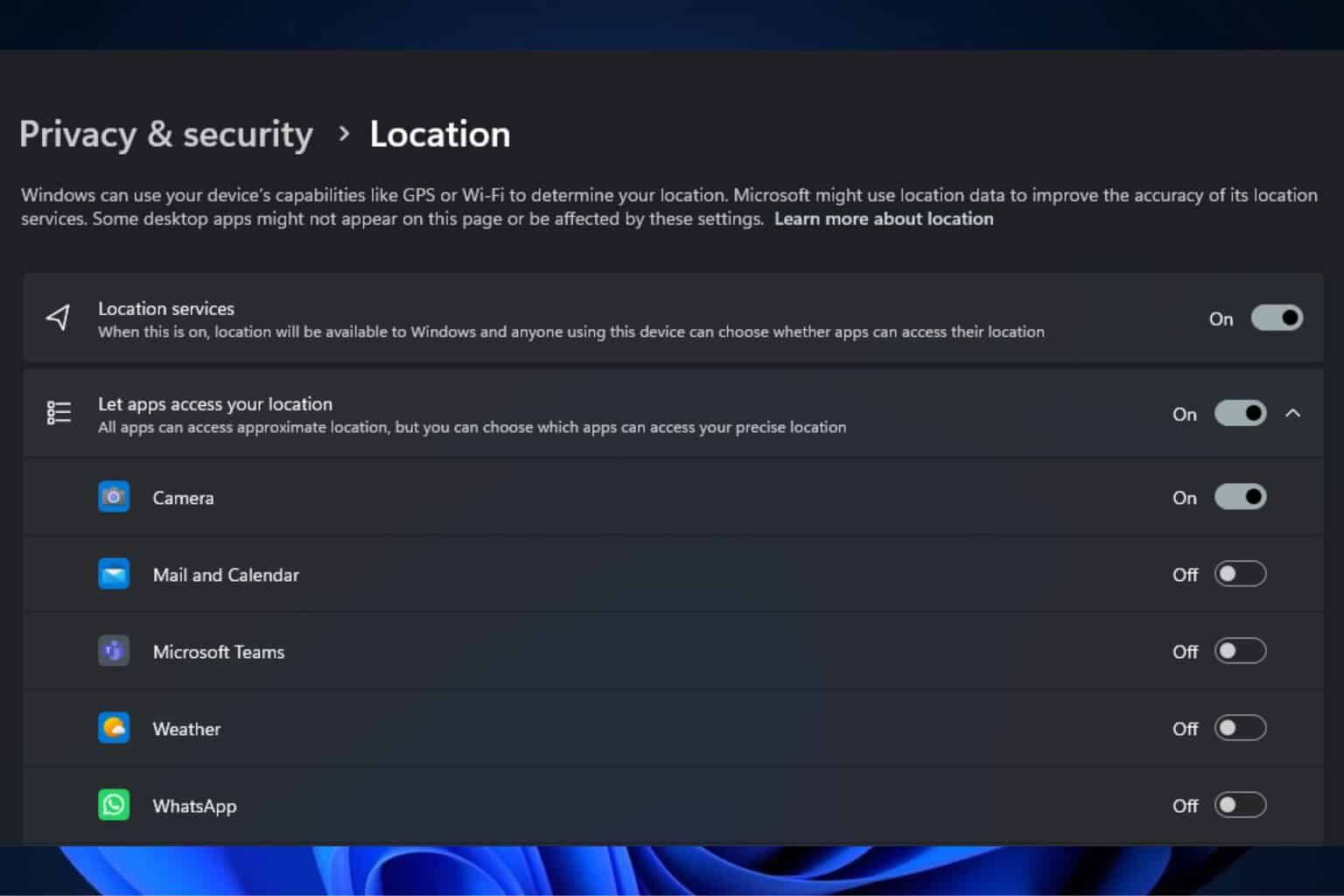
User forum
0 messages