Microsoft Authenticator App: Download & Install
An authenticator app will make phishing attacks things of a past
2 min. read
Updated on
Read our disclosure page to find out how can you help Windows Report sustain the editorial team. Read more

Two-factor authentication will protect your accounts from unauthorized access and enhance your security, and that’s what Microsoft Authenticator app is all about.
The tool enhanced security since all login attempts require a unique code generated by the app on your phone. It also offers offline support to generate codes even when offline and additional protection against phishing attacks.
How do I download & install the Microsoft Authenticator app?
1. Where to download the app?
The app is available for both Android and iOS platforms, and you can download it from the following locations:
- Download Microsoft Authenticator from the Play Store
- Download Microsoft Authenticator from the App Store
1. Install Microsoft Authenticator on Android
- Open the Microsoft Authenticator download link.
- Tap on Install.
- Wait while the app is being downloaded and installed.
2. Install Microsoft Authenticator on iOS devices
- Locate Microsoft Authenticator on the App Store.
- Tap Get and then Install.
- Wait while the app is installed in the background.
3. Step-by-step guide to set up login with Microsoft Authenticator app
- Open the service that you want to use with Microsoft Authenticator. Go to its security settings and look for the authenticator option. You should now see a QR code on your screen.
- Start the app on your mobile device, tap on Accept, and then Continue.
- Tap on Sign in with Microsoft if you want to sync your data online and enter your username and password.
- Next, tap on Add account.
- Choose what type of account you want to add.
- Scan the QR code and approve the login request.
Features of the Microsoft Authenticator app
- Generation of one-time passwords and two-factor authentication.
- Cloud support that allows you to easily transfer saved data and configuration.
- Support for verified IDs.
- Can work as a password manager and store your passwords and payment details.
If you’re not using two-factor authentication, you should download the Microsoft Authenticator app and protect all your important online accounts. Do keep in mind that a few users reported issues with the wrong code in Microsoft Authenticator, but that can be easily resolved.
To secure your PC and online accounts even further, be sure to read about Windows 11 multi-factor authentication. Sadly, Microsoft Authenticator for Windows 11 or 10 isn’t available, and you can’t download it for Mac either.
Have you ever used Microsoft Authenticator? Share your experiences with us in the comments section!




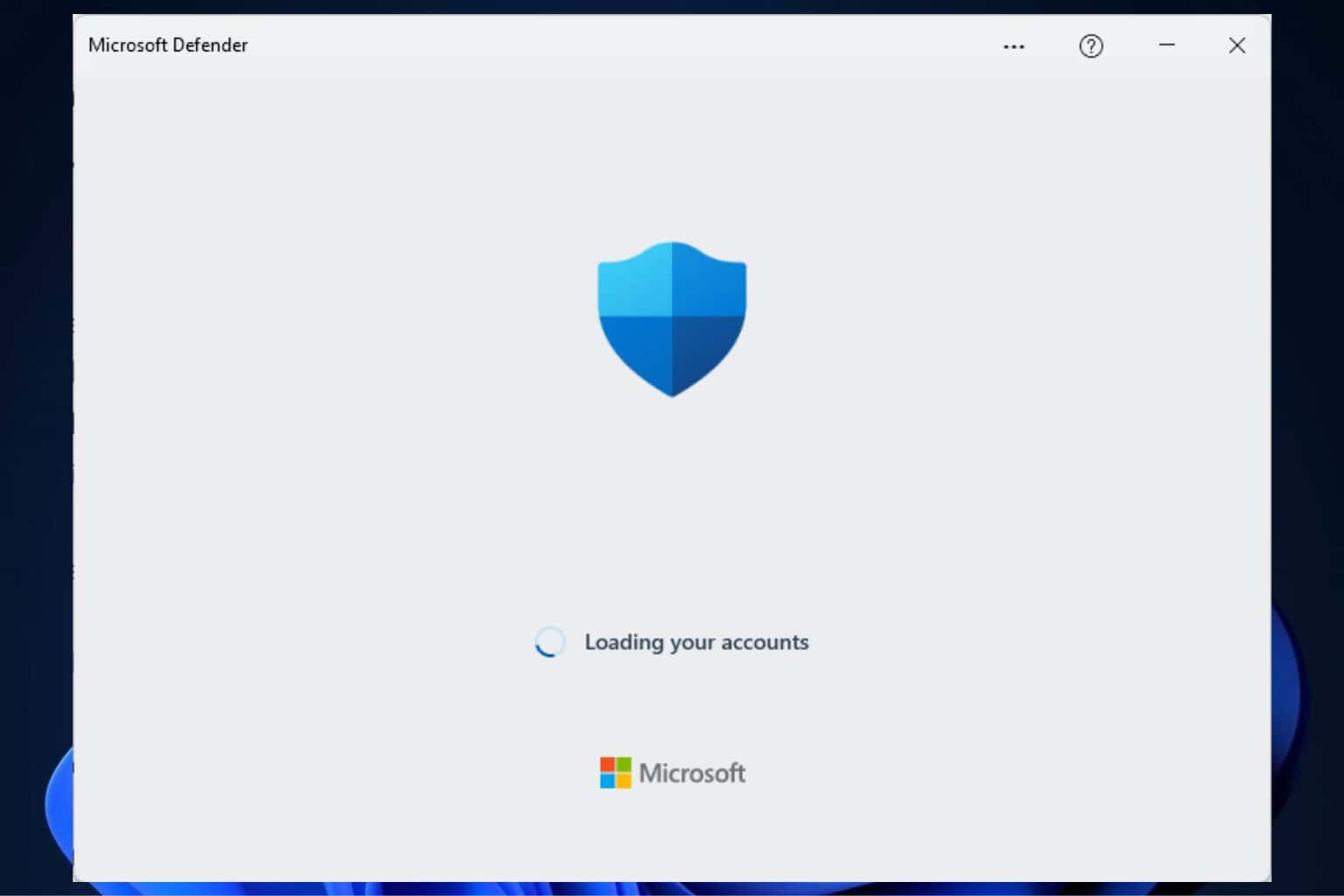







User forum
0 messages