Unlock Learning with Microsoft Azure Dev Tools for Teaching
Whether your a student or a teacher, these tools are priceless
4 min. read
Published on
Read our disclosure page to find out how can you help Windows Report sustain the editorial team. Read more
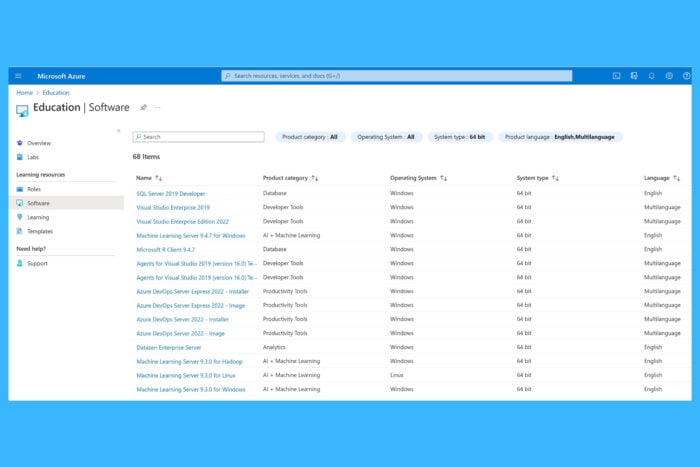
If you’re an educator or student looking to leverage the power of Microsoft Azure, the Azure Dev Tools for Teaching program is a fantastic resource. It provides access to a suite of developer tools and resources that can significantly enhance the learning experience.
How do I start and use Microsoft Azure Dev Tools for Teaching?
1. Enroll in or Renew an Azure Dev Tools for Teaching Subscription
Enroll in a new subscription
- Go to the official Azure Dev Tools for Teaching page and click on the Sign up button on the banner.
- Now, select Enroll or Renew.
- Choose Apply for a new plan, and then click Save.
- Enter the necessary details for your institution. This will be filled in automatically if you’re renewing.
- The plan name will be automatically populated. Confirm the duration is set to one year.
- Enter the details for the plan administrator and the department.
- If desired, select Yes to activate Azure for Students for all students who sign up.
- Add the domain or domains associated with your institution to facilitate student access.
- Confirm all the information and click Confirm and Place Order.
This process ensures that your institution is enrolled in the Azure Dev Tools for Teaching program, granting students and faculty access to a variety of Microsoft developer tools and resources.
Renew an existing subscription
- Go to the Azure Dev Tools for Teaching management portal to see if it’s time to renew.
- Sixty days before your membership expires, you will receive email reminders with a link to renew.
- You can renew up to 90 days before expiration by visiting the management portal.
- On the Azure Dev Tools for Teaching banner, select Renew an existing plan.
- Search for your institution name and select the subscription ID you wish to renew.
- Choose the plan type and verify the administrator information.
- Confirm all the information and click Confirm and Place Order.
Renewing your subscription ensures continuous access to Microsoft’s valuable educational resources, enabling students and faculty to stay updated with current tools and technologies.
2. Set up access for Azure Dev Tools for Teaching
For administrators
- Administrators can access Azure developer tools via the Visual Studio subscription portal.
- Go to the Azure Dev Tools for Teaching management portal to request access.
- The first time you access the portal, link your Microsoft account with the email provided during enrollment. You’ll need your subscriber ID or benefits access number, and the first and last name of an administrator.
- Once the accounts are linked, you can access the developer tools.
By following these steps, administrators can effectively manage and distribute developer tools and software to students and faculty through the Visual Studio subscription portal.
For students and faculty
- Students and faculty access Azure developer tools through the Azure Education Hub within the Azure portal. To find the Education Hub in the portal, enter education in the search box, then select Education under Services.
- Sign in with the credentials provided by your institution to access the Education Hub Store.
- Browse the catalog of available software and training materials. Download what you need for instructional or research purposes.
The Education Hub Store simplifies the process for students and faculty to access and utilize a vast array of professional tools and resources, enhancing their learning and teaching experiences.
3. Manage and access software
- Centralized Online Location: Administrators can manage and access software from a centralized online location, eliminating the need for maintaining a webstore or internal site.
- Grant Access: Give academic users access to software, free training materials, and the Azure cloud platform through the same online portal.
This centralized system streamlines the distribution and management of software, ensuring students and faculty can easily access necessary tools and resources.
What are the benefits for faculty and students?
- Eligibility: Faculty members teaching approved courses can install Azure Dev Tools for Teaching software on their computers for non-commercial use.
- No Azure subscription needed: Students don’t need to sign up for an Azure subscription to get software benefits; they can access tools via their Imagine subscription credentials.
- Azure Credit: Microsoft offers $100 in Azure credit for students, along with access to free Azure services.
- Microsoft Learn integration: Incorporates Microsoft Learn online learning resources, offering a comprehensive platform for students to enhance their skills.
- Continuous updates: Provides access to beta releases, new releases, and technical support, keeping the educational content current and relevant.
These benefits provide valuable resources and tools to both faculty and students, enhancing their educational and research capabilities. Also, integrating access to Microsoft’s vast array of learning resources and continuous updates ensures that students and educators are always equipped with the latest tools and information.
To make the most of these resources, regularly check for updates and new tools available through the Azure Dev Tools for Teaching program.
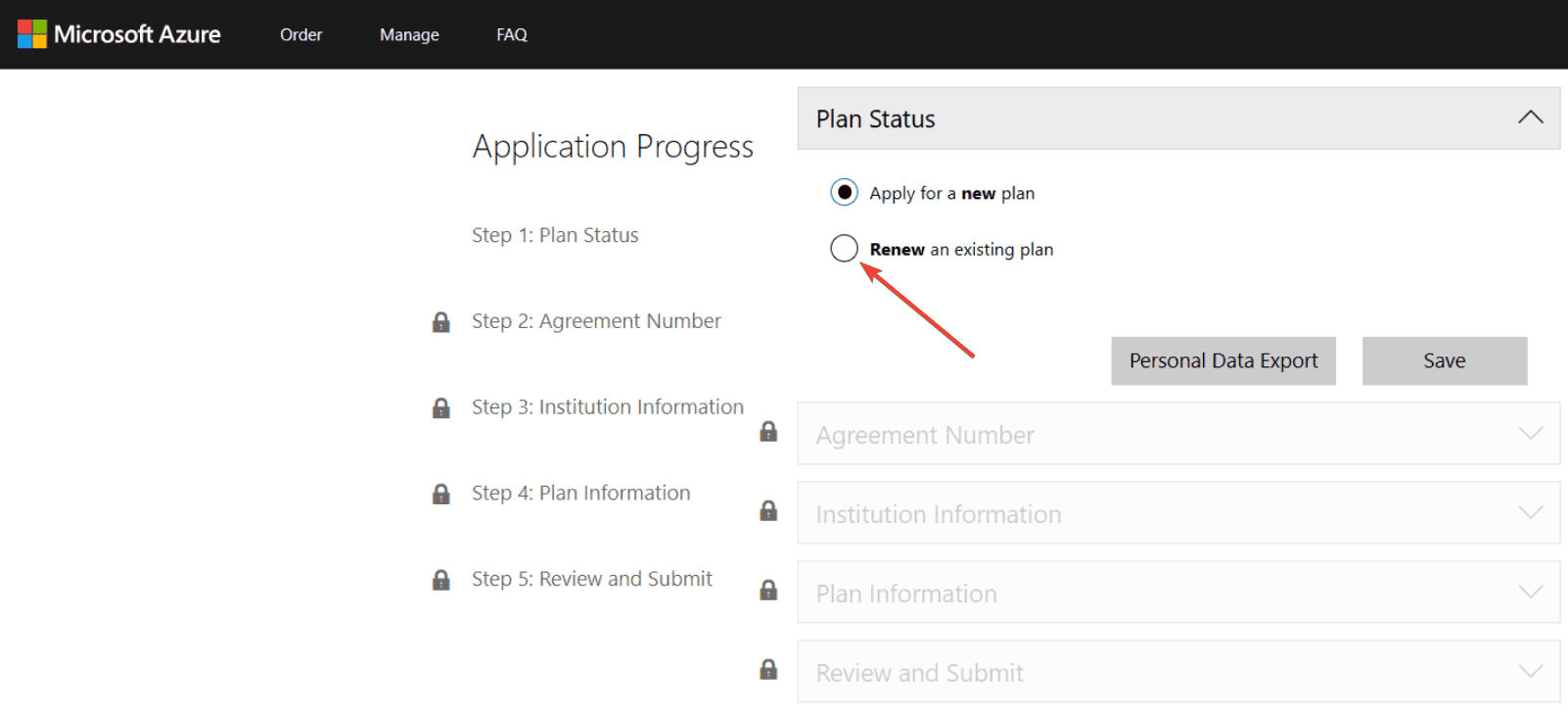
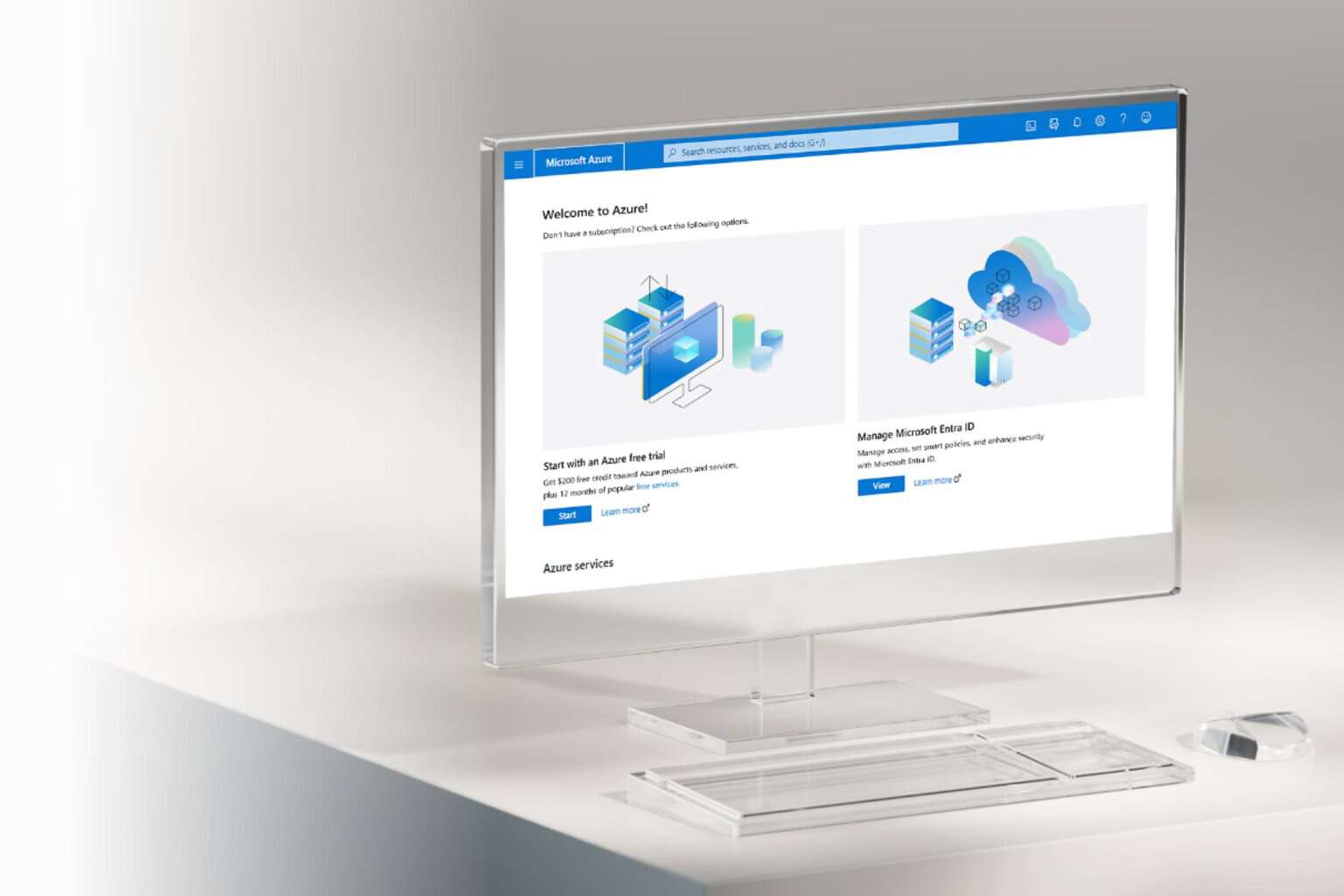








User forum
0 messages