Microsoft Edge adds zooming capabilities to one of its most exciting features
Edge Dev 123 is now live.
3 min. read
Published on
Read our disclosure page to find out how can you help Windows Report sustain the editorial team Read more
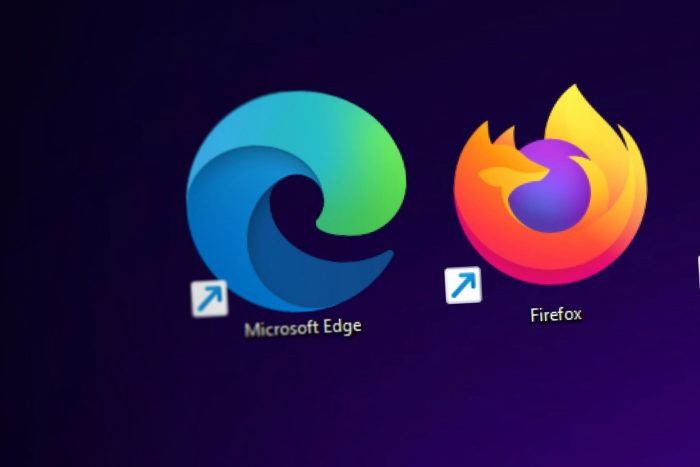
Microsoft released the 123.0.2400.1 build to the Edge Dev channel, and it comes with a variety of updates, including a new feature: the ability to zoom in/zoom out and reset the image position when using the Magnify image capability.
Added buttons to zoom in/out and reset the image position within the Magnify image dialog.
Microsoft Edge
The exciting feature that lets users magnify images directly in the Edge browser without opening them in a new tab was added to the browser back in November, with the release of Edge Canary 120. Since then, the feature has gone through some changes and adjustments, including the ability to quickly access it using a single command.
Now, with the release of the new build, Edge Dev users will be able to zoom in and zoom out of it, and even reset the image position all in the Magnify image dialog. This new capability will greatly improve its versatility, allowing users to quickly access information on a web page.
Edge Dev 123: All the changes and improvements
Below you can see the complete list with all the changes and improvements coming to Edge Dev with the release of the new build.
Improved reliability:
- Fixed a browser crash in text prediction.
- Fixed a browser crash in PDF.
- Fixed a browser crash in autofill.
Changed behavior:
- An issue has been fixed where the FRE Community card was removed from the safety component under browser essentials.
- Fixed an issue where a blank space appeared at the bottom of the search panel under the search header.
- An issue has been resolved where the web camera and microphone could not be started during a Microsoft Teams call.
- An issue was resolved where the keyboard focus order was incorrect while navigating using the tab or shift tab keys on the ‘Import your data for easy browsing’ screen.
- An issue was resolved where search result would not appear again when the search bar was clicked on after selecting the ‘Show in Folder’ button on the search panel.
- Fixed an issue where an error message would appear when launching Copilot in a browser while signed in with an MSA account.
- Fixed an issue where copilot would always display a loading page when opening.
- A problem was fixed where, when the font size was set to the largest option, buttons would overlap with text in the pop-up and on the ‘Add to Home’ page.
- An issue was resolved where only one favorite would be restored when multi-selecting, despite attempting to restore multiple favorites.
- An issue was resolved where only one item would be displayed under the current workspace on the favorite’s hub when opening for the first time after killing browser.
- Fixed an issue where “Select which buttons to show on the toolbar” menu does not include a setting for the Search icon in the toolbar.
- WebView2: Fixed a delay issue when reloading Copilot after closing and reopening a new provider.
- Android: An issue was resolved where the ‘Cash Back’ join button was not visible.
- iOS:
- Fixed an issue where clicking “join now and activate cash back” button resulted in no response.
- An issue was resolved where clicking the ‘Try it now’ or ‘Try free image creating’ button on the FRE page would not successfully launch the Copilot chat frame.
You can read the full blog post here.








