Microsoft Forms not Sending Email Notifications: 3 Fixes
3 min. read
Updated on
Read our disclosure page to find out how can you help Windows Report sustain the editorial team. Read more
Key notes
- Many users have complained of not receiving email notifications of comments in Microsoft Forms.
- You can set Microsoft Forms to get individual notifications for each message in email format.
- Change the global administrator setup for emails as an alternative fix.

Sometimes, you may not be able to get email notifications in Microsoft Forms.
Your comments to Group Forms, such as those you develop in Microsoft Teams, may not be received via email.
If your Microsoft Forms are not sending group email notifications, read on to find out how to fix this issue.
Why am I not getting email notifications from Microsoft Forms?
Microsoft forms not sending email notifications can be caused by the email notification settings not being enabled or notification settings not being set.
Can Microsoft Forms notification of each response?
Yes, Microsoft Forms can get notifications of each response. You can enable this feature from the group settings by clicking the email notification of each response option.
What can I do if Microsoft Forms is not sending notifications?
1. Set up email notifications
- Log in to your Microsoft Forms account.
- Once you’ve signed into Forms, scroll down to My Groups.
- Go to the bottom of the page and click on My Groups.
- Choose the group for whom you’d like to receive them.
- Select the group for which you’d want to receive email alerts.
- On the right side of the screen, you will see the number of group members in the group. When you tap on the number, the group email page in Outlook opens on the web.
- Groups can be edited by clicking the Edit button above the group’s name in Outlook.
- Click on Let people outside the organization email the groups, and Members will receive all group conversations and events in their inboxes.
- Open Microsoft Forms, and click on the ellipsis button on your computer screen’s right side.
- Click on Settings.
- Click on the Get email notifications of each response option.
- Save your changes.
2. Global administrator method of setting up email notifications
- Go to Groups, then Active groups in the Microsoft 365 admin center.
- When selecting a group, go to the Settings tab and make changes.
- Click on the Allow external senders to email this group and Send copies of group conversations and events to group members boxes.
3. Turn on the notification of each response
- Go to Settings.
- Click on Options for responses.
- Click on Email notification of each response and save your changes.
If you’re experiencing additional Microsoft Forms issues, you can read our article to learn how to fix them. Finally, you can check out another guide if you have problems with file uploads.
Thank you for reading, and don’t forget to comment below!


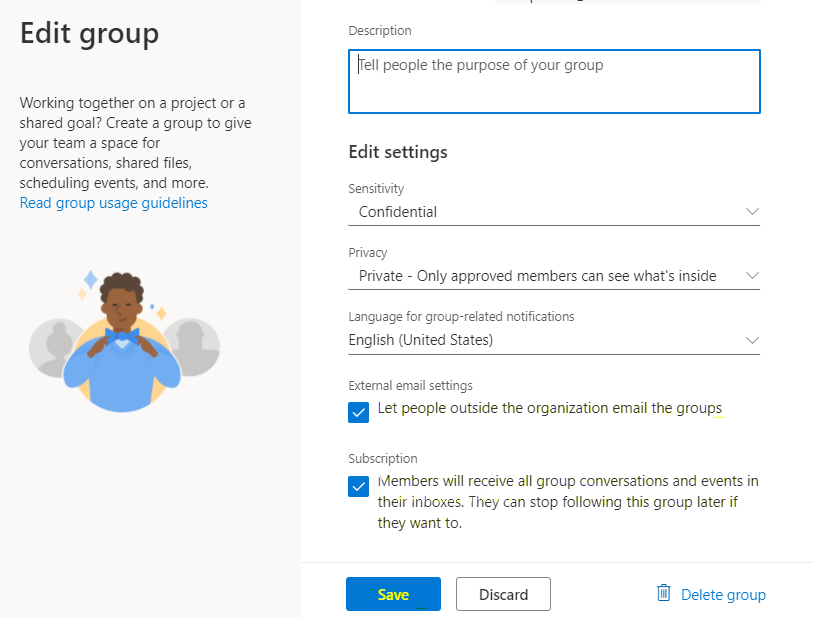




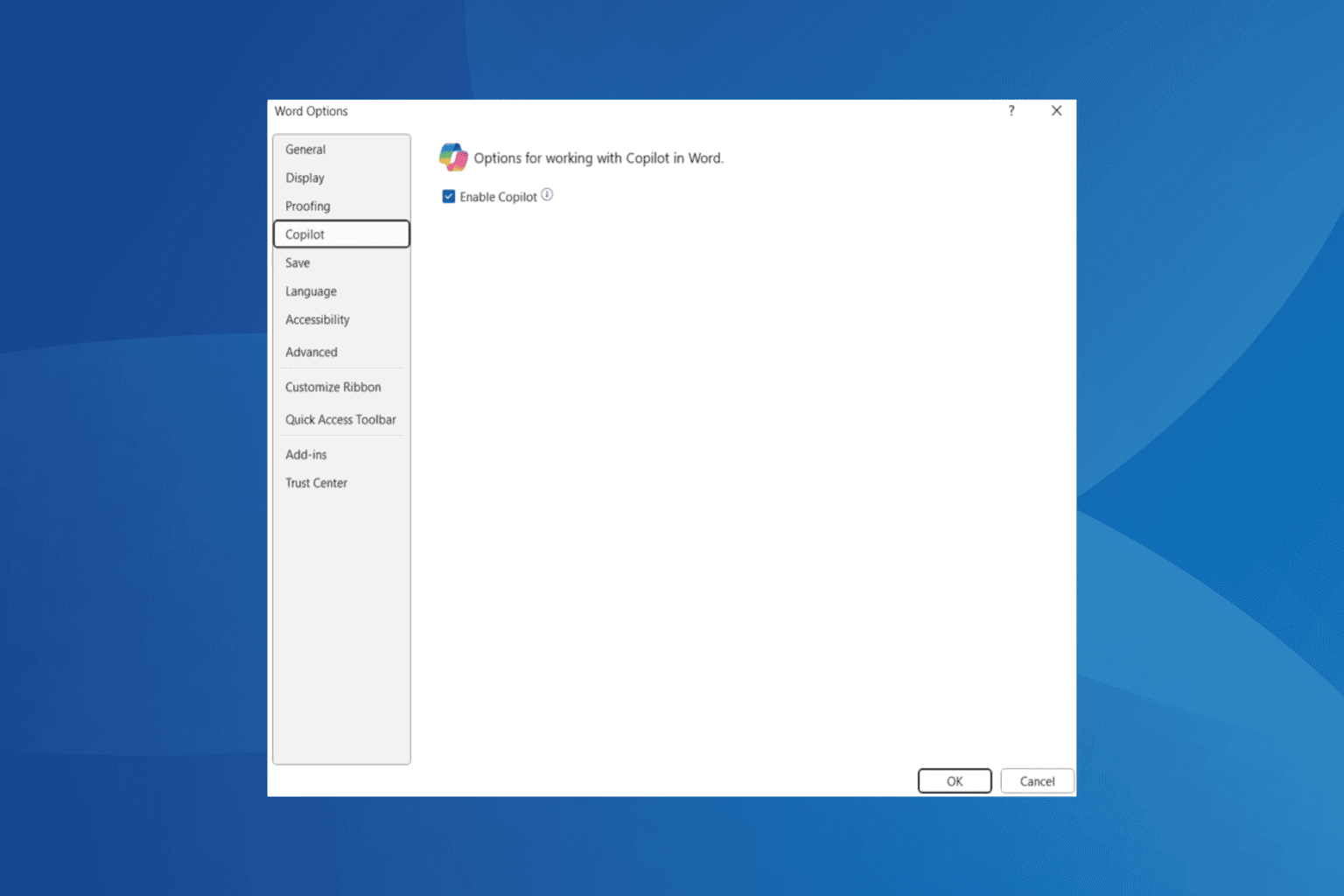
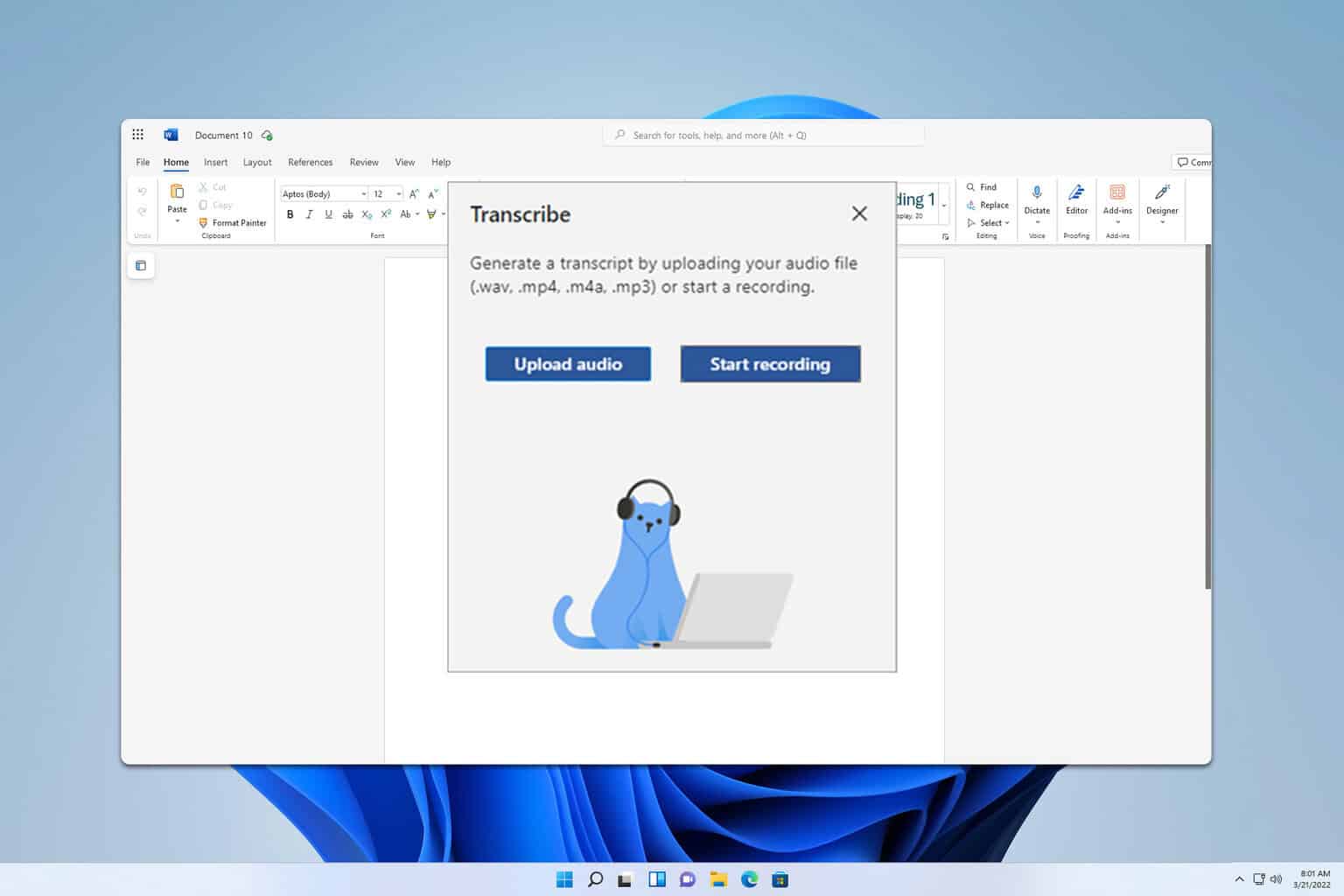

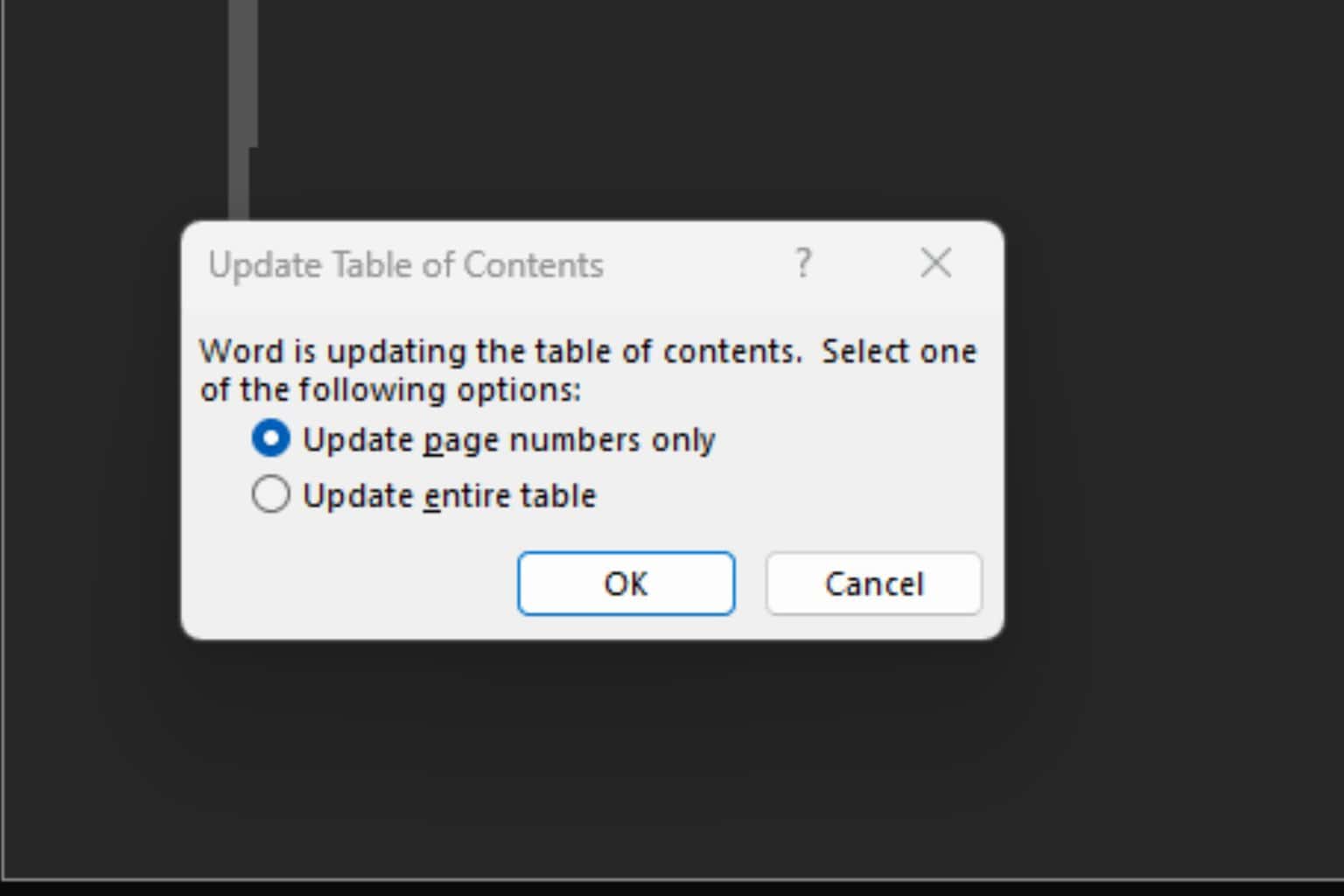

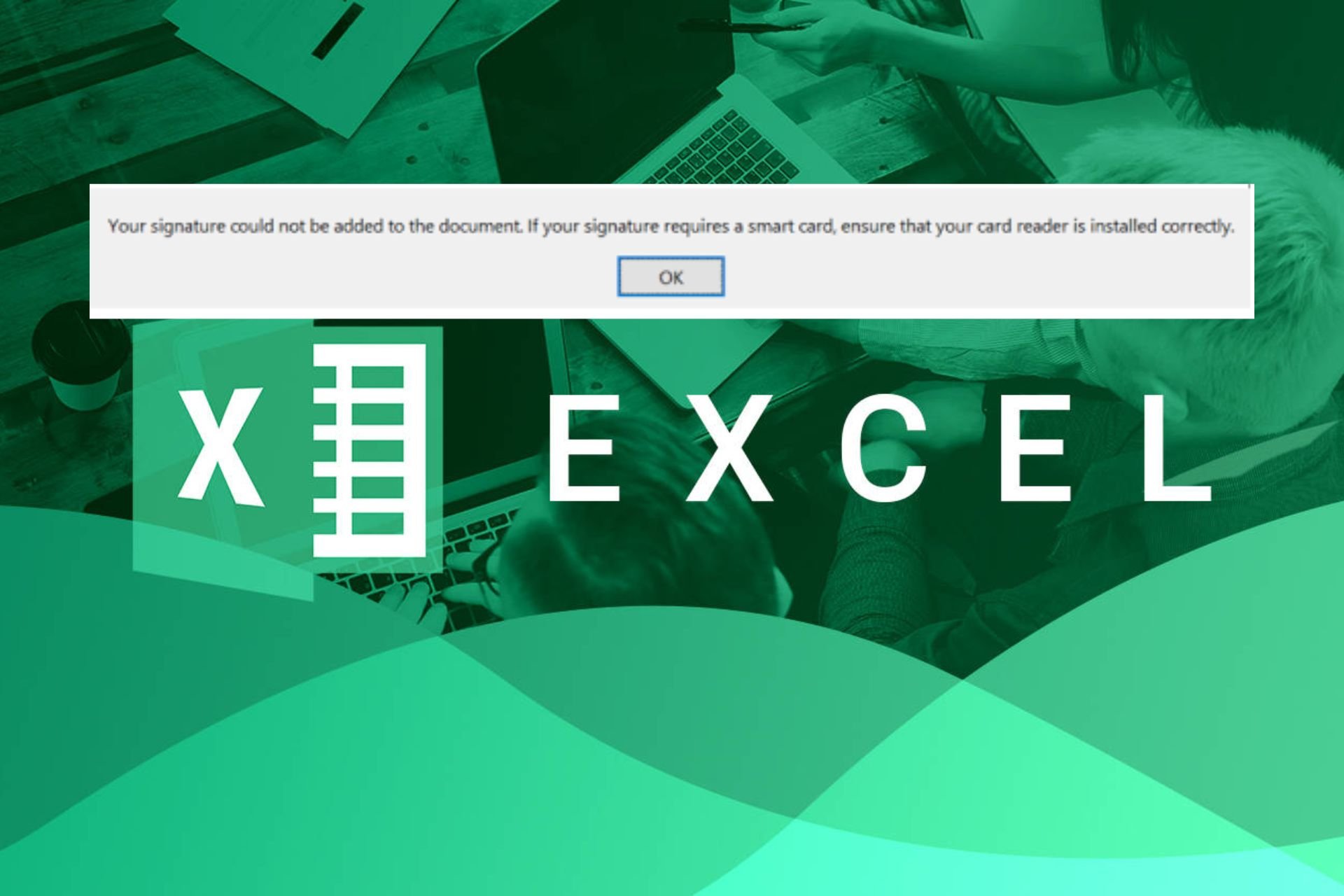
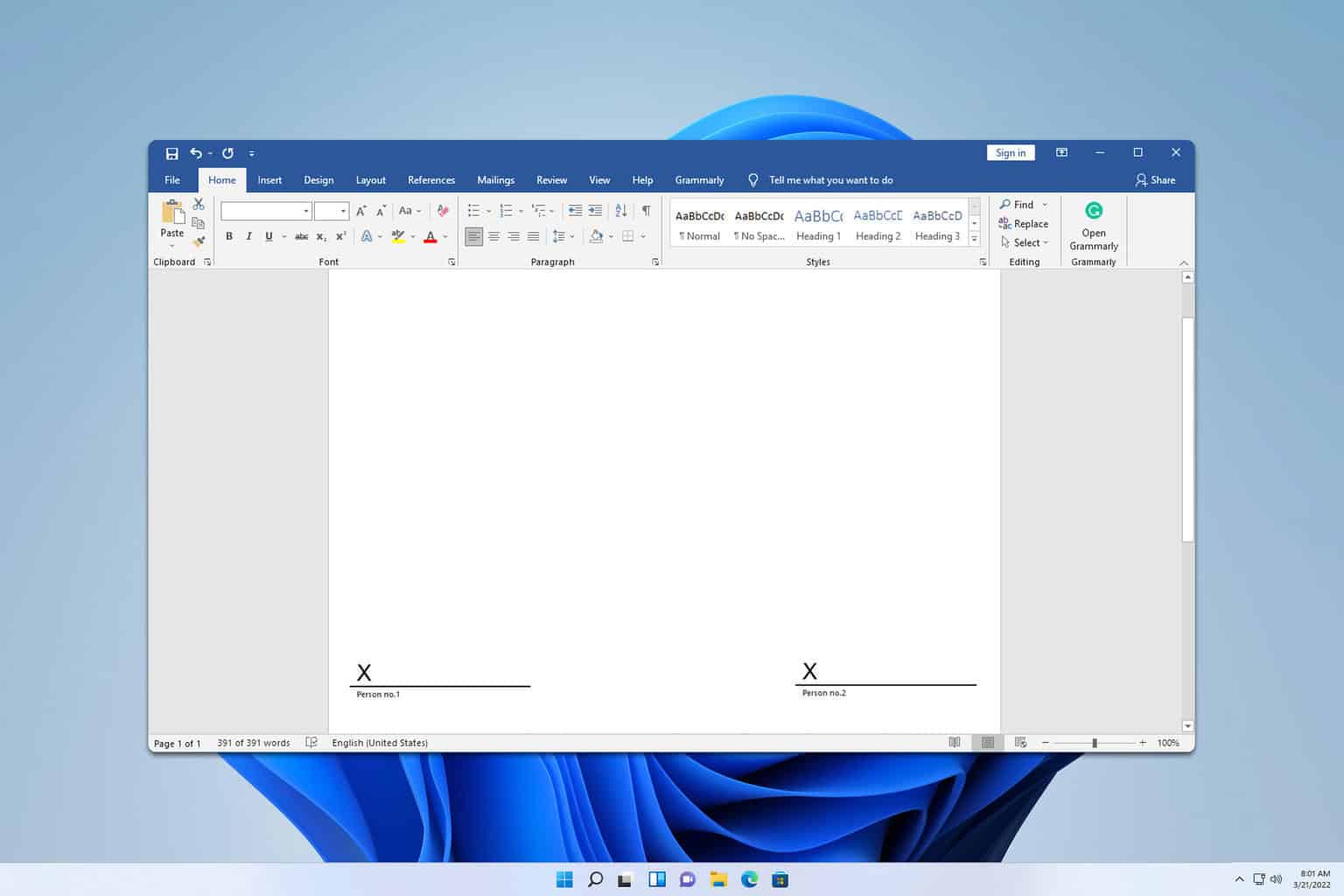
User forum
0 messages