Microsoft Project vs Microsoft Planner vs Microsoft To Do — which project management tool is right for you?
6 min. read
Published on
Read our disclosure page to find out how can you help Windows Report sustain the editorial team. Read more
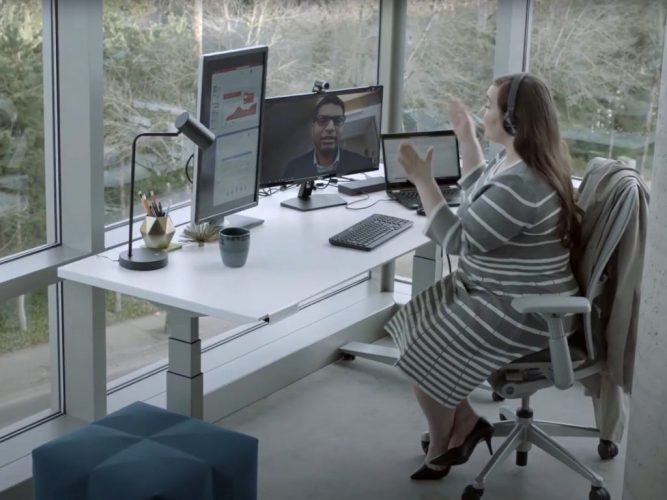
In the Microsoft world, there’s a lot of different programs or apps you can use to manage your project for your small business. As part of your Microsoft 365 subscription, you might have heard of Microsoft Planner, but you also might have heard of Microsoft To Do as well, especially with the recent rebrand of the “Tasks” app in Teams.
And, if you’re looking for a more extensive solution, there’s Microsoft Project, too. So, which tool is right for you? And how are these three Microsoft tools different from each other? What if you’re doing a solo or a team project? Are you depending on anyone?
Each of these tools can answer those questions, and today, we’ll explain the differences between each tool, and which one you might want to consider using.
Microsoft Project & Project Online

To begin, we’ll start Project Online and Microsoft Project. Project Online is a web-based experience and a paid add-on for Microsoft 365 plans. It’s designed for medium and large businesses primarily for creating schedules, tracking projects, portfolios, and creating timesheets. Microsoft Project (the desktop app) is more about creating a standalone project plan, and organizing works into phases.
This project management tool is one of the most extensive from Microsoft and is best if you’re a larger operation, looking for a more concise solution with a broader focus. Some features can be seen below.
- Starting in a centralized view, create new projects easily, quickly access important, top-of-mind projects, or open projects most recently worked on.
- Plan and manage projects, using an ordered list of tasks.
- Visually track project tasks for better workflow and status, using out-of-box and custom task boards.
- Track and understand dates, assignments and the relationships of project tasks in visual timeline view
- Work together on projects, using Microsoft Teams.
- Work together with stakeholders and team members to edit and update task lists, project schedules, and more simultaneously.
- Includes familiar scheduling tools to assign project tasks to team members and use different views like Grid, Board, and Timeline (Gantt chart) to oversee the schedule
Microsoft Project Online is priced at $10 per user per month. However, you also can opt for Project Plan 3 or Project Plan 5. These are $30 a user per month, or $44 a user per month. These plans come with a desktop client. They come with the benefit of building roadmaps, timesheets, managing resources. Note that the top-end plan also has access to portfolio selection and optimization, demand management.
Microsoft Planner

Next, there’s Microsoft Planner. Unlike Microsoft Project, Planner is included as part of Microsoft 365 for no extra cost, and it’s a lot simpler to learn to use. That said, it is designed for smaller operations and is for quickly creating plans, assigning tasks, and collaborating. Planner plugs in with Teams and the rest of Microsoft 365, too. Some features of Planner are below.
- With a familiar getting-started experience, you can create new Kanban boards in minutes, without expert help.
- Plans are comprised of content-rich task cards that contain expected elements like due dates and extra elements like files and labels. Everything is in Planner, so you can search less and work more.
- Planner automatically visualizes task status into pie and bar charts for you with no setup required.
- Planner has iOS, Android, and web apps
- Planner and Teams work well together. The Tasks app in Teams combines all your Planner and To Do tasks and pairs team and personal to-dos with advanced collaboration tools.
Note that unlike Project which has a desktop app, Planner is only web-based on Windows 10, though there are mobile apps for iOS and Android. It is also designed around Teams and can plug in with Teams to help you track things while you collaborate with coworkers. While it’s not as extensive as Microsoft Project, for most people it will get the job done.
It’s also worth noting that Planner is going through a rebrand, at least in Teams. Microsoft recently renamed the Planner app in Teams to “Tasks” as part of putting both Planner and To Do front and center on the collaboration platform. They’re looking to merge the two at some point.
Microsoft To Do
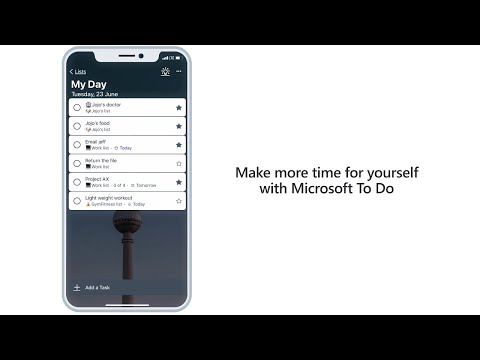
Last on the list is Microsoft To Do. This is one of the most lightweight of the project management tools. According to Microsoft, To Do is all about “prioritizing and completing the most important things every day.” To Do has both a consumer version which you can use in your personal life, as well as a work version. You can see some of the features of To Do Below.
- Set yourself up for success with My Day, intelligent and personalized suggestions to update your daily to do list.
- Enjoy To Do across iOS, Android, MacOS, Windows, and the web
- Shared to do lists help keep you connected with friends, family and colleagues.
- Break tasks down into simple steps, add due dates, and set reminders for your daily checklist to keep you on track
Note that Planner and To Do plug into Microsoft Teams better than Project does. So, if you’re already using Teams, then you might want to consider To Do or Planner instead. You can learn more about To Do here.
Again, keep in mind that Microsoft is looking to centralize its tools a bit, so To Do is getting pushed into the “Tasks” app in Teams, as part of a three-phase effort. The name change is purely cosmetic though, and the functionalities are still the same in Teams.
Microsoft Lists, and The best of Microsoft 365
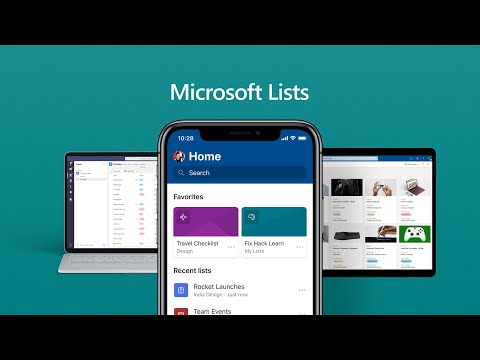
To end, we also want to make note of Microsoft Lists. While this isn’t really a project management tool, it shares a lot of its heritage with To Do, Planner, and Project. Lists is intended as an app to share and track information. With lists, users are able to track information such as workflow issues, contacts, issues tracking, and status reporting within Microsoft Teams, SharePoint, and Outlook. There’s also a Lists mobile app, too.
If there’s one thing in common between these three tools, it is that they’re all part of Microsoft 365. Though we think that Project and Project Online is one of the most extensive project management solutions from Microsoft, Planner, and To Do seem to be the one for most small businesses. We’ve been covering this over the past few months in our “Getting Started” series, so feel free to check it out.








User forum
0 messages