Microsoft releases KB5034765 update to address security issues and more
Copilot will now be in the System Tray
3 min. read
Updated on
Read our disclosure page to find out how can you help Windows Report sustain the editorial team Read more
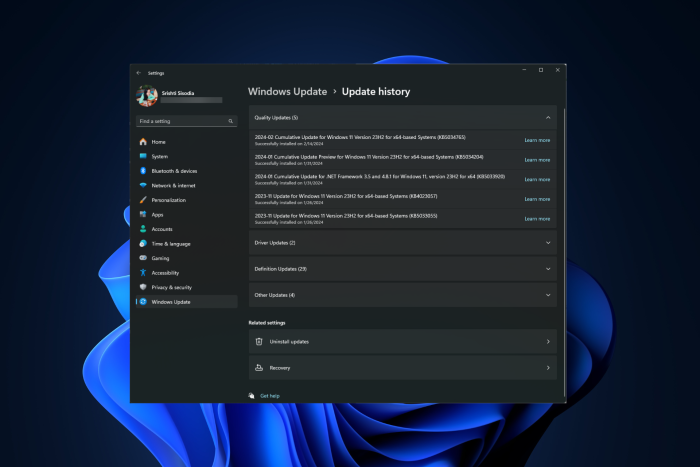
Recently, Microsoft released the Cumulative Update for Windows 11 Version 23H2 & Version 22H2 for x64-based Systems (KB5034765).
This update came out on the second Patch Tuesday and bumped the OS build to 22621.3155 for Version 22H2 and 22631.3155 for Version 23H2.
The update brought new features like Copilot, which will appear in the system tray instead of next to the Search bar. If you have already updated your Windows 11 to KB5034765, but can’t see the change, you might have to wait for a while as new features are rolled out slowly using Controlled feature rollout to consumers.
This cumulative update also introduced the capability to use digital inking in edit boxes, added a backup option for Eye Control, and resolved issues with Start menu search, 7-Zip support, Narrator, networking, File Explorer, device metadata, and more.
Windows 11 build 22631.3155 and 22621.3155 updates, bug fixes & changes:
- Copilot will appear on the right side of the system tray on the taskbar, and the Show desktop option will be turned off by default
- Allows you to backup and automatically transfer eye control system settings when setting up a new device
- Supports digital handwriting in some boxes in several languages with improved recognition & gesture controls
- Resolves issues that affect Narrator announcements
- Fixed an issue causing Explorer.exe to stop responding
- Addresses an issue that affects the download of device metadata
- Resolves the issue of sorting out search problems
- Addresses the issue affecting certain types of 7-Zip files, opening them as empty on File Explorer
- Fixes issues that affect Wi-Fi Protected Access 3 (WPA3) in the Group Policy Editor
- Windows is now reliable during power transitions to reduce the risk of stop errors
- Resolves the issue that affects the OpenType font driver, and 3D emojis will be better now
- Fixes the issues that affect Access Point Name profiles (APN), Trusted Platform Modules (TPM), Unified Extensible Firmware Interface (UEFI) and BitLocker
- Addresses the issues to improve WMI functionality, video calls, BlueTooth audio connections, and WMI functionality
- Resolves an issue related to remote direct memory access (RDMA) performance counters
- Fixes the bug affecting your computer’s time zone
- Resolves the crashing issue while waking up from sleep mode
- Improves Windows Management Instrumentation, now managing settings and devices would be easier than before
- Fixes the Wi-Fi security settings not showing up issue
- Updated the list of drivers to ensure Windows installation is safe from attacks
To install the latest update, go to Settings, then select Windows Update, and click Check for updates. Once you see the updates, click Download, then Install to update your device.
If you want to download it manually, you need to visit the Microsoft Update Catalog website and follow these steps to install the update.
In case you have any questions or suggestions, feel free to mention them in the comments section below.








