How to Fix Microsoft Rewards When Mobile Search Isn’t Working
3 min. read
Updated on
Read our disclosure page to find out how can you help Windows Report sustain the editorial team. Read more
Key notes
- In order to reward users for their daily activities, Microsoft offers a free service called Microsoft Rewards.
- Although this service does not have a mobile app, you can use your PC to do mobile searches.
- Logging out and logging back in might be a temporary solution to this error.

As a user of Microsoft Rewards, you must have run into the annoying error of Microsoft Rewards mobile search not working. This error can quickly become frustrating.
Microsoft Rewards is a free program that rewards users for everything they do every day. When the points that you earn increase, you have the chance to get great rewards.
But the issue of Microsoft Rewards mobile search not working may happen while you are searching on your device, and you see the points are not accumulating as before.
In this article, we will talk about how you can fix this error so that you get to have a seamless experience when you use this app.
How do I use Microsoft Rewards to search mobile?
- First, open a browser and go to bing.com.
- Now, press Ctrl + Shift + I to open Developer Tools. Once the Developer Tools open, tap the Toggle device toolbar button; you can see that it makes the screen smaller because it emulates a mobile phone.
- After that, choose your preferred phone. You can then search for everything you want. If you open Microsoft Rewards, you can see your points and searches.
When you open the Microsoft Rewards program, three options display on your screen at the top of the list, including Daily offers, PC searches, and Mobile searches.
If you need to get mobile search results, you need to do it on your computer because there is currently no mobile application for Microsoft Rewards.
How can I fix the Microsoft Rewards mobile search not working issue?
1. Re-login to your account
If you encounter a Microsoft Rewards mobile search not working issue, do not hesitate to log out for a few minutes.
Then, all you have to do is to re-login to your account and check if the problem is solved.
2. Reinstall Bing
Uninstalling the Bing app and then reinstalling it is another way to alleviate the issue. Sometimes, the problem is with the app itself and not Microsoft Rewards.
It is worth mentioning that the aforementioned solutions can also work for Bing mobile searches not working and Microsoft Rewards PC search not working.
You can also restart your PC or mobile if the workarounds above don’t work for you. Some issues may solve after you restart your device.
If you still encounter this problem, the only way is to contact the Microsoft Rewards Support team and report it.
Before deleting or uninstalling the application, first, redeem your points because you may lose all of your available points. Then, follow the proper instructions to uninstall the app.
How many searches can you do on Microsoft Rewards? There is no limit on how many searches you do on Microsoft Rewards; if you use Bing for mobile searches, you earn one credit for every two searches.
In the comments section below, let us know if you were able to fix the issue.



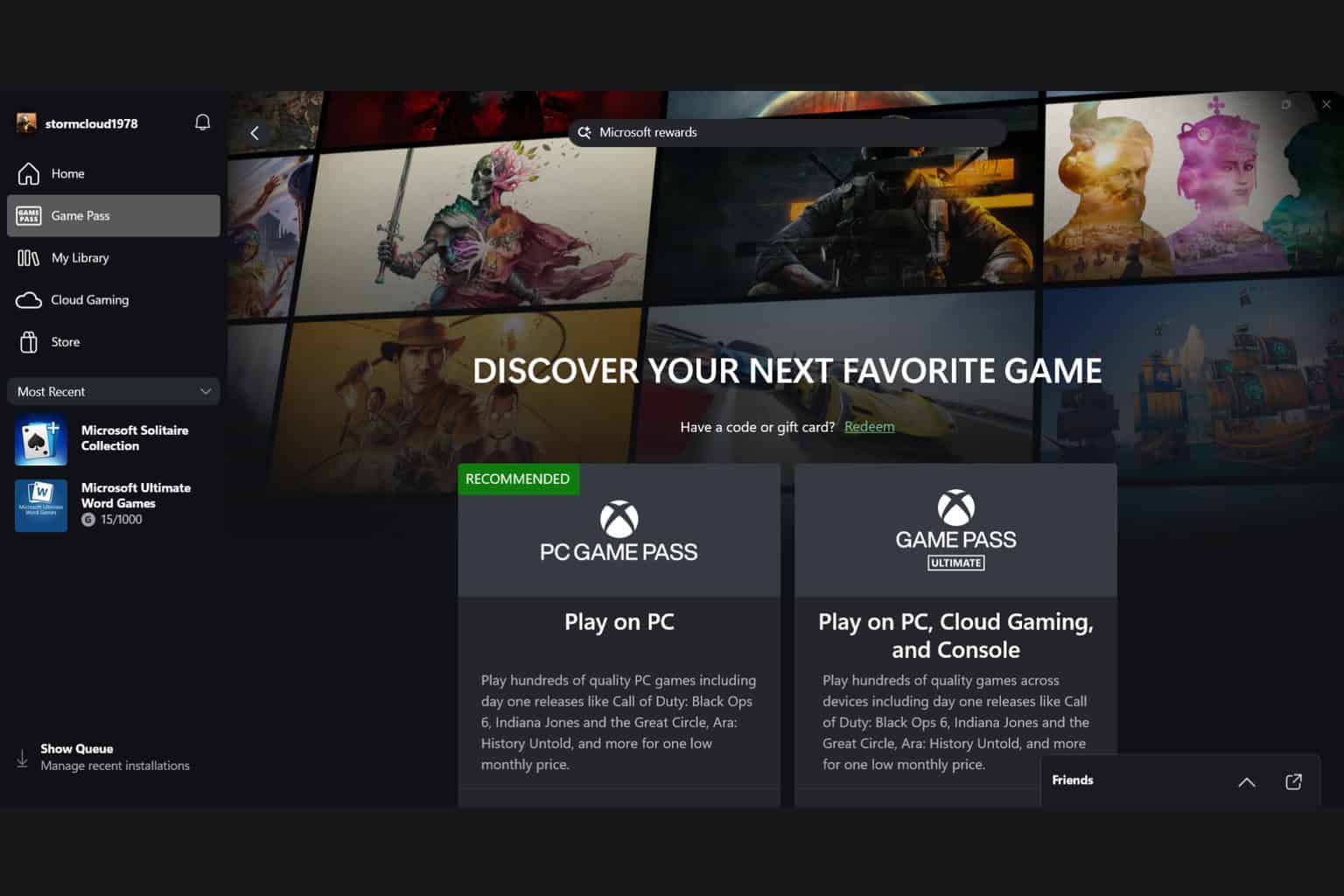

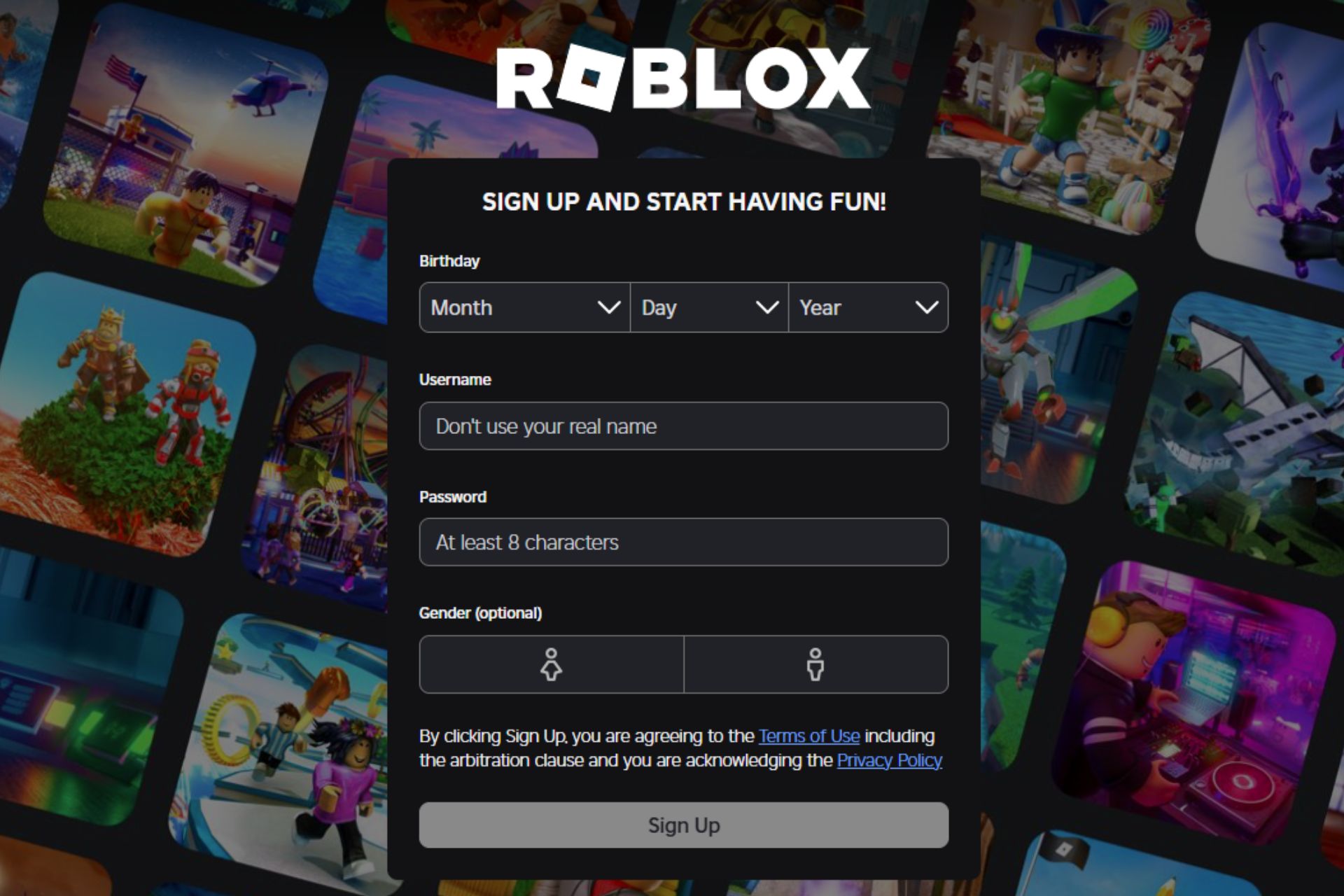





User forum
3 messages