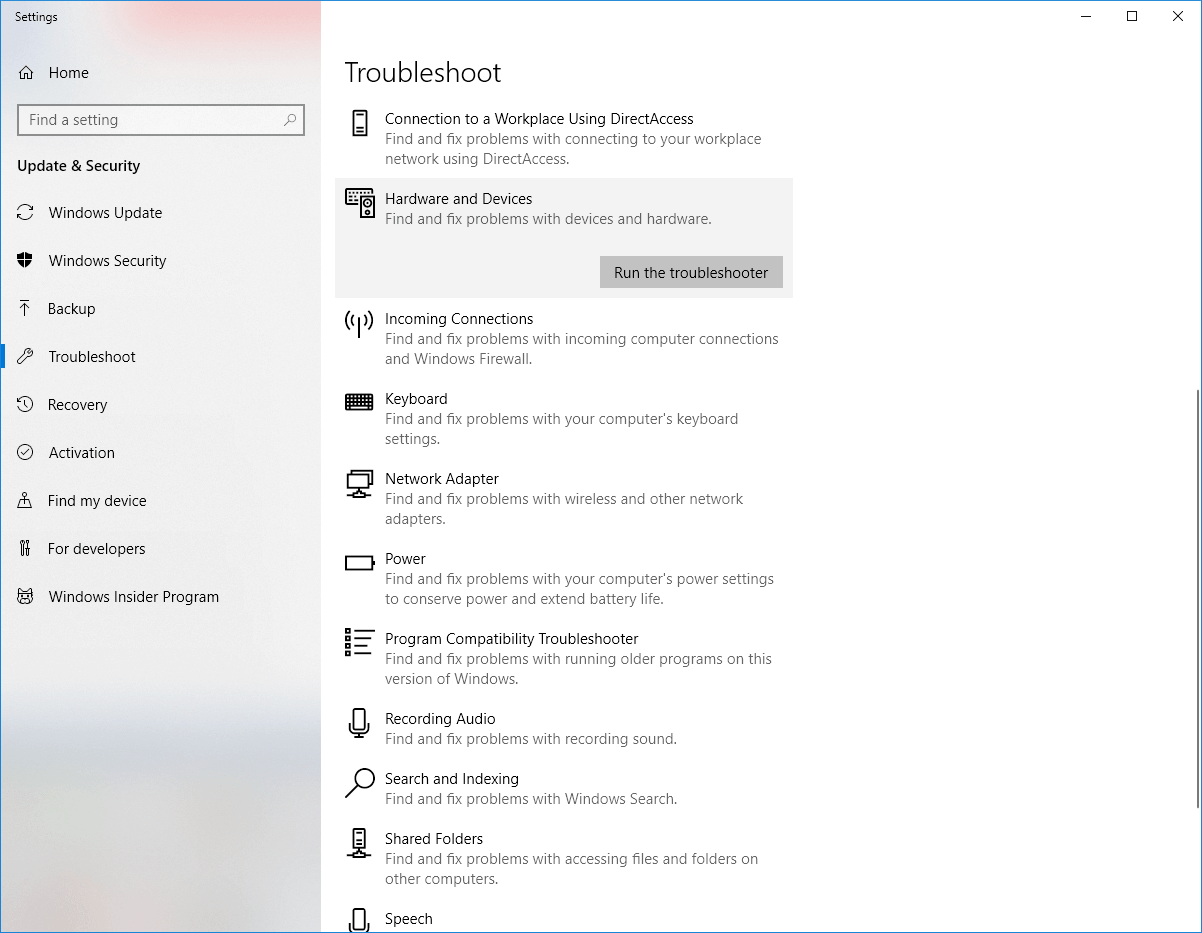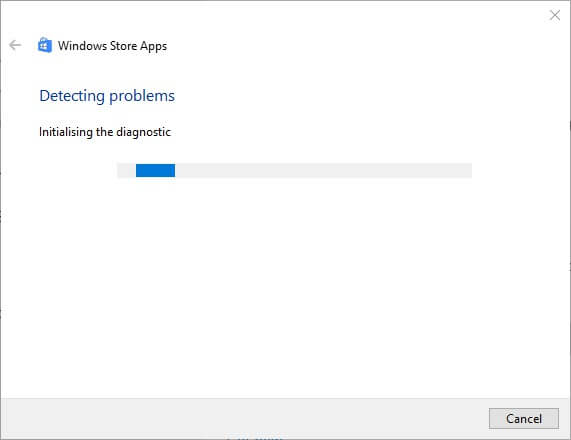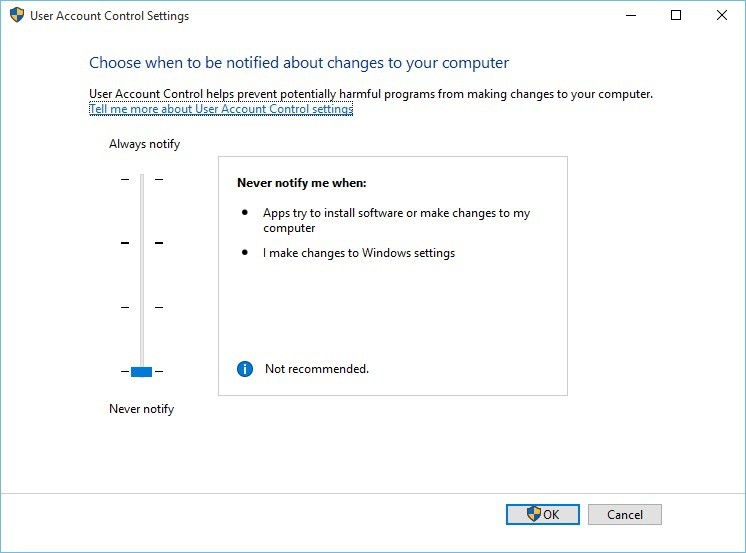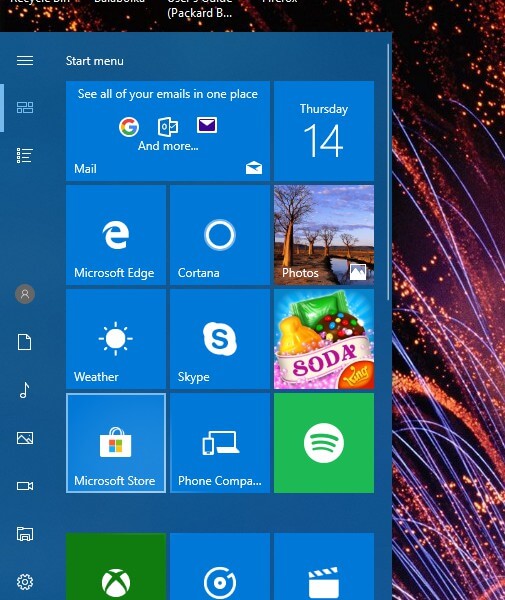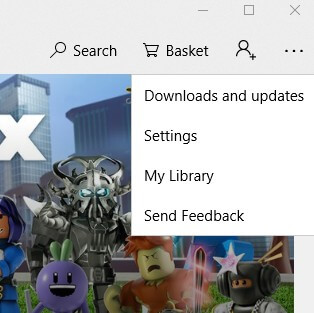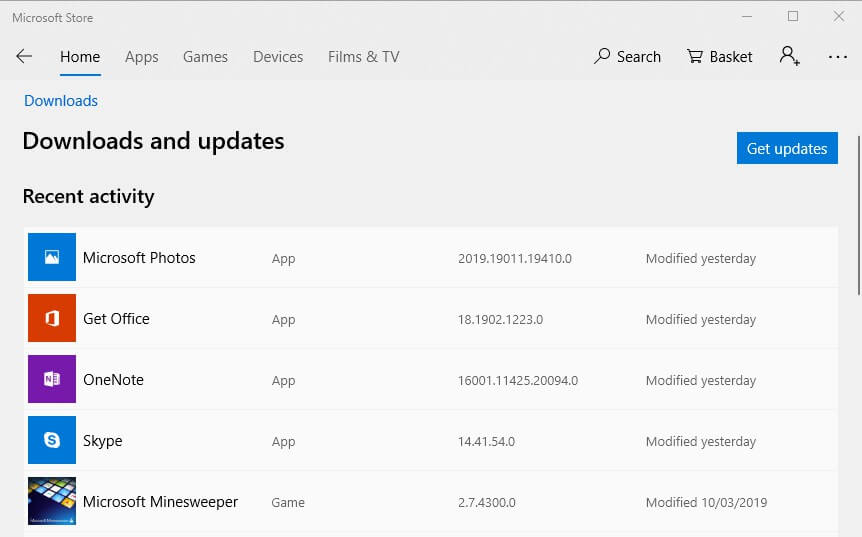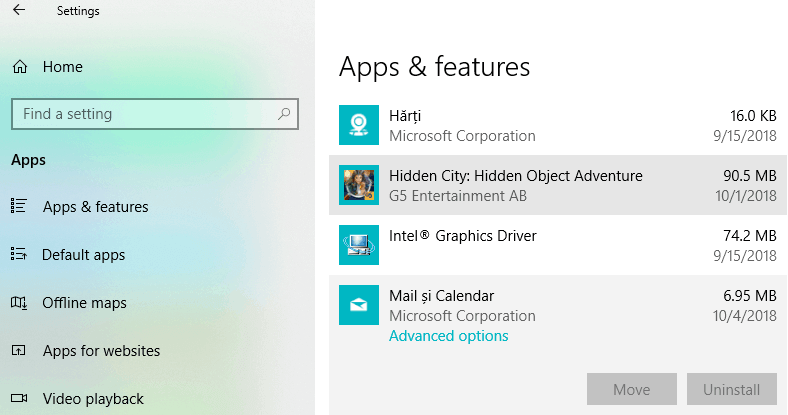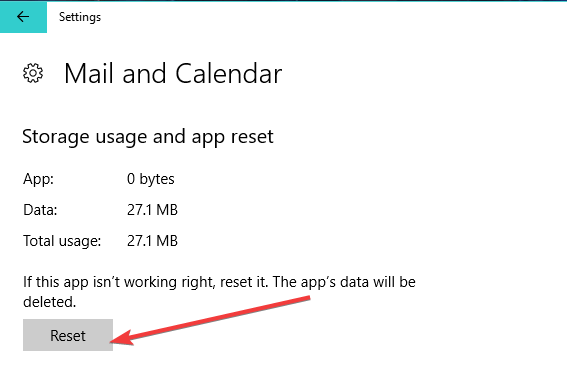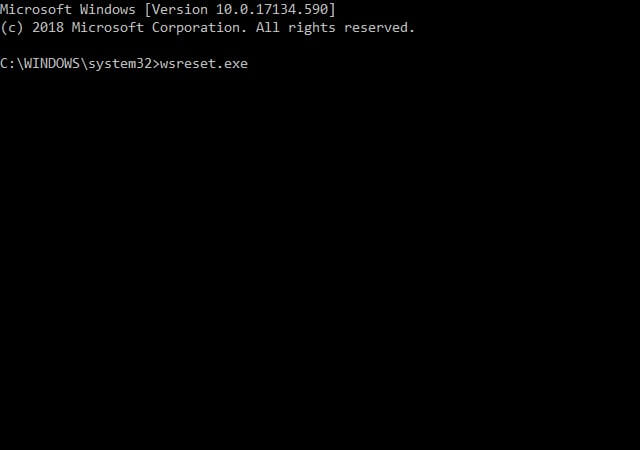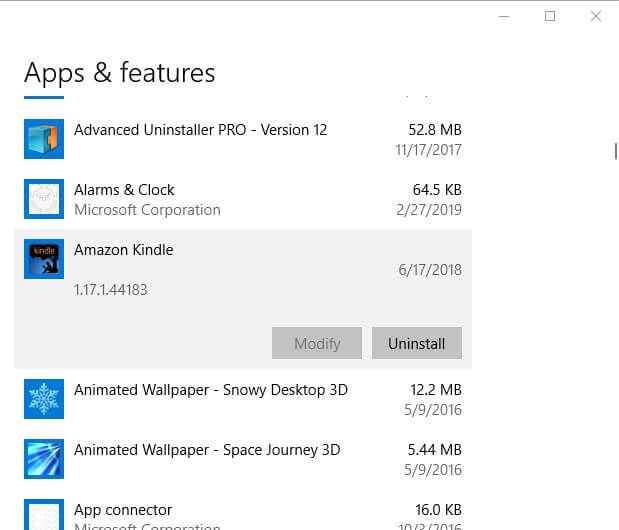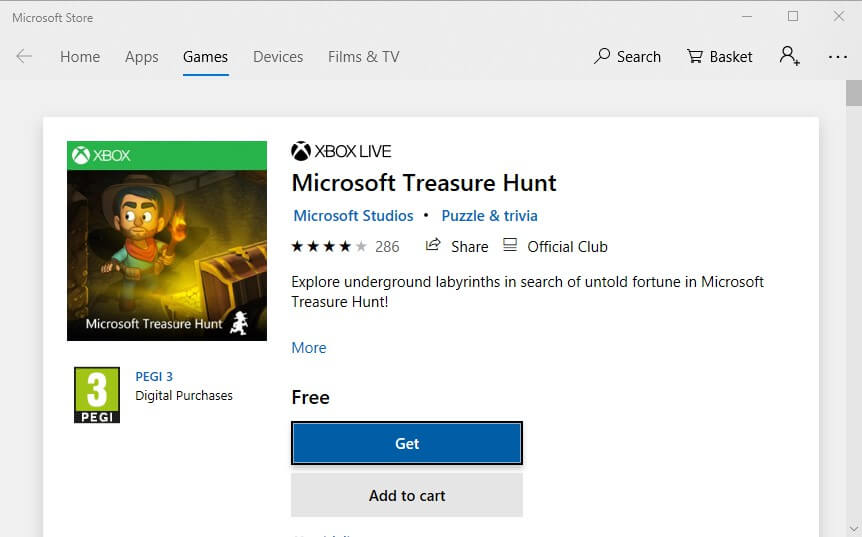How to fix Microsoft Treasure Hunt if it won't start?
4 min. read
Updated on
Read our disclosure page to find out how can you help Windows Report sustain the editorial team Read more
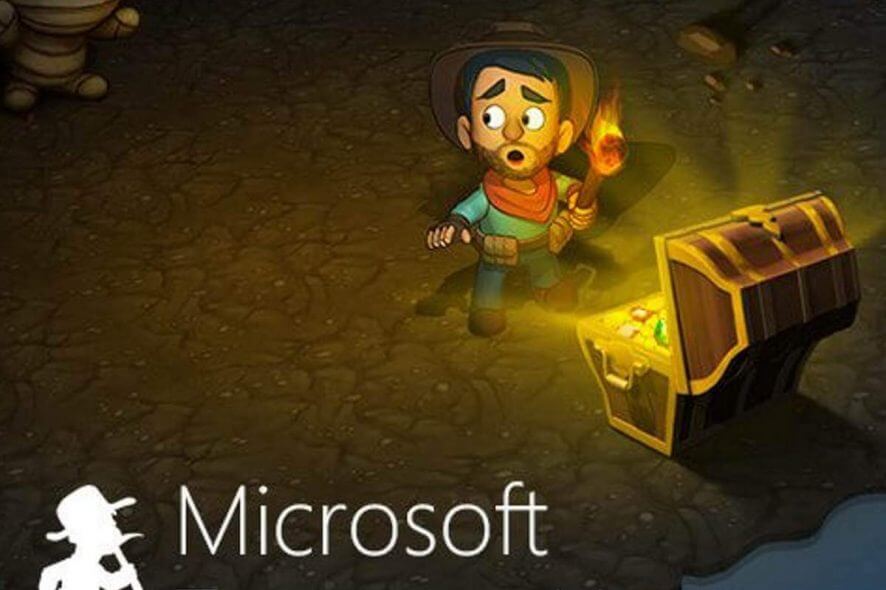
Microsoft Treasure Hunt is a UWP game app that expands upon Windows Adventure mode in Minesweeper. However, that game doesn’t always start in Windows 10 for some players. The game might not start after some Windows 10 updates. Players can usually fix Treasure Hunt not launching with the resolutions below.
Try these solutions if Treasure Hunt app doesn’t start on your PC
- Open the Windows Store App Troubleshooter
- Turn On Universal Account Control
- Update Treasure Hunt
- Reset the Treasure Hunt App
- Reset the MS Store Cache
- Reinstall Treasure Hunt
1. Open the Windows Store App Troubleshooter
First, check out the Windows Store App troubleshooter. That troubleshooter can provide fixes for apps that don’t start. Users can open the Windows Store App troubleshooter as follows.
- Click the Type here to search button on the Taskbar to expand Cortana.
- Input troubleshoot as a search keyword in Cortana’s text box.
- Click Troubleshoot to open Settings.
- Select Windows Store Apps and click Run the troubleshooter.
- Then press the Next button to go through the troubleshooter’s suggested resolutions.
2. Turn On Universal Account Control
Note that Universal Account Control needs to be enabled for UWP apps. Treasure Hunt will not start with UAC turned off. This is how users can adjust the UAC settings in Windows 10.
- Enter the keyword UAC in Cortana’s search box.
- Click Change User Account Control settings to open the window shown directly below.
- Drag the slider up to the notification bar if it’s at never notify. The second-highest UAC notification setting should be sufficient for UWP apps.
- Click the OK button.
3. Update Treasure Hunt
Software publishers release updates to fix app bugs. So, Microsoft might have released some updates that fix Treasure Hunt not starting. Users can check for Treasure Hunt and other app updates as follows.
- Click the Microsoft Store tile on the Start menu to open that app.
- Click the See more button to open the menu shown directly below.
- Select Downloads and updates to open the window in the snapshot directly below.
- Then press the Get updates button.
4. Reset the Treasure Hunt App
Some players have confirmed that resetting Treasure Hunt fixes the app not starting. Resetting the app will erase the game’s data and restore its default configuration. Consequently, players might lose saved games by resetting TH. Follow the guidelines below to reset Treasure Hunt.
- Enter the keyword app in Cortana to find Apps & features.
- Click Apps & features to open that part of the Settings app.
- Select Treasure Hunt and click Advanced options to open the Reset button as shown below.
- Then click the Reset button.
- Select the Reset option on the dialog box that opens to confirm.
5. Reset the MS Store Cache
Some users might need to reset the MS Store cache to get Treasure Hunt. Resetting that cache will ensure MS Store updates all apps. Users can reset the MS Store cache as follows.
- First, right-click the Start menu button.
- Select Command Prompt (Admin) on the menu to open the command-line window.
- Then input wsreset.exe in the Command Prompt as in the snapshot directly below.
- Press the Enter key.
6. Reinstall Treasure Hunt
Reinstalling apps is similar to resetting them, except that will also clear out the old cache. Furthermore, reinstalling Treasure Hunt will also replace its files. So, installing Treasure Hunt again is another potential resolution. Users can reinstall TH as follows.
- Open the Cortana search box.
- Input the keyword apps in the search box, and click Apps & features to open the app list window.
- Select the Treasure Hunt app.
- Press the Uninstall button for Treasure Hunt.
- Restart Windows before reinstalling TH.
- Then open the Treasure Hunt MS Store page, and click the Get button.
Those are some of the fixes that will probably kick-start Treasure Hunt. Some of the above resolutions might also fix other MS Store apps that don’t start in Windows 10.
RELATED ARTICLES TO CHECK OUT: