Middle Click not Working on Firefox? Here's What To Do Now
Incorrect mouse settings in the Registry Editor can cause this issue
5 min. read
Updated on
Read our disclosure page to find out how can you help Windows Report sustain the editorial team Read more
Key notes
- Users can configure the middle click to perform functions of their choice.
- Missing or outdated mouse drivers can lead to the middle click not working.
- Troubleshooting hardware connections can fix the middle button not working on Firefox.

Firefox is one of the best browsers in the market today. It has countless features that deliver the best Internet service to its users. However, a feature people complain about is the middle click not working on Firefox.
Although, it has a customizable interface that allows users to arrange tabs to their taste. Several functions work for Firefox. For instance, keypad functions, mouse functions, and lots more. The browser is also good for its security and privacy.
There are many causes of this issue ranging from hardware problems, connection issues, and mouse driver issues.
This article will cover what a middle click is and explain why it is not working. Also, we’ll provide solutions for the middle click not working on Firefox difficulties.
What is the middle click?
The middle click is the function key attached to the middle button of a mouse. It can perform numerous functions in different applications depending on what you set it to do. Whenever you press the middle button on a mouse or mouse pad, it prompts a task on your computer.
Why is my middle click not working?
1. Missing or outdated mouse drivers
These drivers are responsible for running the mouse functions, ensuring it functions as it should. However, whenever these drivers are not up-to-date or are not available to power the mouse, the middle click might not work.
2. Incorrect mouse settings in the Registry Editor
Incorrect mouse settings in the Registry Editor can cause the middle click scroll not to work in Firefox. The registry contains the configurations that control how the mouse works. So, it is essential to take note of the settings of every component of the computer as it can cause issues.
3. Check your hardware connection
There are different connections for hardware like the computer mouse. Some mice use the wired connection while some are connected to the computer wirelessly. However, if there’s an issue with the connection, it can lead to.
Quick Tip:
If Firefox keeps causing problems, instead of trying to troubleshoot and find the root cause, you can simply use another browser. We recommend Opera One.
This browser is a great alternative because it’s lightweight and uses a lower amount of system resources. It’s suitable for lower-end and older PCs. It also comes with great built-ins, such as VPN, Ad Blocker and AI.

Opera One
Enjoy the web to its full potential and say goodbye to annoying errors and bugs thanks to Opera One.What can I do if the middle click is not working on Firefox?
1. Troubleshoot hardware issue
Troubleshooting your hardware connections will help discover where the issue is from. You can do this by unplugging the mouse from your computer or disconnecting it, then connecting it to another device to see if it works fine.
If the mouse does not function properly on another computer, the problem is most likely with the mouse itself and it should be changed. In case the mouse functions normally on a different computer, the problem is with your computer, and you can proceed with the solutions below.
2. Update the mouse drivers
- Download and install Outbyte Driver Updater.
- Launch it and click the Scan button.
- Find your mouse driver in the resulting list and click Update.
- Restart your device and see if the middle click works in Firefox.
Doing this will update the mouse drivers and fix the bugs affecting them. It can fix the middle click not working in Firefox problems.
3. Update the Firefox browser
- Click on the Menu button.
- Go to Help, then click on About Firefox to prompt the Firefox window.
- Mozilla Firefox will automatically scan for updates and download them.
It is advisable to keep your browser up to date to be sure that it is not causing any difficulty.
4. Modify the Registry settings
- Press the Windows+R keys simultaneously to prompt the Run box.
- Type in Regedit and click OK.
- In the Registry Editor, locate:
HKEY_CURRENT_USER\Control Panel\Desktop - Click any area in the right pane, and press the Arrow Up and Arrow Down keys to locate WheelScrollLines.
- Double click WheelScrollLines, then change the Value data to 3.
- Click OK to save.
Afterward, close the Registry Editor and restart your device. The Firefox left click not working should be fixed.
How do I turn on the middle click?
- Click the Windows button and go to Settings.
- Select Devices.
- Click on the Mouse option and set the function you want for the middle button.
The middle click function is accessible for devices across different operating systems. However, you can learn how to middle-click to dismiss in Windows 10’s Action Center. Also, users can read about the mouse double clicks on Windows PCs and how to solve the issue in no time.
Let us know which tip worked for you as well.

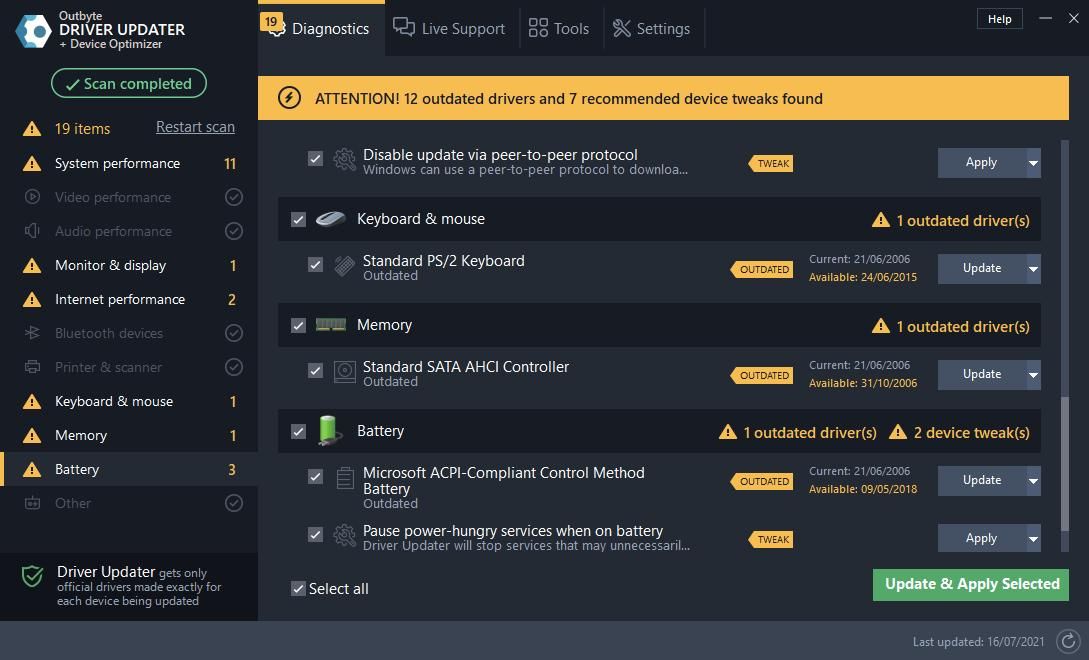
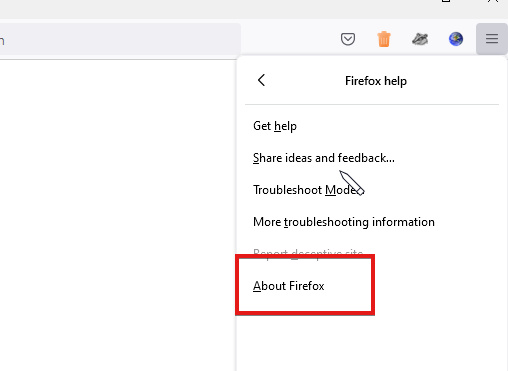
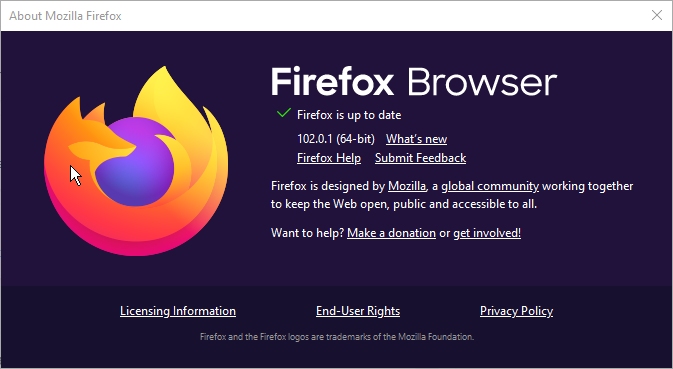
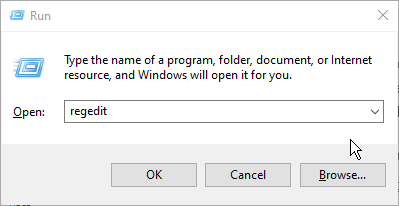
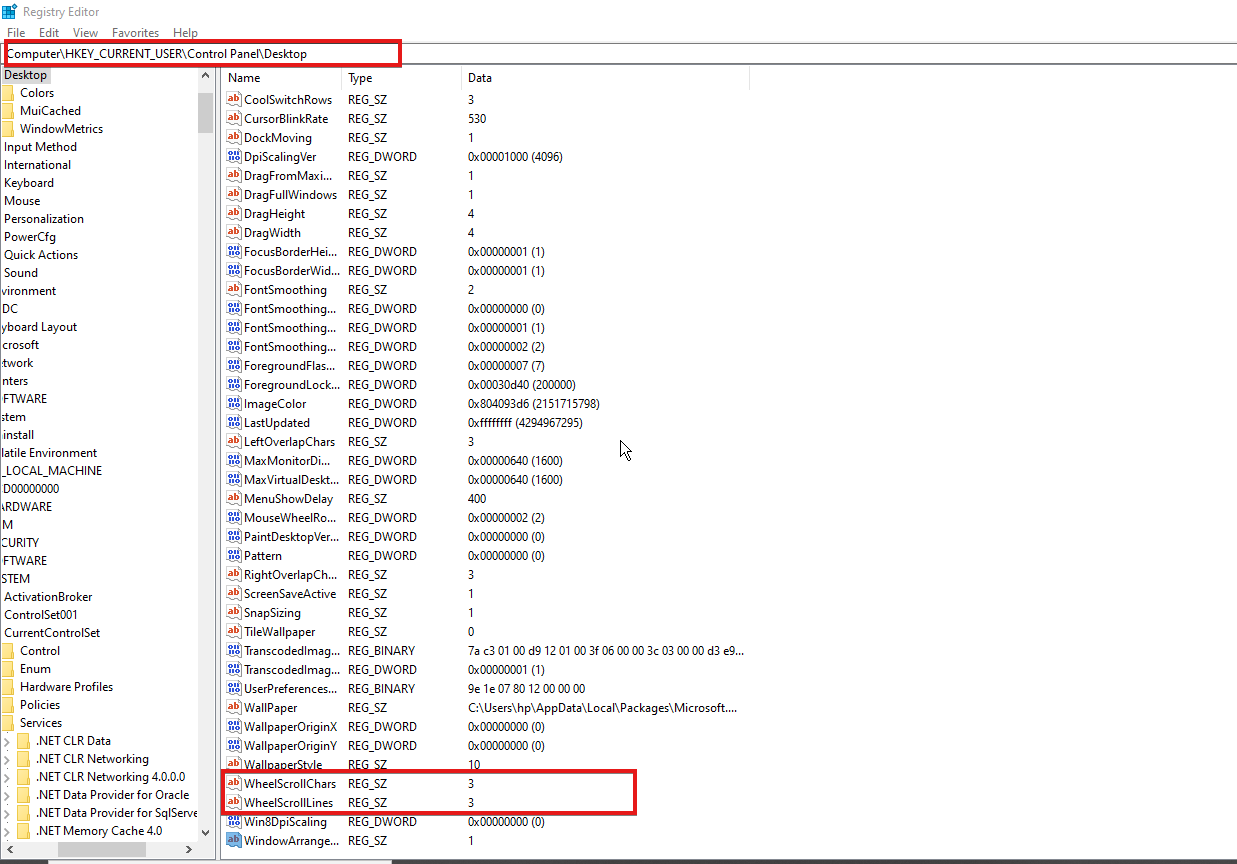
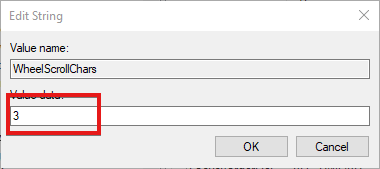
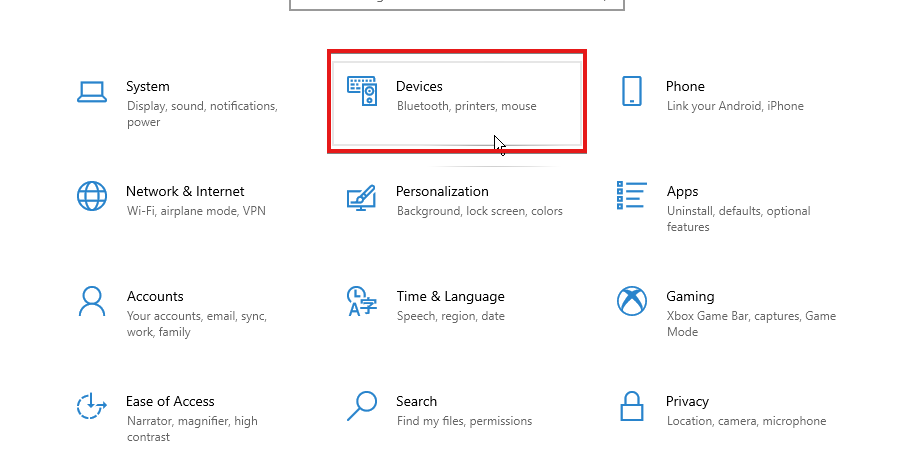

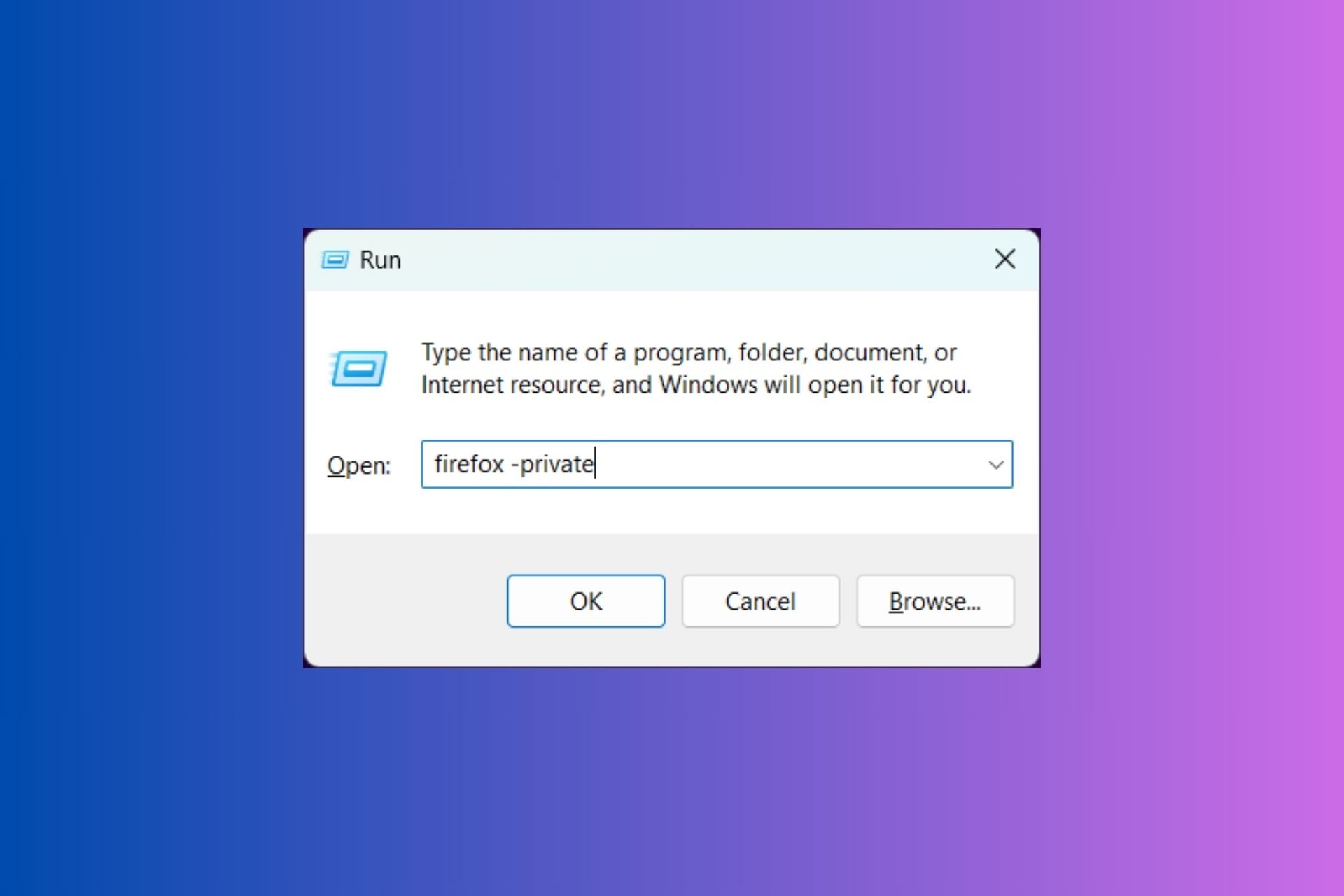




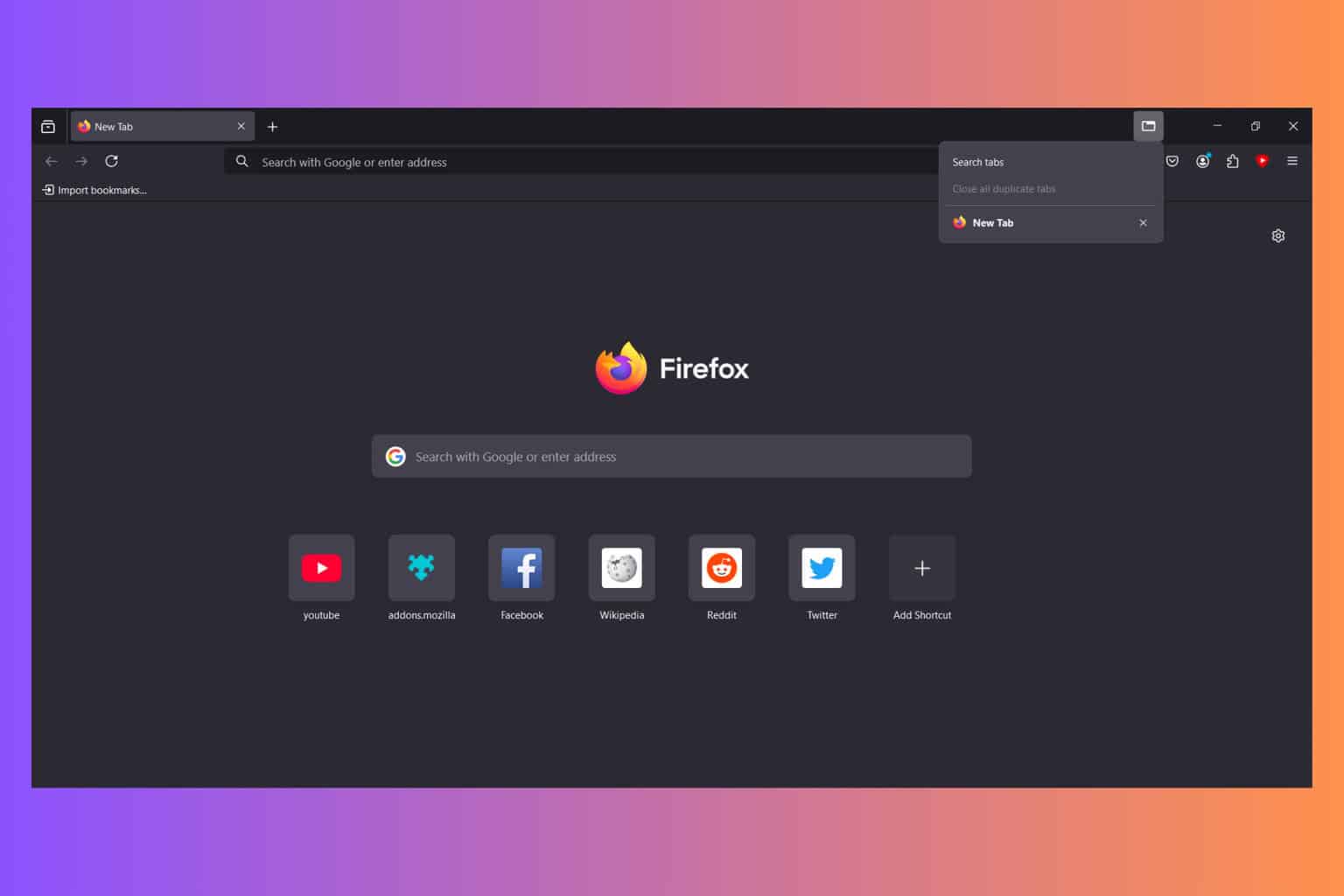
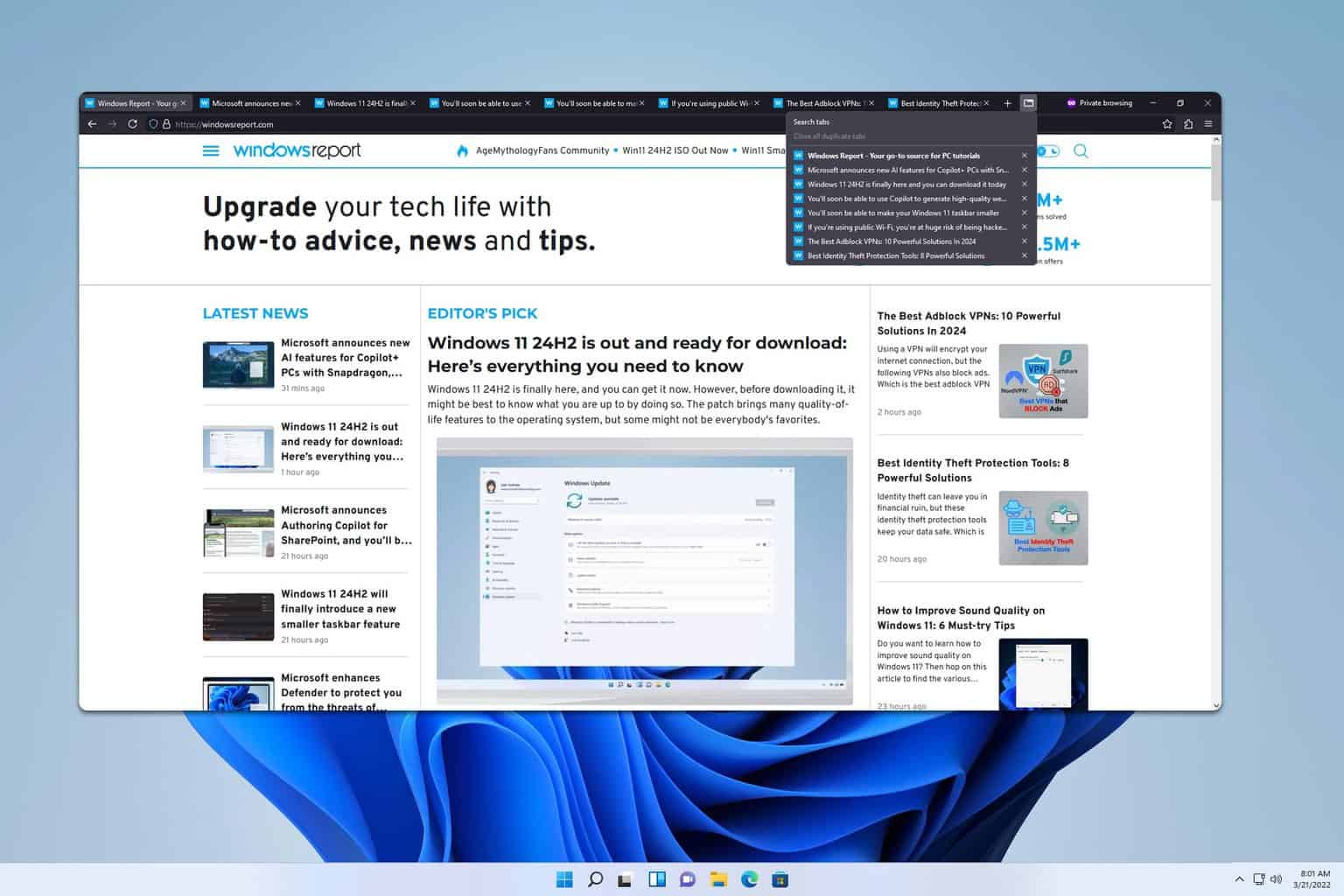

User forum
0 messages