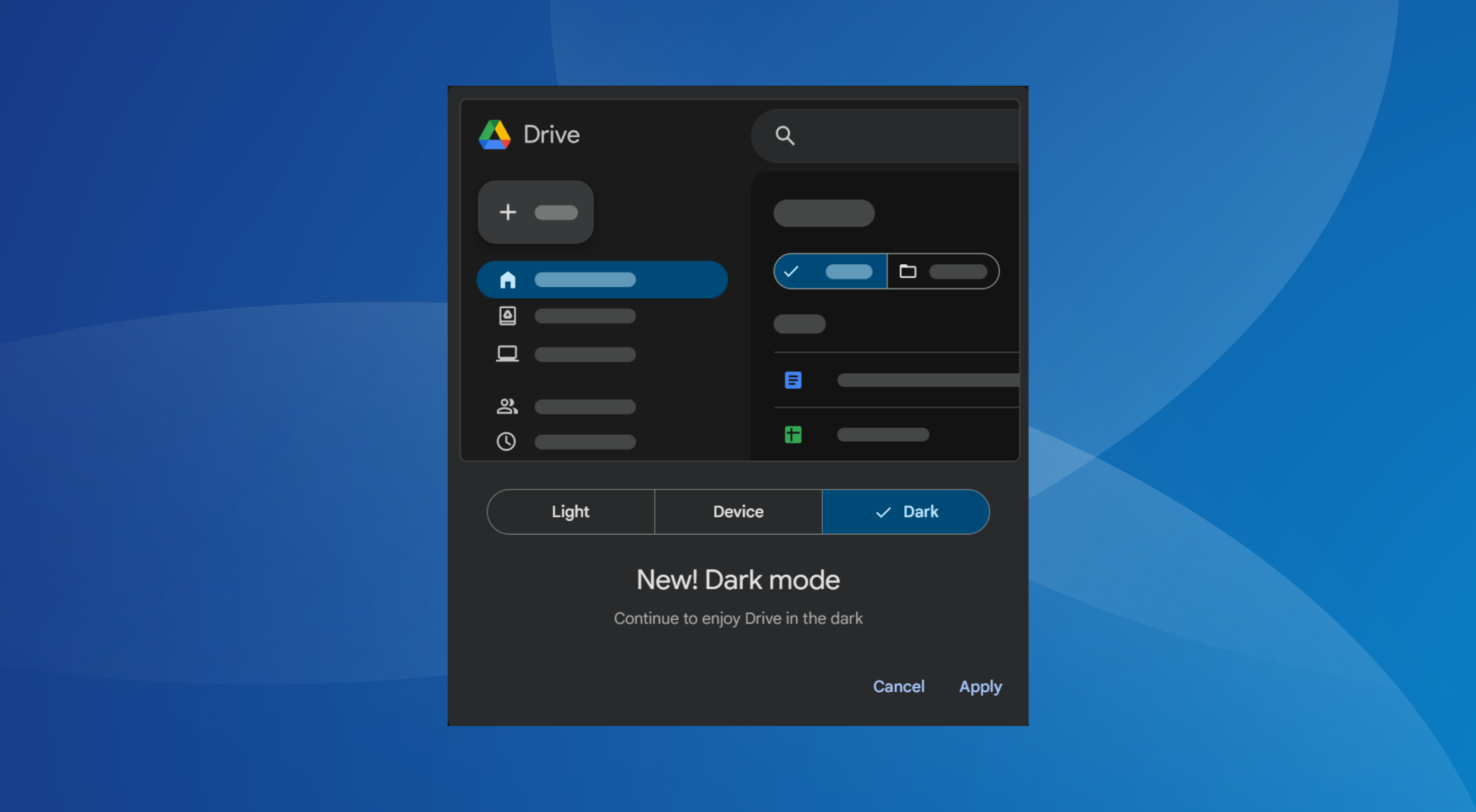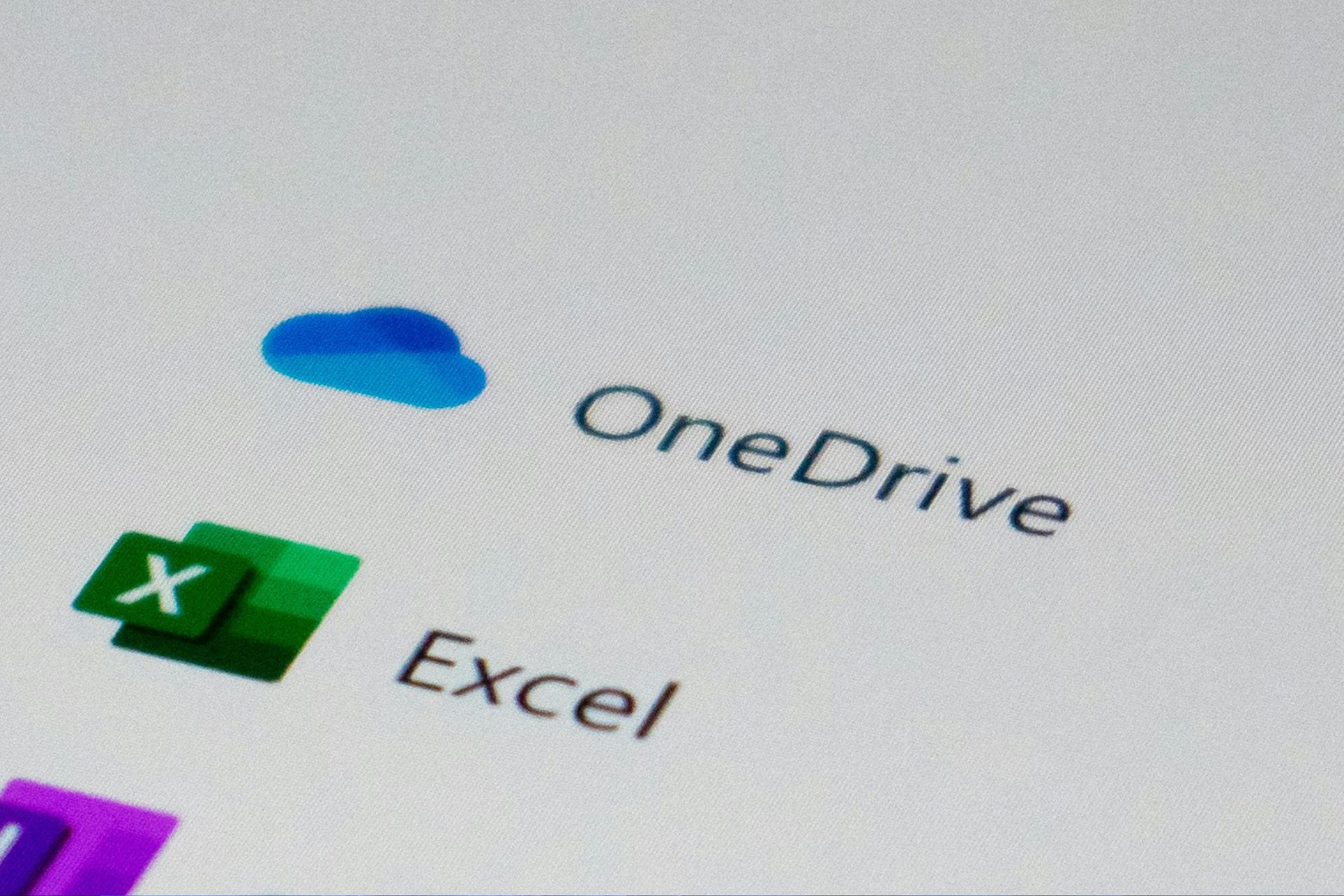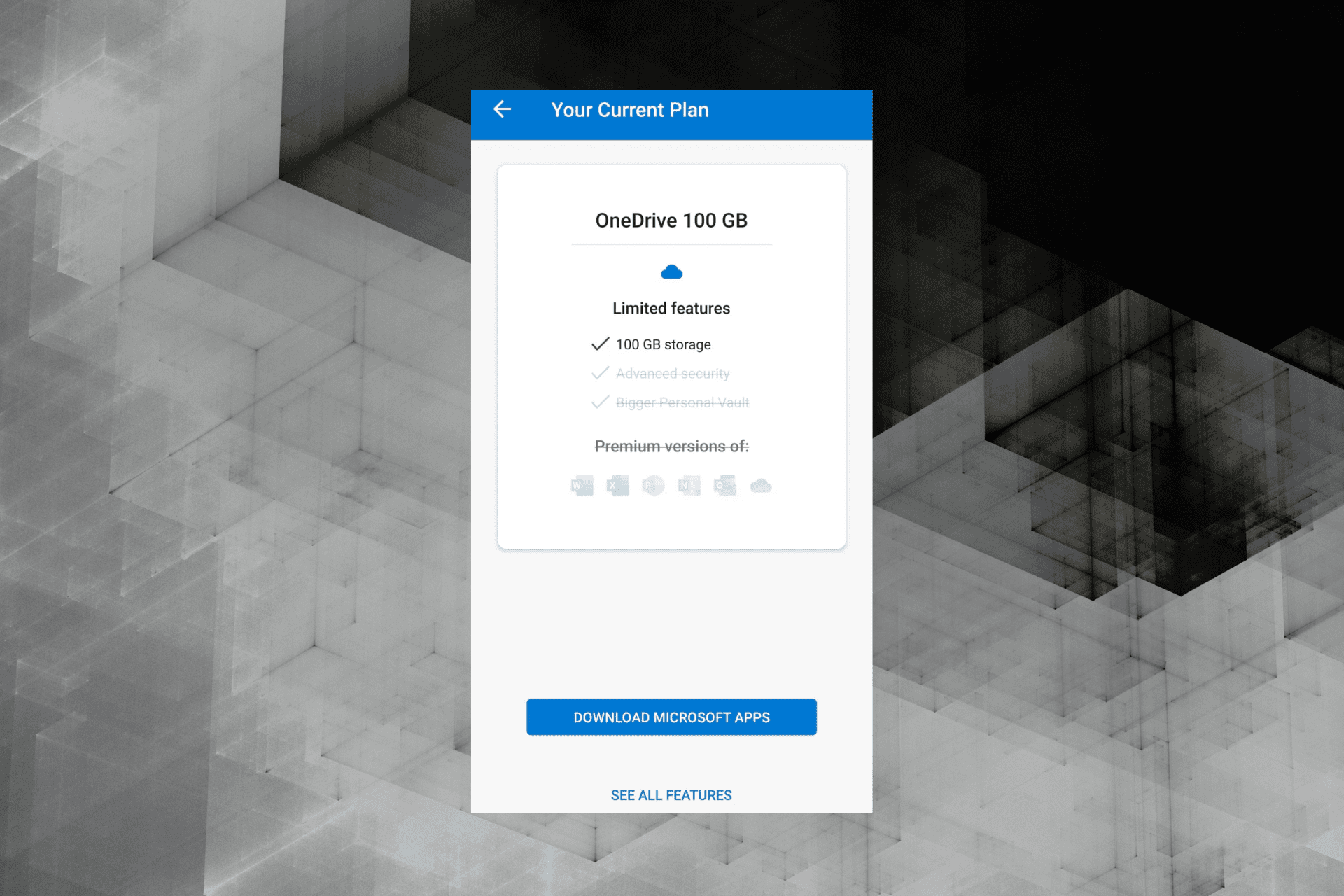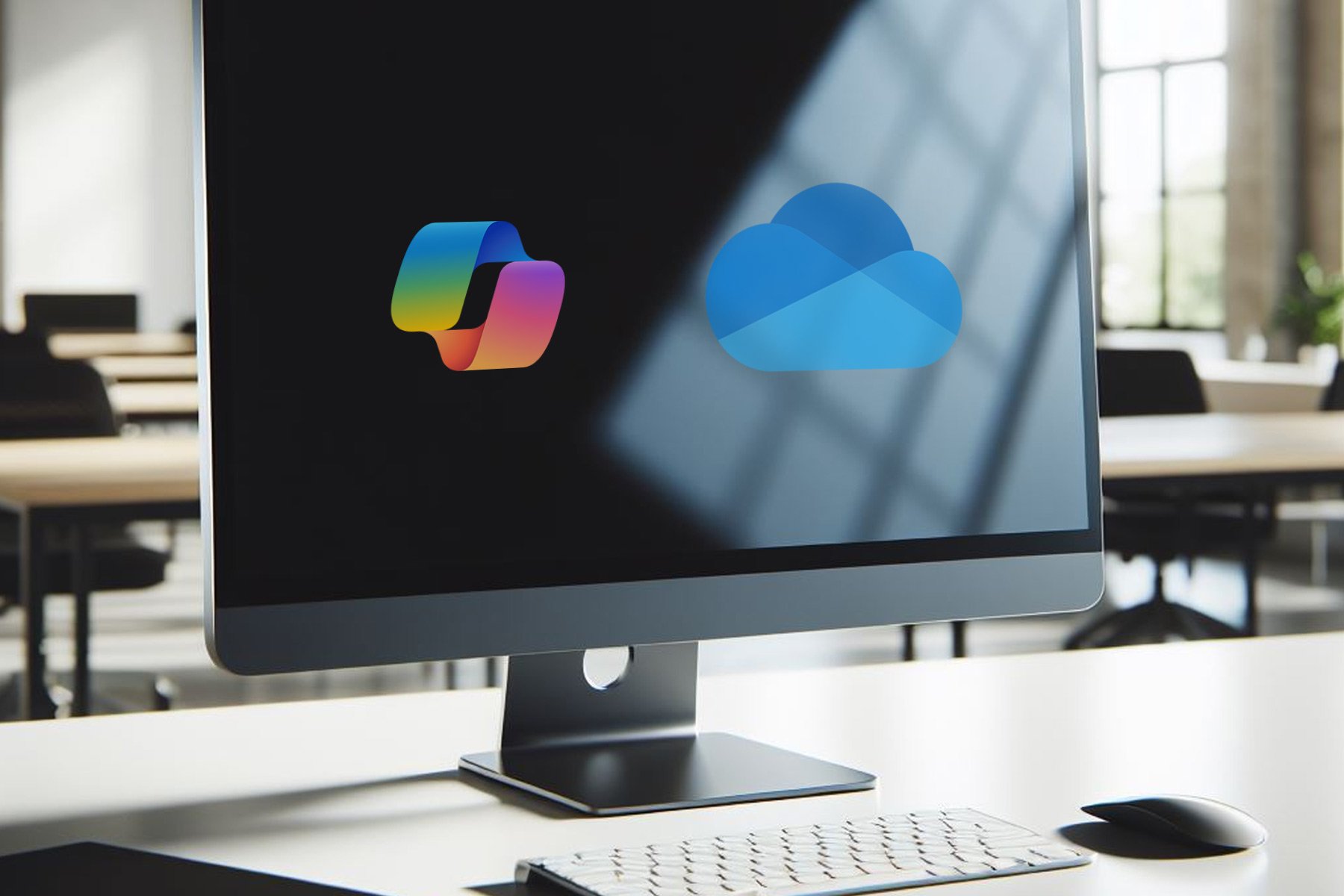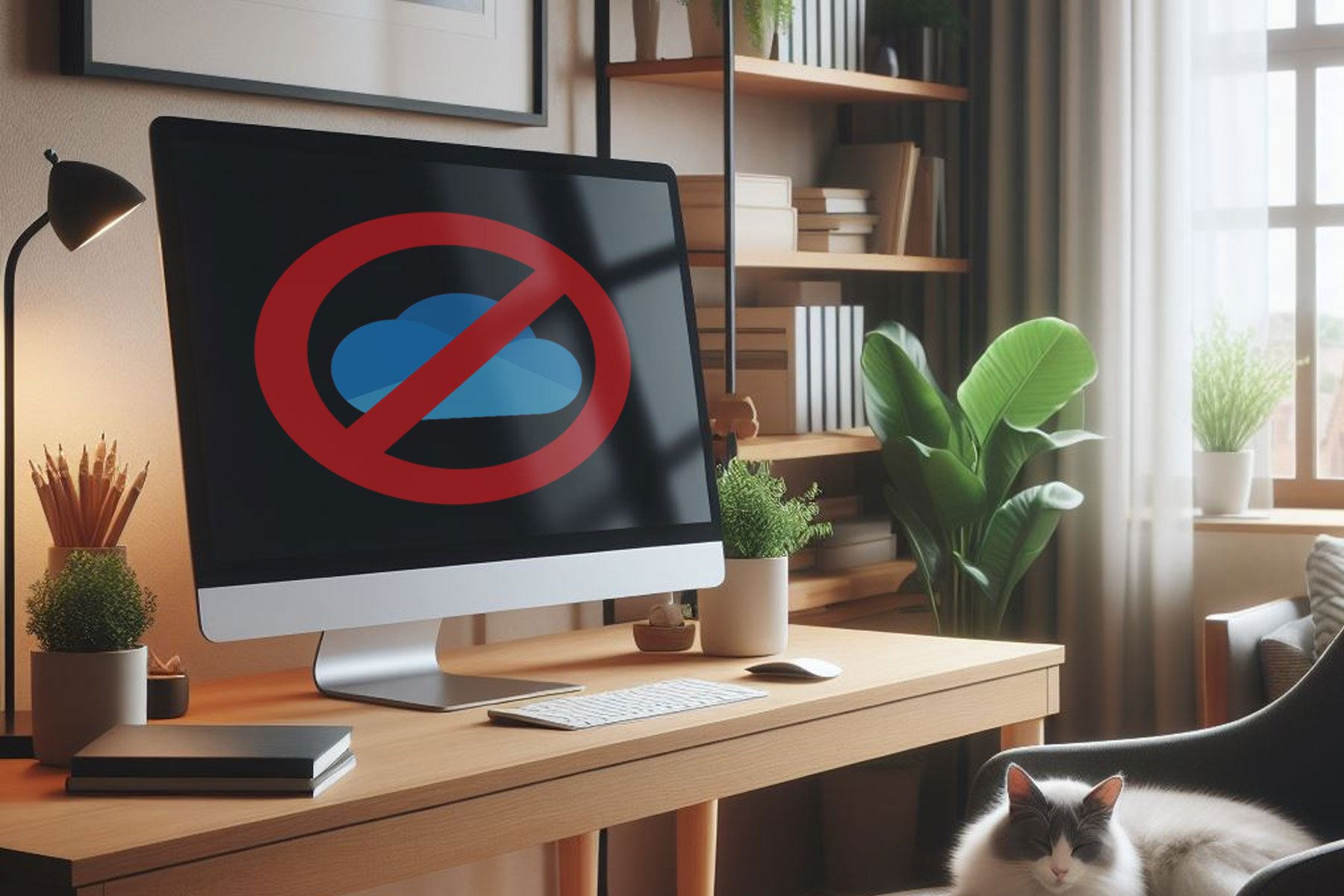How to migrate your content from OneDrive to Google Drive
3 min. read
Updated on
Read our disclosure page to find out how can you help Windows Report sustain the editorial team Read more
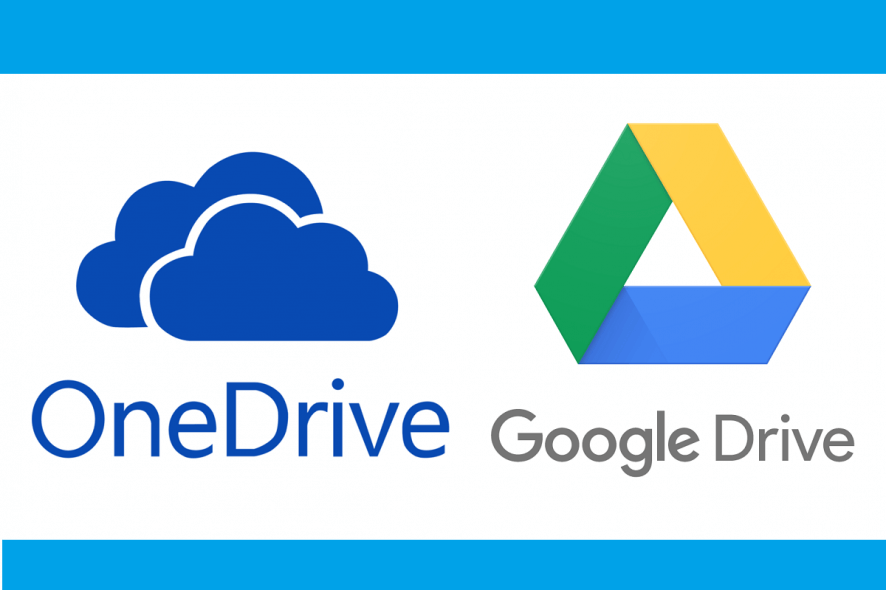
Cloud storage services have begun appearing left and right on the market. Of course, we shouldn’t be surprised by this trend, since in many cases cloud storage is safer than storing on actual hard drives.
The only problem with these services is that since there are so many of them, it is hard to choose the best one for you. For example, some users may like OneDrive, while others may prefer Google Drive.
Because of this diversity, you may already start using one service, only to find out that another one is better. If that happens, migrating the content of one cloud storage service to another may become a pain, especially if we are talking about a lot of data.
Fortunately, there are methods of migrating your data en masse safely and easily between cloud services.
In this article, we will discuss in a step-by-step manner just how you can migrate the content between your OneDrive and Google Drive services.
Looking for a different service other than OneDrive and Google Drive? Check these alternatives!
How can I migrate between OneDrive and Google Drive?
1. Manual content transfer
Unfortunately, there isn’t a direct way of migrating between cloud services. Your only option is to manually download all of the content from one cloud, and then re-upload it to another. However, this can be a daunting task that can take up a lot of your time.
In the case of both services, all you have to do is simply select all the items in your cloud storage, and press the Download button. Once the download is finished, simply take those items and upload them to the other cloud service.
Additionally, you could simply drag-and-drop items from the OneDrive desktop client’s window into a Google Drive desktop client’s window, and they will start transferring automatically
2. Use a third-party app or service
However, there are several third-party services that allow you to centralize all of your cloud content in a single place, and it allows the migration of content between the supported cloud services easily.
All of them usually follow the same principle, where you create an account, and then add each cloud storage service one by one and sync them. You can then easily manage and transfer items between cloud services from within the same window easily.
One thing you should remember though is that these services aren’t free, but will save you a lot of time in the long run.
Here are some examples of cloud storage centralizing programs:
While these aren’t the only third-party services to offers such opportunities, they are the most reliable.
While cross-compatibility between OneDrive and Google Drive isn’t available yet, it is definitely something that users would find extremely helpful.
Do you know any other way of easily migrating between OneDrive and Google Drive? Let us know what solutions you’ve found in the comment section below.
RELATED ARTICLES YOU SHOULD CHECK OUT: