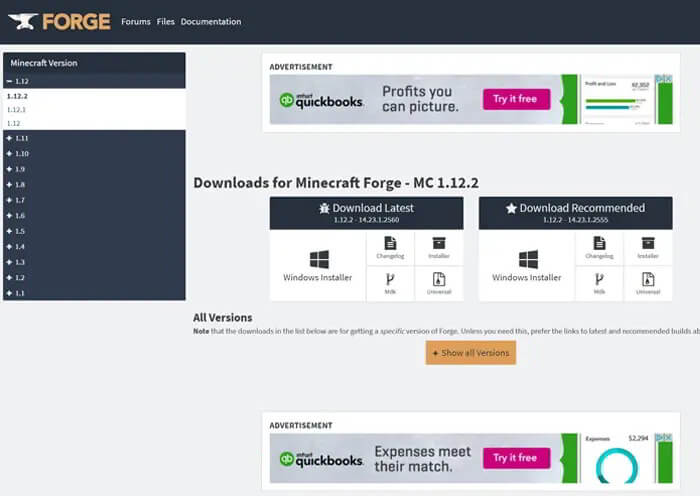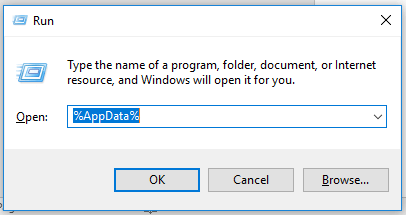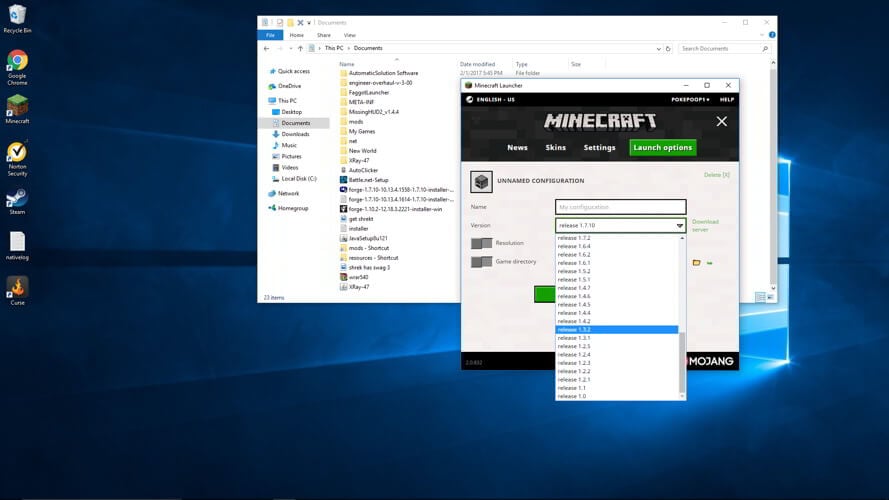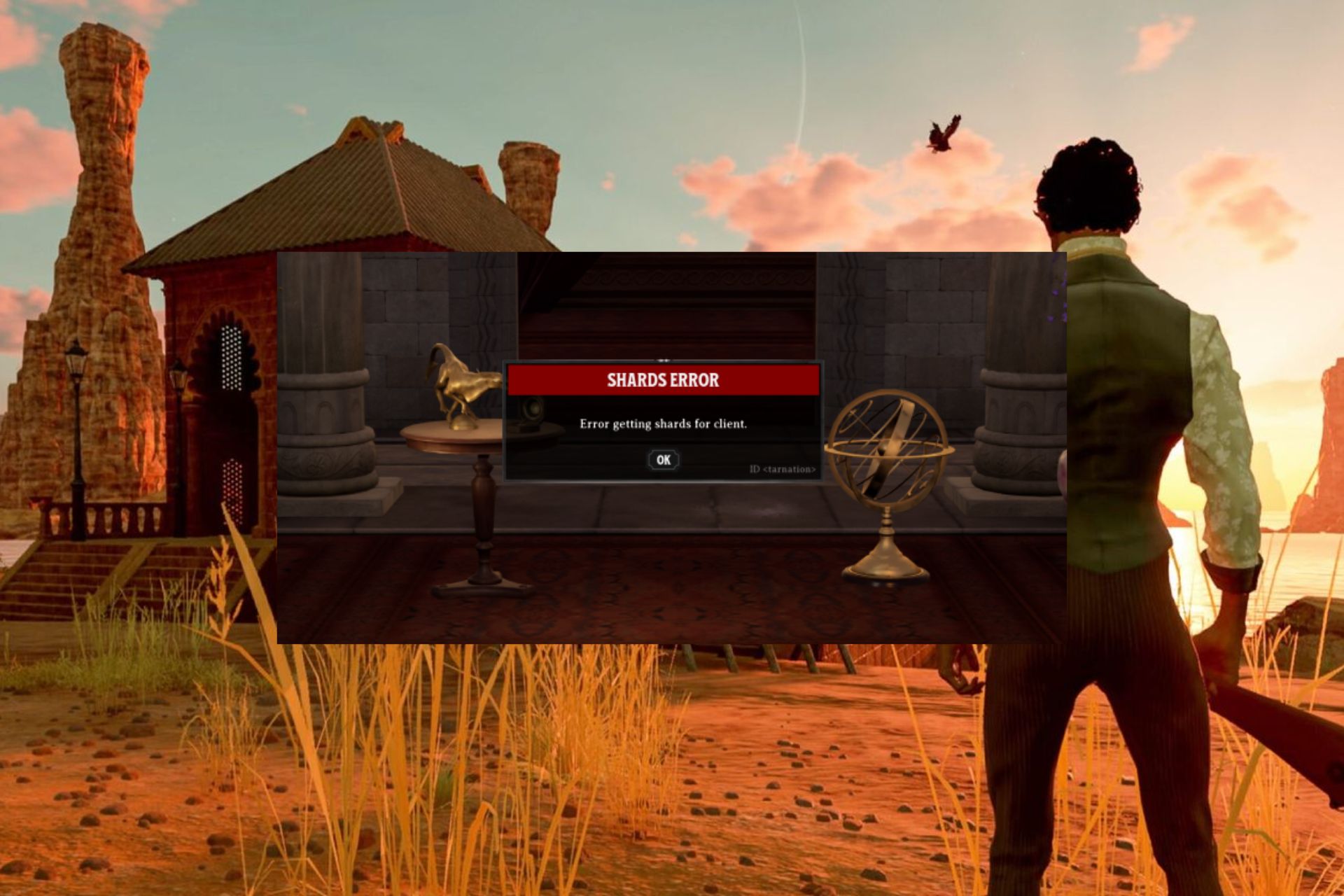How to use Minecraft not enough items mod
3 min. read
Updated on
Read our disclosure page to find out how can you help Windows Report sustain the editorial team Read more
Key notes
- Minecraft's popularity mostly due to its huge customization level. Players are able to customize the game by adding mods and compatibility packs.
- In this article, we will show you how to download, install, and setup Not enough items mod for Minecraft.
- For more Minecraft troubleshooting guides like this one, you can bookmark our Minecraft page.
- If you are looking for some inspiration in the gaming department, go ahead and visit the Gaming Hub.

Minecraft is one of the most well-known voxel-based games out there, and it shows no sign of getting older or losing any users.
However, the game is constantly updated with mods. A popular one is Not Enough Items (NEI)(versions 1.12.2, 1.7.10, and more)
How do I use the Not enough items mod?
1. Download and Install Forge
Before you install Not Enough Items you will first need to install Forge Mod Loader. You can go install the Forge from here.
After you have Forge installed and running, you can continue with the next steps.
2. Download Not Enough Items, CodeChickenLib, and Just Enough Items
For NEI to work you will need to download and install 2 more compatibility mods. First, let’s download Not Enough Items. You can download NEI by clicking here.
This will take you to CurseForge, the site that will be hosting all of the mods we are going to be downloaded. Once you’re on this site, click on the Files tab, and then select the version of Not Enough Items you are going to install.
If you want to play with Not Enough Items in Minecraft 1.7.10, you will need to select the 1.7.10 version of NEI. Once you have identified the desired NEI version, click the little download arrow next to the version name.
That will start the download. You make need to keep the file.
Now let’s download NEI’s compatibility mods. First, CodeChickenLib by clicking here. and then Just Enough Items on Curse Forge, by click here. Use the same methods that you did for Not Enough Items to get the compatibility packs downloaded.
Also, make sure that all 3 downloaded packs have the same version. Once all files are downloaded, it’s finally time to move on to getting everything installed.
3. Install Not Enough Items, CodeChickenLib, and Just Enough Items
- Press Win key + R to open Run window.
- In the search box type, %appdata%. This will launch the Roaming folder on your computer.
- At the very top of this folder, you will see a folder called .minecraft. Open this folder, and search for mods folder. If you don’t have one, just create a new folder.
- Now, take Not Enough Items, CodeChickenLib, and Just Enough Items and drag and drop them into this folder.
After you’ve done that, the mods are installed. We aren’t quite done yet though, we will still need to make sure that we have the right version of Forge.
4. Open The Minecraft Launcher and Select The Forge Profile
In order to select the correct version of Forge, we need to open up the regular Minecraft launcher that we allow know and love. From here, we can click the up arrow next to the Play button.
From there, find the profile titled Forge. Click it, and then, click the big green Play button. Minecraft should then launch with Forge and Not Enough Items installed.
Not Enough Items is now installed. You can now build stuff, or install some other cool mods. One of the great things about NEI is that it has extensive mod support that allows you to build and setup different things in the mods that you have installed.
It appears in-game whenever the player’s Inventory or other GUI that contains an inventory is opened and allows a player to view crafting recipes and usages of the majority of the items in the FTB Modpacks.
The GUI of the mod can be quickly enabled and disabled with the O key by default.
[wl_navigator]