Sims 4 Mods Not Working: How to Get Mods to Work & Show Up
First, check if the Sims 4 mods are enabled
5 min. read
Updated on
Read our disclosure page to find out how can you help Windows Report sustain the editorial team. Read more
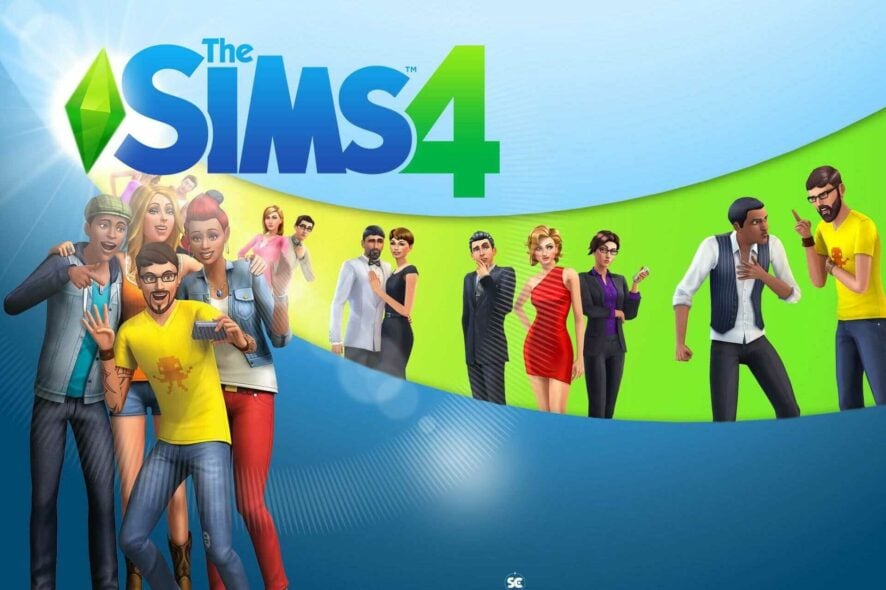
Sometimes, the Sims 4 mods are not working, or they don’t show up in the game. It might be that your mods have been disabled after an update, or you might have downloaded incompatible or older mods that won’t work with Sims 4.
To identify a broken mod, try moving all your mods from the original folder into a different one. Then, roll each mod back into Sims 4’s Mods folder one at a time.
What can I do if the Sims 4 mods are not working?
1. Check if Sims 4 mods are enabled
- First, run your Sims 4 game and click the game’s menu.
- Select Game Options to open the window.
- Then select Other to open the options shown directly below.
- Select the Enable Custom Content and Mods option. Then select the Script Mods Allowed checkbox. Finally, don’t forget to click the Apply Changes button.
- Restart the Sims 4 game after changing the settings to check. If mods were not working in Sims 4 after an update, this is the solution you need to apply.
If you haven’t already installed them, check out our guide on installing Sims 4 mods on your device.
2. Check the mod compatibility
If mods are not showing up in Sims 4, double-check that they are compatible with Sims 4.
Older Mods for older Sims games aren’t supported by Sims 4. A downloaded mod might not have been updated for the latest Sims 4 version.
Open the webpage you downloaded a mod from to double-check its compatibility. A mod’s download page should provide sufficient compatibility info for it.
Make sure you’ve downloaded a mod from the right Sims game category, and check a changelog for it if the download page includes one.
3. Unzip mod packages
- Click the File Explorer’s taskbar button, and then open this folder path:
Electronic arts\Sims 4\Mods - Your mod packages need to be unzipped and in standard folder format. If not, you’ll need to unzip a mod by right-clicking it and selecting Extract.
Make sure your mods are in the correct unzipped formats. To do so, you’ll need to check if there are any zipped mods in your Mods folder. If that is the case, then this is the culprit for mods not showing up in Sims 4.
4. Uninstall and reinstall Sims 4
- Press Windows + R simultaneously to open the Run Command window.
- Write Appwiz.cpl in the search field then press OK and it will open the Programs and Features window.
- There, search for Sims 4 in the list, select the game and click Uninstall.
- Follow the steps that show up and the game will be uninstalled.
- After the game is successfully uninstalled, you can go back to the platform used to play the game and reinstall it just like the first time
Also, you should be careful that the game was completely removed before reinstalling it. For this, we use CCleaner, a free software that will make sure there are no file leftovers on your system.

CCleaner
Thoroughly clean your PC and give it a refresh after getting rid of leftover files in your system.5. Select Origin’s Repair Game option
- Open your Origin client software, then click the My Games tab.
- Right-click your Sims 4 game to open the context menu and select Repair.
6. Update Sims 4
- Click My Games in Origin.
- Then right-click Sims 4 and select the Check for update option. If a more updated version is available, it will download and install.
Older versions of Sims 4 have stopped supporting mods entirely. Follow the above steps to ensure you’re playing the most updated Sims 4 version.
 NOTE
NOTE
7. Clear the game’s cache folder
- First, open File Explorer, which you can do by pressing the Windows and E keys simultaneously.
- Open this folder within File Explorer, and replace the User name with your actual name:
C:\Users\*User name*\Documents\Electronic Arts\Sims 4 - Next, press the Ctrl key and select the localthumbcache.package, cache, cachewebkit, astcrash.txt, and lotcachedData files and folders. Then right-click them then choose Delete.
How do I make Sims 4 mods work after the update?
- Open your Sims 4 game, then click the game’s menu button.
- Choose Game Options to open the window.
- Select Other from the left side, then select the Enable Custom Content and Mods option. Finally, click Apply Changes, and you’re done!
You will need to manually allow any downloaded custom content or mods via the in-game interface to use them. Unfortunately, you will have to do the above steps to enable CC after any update.
Those are possible resolutions for fixing mods that don’t initialize or appear in Sims 4. For other errors involving DLL files, we have a detailed article on that.
If you encounter issues such as mods not working in Sims 4 at High School, you don’t have the necessary privileges to access them. In this case, the best solution is to contact your teacher and ask for their help.
Otherwise, if further support is needed, click Contact Us EA’s help page for Sims 4 to send a support ticket.
It’s important to keep game updated but if Sims 4 won’t update, this guide will help you fix it quickly.
Speaking of mod issues, we recently covered Nisa error in Sims 4 in one of our other guides, so don’t miss it.
Let us know whether this guide proved to be helpful to you or not when it comes to Sims 4 mods not working or not showing up. Don’t hesitate to share your thoughts and solutions with us. Thanks for reading!

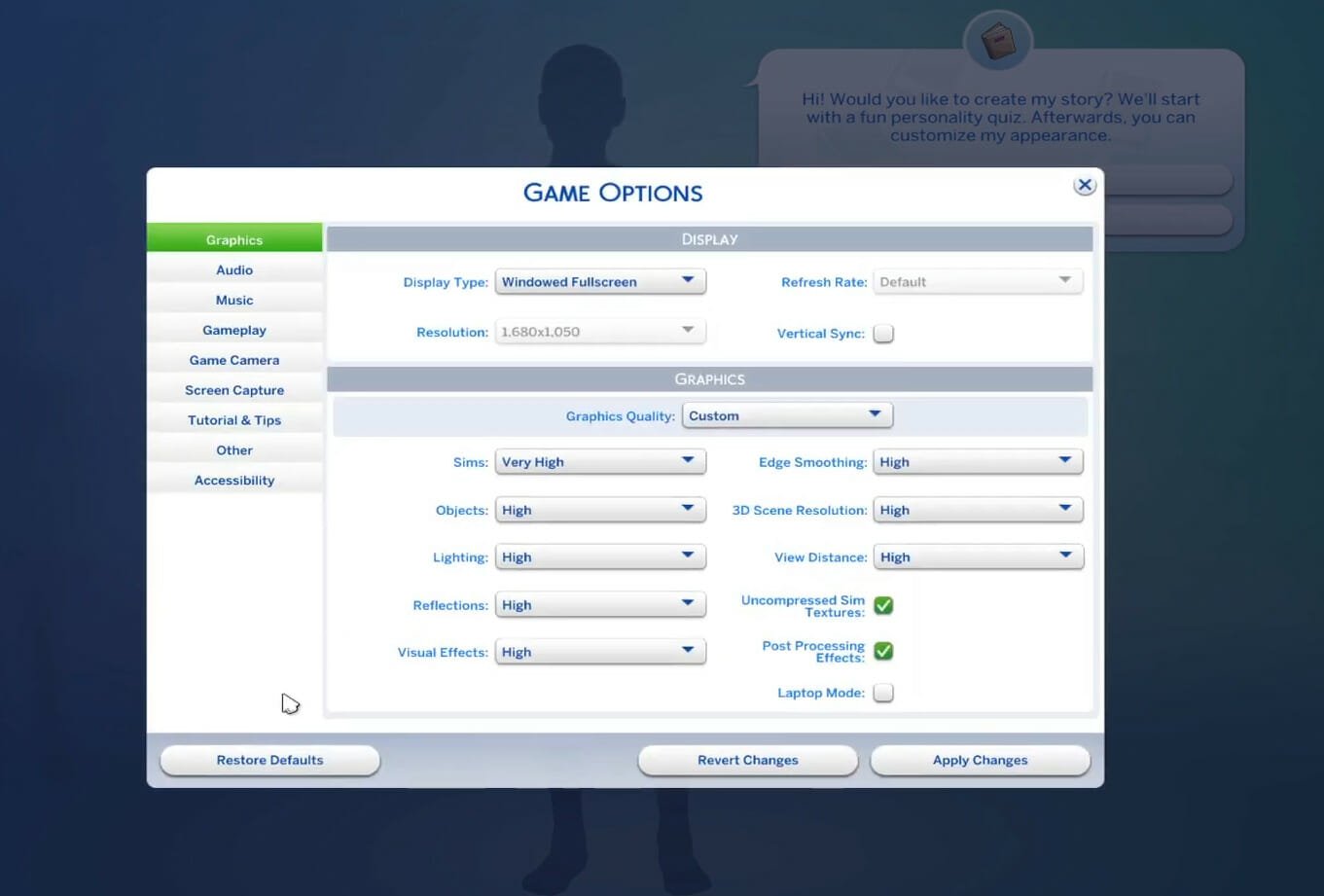
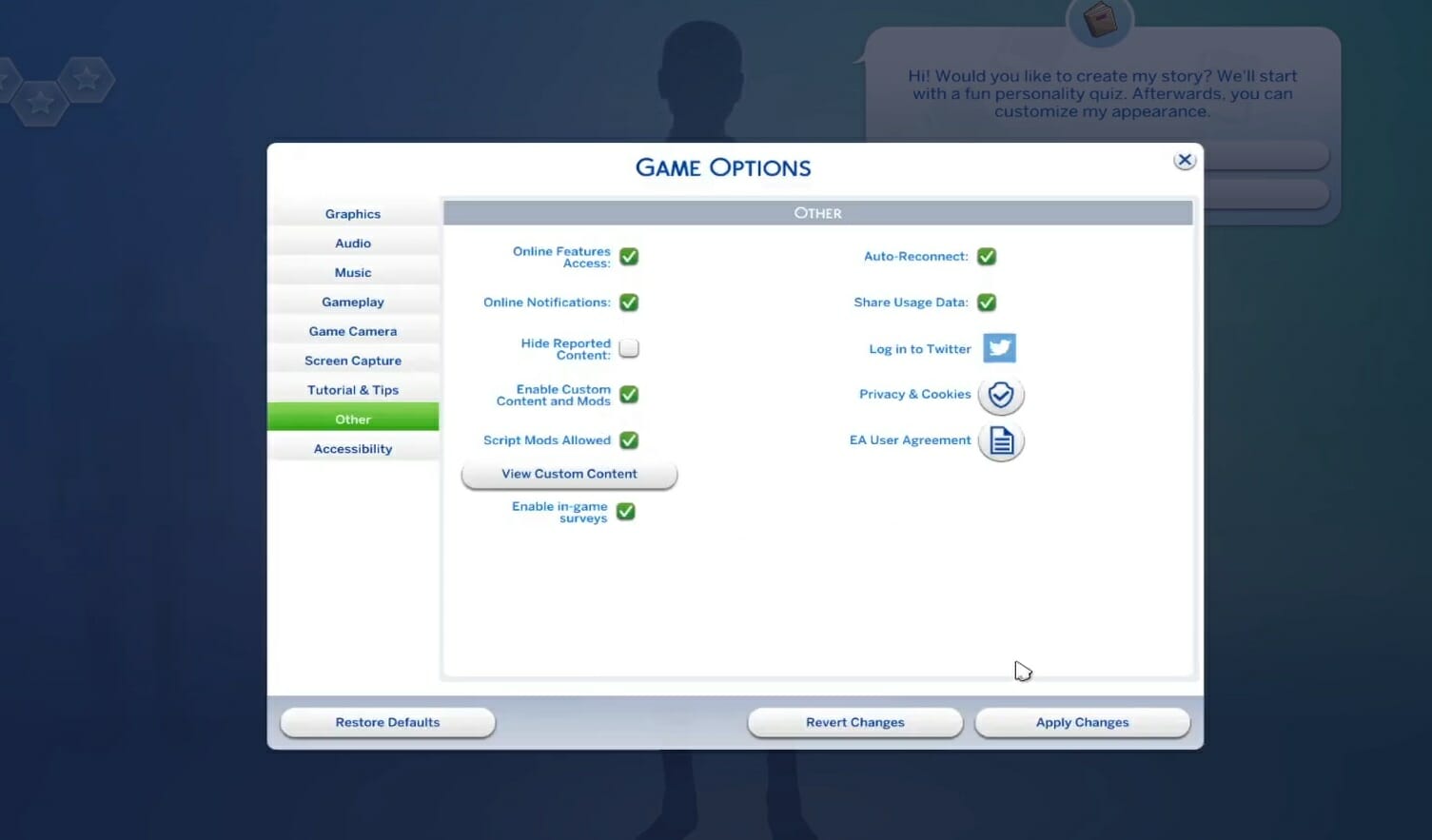
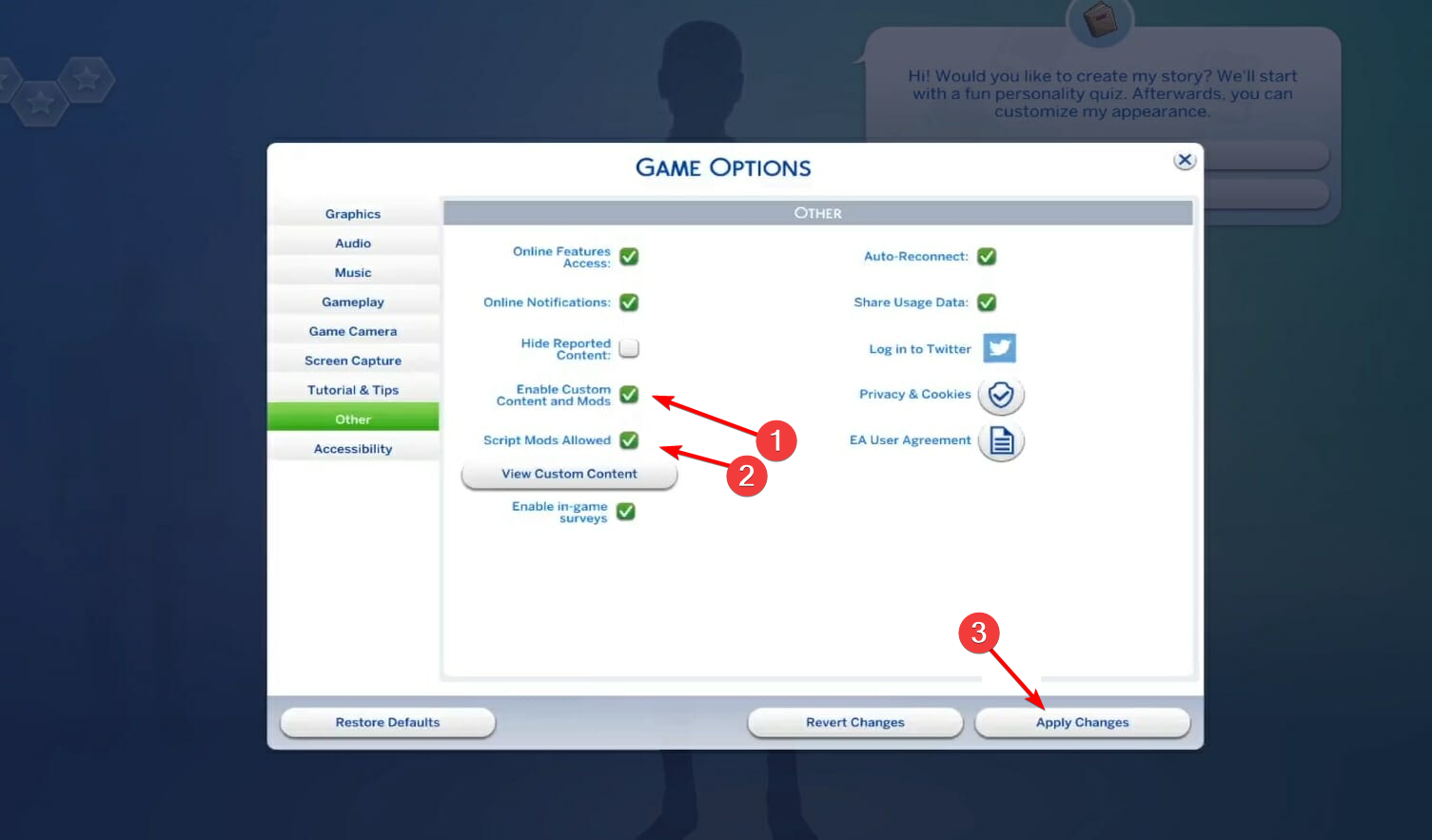
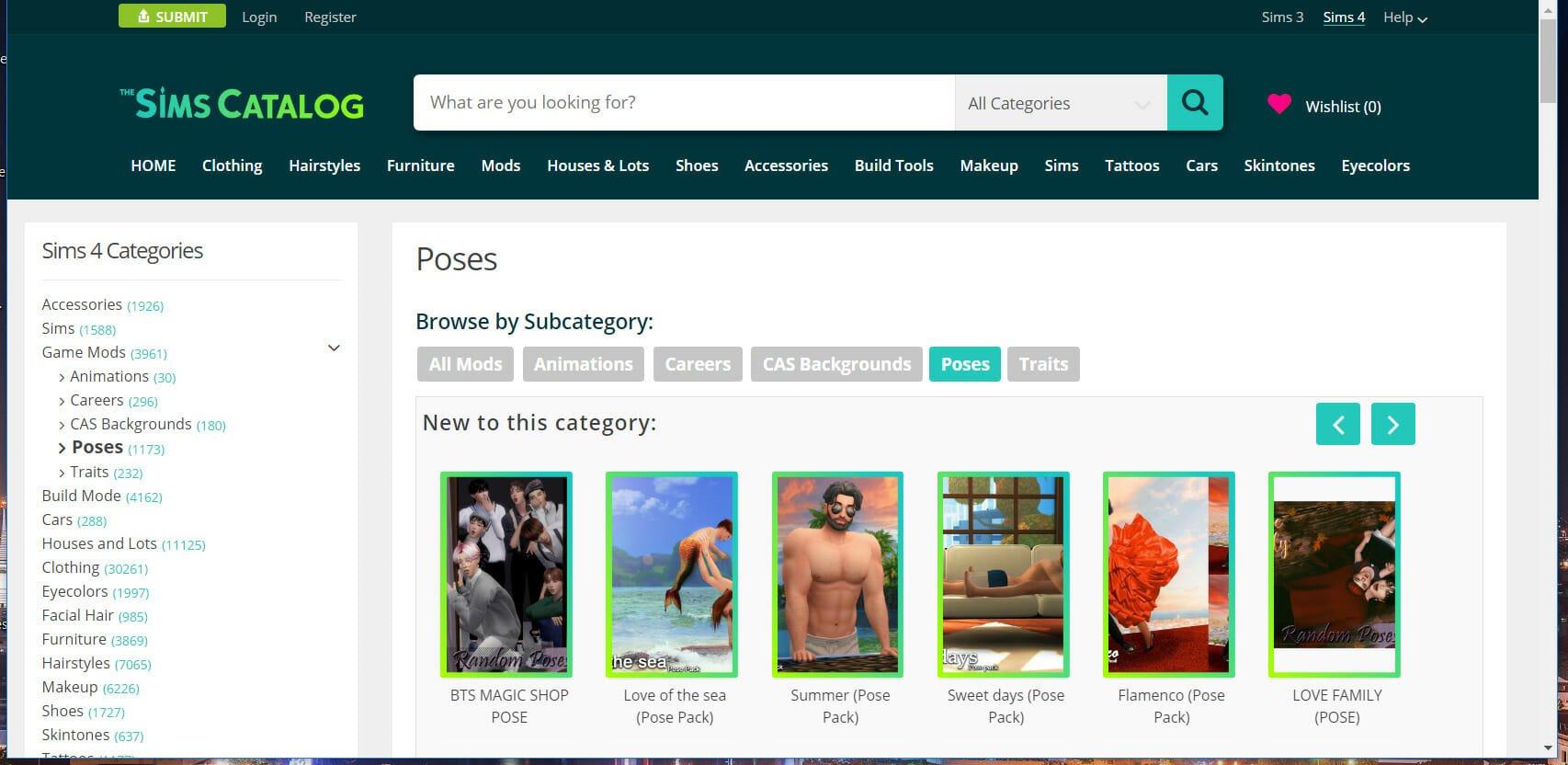
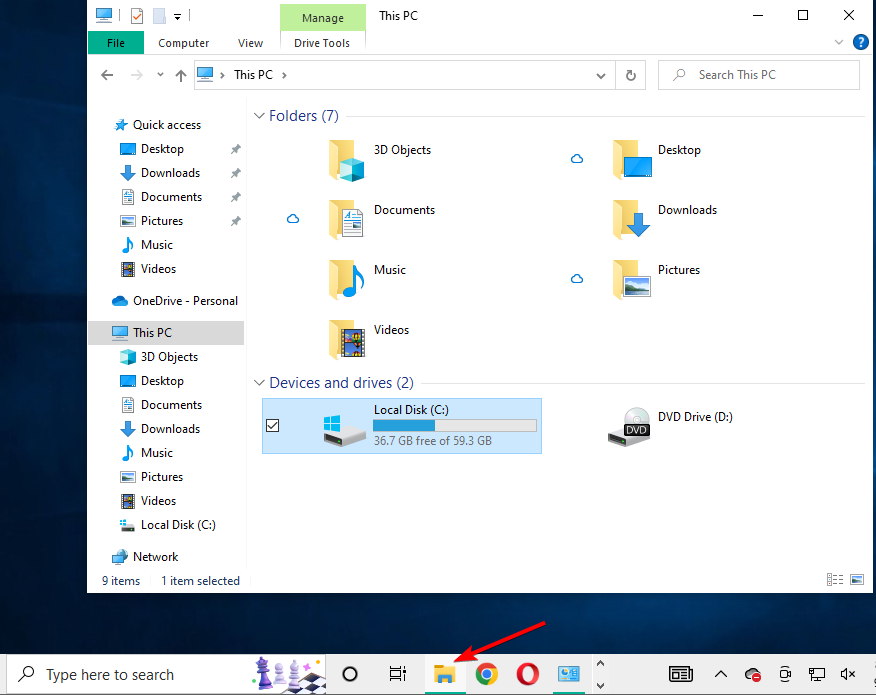
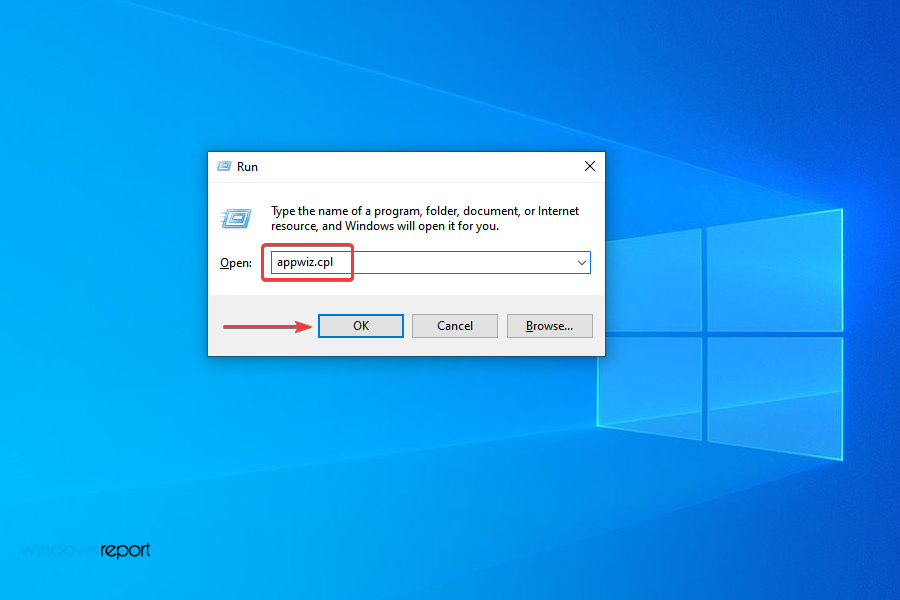

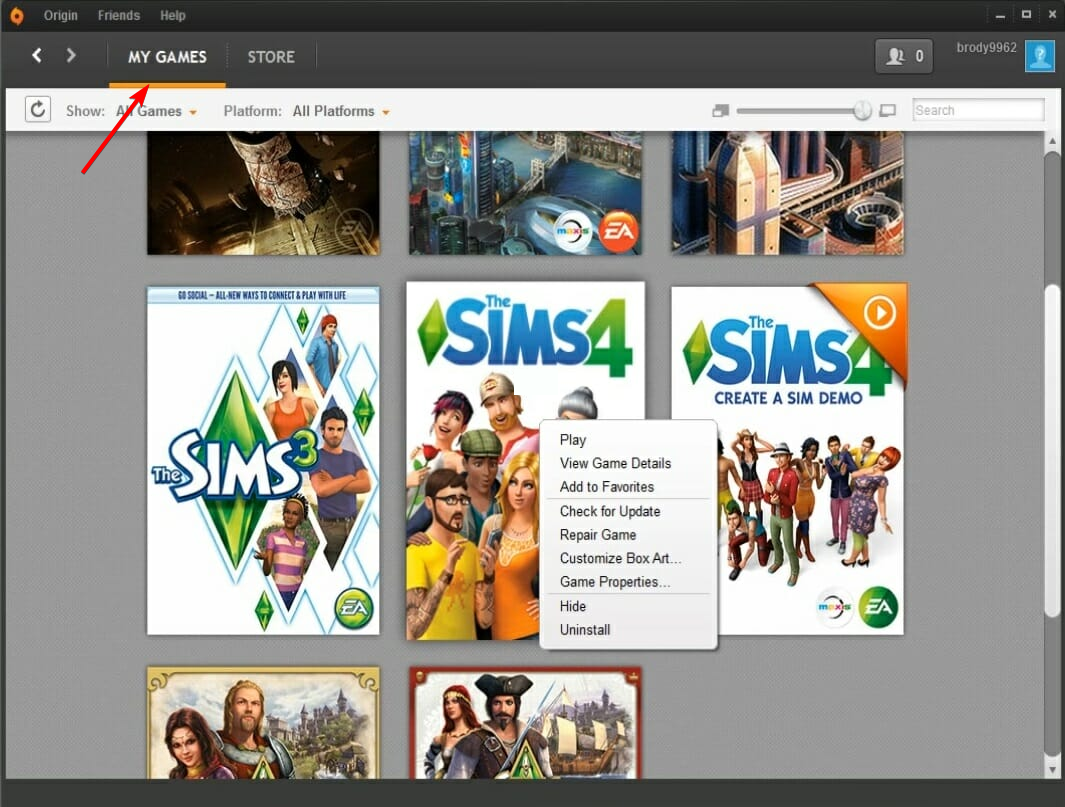
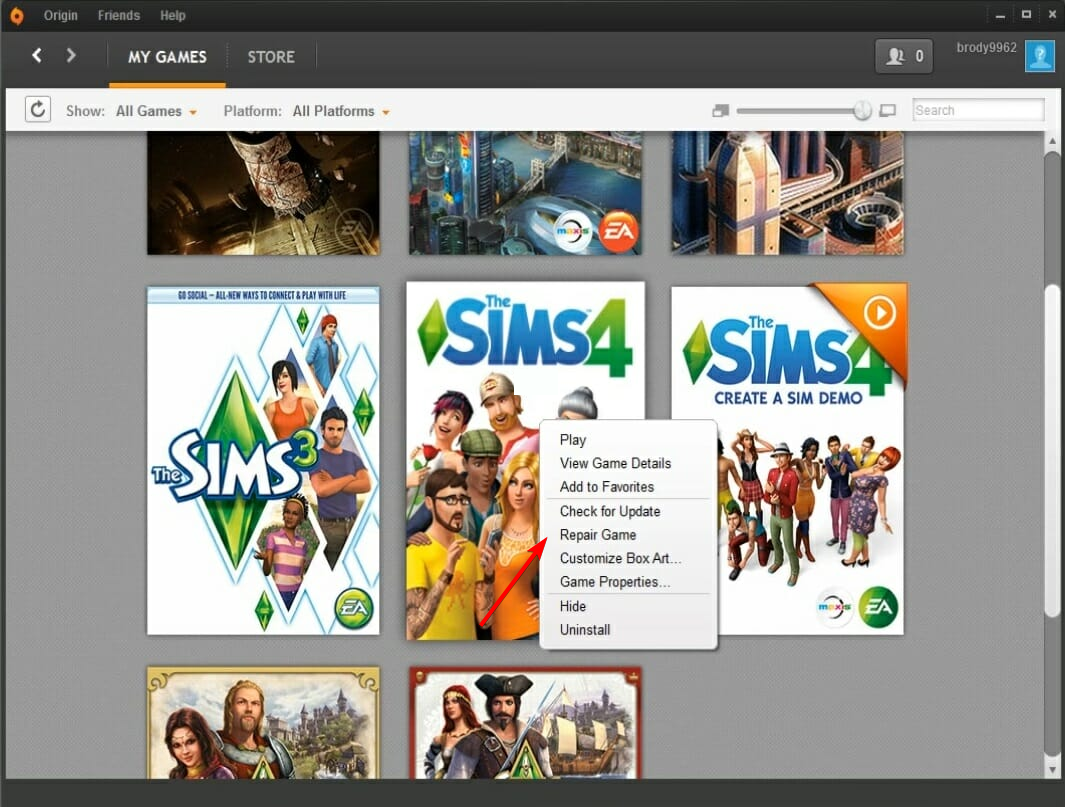
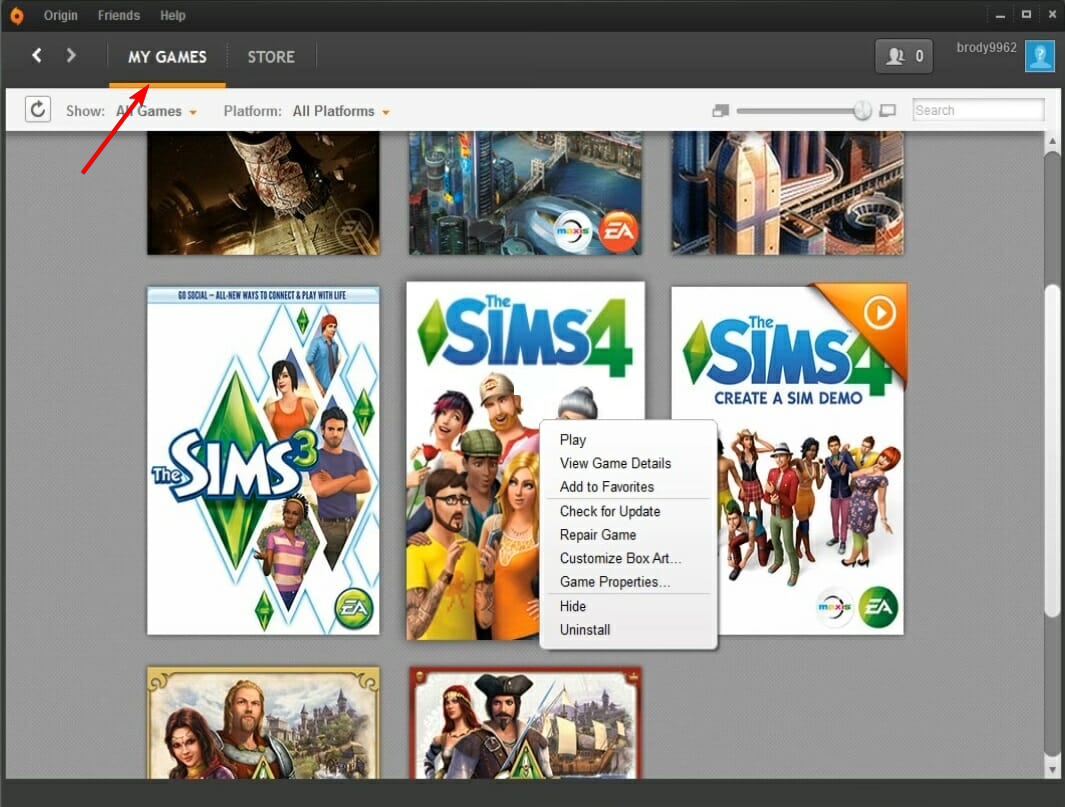
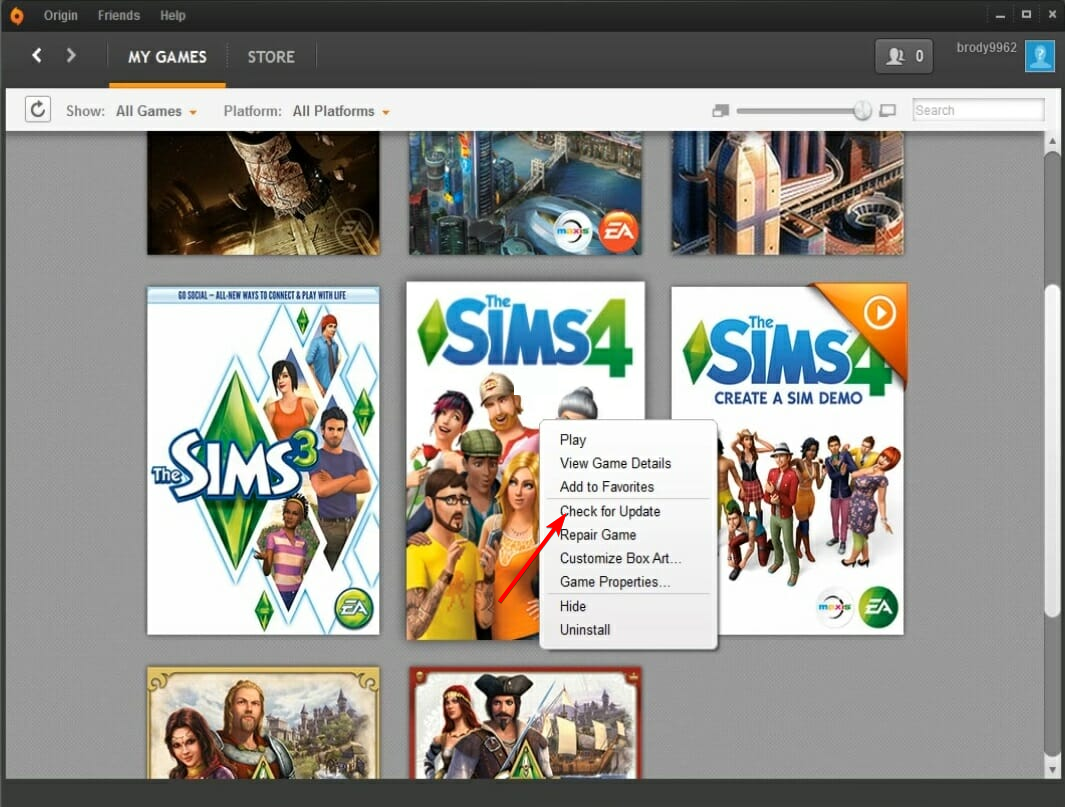
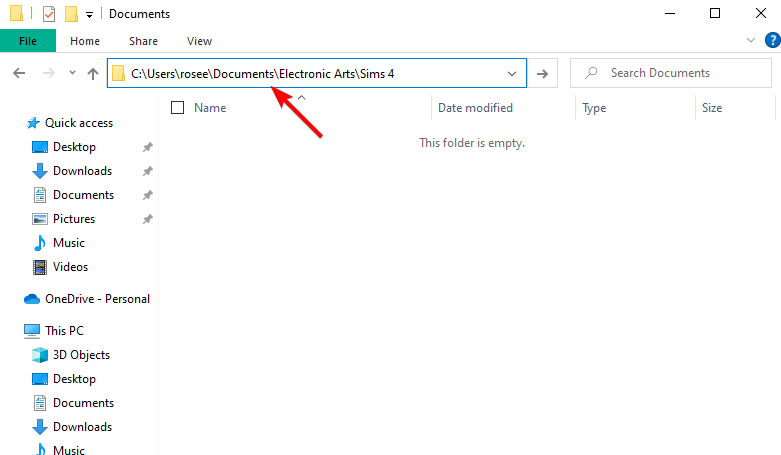
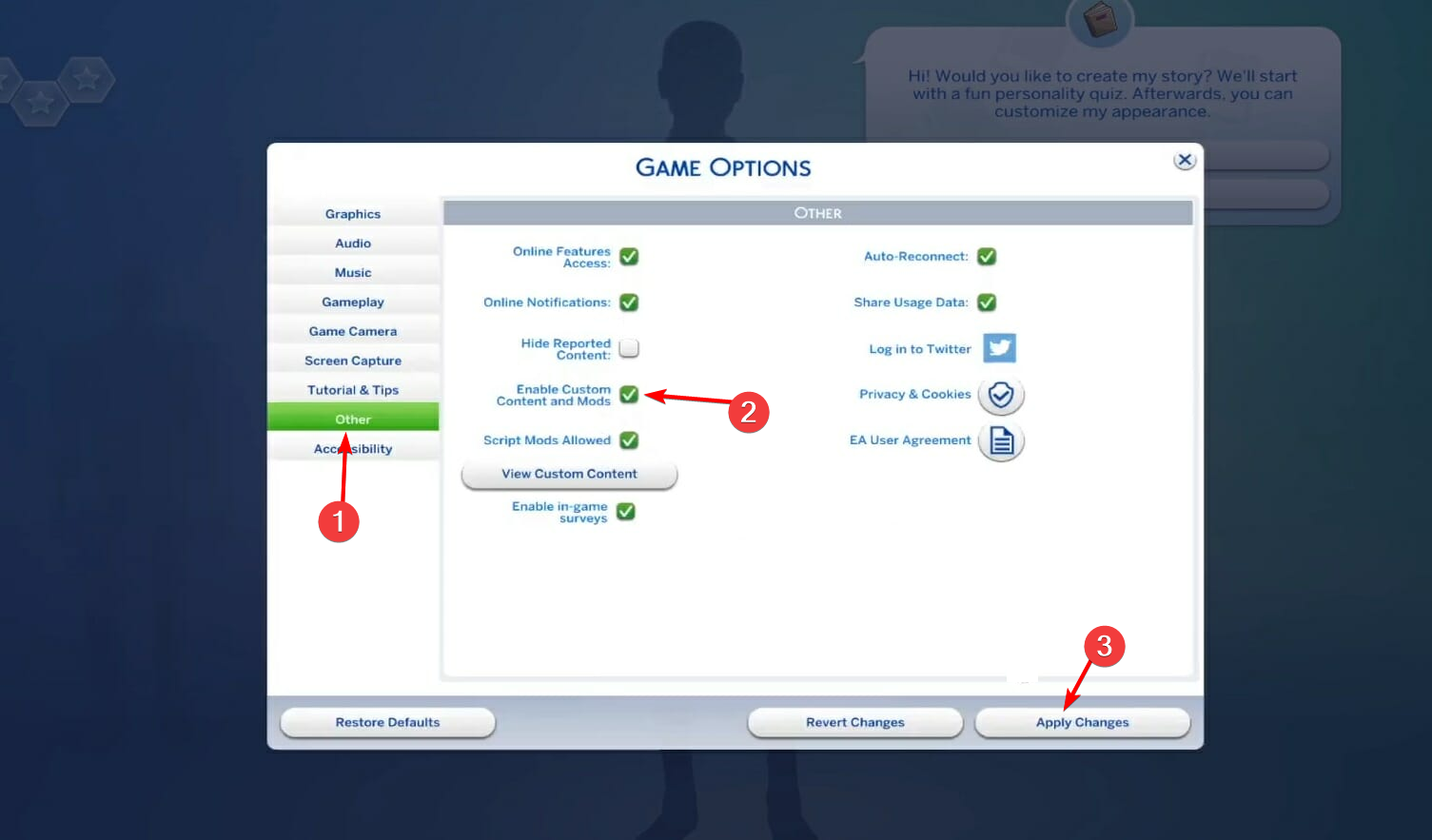









User forum
10 messages