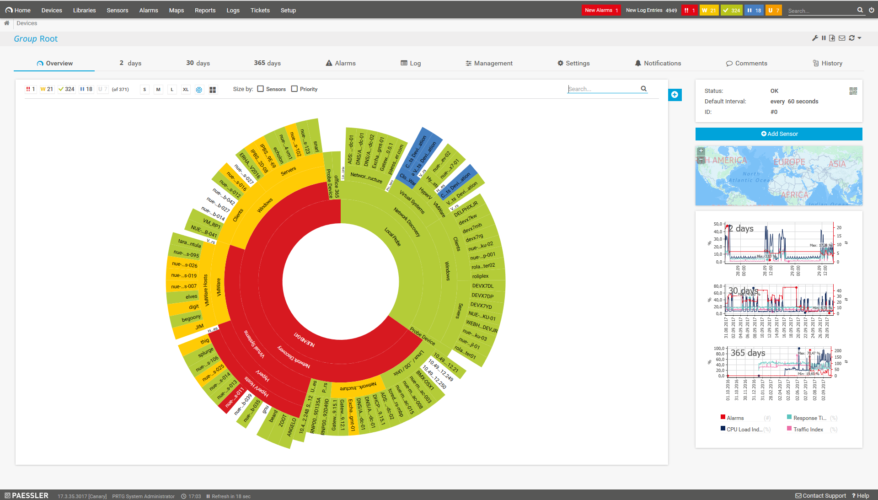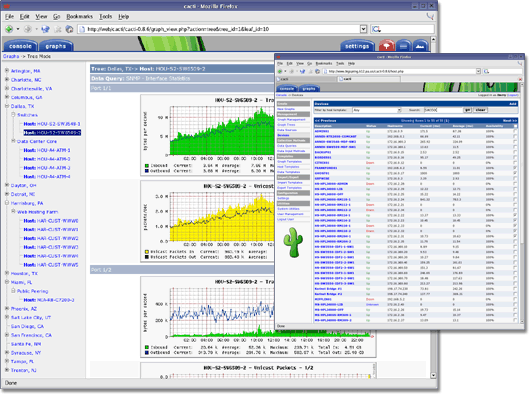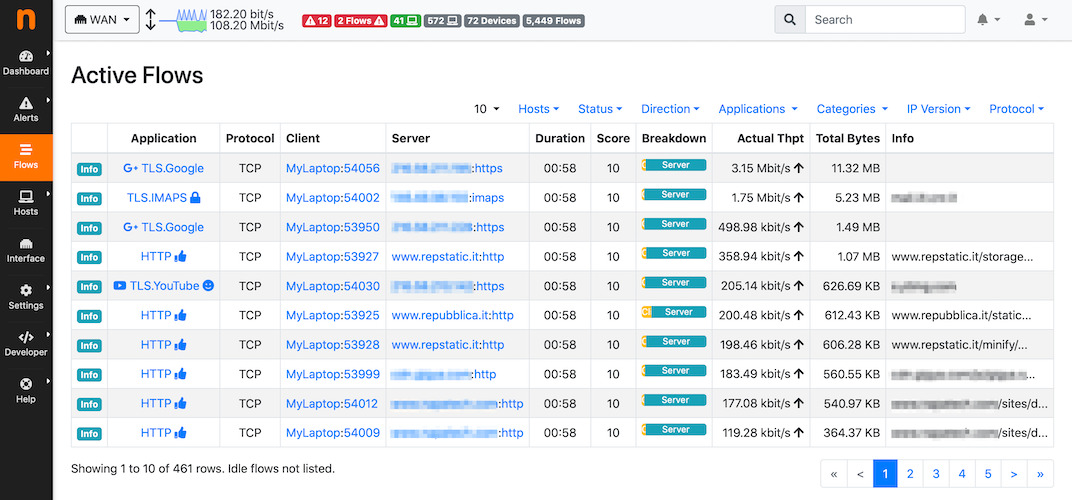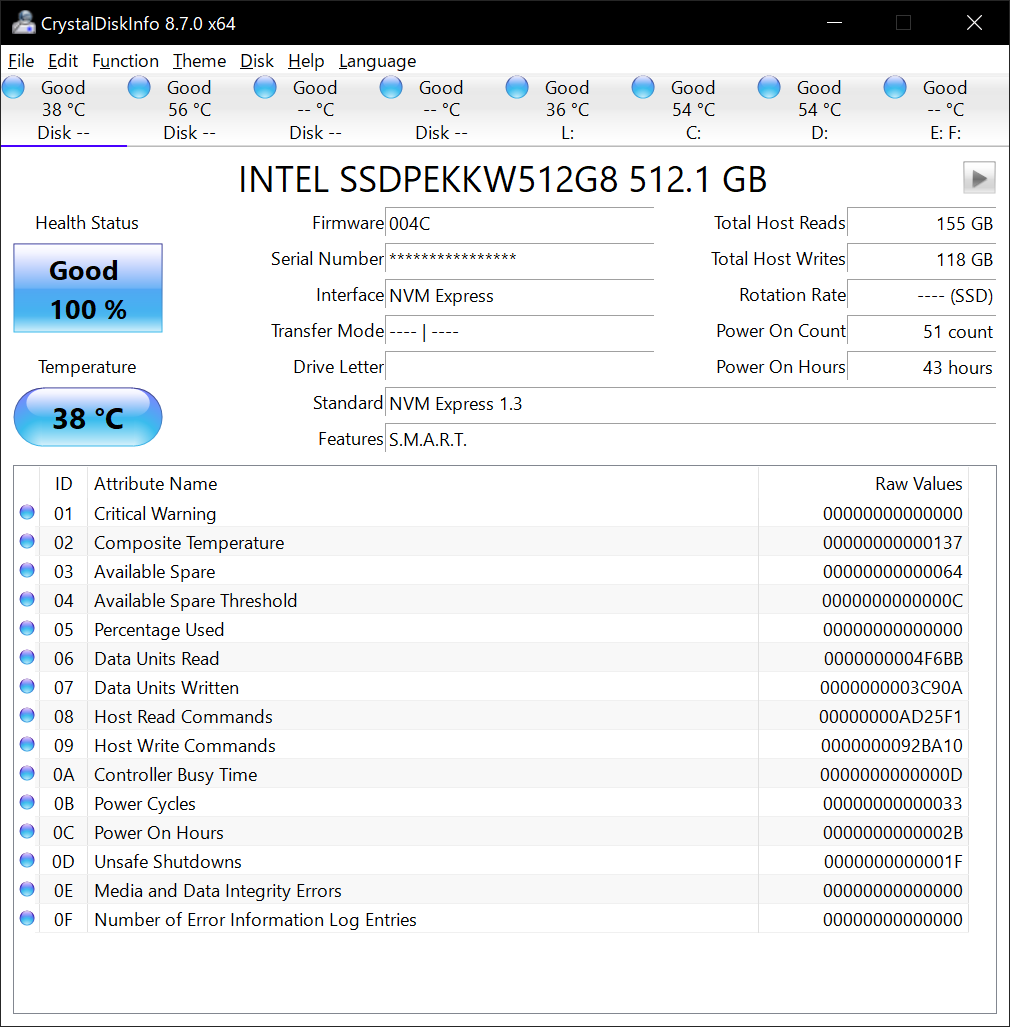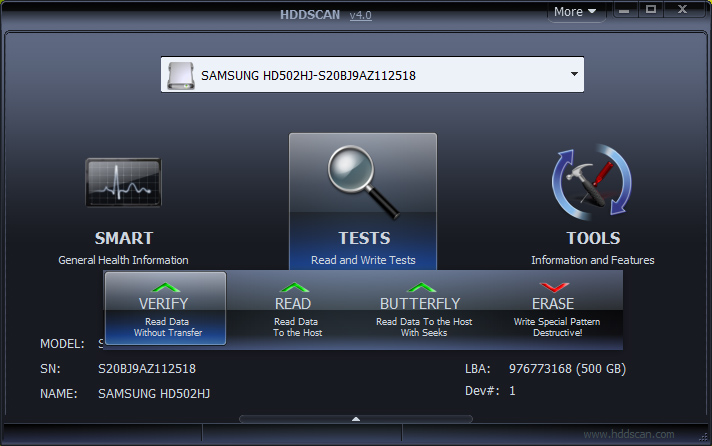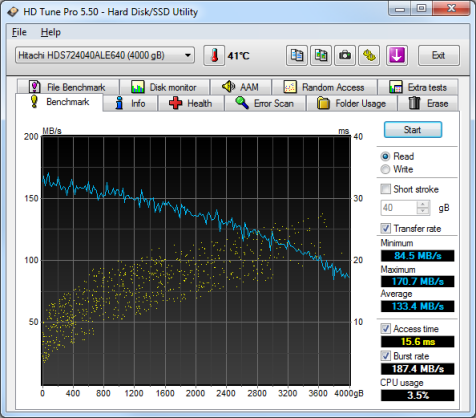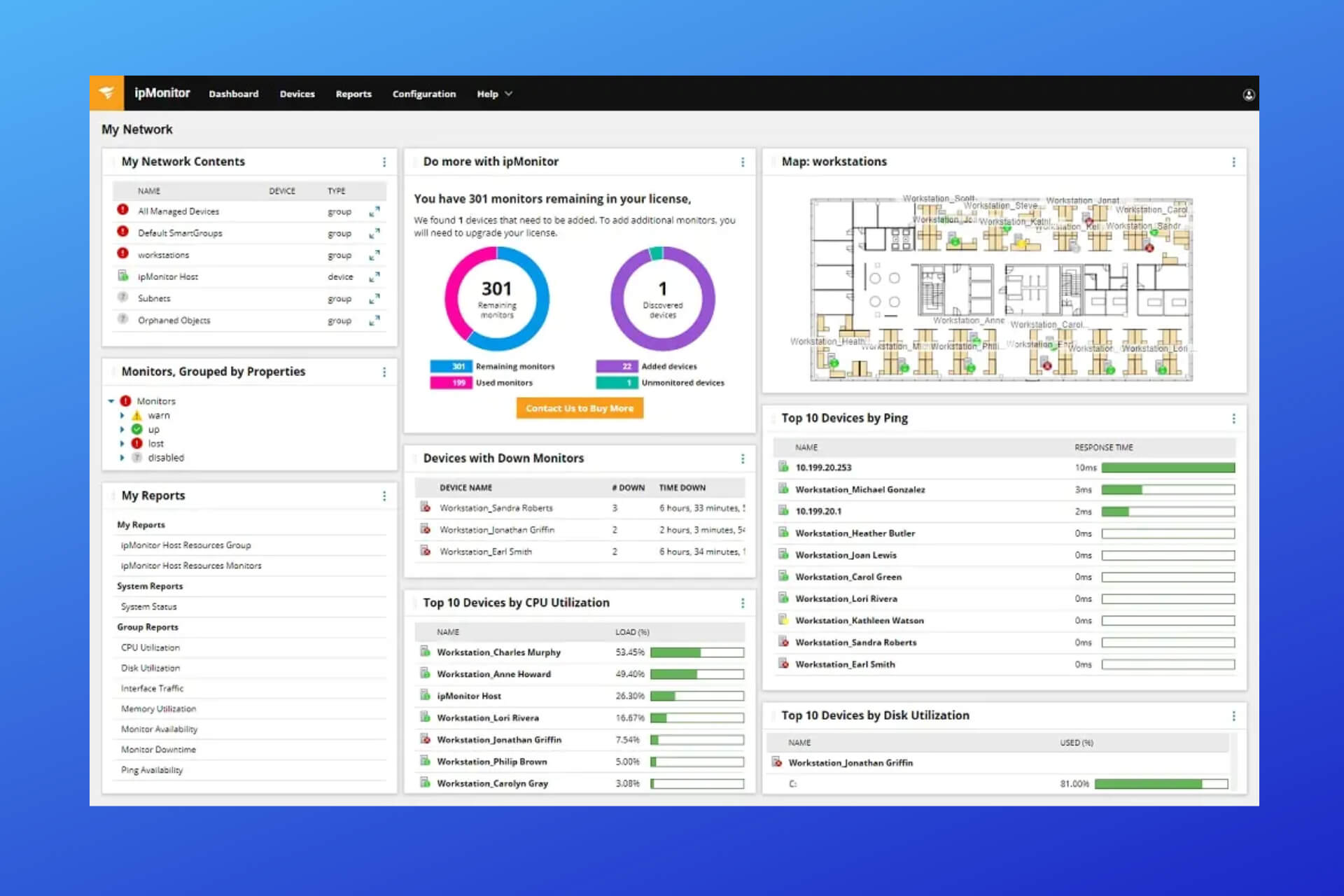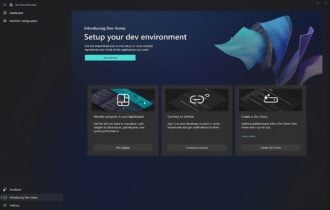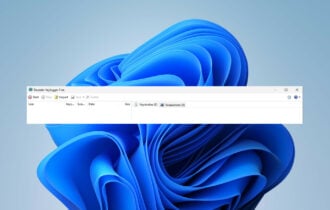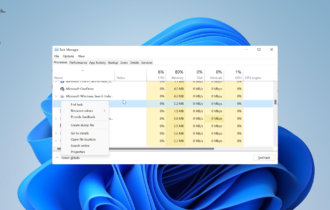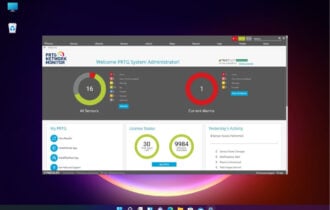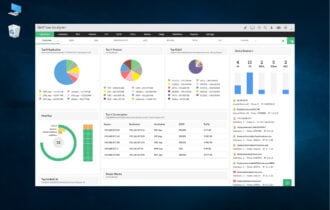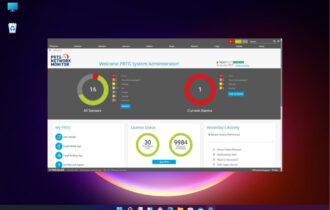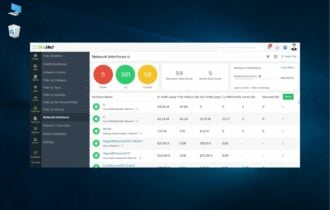Best USB Flash Drive Monitoring Tools For Windows [2024]
14 min. read
Updated on
Read our disclosure page to find out how can you help Windows Report sustain the editorial team Read more
Key notes
- Tools to monitor network traffic are indispensable for an administrator.
- That is why we included several such tools in the article below, including HDD and USB monitoring.
- We’ve gone into great detail with each of these networks, HDD, and USB monitoring tools.
- We’ve included products from Passler, Gilisoft, and other great developers.
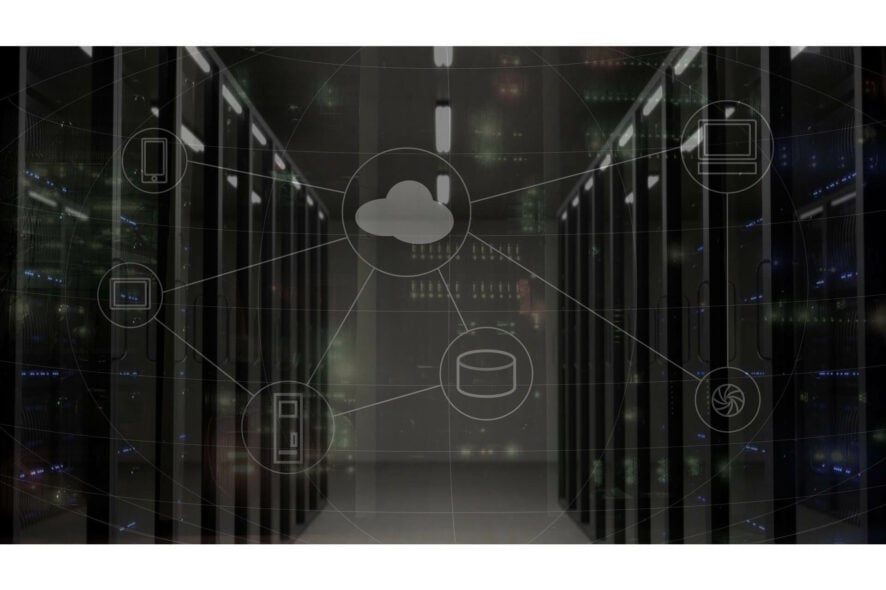
Nobody would ever need monitoring software for all kinds of systems if all devices in the world were as hard-working and as trustworthy as yourself.
But machines have their own flaws and their own performance issues and whims, and the best thing you can do is to monitor them every now and then before anything should happen that cannot be fixed.
Here are 12 monitoring tools for your hard drive, your USB drive, and also for your network, which you can use to make sure that everything that’s related to these systems keeps working as smoothly as possible.
Which are the best network monitoring tools?
If you plan on building a network you will have to start with architecture, then draw the design and in the end analyze and choose the hardware that best suits your requirements.
Many organizations need their network up and running correctly for generating revenue so having the best set of tools for monitoring and for managing the one you created with so much effort is quite critical.
If you’re wondering how exactly will you winnow out the best monitoring tools for your network from hundreds or even thousands of options we can help you.
Today, there are various commercial products, freeware tools, and open-source software to choose from. There’s also a lot of debate regarding free tools versus paid ones and there are both of them tried and tested and well recommended.
Open-source choices are also a good option and they can even match the commercial tools.
On the other hand, you should be aware of the fact that using an open-source monitoring tool will require a high level of involvement with that particular tool which may not best suit all of your needs.
For one, open-source tools require a significant investment of time and resources for learning, installing, configuring, and using that tool.
Another thing is that some features may have to be built with the help of community support or with the support of an in-house IT team.
Another consideration is security, and this can very easily become an issue in case your enterprise features some strict security guidelines.
Immediate customized fixes may not be available unless you spend some time on their development and so on. There are cases in which some major security flaws are not discovered in the auditing process.
So, our advice is to stick with the free/paid tools for monitoring networks because they’re much more convenient.
Which are the best hard drive health monitoring tools?
In case you are not aware of the state of your hard drives, you may not be able to save all of your precious data, before something nasty happens and then it becomes too late.
You must surely know that not all hard drive crashes are random and this way you have to make time to backup your data before it fails for good.
All the modern drives have a monitoring technology which is called S.M.A.R.T. (Self-Monitoring Analysis and Reporting Technology) and this is targeted at continuously monitoring particular parameters on a hard drive.
Various parameters can be monitors by this technology, and they include read/write error dates, seek error dates, temperatures, spinup time, and so on.
In order to be efficiently warned when some of these parameters are becoming degraded or are on the verge of reaching their threshold, you need a program that is able to track down all these changes that are involved and then that will display them for you.
Such monitoring software should be able to allow you to test and to see whether the hard drive is able to store your data in the safest manner possible, it should give you plenty of time to backup your important files and to start looking for a replacement drive.
The monitoring software is not completely able to show you whether the integrity of all your data can be preserved on a particular hard drive.
The best thing you can do is to scan for unreadable blocks of data once a month in order to make sure that your drive is not degrading and your data that you have stored in your system is not being lost.
Device Control Plus
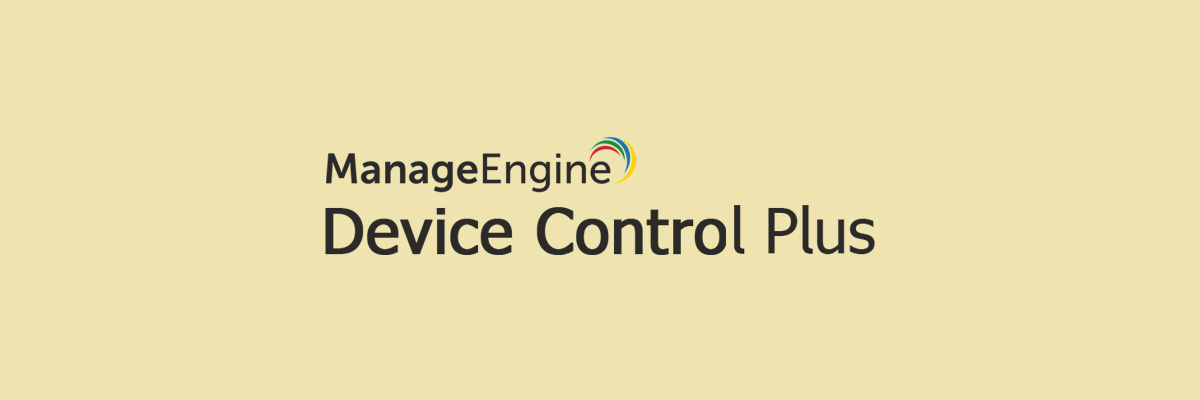
The first software on our list that deals with the management and limiting of data access from USB devices is Device Control Plus from ManageEngine.
The product is incredibly reliable and it can be used by a wide range of users, from common ones just looking to avoid USB-based viruses to administrators that need to monitor device access to data.
Excessive access privileges will no longer be an issue thanks to Device Control Plus’ zero-trust policy, as it scans every single device before granting it any form of access, regardless if it’s the 100th time you connected it.
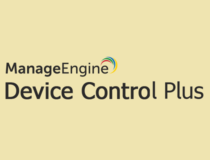
Device Control Plus
USB device management and monitoring is crucial for the well-being of your entire PC system. Get Device Control Plus!Site24x7
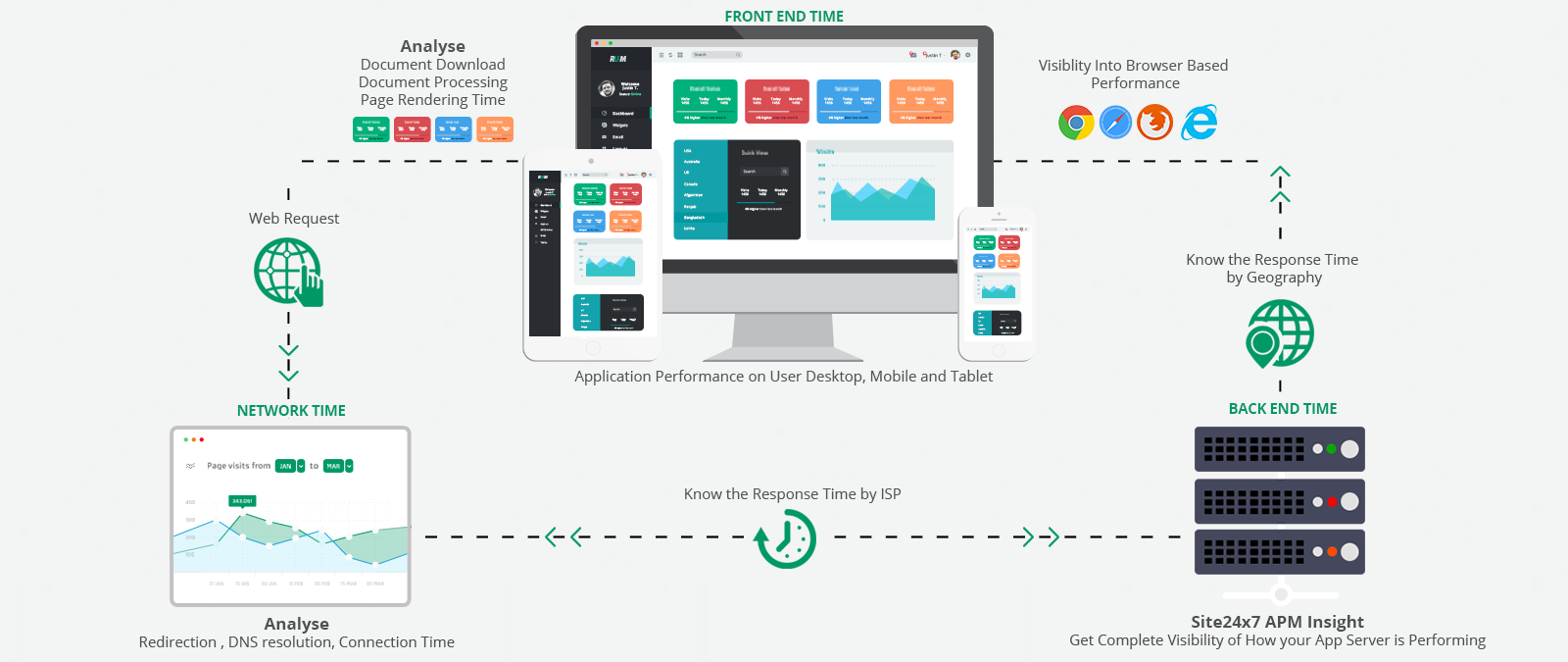
The tool offers centralized cloud monitoring for DevOps and IT operations, and it monitors the experience of real users accessing websites and apps from desktop and mobile devices.
The in-depth monitoring capabilities enable DevOps teams to control and troubleshoot apps, servers, and network infrastructure, including both private and public clouds.
The end-user experience monitoring is done from over 50 locations across the world and various wireless carriers.
The Site24x7 software monitors the performance of Internet services such as HTTPS, DNS, FTP, SSL, SMTP, POP, URLs, and APIs.
It offers comprehensive monitoring for critical network devices such as routers, firewalls, and networks. It can help network teams to get deeper performance visibility that is required for managing complex systems.

Site24x7
Monitor the metrics necessary to improve user experiences on your websites with this professional software.PRTG Network Monitor
The PRTG Network tools will monitor every aspect of your IT infrastructure including all devices, systems, traffic, and apps using various technologies.
These technologies include the following: SNMP (ready to use and custom options), WMI and Windows Performance Counters, SSH (for Linux/Unix and macOS systems), Flows, and Packet Sniffing, Ping, HTTP requests and push data, SQL and more.
The tool is able to scan network segments by pinging defined IP ranges and this way PRTG will recognize a broad range of devices and systems in an automatic manner, and it will create sensors from predefined device templates.
All of these will save you lots of configuration work, and you will be able to start monitoring everything right away.
The tool also allows you to create web pages with up-to-date monitoring data in your desired design. You will also be able to create maps with your monitoring data publicly available.
PRTG will alert you when it discovers warnings or important metrics. You will also be able to get push notifications straight to your mobile device and you can set up the notifications via email and SMS the best way to suit all of your needs.
Using the powerful API, you are allowed to even write your own scripts.

PRTG Network Monitor
A complete solution to monitor everything: network, devices, systems, and applications. Setup filters and custom alerts.Gilisoft USB Lock

USB devices are a prime location for malware to infect your PC since most of the time they instantly gain access to your entire PC’s database of files, so limiting access is the best way to prevent such situations.
Gilisoft USB Lock is a third-party tool specialized in doing just that, as it can easily limit, access of external media to your PC, and you can even use it to shut down PC ports entirely, preventing accidental connections.
More so, the product features an incredibly simple interface, with most of the information being handed to you the moment you connect a new device to your PC, making it extremely beginner-friendly.

Gilisoft USB Lock
The name says it all, and Gilisoft USB Lock will quickly limit the access of any unauthorized USB device.CACTI
Cacti is a network monitoring tool that allows you to collect data from almost any network element there is including switching and routing systems, load balancers, firewalls, and servers, and it will put all of the data into graphs.
If you own a device, it is possible that Cacti’s active community of developers has created a monitoring template for it.
This tool supports SNMP polling which covers a broad range of network devices.
You will also be able to extend Cacti’s capabilities to use scripts, queries or commands for data collection and then save it as a template and then to use for polling other devices for similar data sets.
Cacti leverages the power of RRDTool. This is an open-source data logging and graphing system which is designed for storing polled data in the database. It also creates graphs from the stored data sets.
RRDTool’s data consolidation allows you to store the collected data forever and it is limited only by the size of your storage. Cacti leveraging on RRDTool can generate any type of graph for any data set.
The graphing used in Cacti is the standard used by various open-source and commercial tools.
Cacti also allows you to add more users and to give them access with or without edit permissions. This is just perfect for service providers and enterprises with a large NOC team.
Cacti leveraging on RRDTool can generate any type of graph for any data set. The graphing used in Cacti is the standard used by various open-source and commercial tools.
Cacti allows you to add more users and to give them access with or without edit permissions. This is just perfect for service providers and enterprises with a large NOC team.
NTOP (NTOPng)
This is a traffic probe that uses libpcap for packet capture to report on network traffic.
You can install it on a server with various interfaces and use port mirroring on a network tap to feed ntopng with the data packets from the network for analysis.
The software can analyze traffic even at 10G speeds; to report on IP addresses, volume, and bytes for each and every transaction.
It can also sort traffic based on IP, protocol, and port, it generates reports for usage and even on AS information.
Such a level of traffic analysis will help you make some informed decisions about capacity planning and QoS design, and it will also help you find bandwidth-hogging users and apps in your network.
The tool has a commercial version that is called ntopng pro which comes with some additional features, but the open-source version seems to be good enough to quickly gain insight into traffic behavior.
The tool will integrate with external monitoring apps such as Nagios for alerting and it will provide data for monitoring.
The program also features some limitations, but its level of network traffic visibility makes it worth your money and efforts.
⇒ Get NTOP
CrystalDiskInfo
This is an excellent program for monitoring the temperature and health of your hard drive. The software is able to warn you if the temperature and if the health of your drive is deteriorating.
The program’s default temperature warning is set to 50 degrees Celsius, and it can also be adjusted.
It features graphs of the accumulated S.M.A.R.T. data, and it doesn’t have any problems telling users anything there is to know about the drive.
CrystalDiskInfo lists both the Power On Count and the total Power On Hours. The software is open-source, and there is a portable version of the program and also an installer.
The main advantages of the program include resident monitoring, alarm for temperature and health, showing the temperature for each and every drive in the system tray, S.M.A.R.T. and general info about internal/external hard drives and setting for adjusting AAM/APM.
Its minuses include the fact that you must set it up to be a resident and to startup in the system tray for constant monitoring.
HDDScan
This is quite an amazing piece of software even if its interface needs a little getting used to. One of its best features is the Graph when you are scanning the surface for unreadable blocks of data.
It is able to list the blocks by response time and this way you will get to see how many blocks are getting close to being unreadable before the data in those blocks is lost. It will warn you about un-checking the box that disables the maps dynamic update.
You are advised not to have any other programs running at the same time you are scanning, and there is also the Conveyance text that will turn out to be great in case you receive a new or an old internal/external hard drive.
The program also features settings for adjusting the AAM (Automatic Acoustic Management), the PM (Power Management), and the APM (Advanced Power Management).
Its main features include monitoring temperature, alarm for temperature, showing the temperature for each drive, S.M.A.R.T. offline conveyance and more tests, surface scan, information about internal and external hard drives, and the ones that we have already described above.
The temperature monitor must be selected for each and every drive for it to be able to be continuously monitored and this must be done each time you start the program.
HD Tune
HD Tune is quite a useful benchmark to test your hard drive performance. Its free version provides block scanner capabilities, and it works with both internal and external hard drives.
This utility features a graphical benchmark to bench internal/external hard drives performances and it scans for bad data blocks on internal and on external drives with graphical diagrams.
It can also display power-on hours, S.M.A.R.T., and general info only for internal drives.
You can also make the program portable, and all you have to do for this is to copy HDTune.exe to the folder you like after you install the program.
The program’s free version is not updated anymore, and you have to go for a paid-for Pro version with some more complex features.
The free version of the program does not include any external USB hard drive S.M.A.R.T. monitoring, temperature, and information as it is not updated.
Which are the best USB flash drive monitoring tools?
Whenever you buy a new piece of computer hardware, whether it is the memory, a CPU, a hard drive and so on, one of the main factors that will help you determine your buying decision would be the performance of that certain component.
Regarding the hard drives and the SSD drives you will have to look at their capacity and read/write speeds.
The story will be quite similar in case you decide on purchasing a removable memory card or a USB flash drive.
Besides from having to worry about USB drives being at their full capacity and not being fake in case you get them from places such as eBay, the performance of a flash drive can vary by massive amounts.
This will strongly depend on the manufacturer and the type of memory that is used.
Now, the modern devices are reaching up to 64GB and even more than this and, if you purchase a slow USB flash drive with a high capacity, this could literally take hours to fill it up completely.
Besides being incredibly frustrating, this could also turn out to be a total waste of cash if you have to go and buy something else that will be faster and will fit all of your needs.
Many users make their purchases based on the storage size without considering the speed of the drive.
In case you already have some USB flash drives you might like to be able to find out how fast they actually are at writing and reading. In case a 16GB drive only writes at 3-4MB/s it could take forever to fill it.
If you own a fast USB3 flash drive it could do exactly the same tasks in only a matter of minutes.
Check out these tools to benchmark your USB flash drives or also your media cards to find out just how fast they actually are.
Browse through all the software tools listed above and choose the ones that best suit your needs for monitoring the performance of your hard/USB drives and of your network.