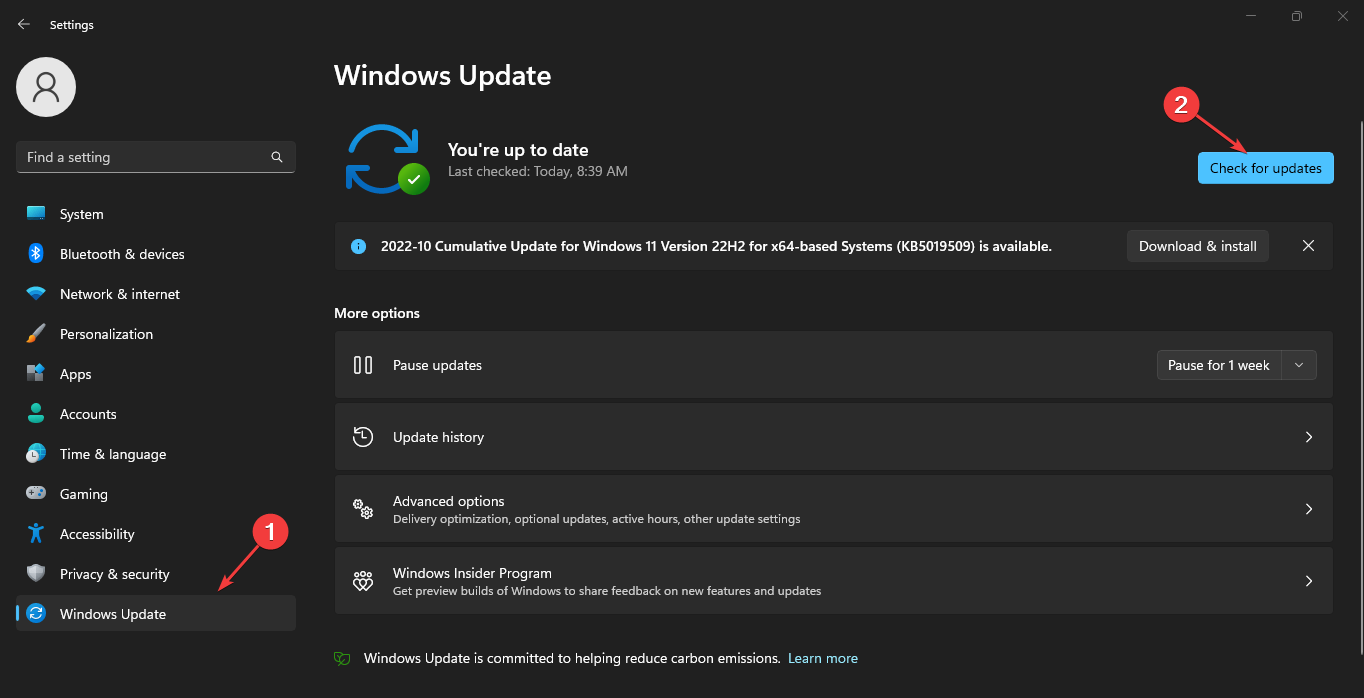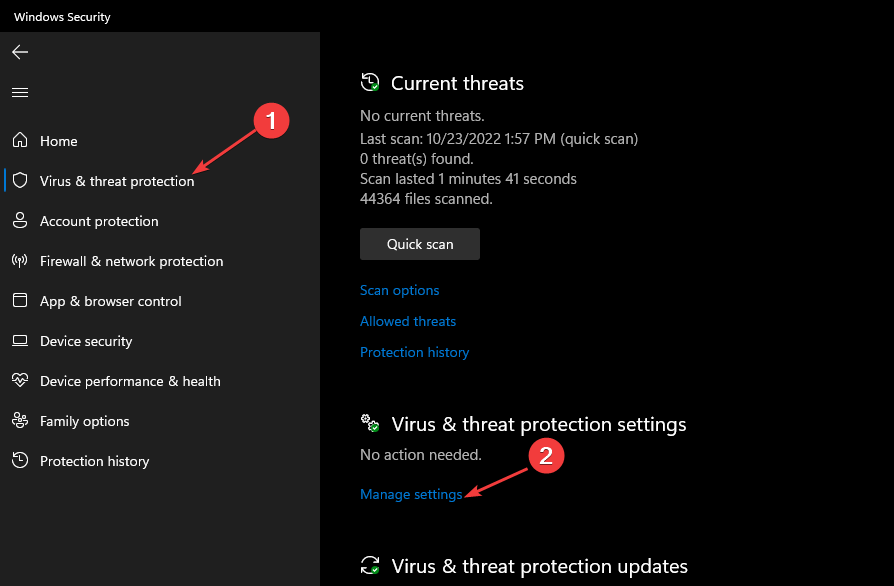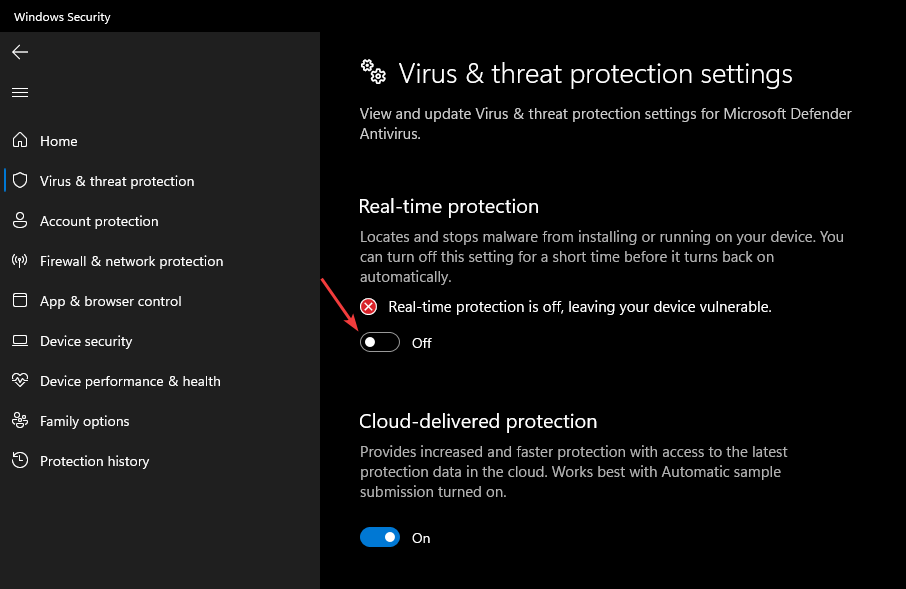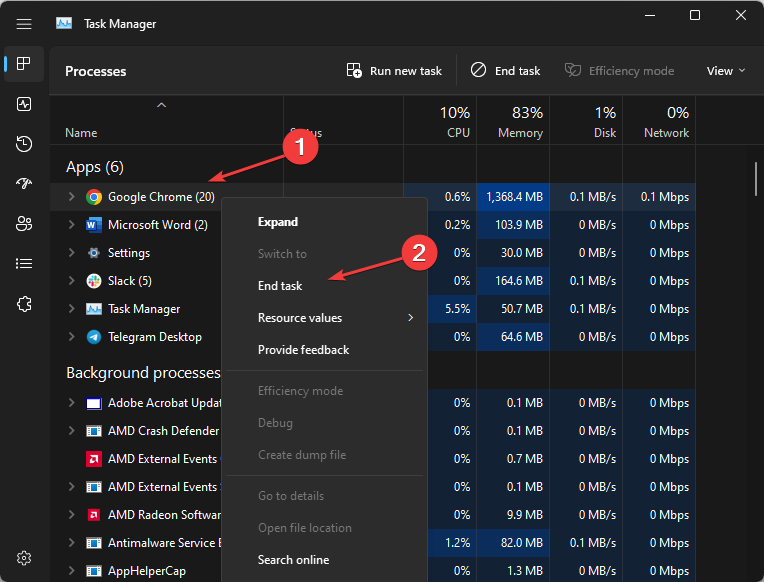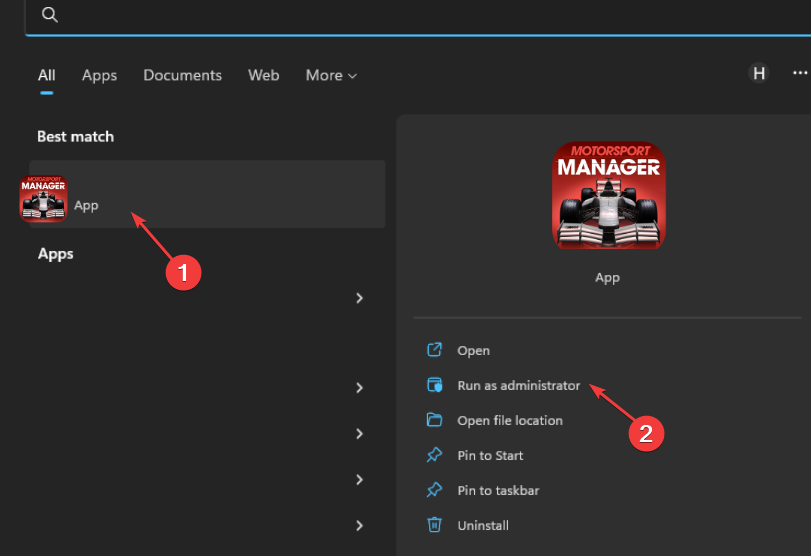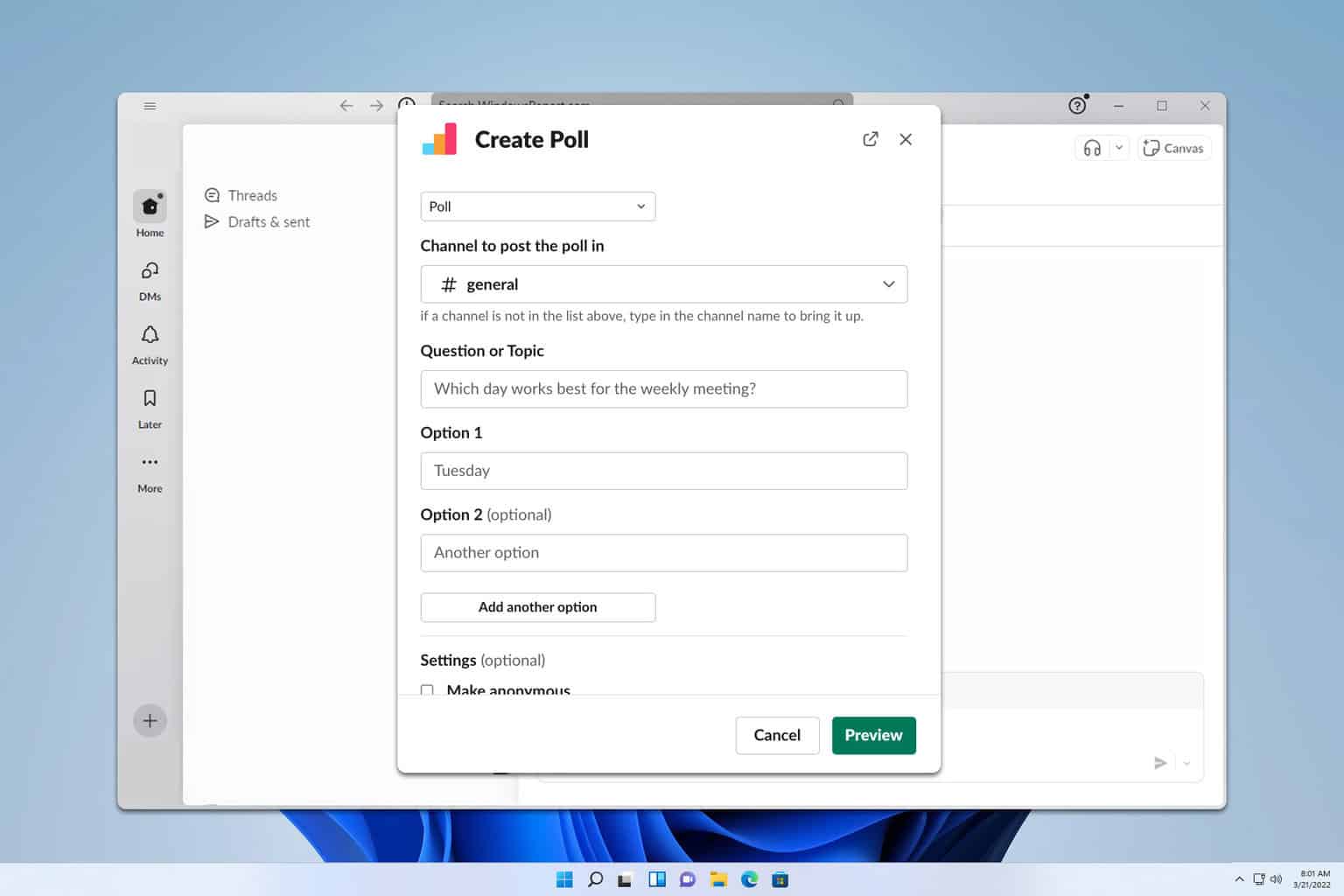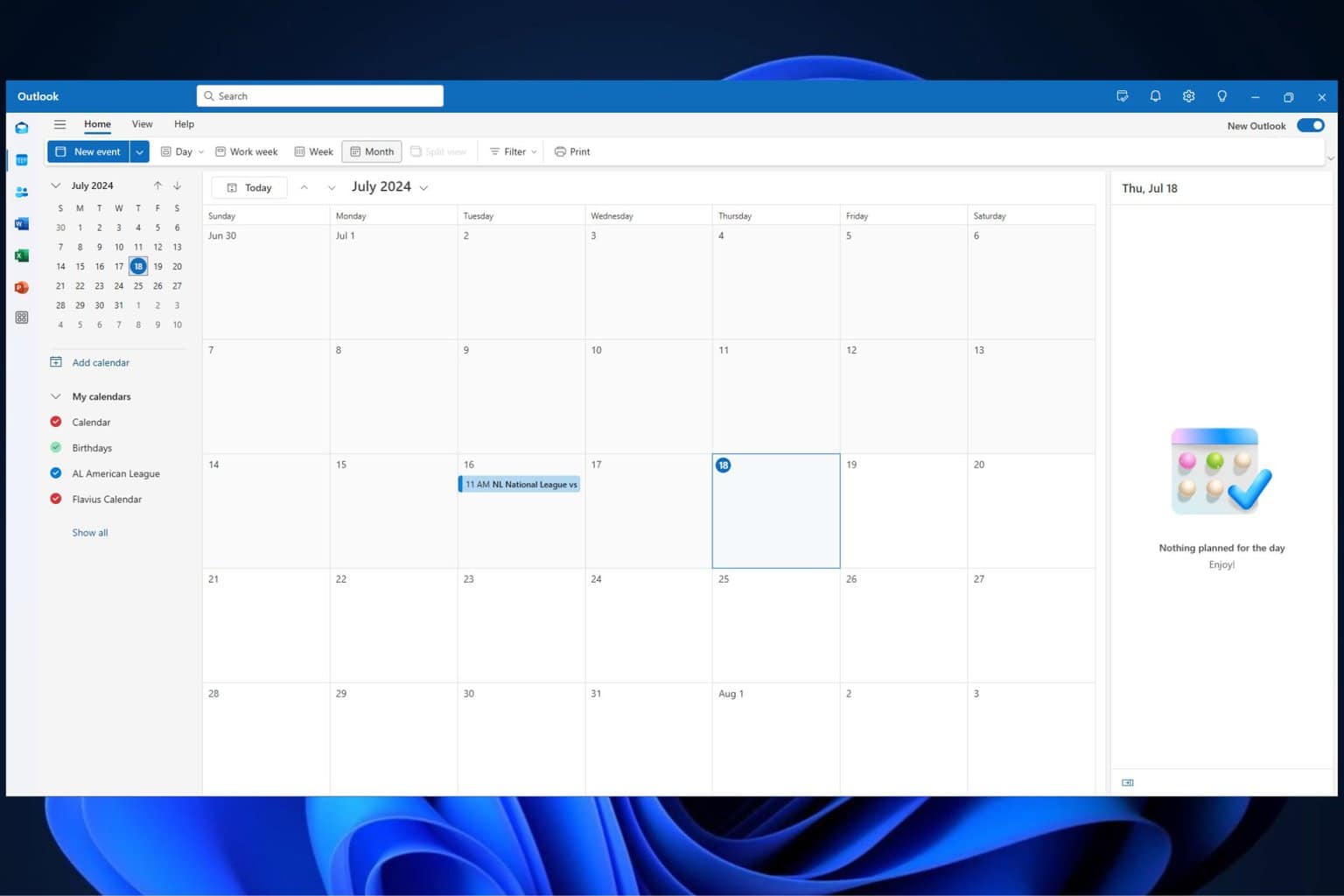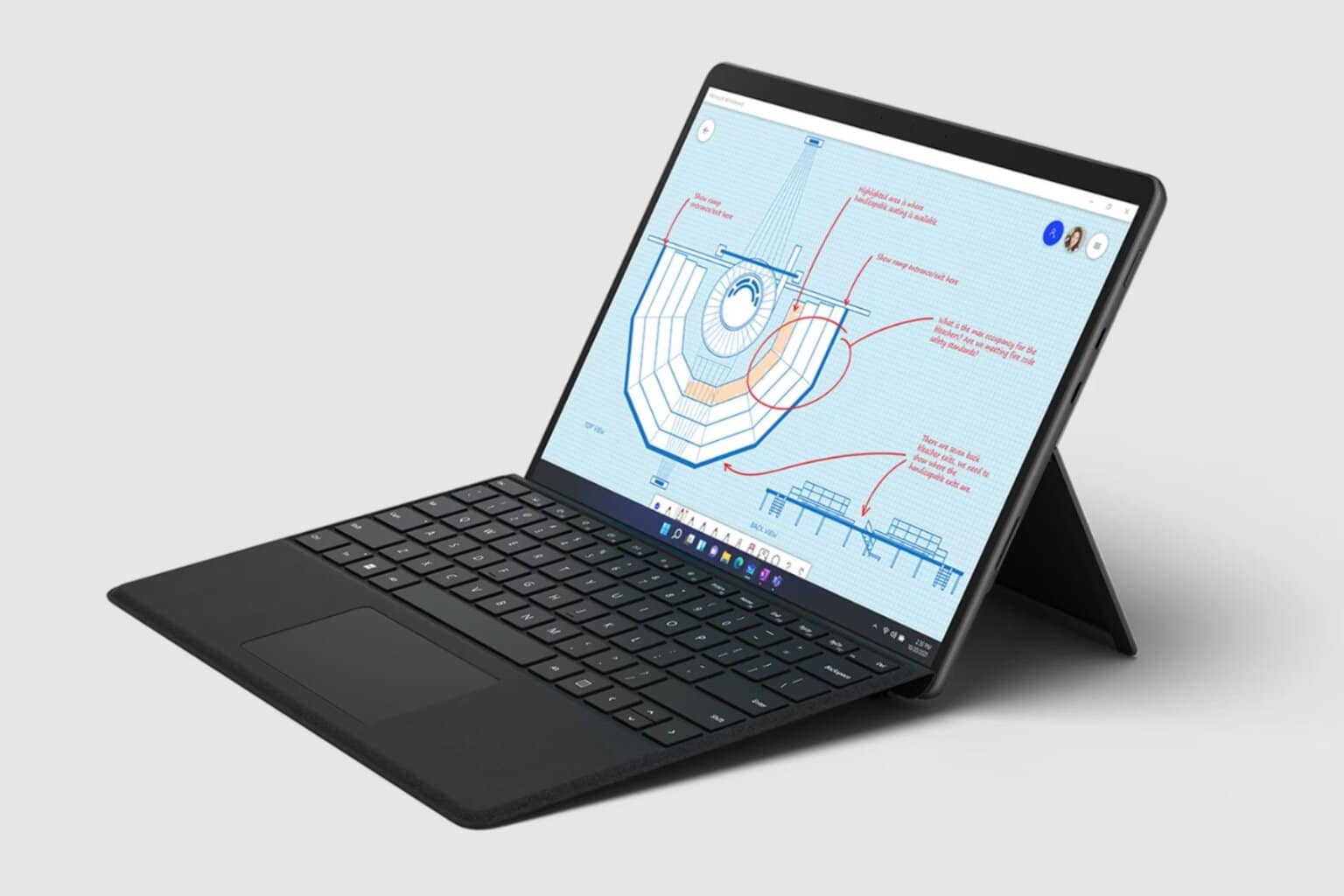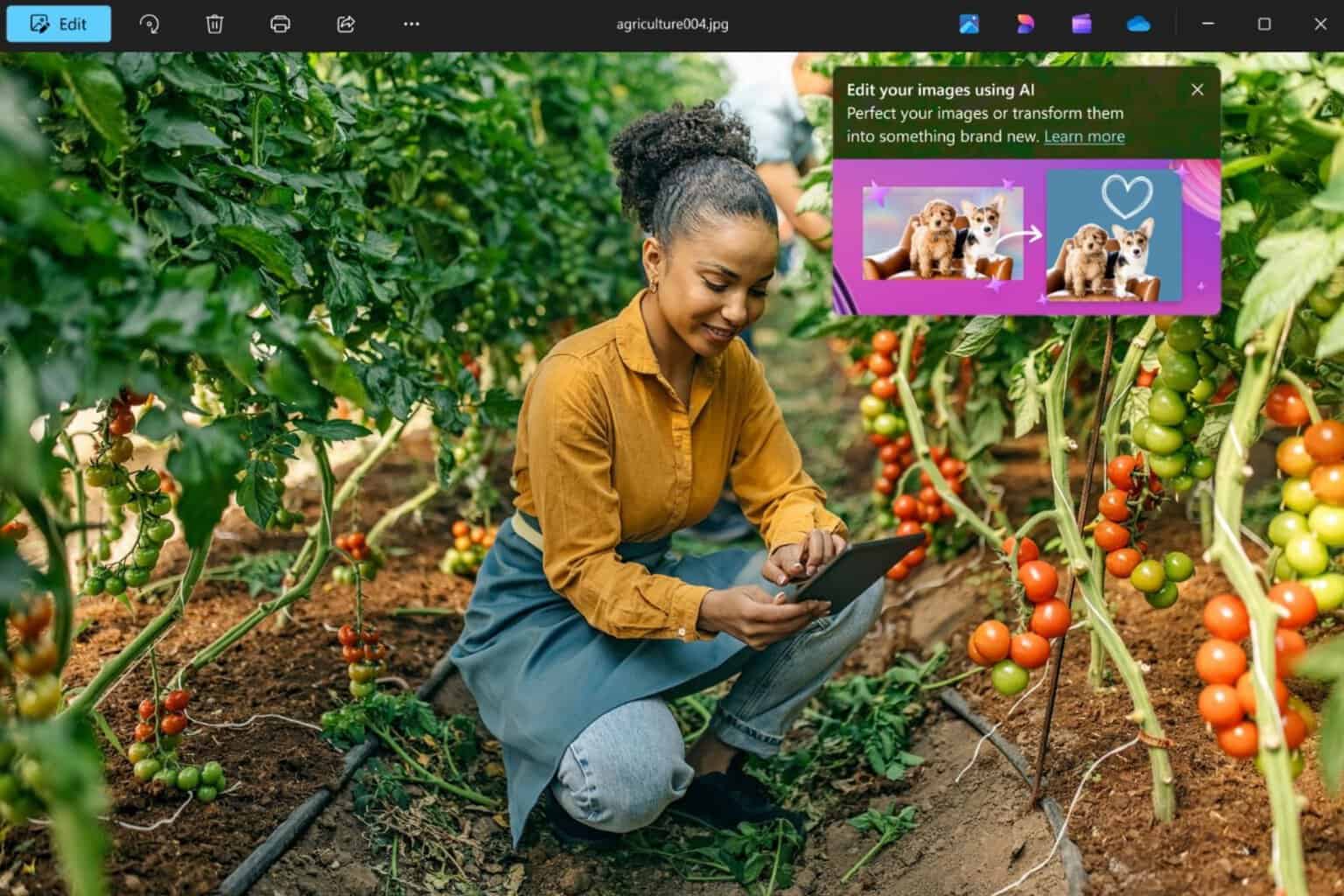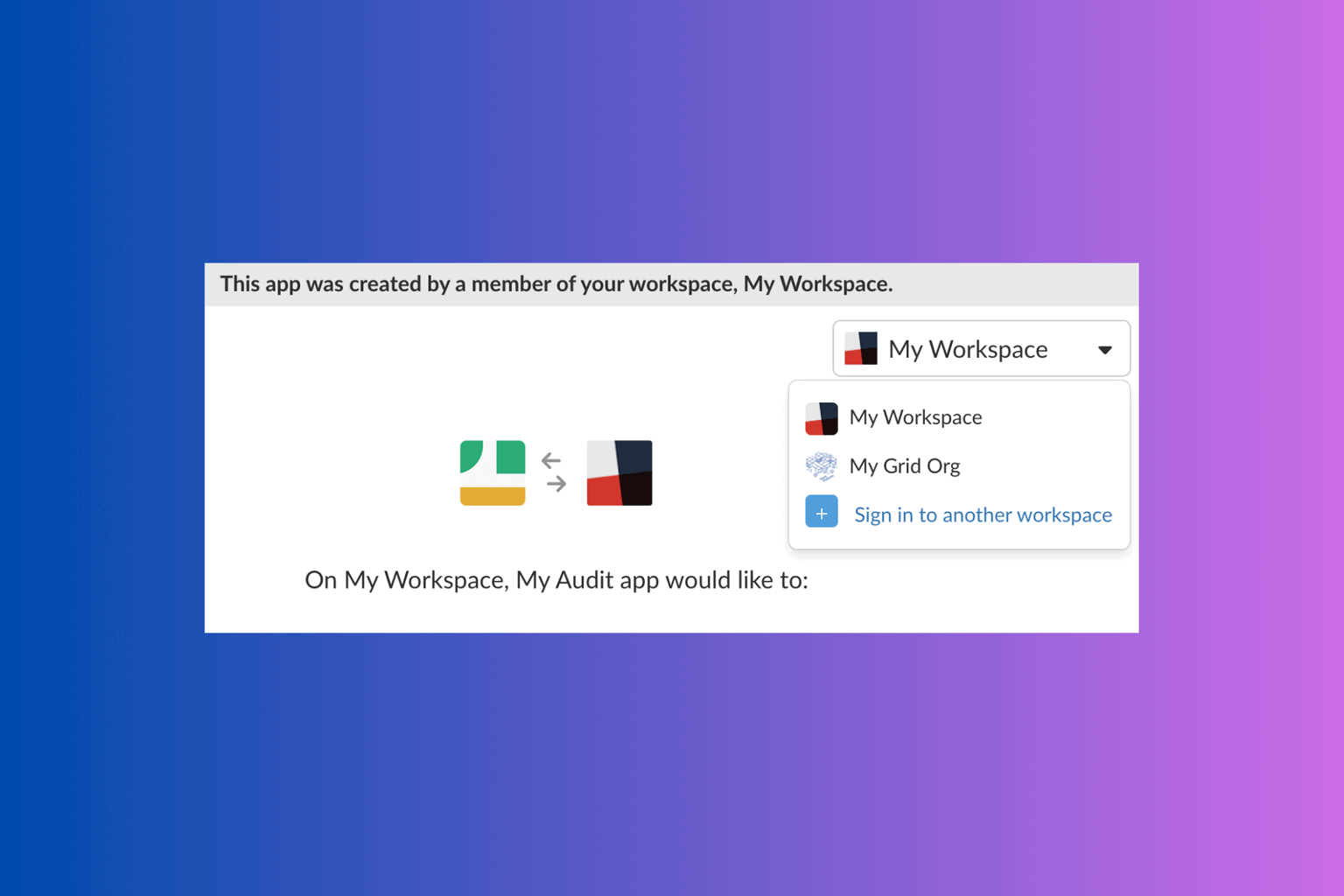Motorsport Manager Is Not Launching: 5 Easy Fixes
Try these quick solutions if Motorsport Manager is not launching
4 min. read
Updated on
Read our disclosure page to find out how can you help Windows Report sustain the editorial team Read more
Key notes
- Motorsport Manager not launching on Windows 11 can be due to interference from other apps that use overlay.
- Running the game as an administrator can fix the issue.
- If your PC doesn’t meet the system requirements for Motorsport Manager, the game may not work on it.
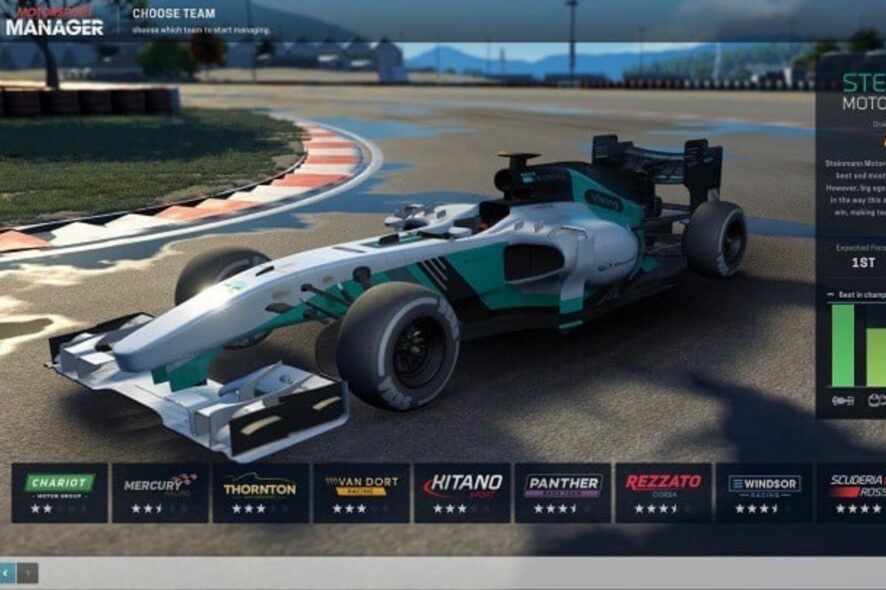
The Motorsport Manager not launching is an issue many users complain about. It makes the game inaccessible for players due to numerous problems.
Some of our readers also encounter other issues because of bugs affecting the Motorsport Manager on their PC.
Why is the Motorsport Manager not launching?
Motorsport Manager not launching or a black screen on launch can occur because of many factors. The primary cause of the problem is an outdated game client on your PC. If the Motorsport Manager is outdated, it will not be able to fix bugs affecting it.
Nevertheless, Motorsport Manager not launching can occur due to other factors such as:
- Outdated Windows – When the Windows operating system is not updated, it can make your system not compatible with the current version of the game on your PC. So, you may run into problems with the Motorsport Manager if your OS doesn’t have the latest build.
- Third-party app interference – Other apps running on your computer can prompt issues with Motorsport Manager. Apps like Steam with overlay features can run in the background, which may interfere with the game.
- Windows Defender Firewall – Because it monitors and protects Windows from malicious attacks, it may block Motorsport Manager from launch if it senses unusual behaviors. If you cannot change settings in Windows Defender, check this guide for fixes.
Hence, this article will take you through how to fix the problem.
What can I do if the Motorsport Manager is not launching?
There are some fixes for the Motorsport Manager if it’s not launching. Nonetheless, we recommend you observe the following preliminary checks before making any adjustments to your PC.
- Make sure you have enough memory space on your PC.
- Close unnecessary programs and services running in the background.
- Disable any antivirus software services on your computer.
- Restart your PC. Try these fixes if your PC is stuck on restarting.
The checks above should help you launch the Motorsport Manager. Peradventure you’re not able to, go ahead with the solutions below.
1. Update Windows
- Press the Windows + I keys to launch the Settings app on your PC.
- Click on Windows Update and select Check for updates (Windows will automatically search for the updates, download and install them).
It isn’t uncommon to encounter an error in Windows Update. Hence, this guide will help troubleshoot any problems encountered.
2. Temporarily disable the Windows Defender
- Click the Start button on your desktop, type Windows Security in the search box, and press Enter.
- Select the Virus & threat protection option, and click on Manage settings.
- Toggle off the Real-time protection option to temporarily disable the Windows Defender Antivirus on your PC.
Disabling the Windows Defender Firewall will fix any issues blocking Motorsport Manager from launching on your PC.
You can check our guide on how to fix the Windows Defender not working on Windows 11.
3. Check Motorsport Manager’s system requirements
Users should check if their computers are compatible with Motorsport Manager. Hence, check the Motorsport Manager system requirements and compare them with your PC’s specifications.
However, switching to a PC that fits the requirement status is the best solution.
4. End unnecessary programs
- Right-click on the Start button, search Task Manager, and launch it.
- Right-click on the apps using lots of CPU and memory space on your PC and click on the End task from the drop-down that pops up.
- Restart your computer and launch the game to see if the Motorsport Manager is still not launching.
We recommend you check the best Task Manager software installed on your PC for improved performance.
5. Run the app as an administrator
- Press Windows + S keys to open the Windows Search box, type Motorsport Manager in the search space, and select Run as administrator from the drop-down.
- Click the OK button to confirm permission to run the Motorsport Manager as an administrator.
Running the Motorsport Manager as an administrator will fix permission issues preventing it from launching.
In conclusion, we have an extensive guide on fixing the Forza Motorsport 7 crash on Windows 11. Also, read more about how to fix Motorsport Manager bugs on your PC.
If you have more questions and suggestions, kindly leave them in the comments section below.