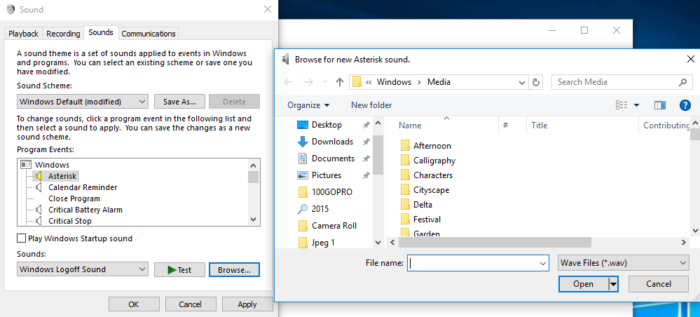8 easy tips to improve mouse battery life
4 min. read
Updated on
Read our disclosure page to find out how can you help Windows Report sustain the editorial team Read more

The world has moved on from wired to wireless and the same holds good for keyboard and mouse. More than often these peripherals suffer from short battery life and it’s partly our fault that it happens. Well, no one wants to run out of mouse battery juice during work and it is for this reason, we will guide you on how to improve the battery life of a wireless mouse and the keyboard.
1.Switch off the Wireless Mouse/Keyboard when not in use
Well, even I have been guilty of not switching off my mouse while not using the same. Every model of the mouse will come with a toggle switch underneath which can be used to switch off the mouse. If you suffer from absent mindedness as I do, here is another solution that is sure to help you. Even if your mouse goes into sleep mode it will wake up once moment is detected so whenever you think of putting it inside your bag just toggle the switch off.
As suggested by Labnol you can simply change the default “System Shutdown” and “System Logoff” sounds to an automated voice message that reminds you to turn off the mouse. In order to set the reminder open Control Panel>Change System Sound. Choose “Exit Windows” and then direct it to the .wav files that you want to use. Repeat the same steps for “Windows Logoff” event and this way you will always be reminded to turn off wireless mouse and remote.
2.Use mouse of surface with light color shade
Wireless mouse works pretty well on glossy surfaces including granite table and glass tops, however, surfaces like this cause the tracking sensor to zap more power and thus have a negative effect on the battery life. It is always recommended using a light colored mouse pad with the wireless mouse.
3. Type of Batteries
Try your best to use Alkaline batteries, not only do they last longer but also generate sufficient voltage for your mouse to work. It is also suggested that you don’t mix up the brands or the type of batteries. Also, ensure that the batteries don’t leak, usually Alkaline doesn’t leak but it’s always better to make sure.
4.Proximity with the receiver
Believe it or not, the further your mouse is away from the nano receiver the more power it needs. Nano receiver is the small receiver that we get along with the wireless mouse and plug it into the USB port. Also, ensure that the nano receiver and the mouse are both on the same level.
Also Read: Best tools to extend Windows 10 battery life
5. Use Group Policy Editor to set a reminder
If you are a Pro user and know your way around Windows Group Policy Editor you can set an alert that reminds you to switch off the mouse every time you shut down the machine. That being said the steps required for this is pretty complex.
6.Use Keyboard Shortcuts
Eureka! One of the best ways to save the wireless mouse battery is to use the Keyboard shortcuts instead of the mouse. One needs to realise that every time you move the mouse the laser sensor consumes energy and thus by using keyboard shortcuts, you will be reducing the load on the wireless mouse.
7.Buy Mouse from Good Brands
Well, this is more of a personal observation, at times when I had opted for cheap wireless mouse the battery life hasn’t been that impressive. However with regular brands like Dell or HP, the battery life was way better, I personally feel that one should invest in a branded mouse rather than opting for a cheap one.
8. Avoid interference from other electrical devices
Metal surfaces and other electrical devices, especially wireless ones tend to cause interference. If you have a pile of wireless device lying around stash it away from the mouse. It is also advisable to move other electronic devices away so as to avoid further intereference and enhance mouse battery life.