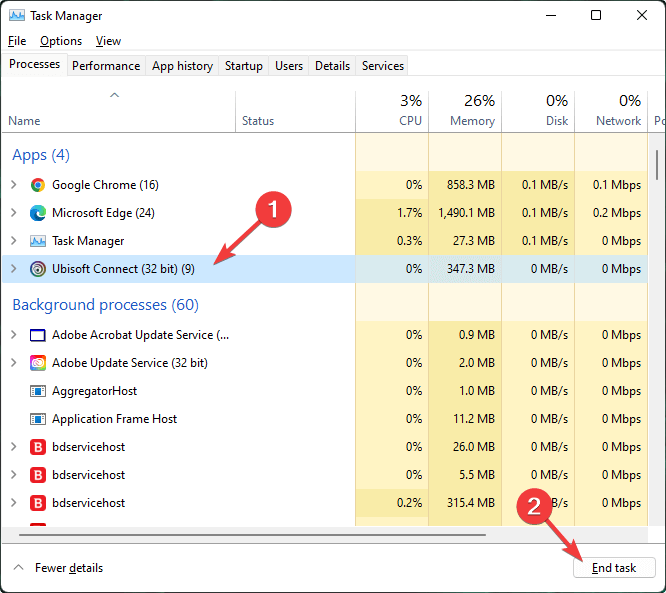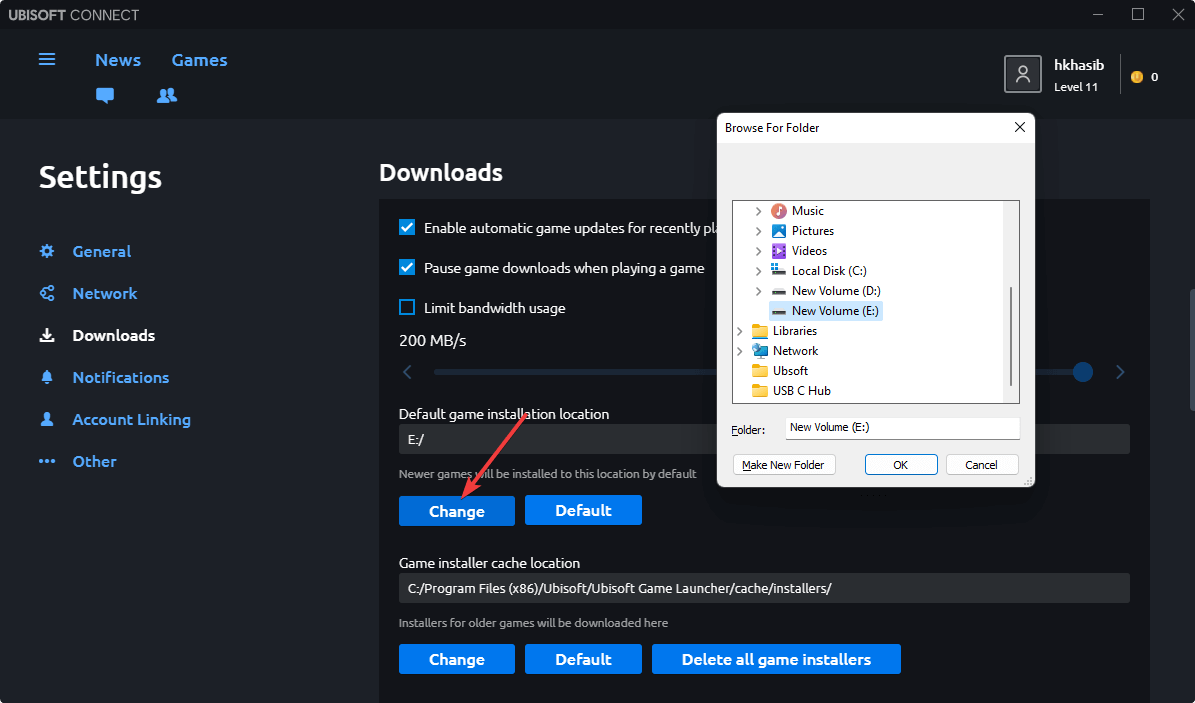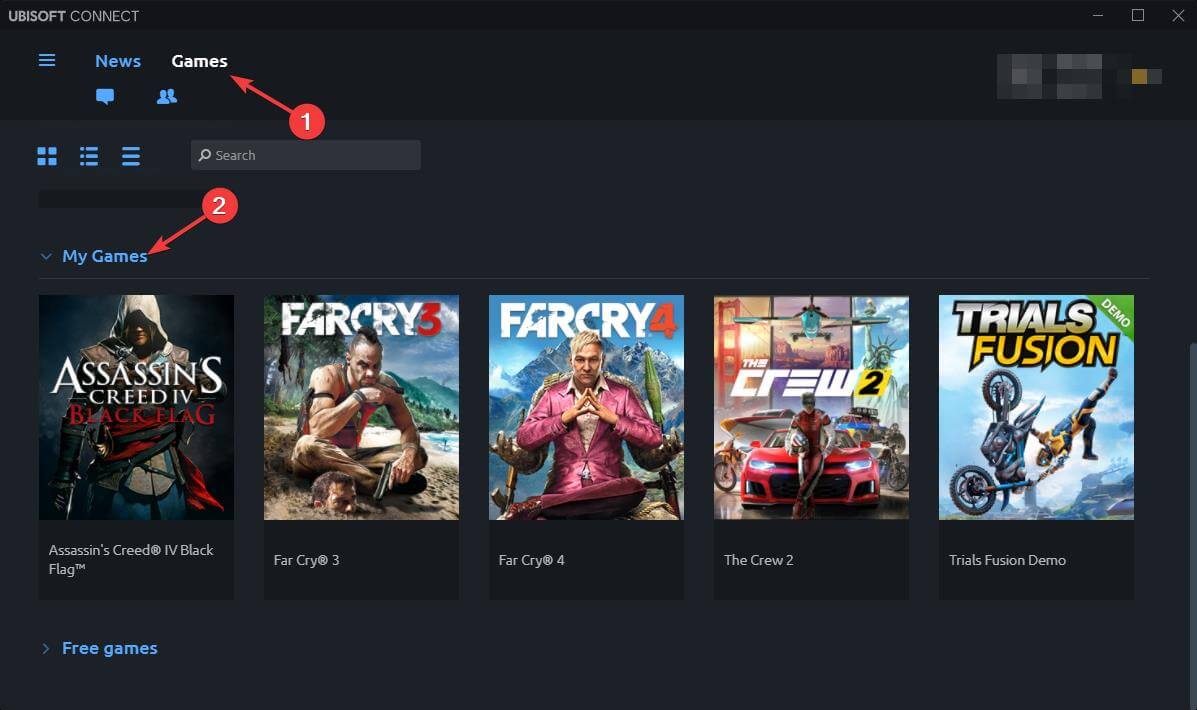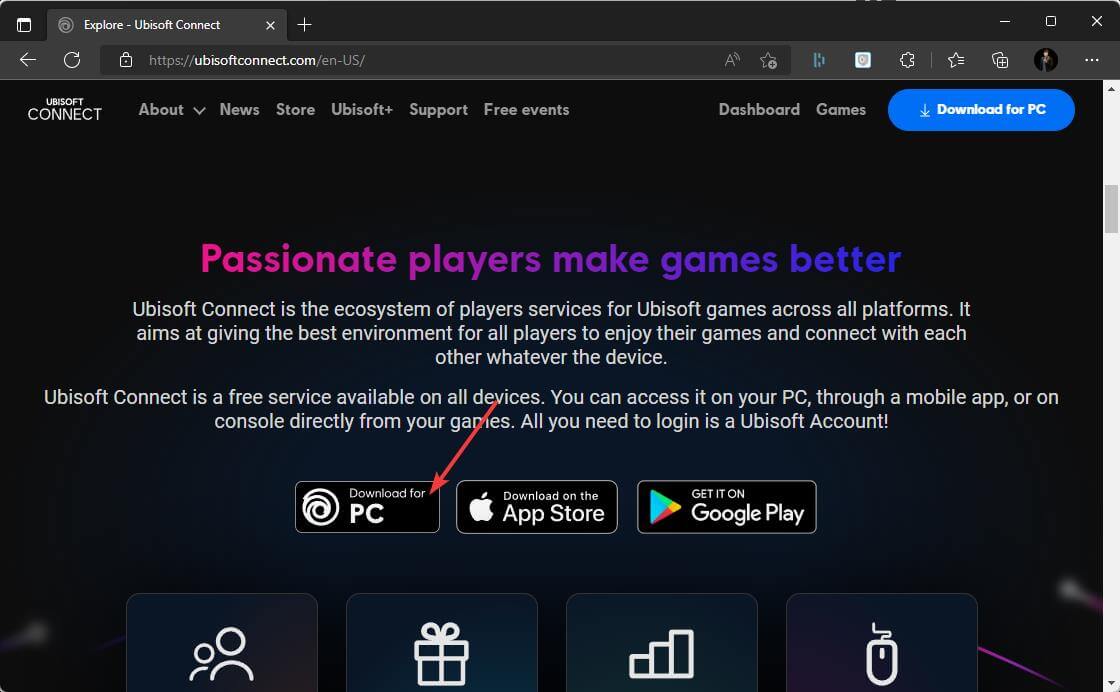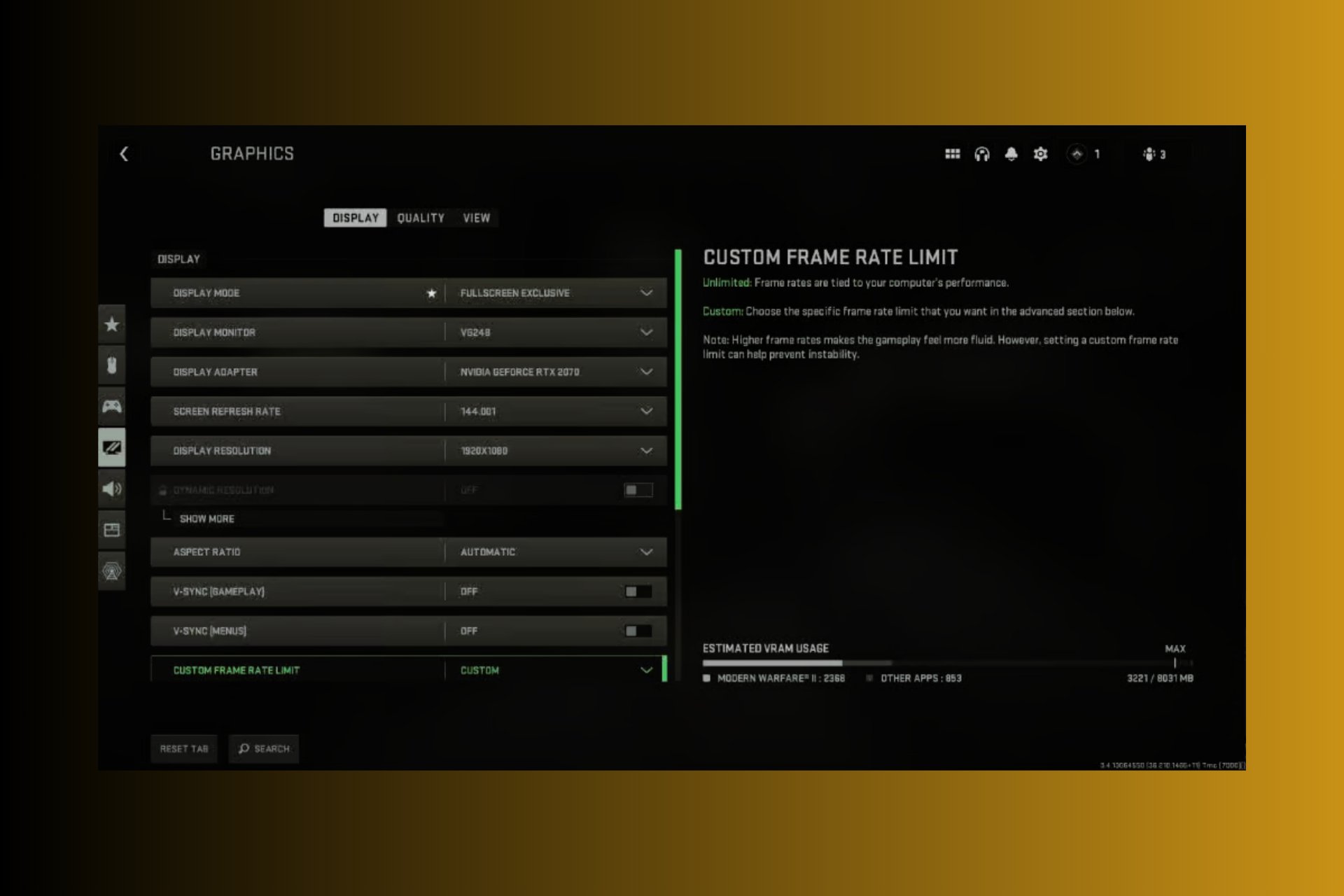Move Uplay Games to Another Drive/Computer in Two Easy Steps
A few clicks to move Ubisoft Connect games to a different location
4 min. read
Updated on
Read our disclosure page to find out how can you help Windows Report sustain the editorial team Read more
Key notes
- Ubisoft Connect is Ubisoft's game distribution platform which is similar to Steam or Battle.net.
- The client is used to purchasing and installing games, as well as interacting with friends.
- This article has shown the most effective methods to move Ubisoft games to another drive or PC. You can do so by reinstalling the client.

If you want to move Ubisoft games to another drive, this article is for you. Go through it for accurate instructions.
With Uplay or Ubisoft Connect, you can access your favorite games at any time and enjoy a relaxing gaming session on your Windows PC.
But sometimes, if you need additional space on your hard drive, you have to move your games to another drive. Or maybe you bought a new Windows 11 PC or a Windows 10 PC and want to move your games on it.
If you have an SSD, it’s a great idea to move the games there, as it will make them snappier, and the loading times will improve significantly.
But to get any performance gains, you’ll first have to move them. Keep reading to find out how you can easily move your games to another drive or PC.
Where does Ubisoft Connect install Games?
By default, Ubisoft Connect will install games in the following location:
C:/Program Files (x86)/Ubisoft/Ubisoft Game Launcher/games/
However, you can change it from the settings and set it to a different folder. Some games are installed via Steam as well. In this case, you can find these games in the Steam game folder. It is usually: C:\Program Files (x86)\Steam\steamapps\common
Can I move my Games from one drive to another?
Yes. You can move games from one drive to another one. In this article, we will show how to move the Ubisoft game folder to another drive or PC. For detailed instructions, go through the next part of this article.
A true gamer needs the best browser
Complete your gaming setup with Opera GX. It's a customizable browser designed for gamers, with a futuristic design and a game-focused interface. It includes optimization features for resource consumption: CPU, RAM and bandwidth limiters.
The browser has integrations with Twitch, Discord, and other messengers, plus a gaming newsfeed with a new releases calendar, tournaments info and other gaming events. Moreover, to keep your sight focused on gaming elements, Opera GX includes an easy to enable dark theme.

Opera GX
Play games lag-free, chat with your peers and keep up with all new releases!How do you move game install in Ubisoft Connect?
1. Manually move the game files
- Open Windows Task Manager by pressing CTRL + ALT + Del.
- Select Ubisoft process and click on End task.
- Go to your Ubisoft connect installation folder and copy the folder where games are installed.
- Paste it to your desired drive.
- Launch Ubisoft Connect and go to its Settings.
- Go to the Downloads tab.
- Then, change the game installation folder location to the new drive where you have pasted the games.
- Close Ubisoft and relaunch it.
- Go to Games and then My Games.
- Go to a Game that you had installed.
- You will get an option something like Locate installed game.
- Click on it and point it to the new location.
- Ubisoft will verify the installation files and show you a message like: All game files have been successfully validated.
If you have multiple games, you’ll have to repeat the process for each one. This method works well if you want to move the Ubisoft game location to a different folder or to a different drive.
2. Move Ubisoft Connect games to another PC by reinstalling the client
- Download Ubisoft Connect.
- After that, run the installer with Administrator rights.
- Follow the on-screen steps from the installation wizard and after it finishes, restart your PC.
- Now you’ll have to manually back up Ubisoft save files. On the old PC, go to Ubisoft Connect’s default installation directory and locate the savegames folder.
- Right-click the savegames folder and select Copy.
- Paste the folder on a flash drive to move it to the new PC.
- Insert the flash drive into the new PC and copy the savegames folder into the Ubisoft Game Launcher folder.
And that’s it. As you can see, it’s not that hard to move your games to a new drive/partition or even on a new Windows 10/11 PC. Just follow the mentioned steps carefully, and you’ll be done in no time.
Remember to always create backups of your files, just in case something goes wrong.
If you have any other suggestions or questions, feel free to reach for the comments section below.