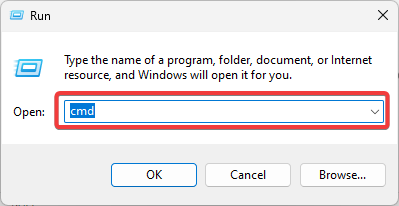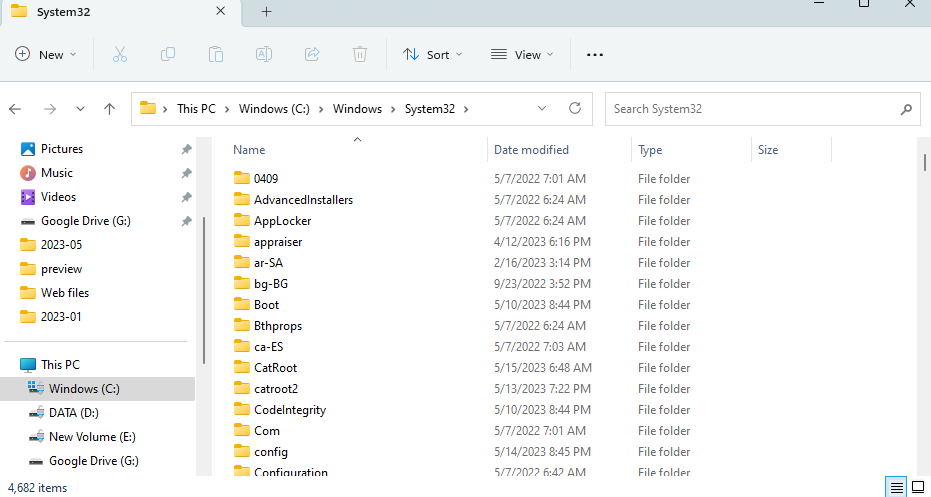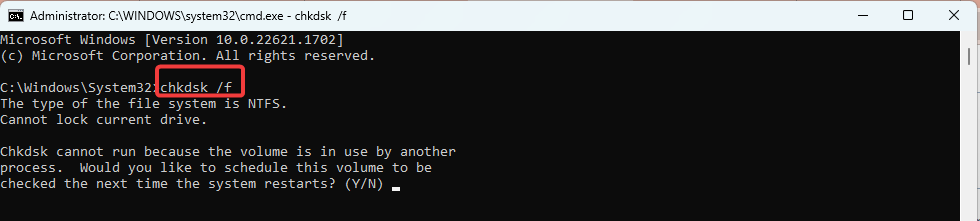MPR.dll Was Not Found: How to Fix It in 4 Steps
For most readers, using a specialized tool is the fastest solution
3 min. read
Updated on
Read our disclosure page to find out how can you help Windows Report sustain the editorial team Read more
Key notes
- The MPR.dll file is an essential component of the Windows operating system, and it is typically located in the system32 directory within the Windows installation folder.
- If the MPR.dll file is missing, corrupted, or outdated, it can lead to errors and issues related to networking and network connectivity on your system.
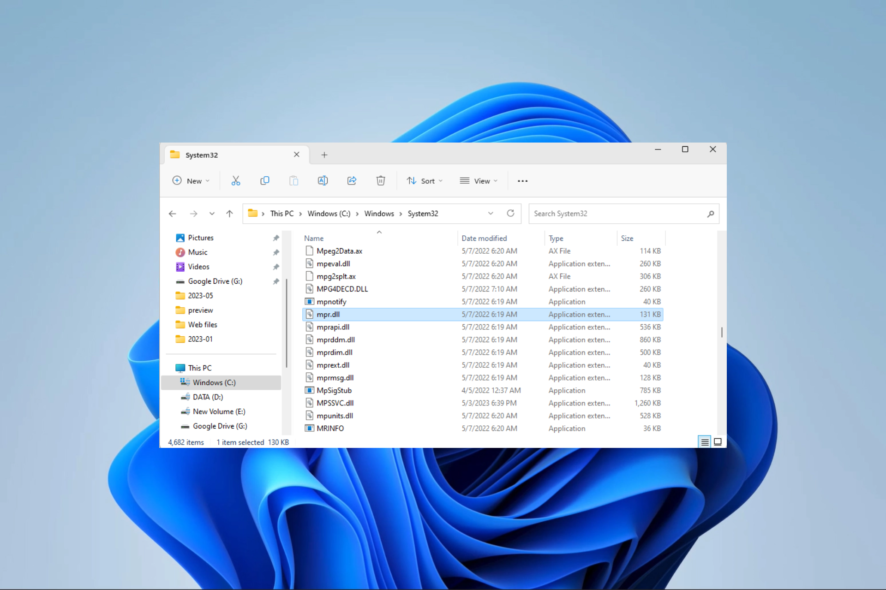
MPR.dll is accountable for delivering network-related services and features in Windows. The functions and resources provided are designed to efficiently manage network connections, authentication, and mapping of network resources.
We consider the best solutions to adopt if this DLL is missing on your computer. But let us first look at possible causes.
Why is MPR.dll not Found?
There are a few reasons why this DLL may be missing, including the following:
- Incorrect file path or location – It’s possible for the MPR.dll file to become inaccessible if it has been relocated from its original location. This can occur due to a user mistake, improper software installation, or as a result of a third-party program.
- File deletion or corruption – The MPR.dll file may have been deleted or damaged due to user error, software installation, or malware. This can happen when the file is mistakenly deemed unnecessary or when a malware attack targets and alters the DLL file.
- Software conflict – MPR.dll file issues can arise due to conflicts between software components or misconfigurations. This problem may occur if the file is replaced with an incompatible version or removed during a software update.
What should I do if MPR.dll is missing?
Before attempting any complex solutions, it is advisable to attempt these simple pre-solutions:
- Uninstall recent apps – To prevent additional troubleshooting, it can be helpful to uninstall an application that may be causing conflicts.
- Run a virus scan – If a virus has infected the system and deleted or altered crucial files, running a scan can help eliminate the malware and potentially restore the DLL.
If the workarounds did not work, you can now move on to more advanced troubleshooting steps.
1. Use specialized repair tools
Using specialized DLL repair tools is our recommended solution because these tools do all the heavy lifting for you. Such tools are suitable for fixing a missing MPR.dll because the DLL is native to the Windows OS, and it offers a 100% fix for such DLLs.
2. Repair system files
- Press Windows + R to open the Run dialog.
- Type cmd and hit Ctrl + Shift + Enter.
- Input the script below and hit the Enter key:
sfc /scannow - Lastly, after completing the process, it is recommended that you restart your computer to verify if the MPR.dll error has been resolved.
3. Download the DLL manually
A manual download is effective when the DLL is not on your computer. You need to ensure that you download MPR.dll from a trusted website.
The correct source is critical because many DLLs may come bundled with malware, compromising your device.
You should also ensure the downloaded file is placed in the path below or the same directory as the program that triggers the error.
4. Repair a bad drive sector
- Press Windows + R to open the Run dialog.
- Input cmd and hit Ctrl + Shift + Enter.
- Input the script below and hit Enter:
chkdsk /f - Finally, if asked to do so, press Y and restart your computer to initiate the disk check and repair process.
If you have read this far, you should have successfully resolved every issue relating to the missing MPR.dll file.
Please leave us a comment in the comments section and let us know the most effective solution.