MSVCP71.dll Not Found: How to Fix This Error
Expert solutions to download the missing DLL file
4 min. read
Updated on
Read our disclosure page to find out how can you help Windows Report sustain the editorial team Read more
Key notes
- For many users, the MSVCP71.dll is missing, and, as a result, applications fail to launch or run.
- The problem arises due to corrupt system files or when the DLL is deleted.
- The simplest solution is to use a DLL repair tool, or users could replace the missing file from another PC, amongst other solutions.
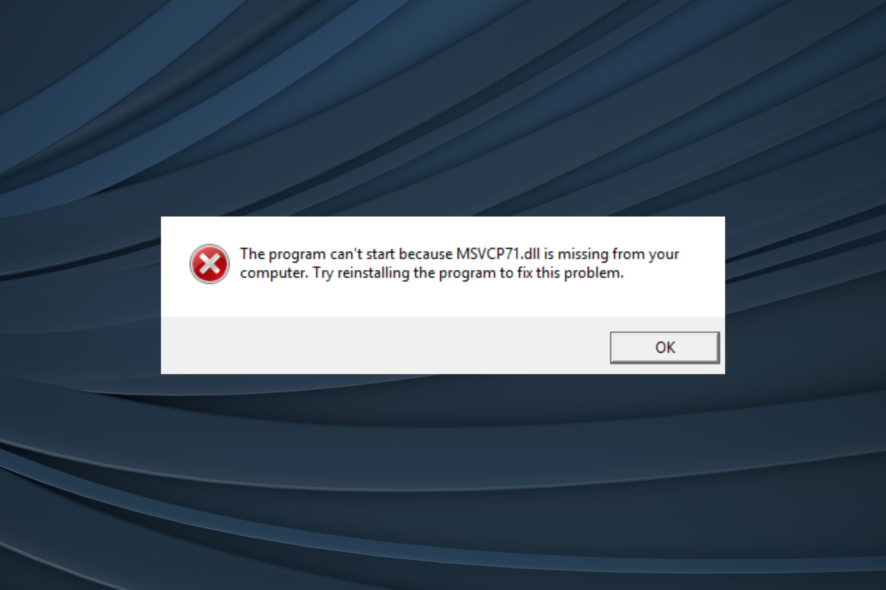
DLL files, be they the ones published by Microsoft or third-party developers, play a vital role in running the apps. And when a DLL is missing, you would encounter critical issues with the programs that use it. One such is the MSVCP71.dll file that often throws the error.
For those trying to figure out what is MSVCP71.dll, it’s a system library file that was extensively used earlier but now finds application in only a few programs that rely on Visual C or C++. When it’s missing, these programs fail to launch. So, let’s find out how you can fix things.
Why is MSVCP71.dll missing in Windows?
Here are a few reasons MSVCP71.dll is not found:
- Corrupt system files: In most cases, when a DLL file is missing or can’t be located by the app at the time of launch, it’s the corrupt system files to blame.
- Improper app installation: Since the MSVCP71.dll in Windows 10 is used only by a handful of applications and comes bundled with them, there’s a high chance that the program wasn’t installed properly if the DLL can’t be found.
- DLL got deleted: There have also been cases where one of the applications using the DLL, or even the end user, deleted the file.
What can I do when MSVCP71.dll is missing?
1. Use a dedicated DLL repair tool
When a third-party DLL can’t be found on the PC, it’s either an inadvertent removal or incompatibility between the OS and the file to blame. And in this case, an effective DLL repair tool can help you.
2. Copy the DLL from another PC
A quick solution that worked for many was to copy the DLL from another PC running the same operating system. The MSVCP71.dll can be found in either of the two paths:C:\Windows\System32 C:\Windows\SysWOW64
Simply head to the folder, locate the DLL, copy it to a USB drive, and then move the file to the computer where it’s missing.
Remember, there’s also a chance the other PC might not have the DLL file you are looking for. In this case, you can try the repair tool recommended earlier or move to the fixes listed next.
3. Run the DISM and SFC scan
- Press Windows + S to open Search, type Command Prompt, right-click on the relevant result, and select Run as administrator.
- Click Yes in the UAC prompt.
- Paste the following commands individually and hit Enter after each:
DISM /Online /Cleanup-Image /CheckHealthDISM /Online /Cleanup-Image /ScanHealthDISM /Online /Cleanup-Image /RestoreHealth - Now, execute this command to run the SFC scan:
sfc /scannow - Once done, restart the computer for the changes to come into effect.
4. Reinstall the affected application
- Press Windows + R to open Run, type appwiz.cpl in the text field, and hit Enter.
- Select the application from the list that’s throwing the DLL not found error, and click Uninstall.
- Follow the on-screen instructions to complete the process.
As discussed earlier, programs that require a DLL usually have these bundled as a package and store them on the PC during the initial installation. So, when MSVCP71.dll is missing from your computer, reinstall the affected program, and you will get the file if it wasn’t added the first time around.
Also, you could use a reliable uninstaller software to get rid of any leftover files for a clean reinstall.
5. Repair Visual C++ Redistributables
- Press Windows + R, type appwiz.cpl, and click OK.
- Select a Microsoft Visual C++ Redistributable entry here and click Change.
- Now, click on Repair.
- Wait for the repair to complete.
- Similarly, repair the other Visual C++ Redistributables listed here one at a time.
Repairing the redistributable packages can sometimes help get the missing MSVCP71.dll. Also, you could download Microsoft Visual C++ Redistributables from the official website.
Before you leave, check the best DLL repair tools to keep such errors at bay in the future.
For any queries or to share a solution with us, use the comment section below.


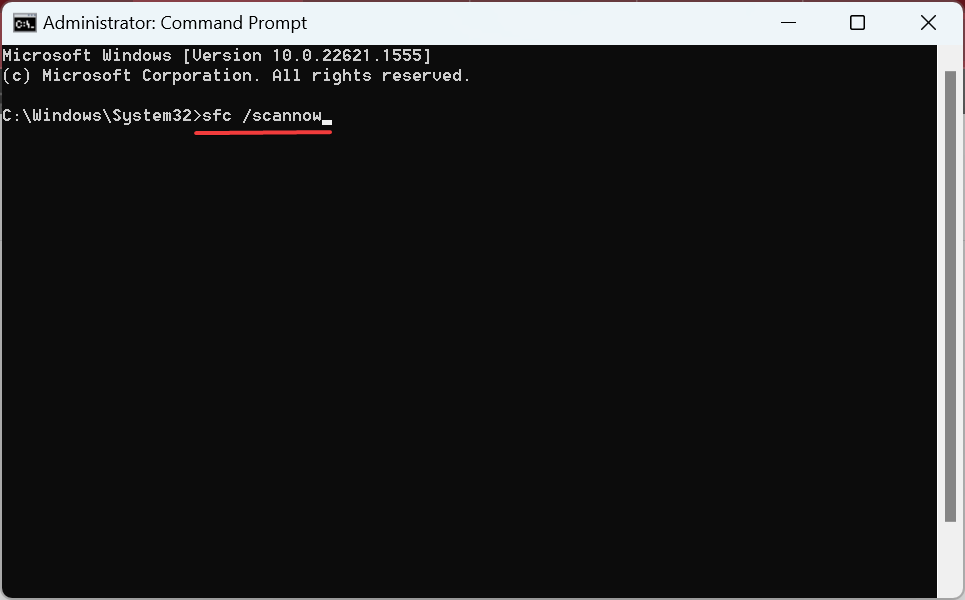
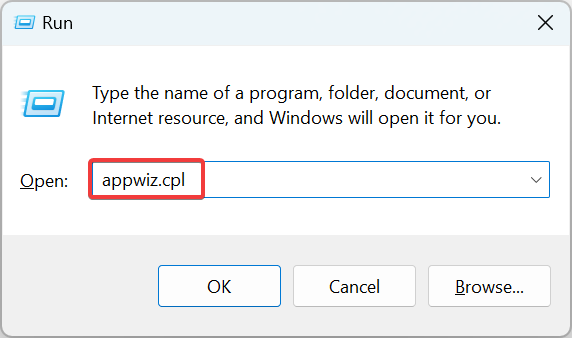
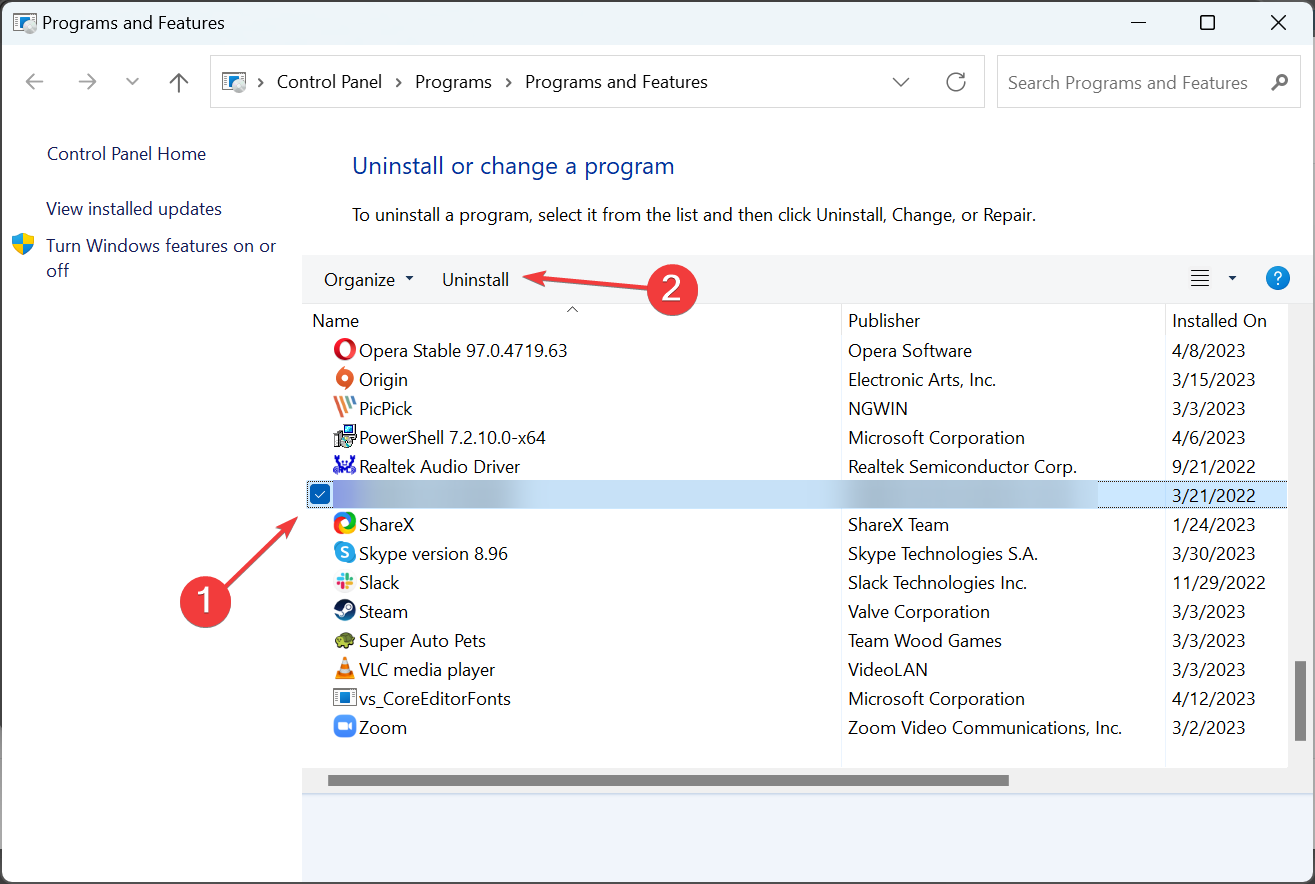
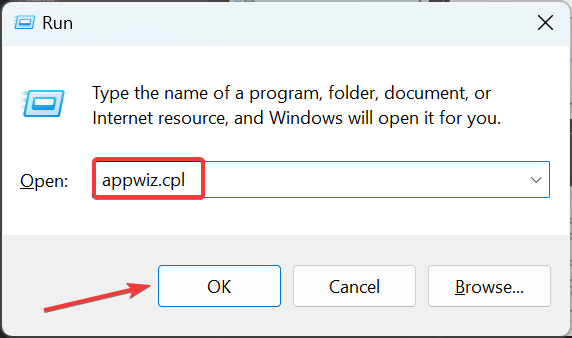
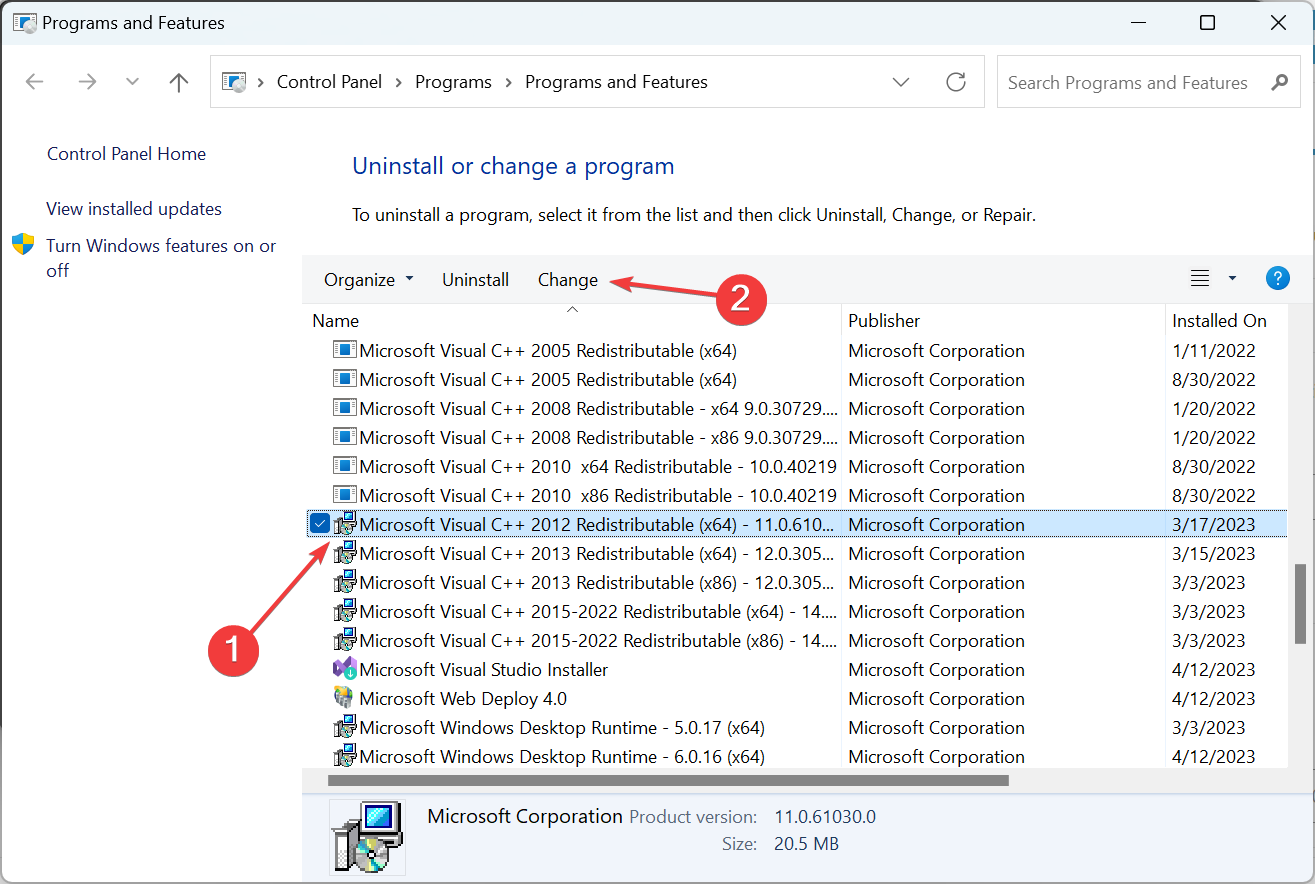
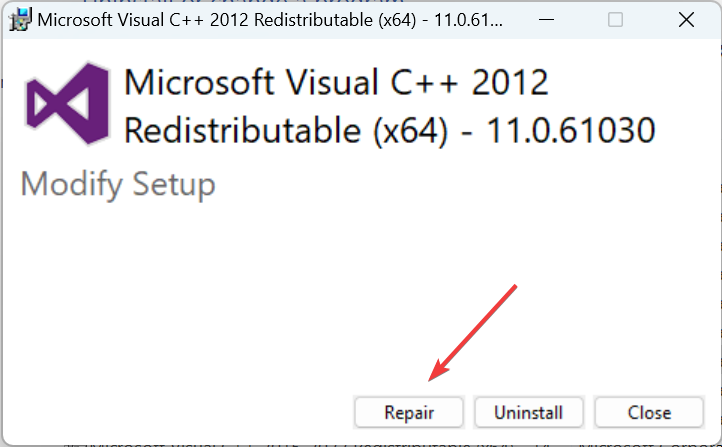
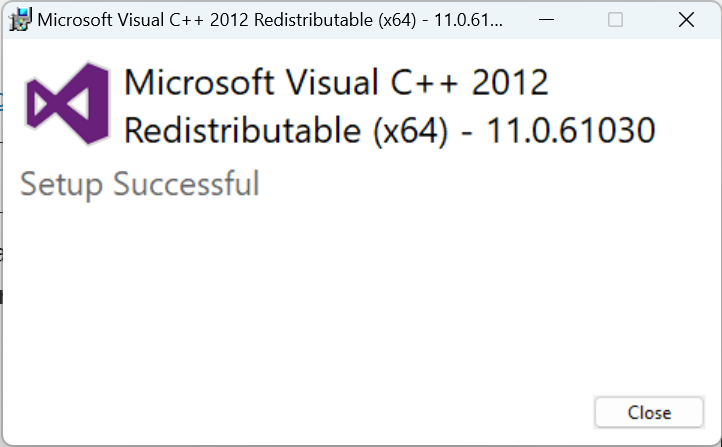


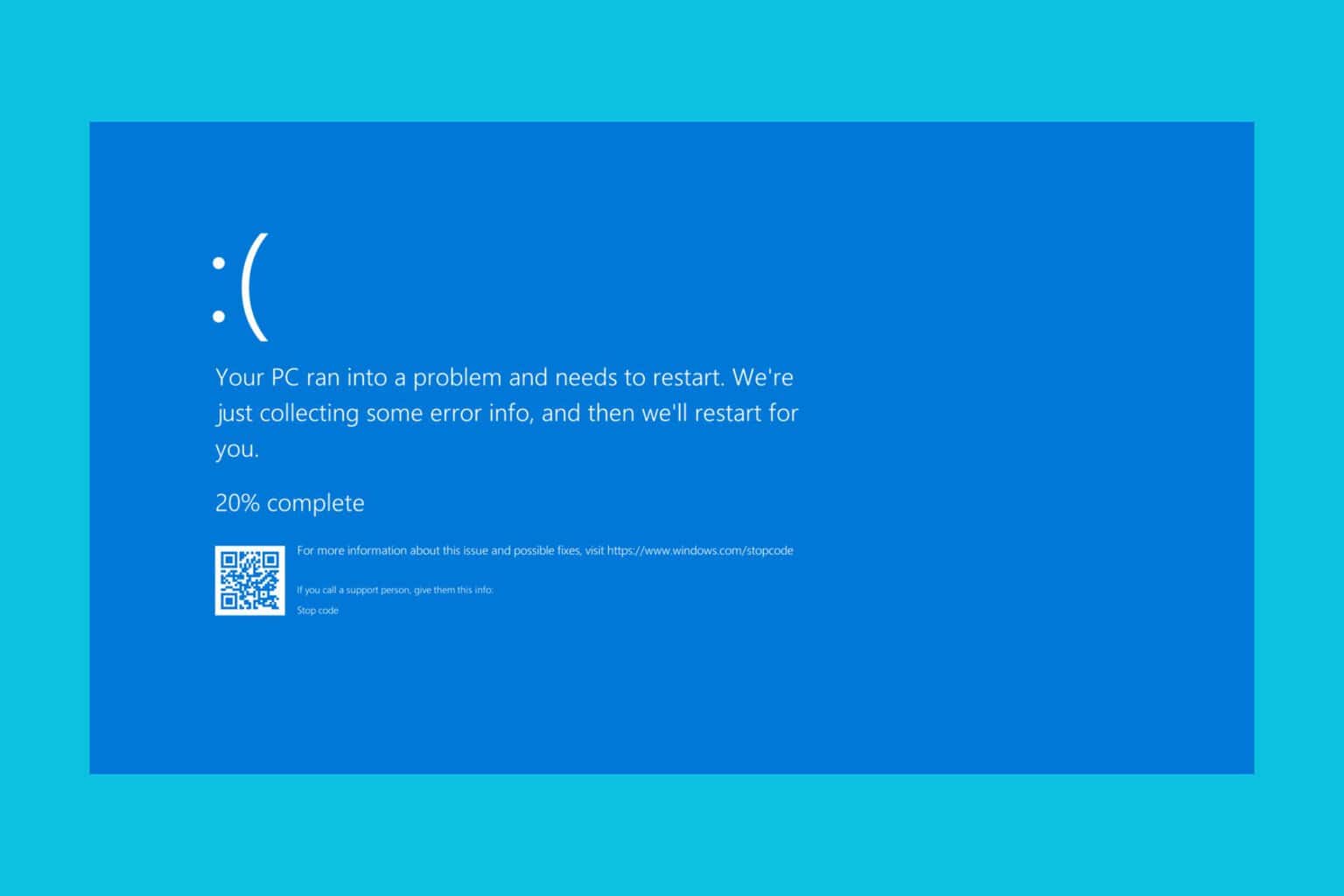
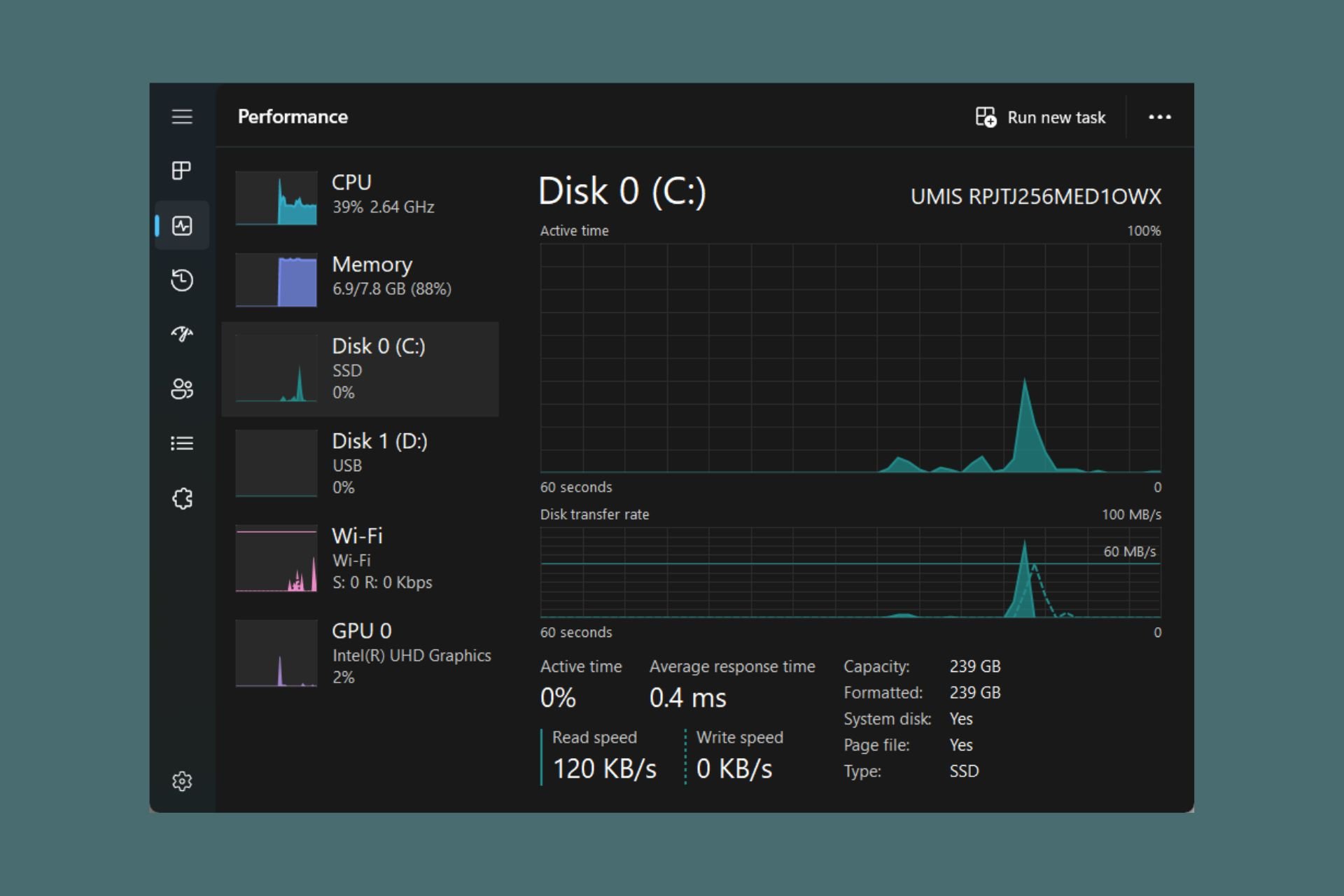




User forum
0 messages