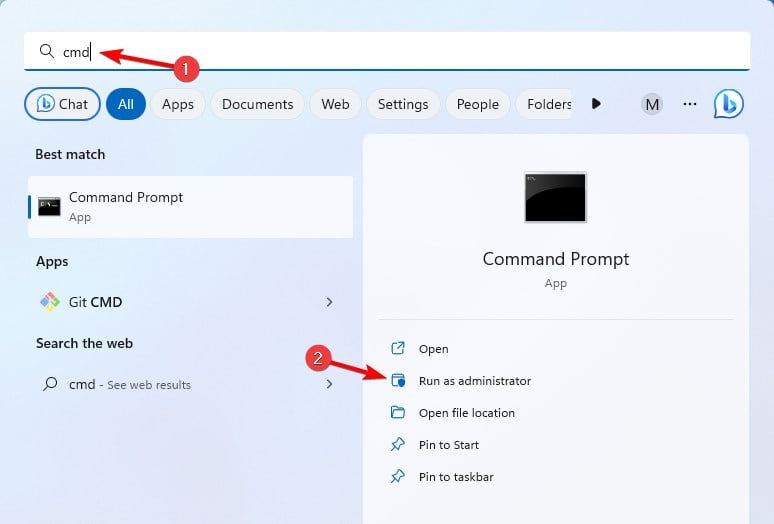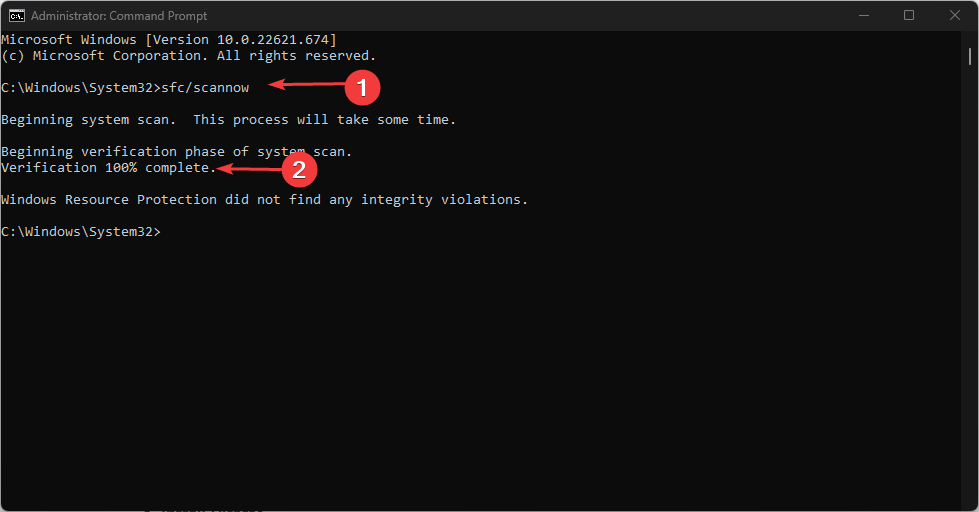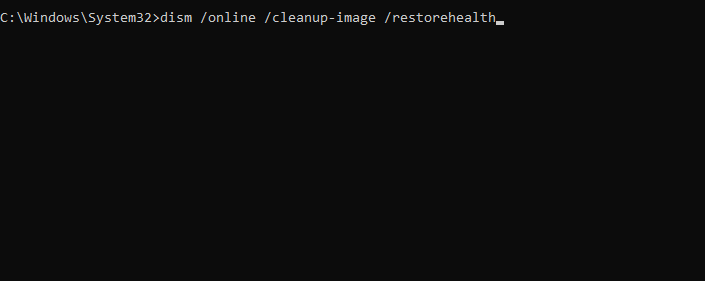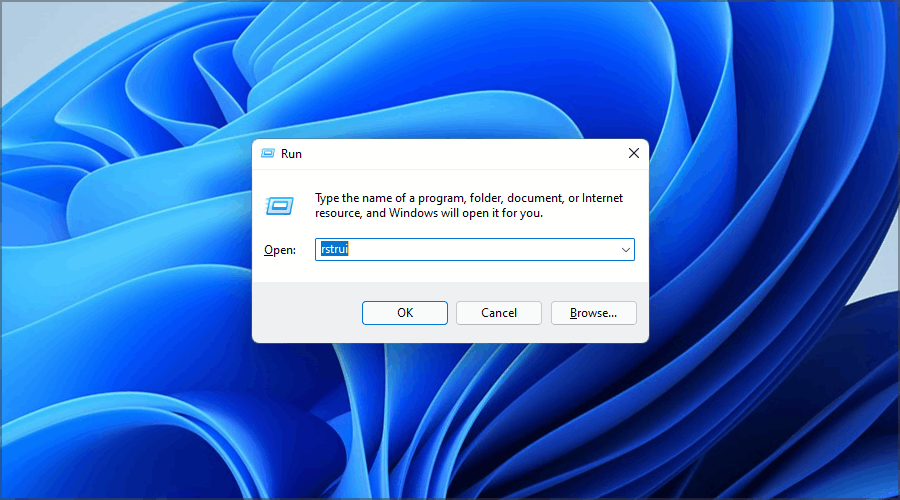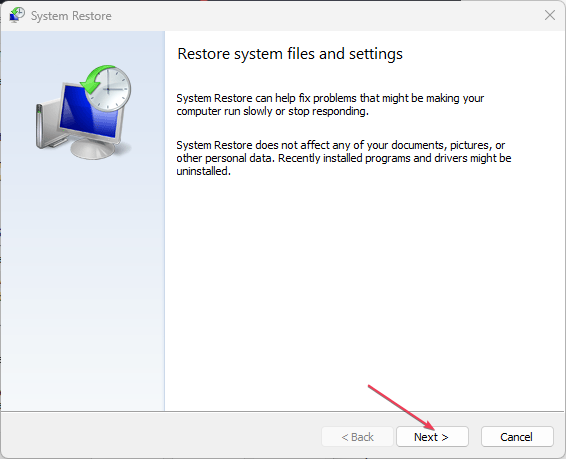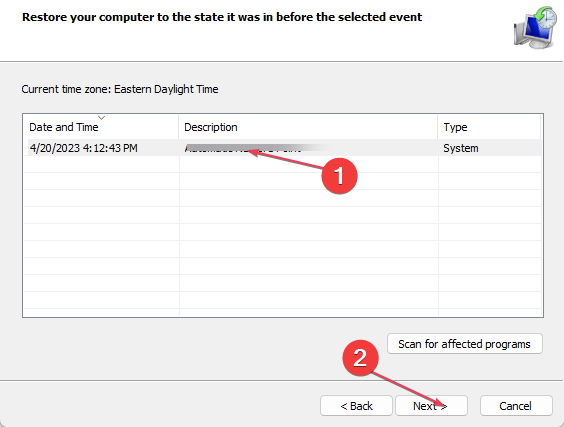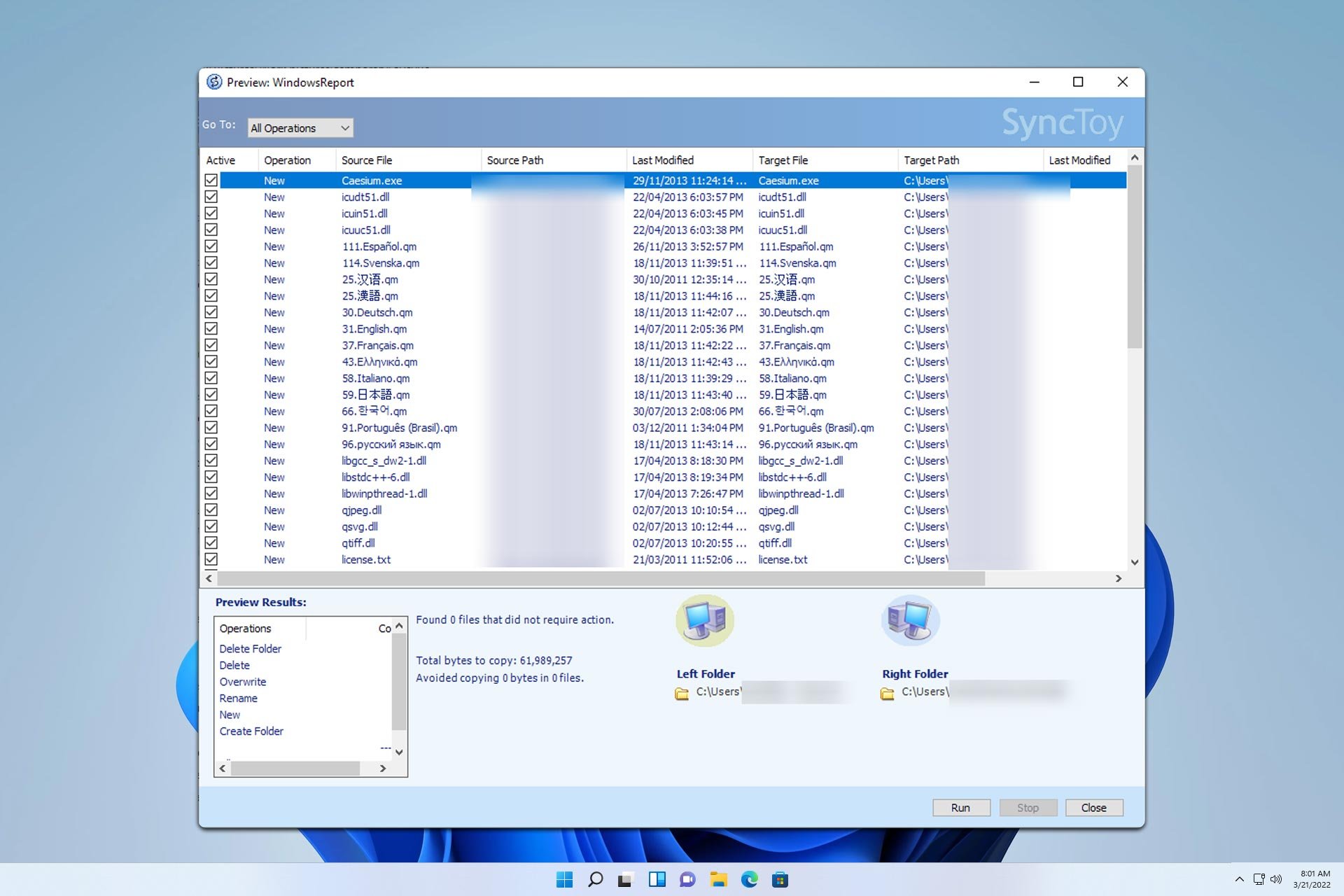Msvcr70.dll not Found: How to Fix This Error
Repair system files to restore the missing msvcr70.dll file
3 min. read
Updated on
Read our disclosure page to find out how can you help Windows Report sustain the editorial team Read more
Key notes
- Msvcr70.dll is an essential Windows file by Microsoft, and some apps can’t run without it.
- Using the command line to repair the installation is a great way to fix this problem.
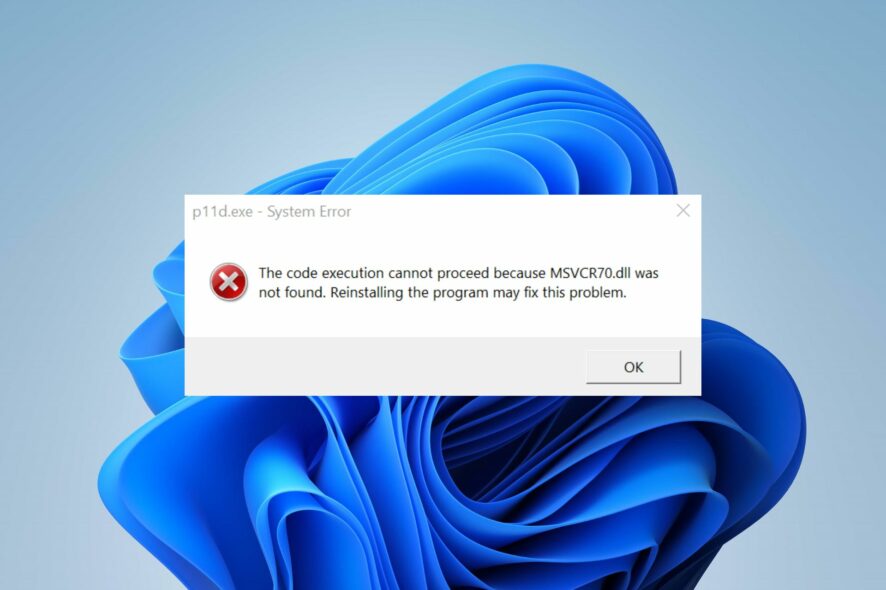
The MSVCR70.dll not found error occurs when the system component needing the file can’t access or use it.
It makes it impossible to use your apps or perform some tasks dependent on the file, and it can occur in several variations. Regardless, this guide will discuss fixing the error in a few steps.
Also, our readers can go through our guide about fixing missing DLL files on Windows 11 PCs for more information.
What is Msvcr70.dll?
Msvcr70.dll is a Microsoft C Runtime Library file and a critical component for some Windows applications and services.
It stores information and executable (EXE) instructions for running applications written in C++. Some applications cannot run without the file, so altering its presence can affect your system.
Why is the Msvcr70.dll not found?
Errors related to the msvcr70.dll file can occur due to different reasons. Some notable ones are:
- Msvcr70.dll has been deleted or misplaced – There have been cases where the file is removed by accident. This usually occurs after an update or after installing certain software.
- Corrupt system files – The file can become missing if your system files are corrupted.
These causes can vary on different computers. Nevertheless, we’ll take you through basic steps to fix the error.
What can I do if the Msvcr70.dll is not found?
Go through these preliminary checks before trying any advanced troubleshooting steps:
- Run virus and malware scans on your PC to clean it up.
- Reinstall the program prompting the Msvcr70.dll not found error.
If you can’t resolve the error, go ahead with the solutions below:
1. Repair the DDL file with a dedicated tool
The Msvcr70.dll missing or not found error can cause issues because it is an essential file. So it is crucial to find how to repair the DLL file to prevent crashes, bugs, and lagging. Sadly, it may be hard to repair if you’re not tech-savvy or have prior knowledge.
However, users can relieve stress and hassle by using dedicated tools for fixing 100% of DLL file errors. Hence, we recommend you repair the Msvcr70.dll error using a dedicated DLL repair tool for PCs.
2. Run an SFC and DISM scan
- Left-click the Start button, type cmd, and select Run as administrator.
- Click Yes on the User Account Control prompt.
- Type the following and press Enter:
sfc /scannow - Restart your PC and check if the Msvcr70.dll missing file error appears again.
- If the issue is still there, start Command Prompt as administrator and run the following command:
DISM /Online /Cleanup-Image /RestoreHealth
Running a System File Checker scan will repair corrupt files on Windows and resolve the Msvcr.dll not found error.
Check our article about what to do if nothing happens when you select run as administrator on Windows 11.
3. Run a System Restore
- Press Windows key + R and run the rstrui command.
- Click Next in the Restore system files and Settings page.
- Choose the restore point you want to restore from, then click Next.
The System Restore will roll back recent system changes that can cause the Msvcr70.dll file to be missing. Read our guide on how to fix Restore Point if it’s not working on your PC.
In conclusion, you may be interested in the D3d9.dll file missing and how to fix it. Also, we have a comprehensive review of the best corrupt file repair software for Windows.
If you have further questions or suggestions, kindly drop them in the comments section.