MTG Arena Installer Not Working: 3 Fixes if It Won't Install
Get the installer running with our verified solutions
4 min. read
Updated on
Read our disclosure page to find out how can you help Windows Report sustain the editorial team. Read more
Key notes
- MTG Arena, a popular card game, keeps running into installation and update issues, with the installer not working for many.
- It's usually the missing permissions to blame, though the built-in antivirus or firewall could also be the underlying cause.
- To fix things, run the setup as administrator, go with the default installation settings, or play MTGA through Epic Games, amongst other solutions.
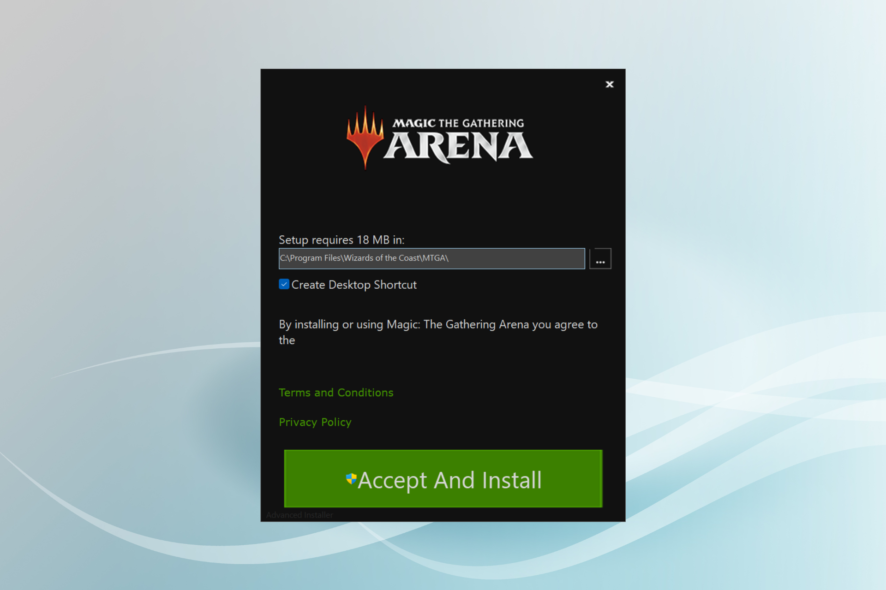
MTG Arena is one of the popular collectible card games for Windows, Mac, and mobile platforms. Several thousand users play the game daily, but many trying to get it for the first time reported that the MTG Arena installer is not working.
The problem has been encountered on different operating systems, though it’s most prominent on Windows, with some even receiving the MTG Arena Invalid drive error. So, let’s see how you can work things out in this case!
Why won’t MTG Arena install?
Here are a few reasons MTG Arena is not installing:
- Network issues: Often, it’s a slow Internet or loss of connectivity, so the MTGA installer is not working.
- Installed apps conflicting with the installer: Several antiviruses and firewalls, including the built-in Windows Defender Firewall, can conflict with the process, and as a result, you can’t install MTG Arena.
- Missing permissions: For some programs to work or install, they need administrative privileges. And for that, you will need to run the app as an administrator.
- Running an outdated version of the OS: Some users even found out that their version of the OS was outdated and became the reason the MTG installer was not opening.
What can I do if the MTG Arena installer is not working?
Before we start with the major changes, here are a few quick things you can try:
- Check the dedicated MTG Arena Status Page to determine whether the servers are operational. If they are not, wait a few hours and run the installer again.
- Run the installer with administrative privileges. All you have to do is right-click on the installer, choose Run as administrator, and then click Yes in the prompt.
- When running the installer, proceed with the default settings and verify whether the process goes through.
- Install any available Windows updates.
- Make sure you don’t have a slow Internet connection.
- If you have a reliable VPN on the PC, connect to a server based in the United States and then run the installer.
- Disable any third-party security software installed on the PC, and check whether the MTG Arena installer is still not working. In case it does, we recommend you switch to a more effective and OS-friendly antivirus.
- For those who previously had MTG Arena, use an uninstaller software to clear any leftover files or Registry entries, and then retry the installation.
If none work, move to the solutions listed next.
1. Disable the firewall
- Press Windows + S to open Search, type Windows Defender Firewall in the text field, and click on the relevant search result.
- Click on Turn Windows Defender Firewall on or off from the navigation pane.
- Select the Turn off Windows Defender Firewall (not recommended) option under both Private network settings and Public network settings, and then click on OK.
- Now, run the MTG Arena installer, and check whether the process goes through.
In some cases, the built-in Windows Firewall led to the MTG Arena installer not working. For those using a third-party firewall software, make sure to disable it as well. And remember to re-enable the firewall once done with the installation.
2. Use the MSI installer
- Open a browser, and download the Windows Installer Package for MTG Arena.
- Once done, double-click on the downloaded file to launch the setup and follow the on-screen instructions to complete the process.
The MSI installer did the trick for some who were unable to install MTG Arena with the regular setup. So, do try it once when the other methods fail.
3. Get MTG Arena on Epic Games
- Go to the official website, and download the Epic Games Launcher.
- Run the setup and follow the on-screen instructions to complete the installation.
- Complete the sign-up process. It shouldn’t take more than a few minutes to complete the initial setup.
- Now, search for Magic: The Gathering Arena in the Epic Games Launcher, and click the Get button to purchase the game. Fret not, it’s free!
- Click on Place order to proceed.
- Finally, click on Install Now in the notification prompt that appears, and once done with it, you can play MTG Arena.
One of these solutions should have helped when the MTG installer is not working. However, many users don’t prefer playing the game over Epic Games Launcher, so we recommend you raise a support ticket at MTG Arena’s Submit A Request page.
Before you leave, check some quick tricks to optimize the PC for gaming and get the best performance.
For any queries or to share more solutions with us, comment below.
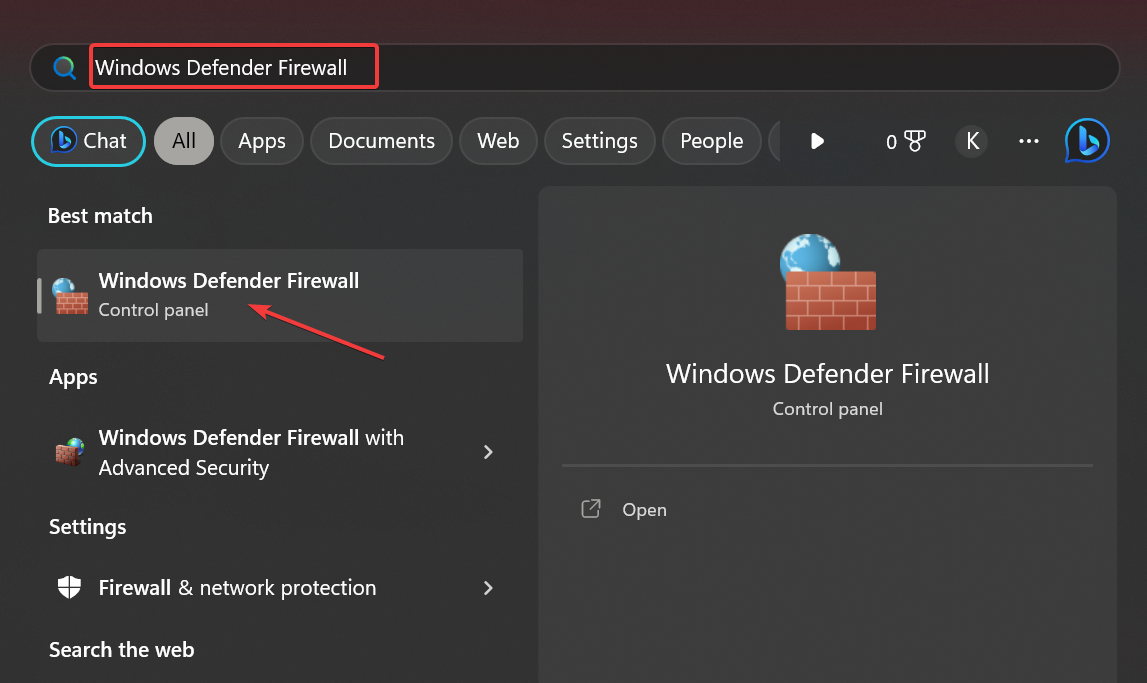
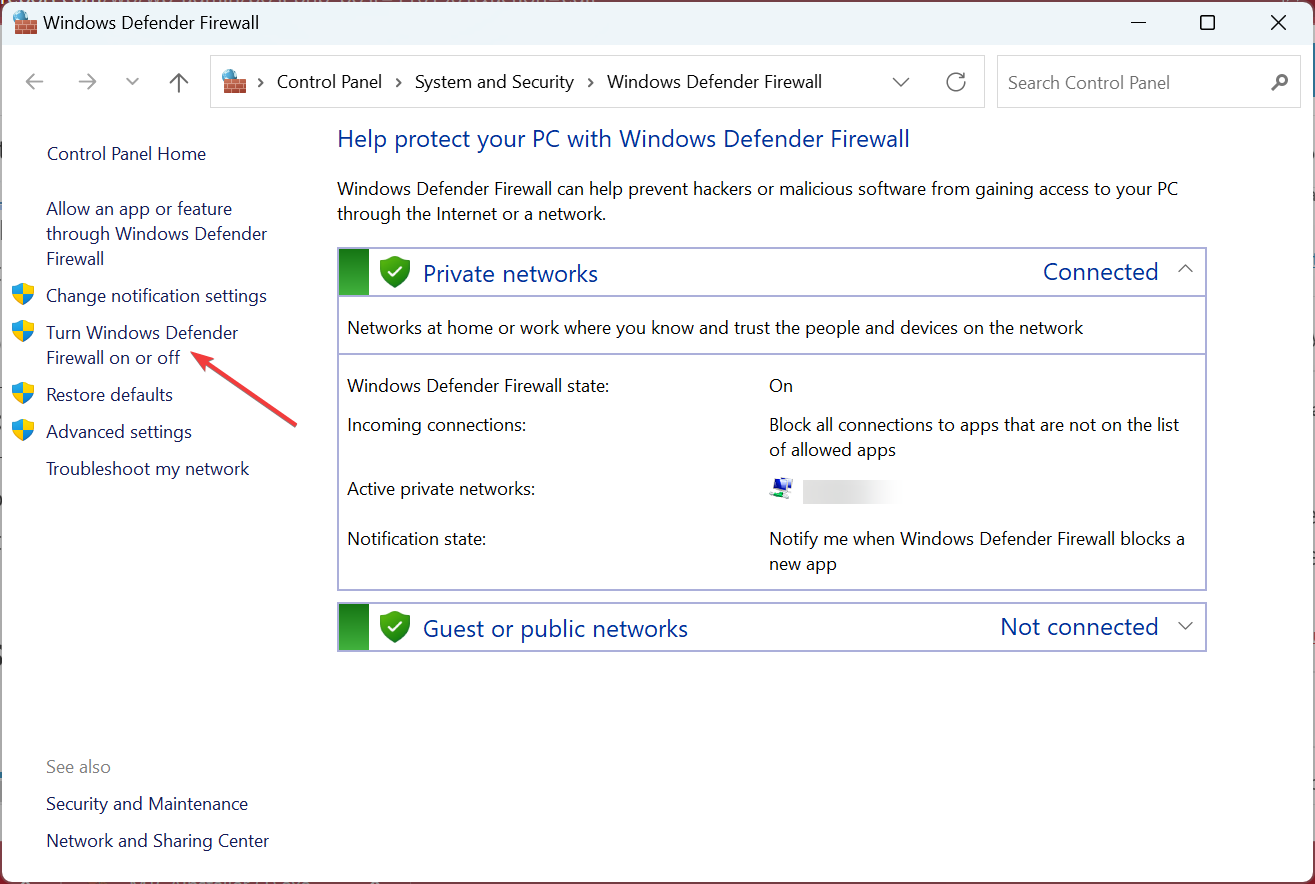
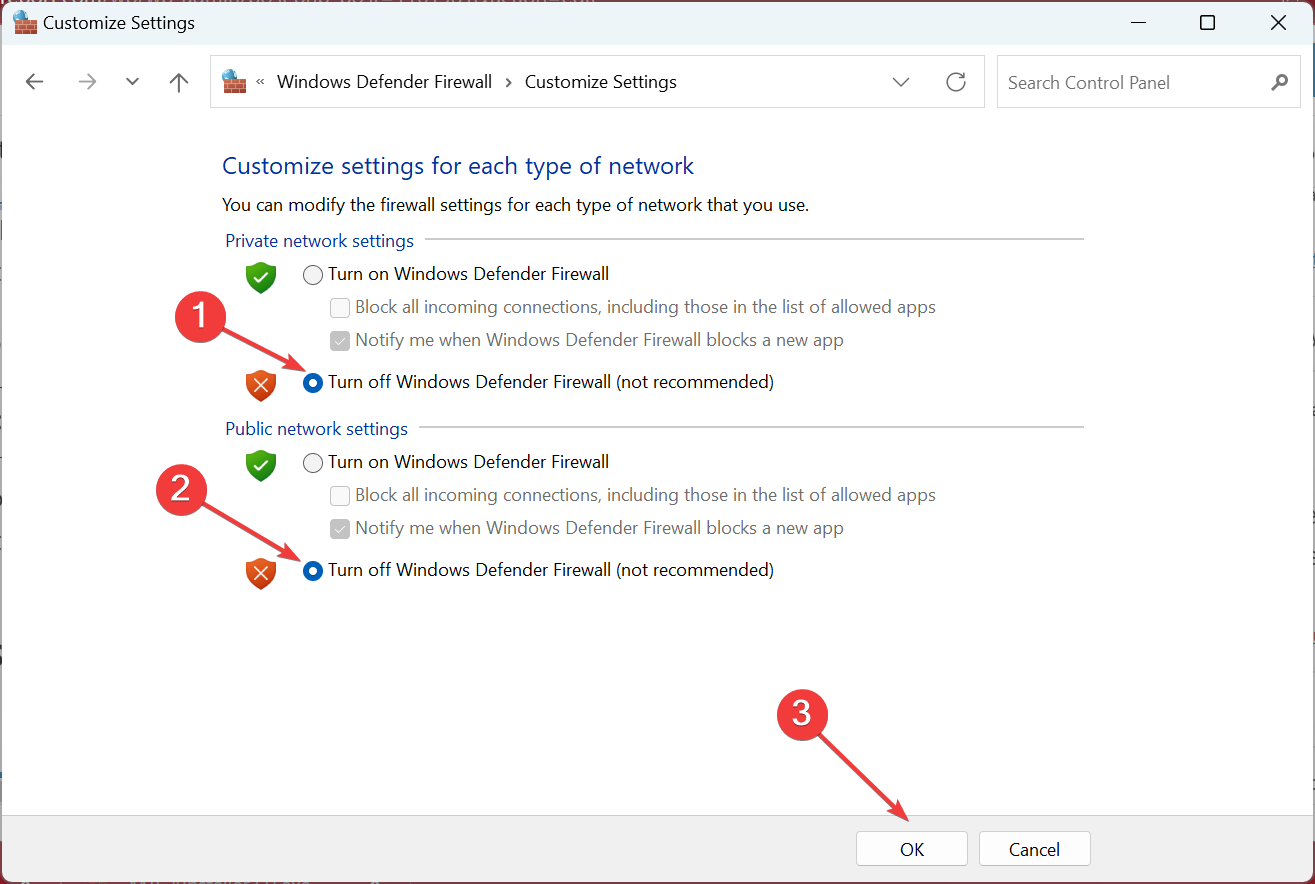
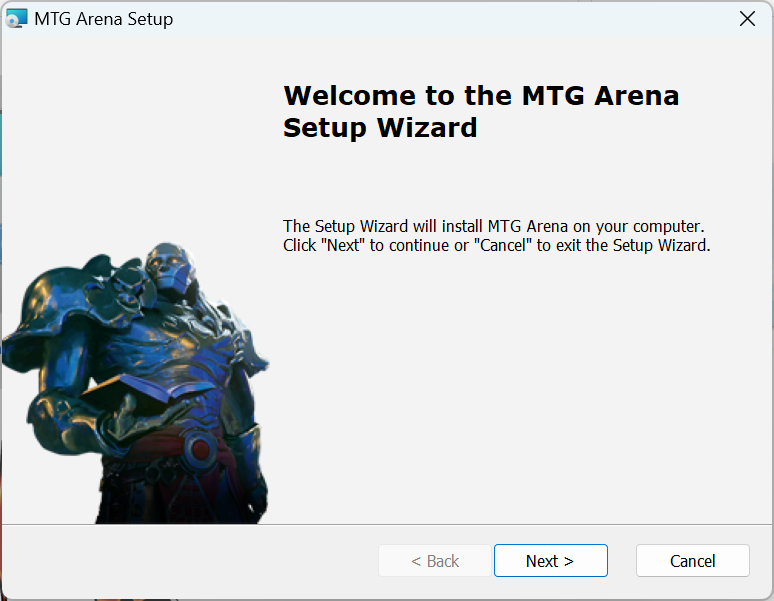
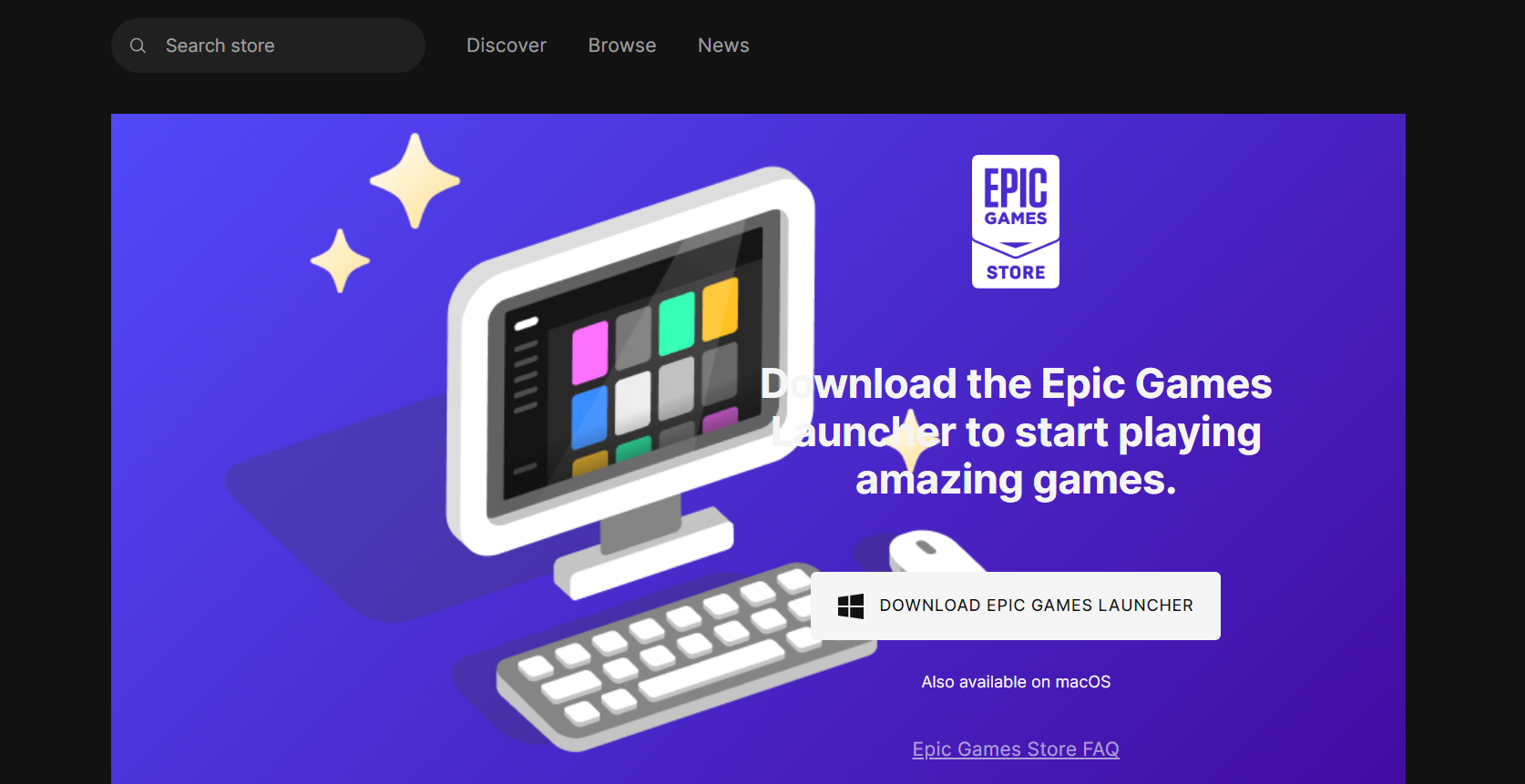
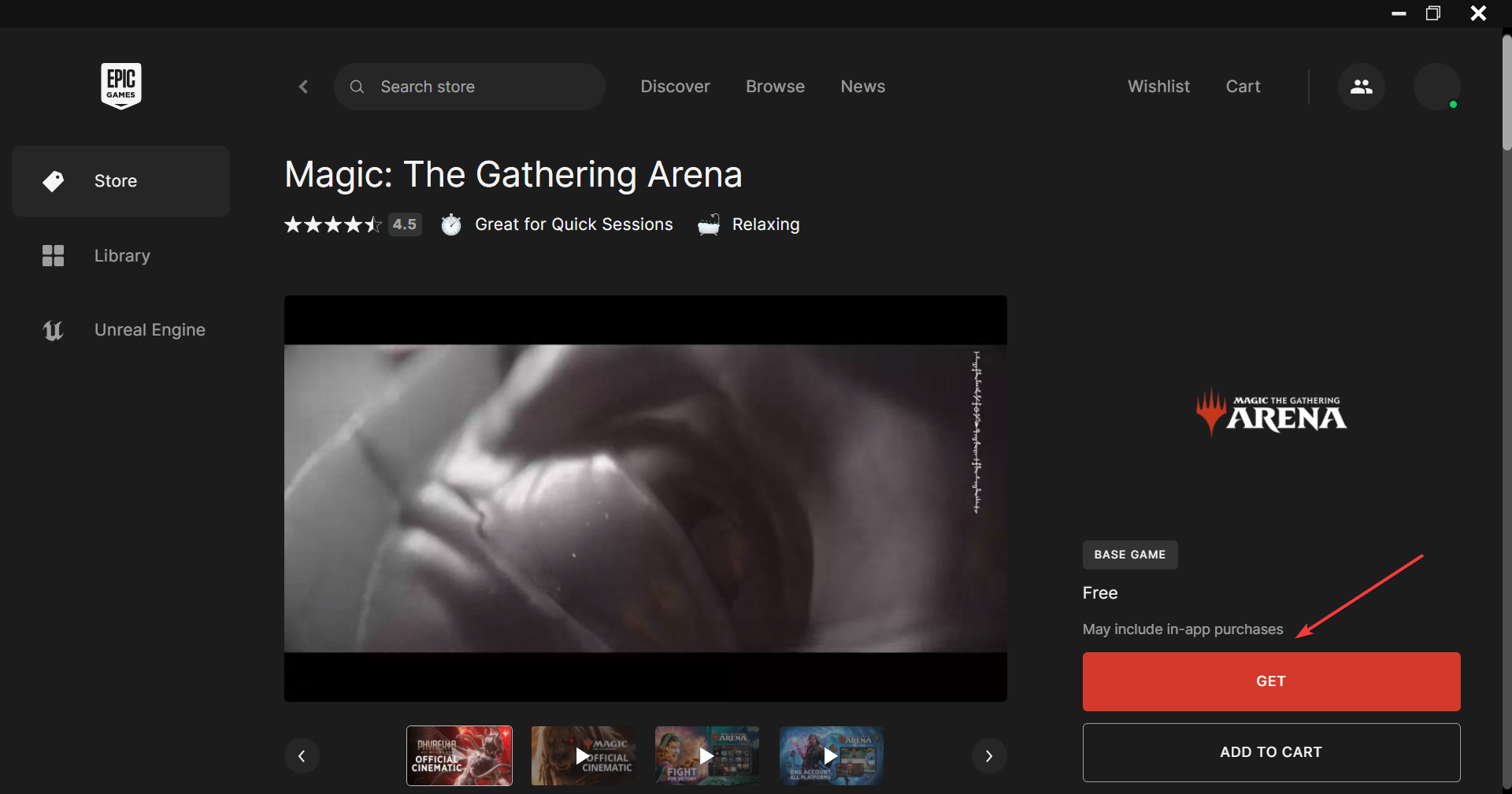
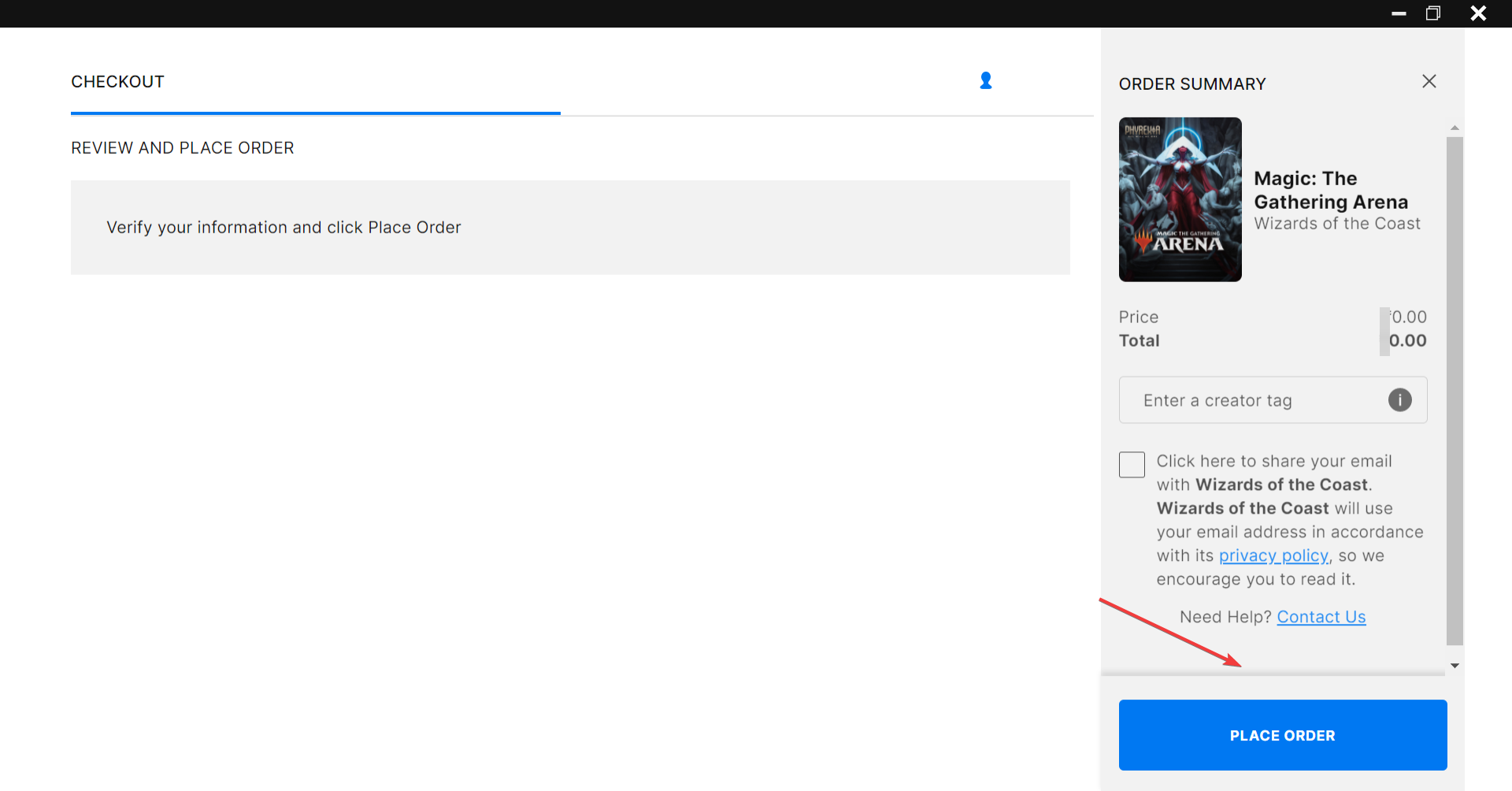
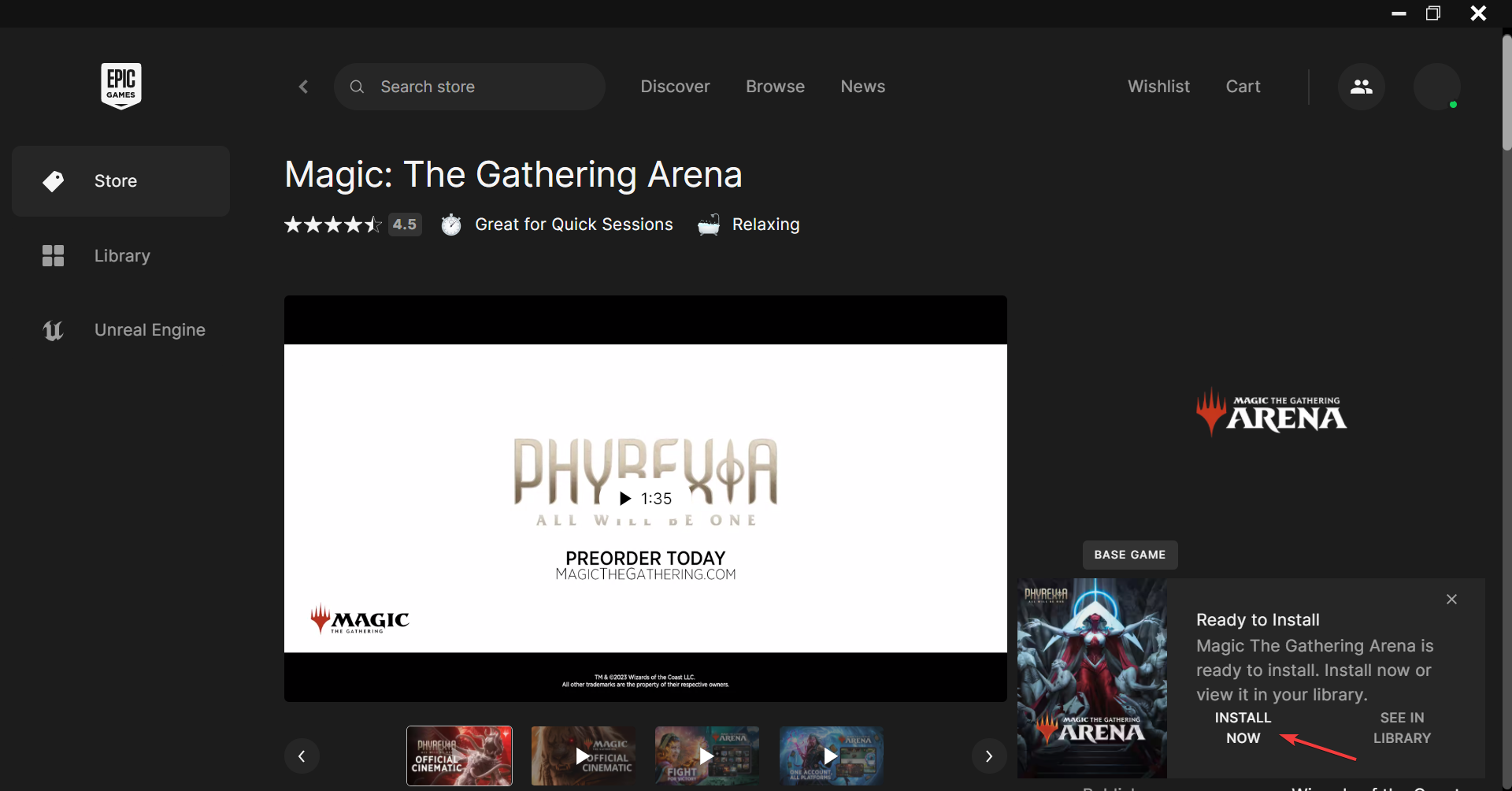








User forum
0 messages