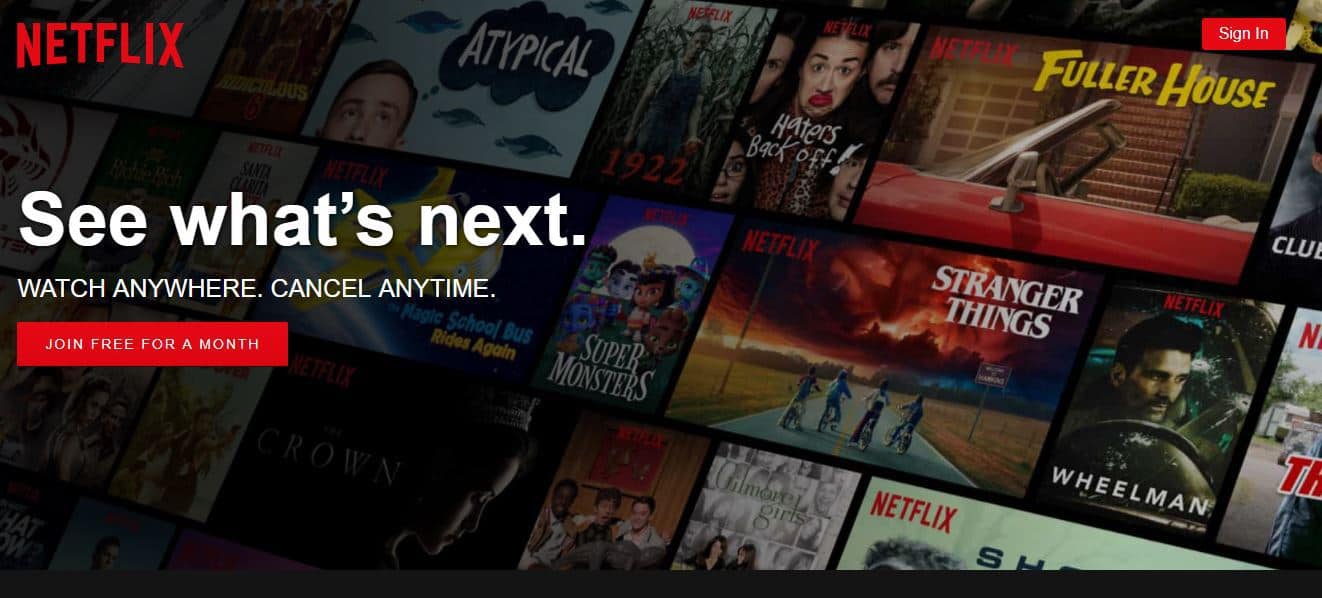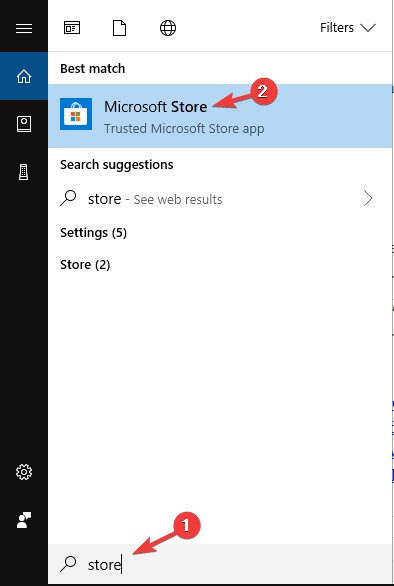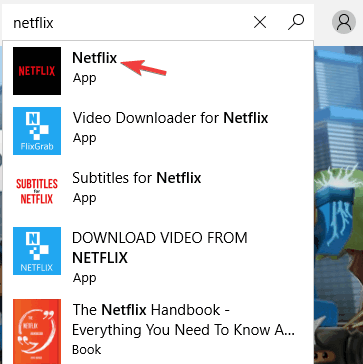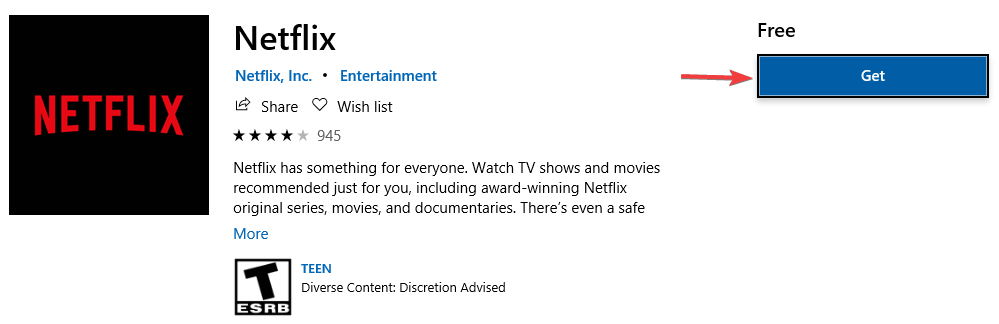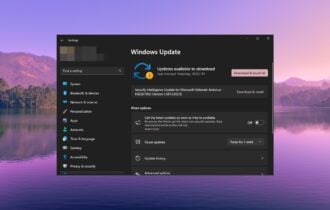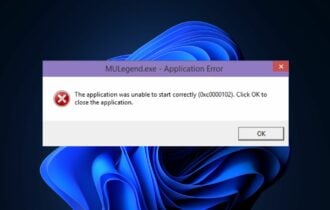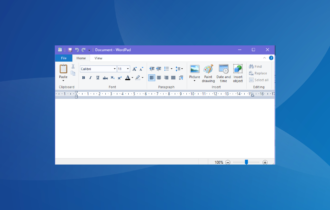Netflix full screen not working [FIX]
4 min. read
Updated on
Read our disclosure page to find out how can you help Windows Report sustain the editorial team Read more

If Netflix full screen is not working on your PC, that can be an annoying issue and impact your viewing experience. Many users reported this problem, and in today’s article, we’ll show you how to fix it once and for all.
Any movie or documentary is always worth watching on the big screen or via full-screen mode. But what do you do when you get a Netflix full screen not working problem?
Usually, when you cannot turn on full-screen mode on your PC or device, it indicates that information on your browser needs a refresh.
We did the homework for you and here are solutions you can take if you’re using Windows to fix Netflix’s fullscreen not working issue.
Netflix full screen won’t work? Fix it now with these solutions
Solution 1 – Troubleshoot browser
There are three steps to executing this so you can resolve the Netflix full screen not working problem:
- Clear cookies
- Restart browser
- Try a different browser
Clear cookies
Clearing cookies helps resolve any outdated or corrupted settings on your browser’s cookie file. Follow the steps below to do this:
- Go to Netflix.com/clearcookies to clear the Netflix cookies.
- You will be signed out of your account and redirected to the home page.
- Sign in again.
- Try playing your show or movie in full screen mode.
Does this help resolve the Netflix full screen not working problem? If not, restart your browser.
Restart your browser
Restarting your browser can sometimes help clear the full-screen mode issue. Quit your browser, exit, then restart it and play your show or movie.
Try a different browser
Netflix supports Opera (version 33 or later), Chrome (Version 37 or later), Internet Explorer (11 or later) and Firefox (version 47 or later), and Microsoft Edge (for Windows 10). Other requirements include resolution of between 720p to 1080p based on the browser.
For Microsoft Edge, streaming resolution is up to 4K, which requires an HDCP 2.2 compliant connection to a 4K capable display.
Ensure your computer is compatible with Netflix requirements so as to prevent such errors as the Netflix full screen not working. If not sure, check with your device’s manufacturer.
Update to a browser that supports HTML5 player and ensures your computer meets the compatibility requirements for Netflix web player.
Opera One is one of the most stable browsers with a high speed rate. It has great security and can be great for streaming as it has an integrated VPN feature that will allow you to surpass geo-restrictions.

Opera One
Enjoy seamless on-demand content and surpass geo-restrictions with the integrated VPN.Solution 2 – Uninstall and reinstall Silverlight plugin
The Silverlight plugin is a browser plugin lets you watch shows and/or movies on your computer.
If you experience the Netflix full screen not working problem, you may have an outdated version of the Silverlight plugin, or it may be corrupted.
In this case, uninstall and then reinstall the Silverlight plugin using the steps below:
- Quit and exit any or all open browser windows.
- On the lower right side of your screen, select Settings.
- Select Control Panel.
- Go to Programs.
- Select Uninstall a program.
- Find and select Microsoft Silverlight.
- Select Uninstall.
How to install the most recent version of Silverlight plugin
- Go to Netflix.com.
- Select and play any movie or show title.
- Select Install Now.
- Select Save File. If you cannot locate the file, check Downloads folder for exe file.
- Select Run.
- Select Install Now.
- Click Close.
- Reopen your browser.
- Launch Netflix again.
Solution 3 – Download Netflix from Microsoft Store
If you’re still having problems with Netflix, perhaps you might be able to fix them simply by downloading the Netflix app from Microsoft Store. This is incredibly simple to do, and you can do it by following these steps:
- Press Windows Key + S and type store. Select Microsoft Store from the list of results.
- When the Microsoft Store opens, in the search field type Netflix. Select Netflix app from the list of results.
- Now click the Get button to download the Netflix app.
After downloading the Netflix app, run it and check if the problem is still there.
Do you have any other issues or did either of these solutions help fix the Netflix full screen not working problem? Let us know in the comments section below.