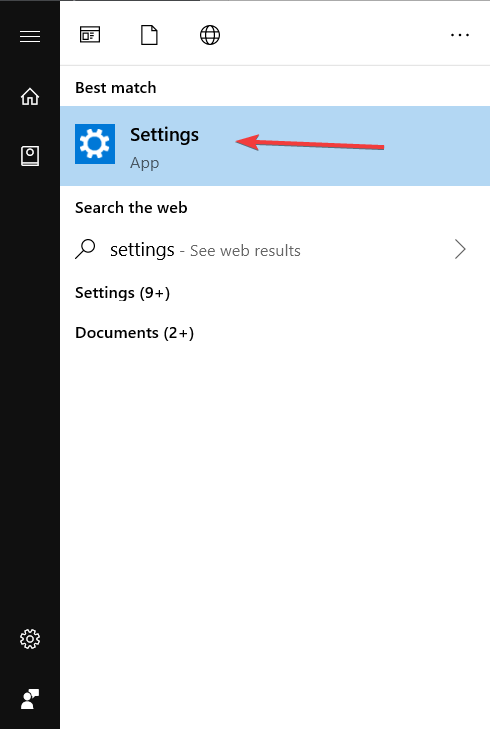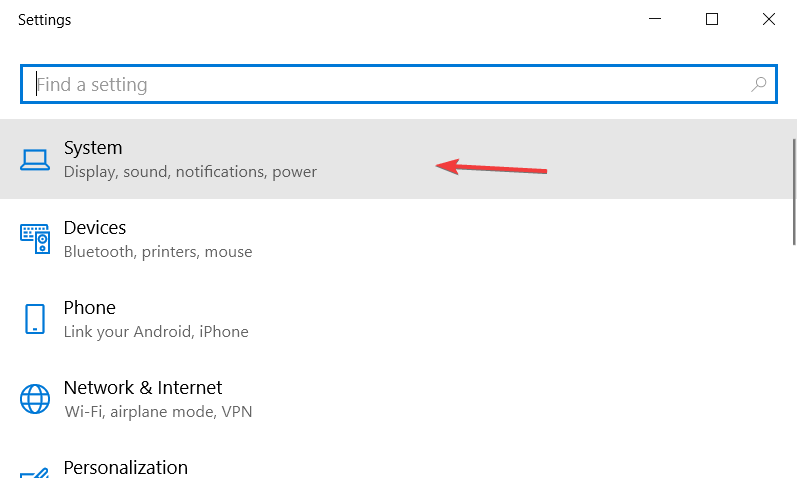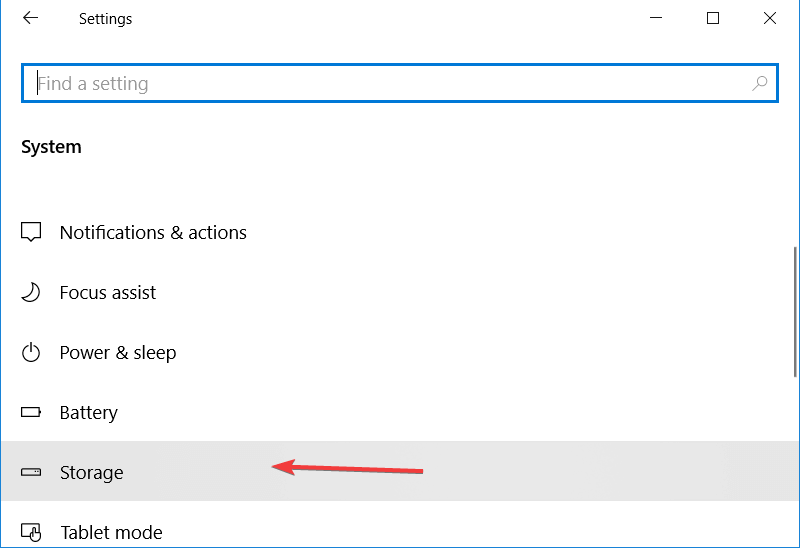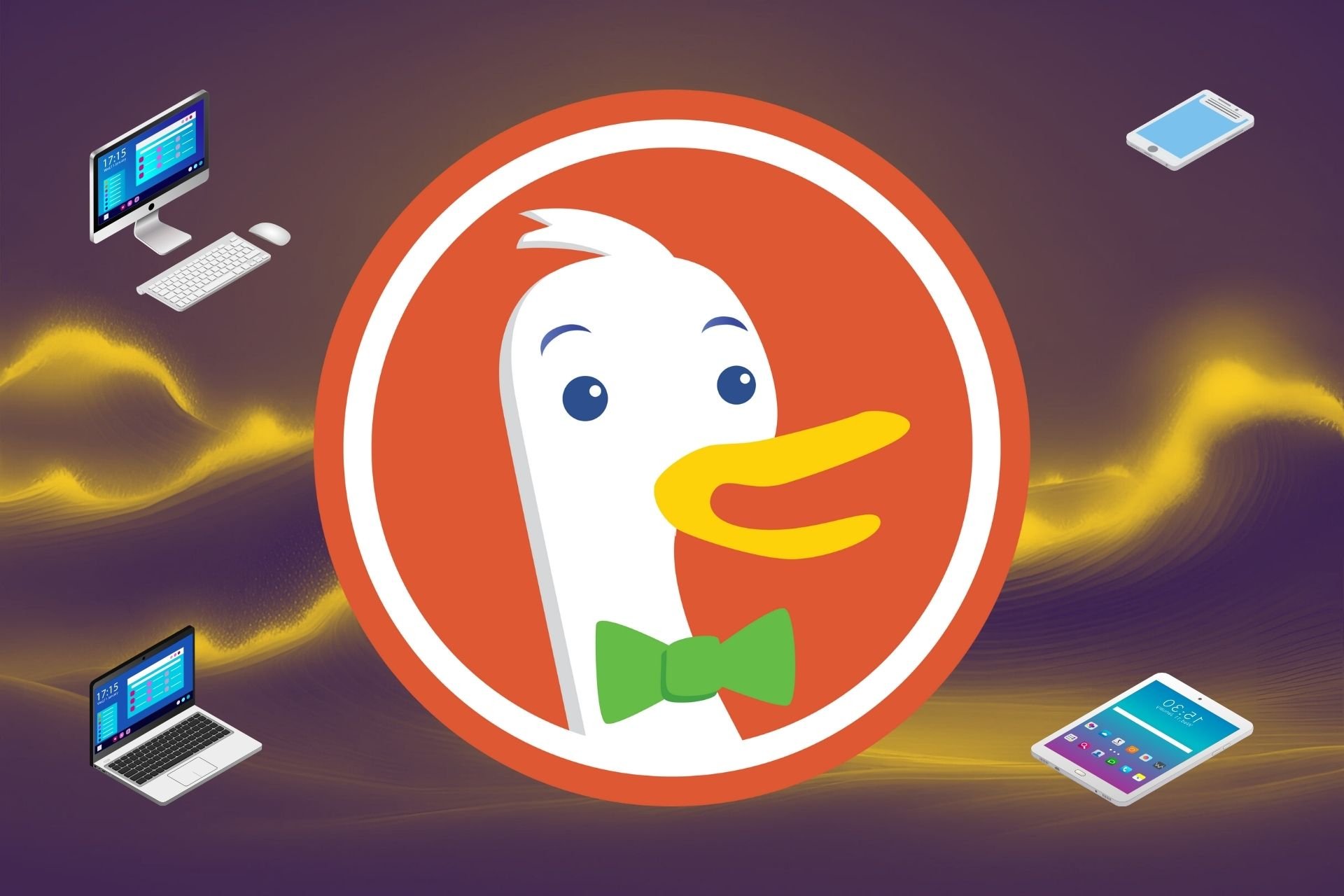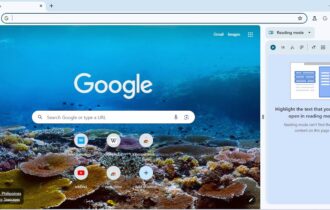Fix Netflix InPrivate browsing error using 4 quick solutions
3 min. read
Updated on
Read our disclosure page to find out how can you help Windows Report sustain the editorial team Read more
Key notes
- Many users prefer private browsing because it doesn't save unnecessary data.
- Unfortunately, if you want to access Netflix, there are chances that your access will be blocked.
- This can happen when you have too many tabs or browsers open, but also if you have very little storage space.
- Find below how to clear your browsing data, empty up storage space, and more.

Both Netflix and the InPrivate browsing mode are great. However, these two don’t make such a good team.
Many users complained that they can’t watch their favorite shows while going incognito.
This is a delicate issue because privacy is crucial for many people.
One user reported the following on the Reddit forum:
What added the my frustration is that they let me use incognito to log in, browse and select something to watch. Only after I was finally excited to watch something did they block me….
So, the OP complained that he can access the account and choose the show. Only after that, this error appears.
What’s worse is that the error appears on many browsers, including Chrome, Firefox, and Internet Explorer.
Fortunately, there are solutions to this problem.
Netflix error while going incognito? Here’s how to fix that!
1. Close all browsers
Closing all your browsers (including the one with the Netflix error) might solve the issue. Then, open the browser again and try to watch Netflix.
2. Check for available storage
- Press the Windows Key.
- In the Search Menu, type “settings”.
- Select Settings.
- Click on System.
- Select Storage.
- Free up space if you have below 100 MB.
3. Clear browsing data
In Chrome, you can delete your browsing data following these easy steps:
- Press Ctrl + Shift + Delete to open the Clear browsing data menu.
- Choose the Advanced tab.
- Select All time under the Time range.
- Check the Cookies and other data site box.
- Click Clear data.
In other browsers, such as Firefox or Microsoft Edge, the steps are somewhat similar.
4. Use Opera to open Netflix
If the issue seems to persist, we suggest you switch up your browser. When it comes to streaming platforms, Opera is your best bet because it is light and has great speed rates.
On top of that, Opera can also help you access geo-restricted content. It has a built-in VPN that you can turn on and off in just one click. Select your location of choice and access shows all across the globe.
Other features that make Opera our top recommendation are its anti-tracking shield and adblocker. Plus, you can customize it to your liking and access all your favorite apps and platforms directly from the browser, without needing to switch between apps.
Conclusion
So, you can have both: privacy on the Internet and a great Netflix experience. Just try our easy solutions and while you’re at it, install UR Browser to surf the Internet safely and without issues such as the Netflix InPrivate browsing error.
Did our solutions solve the problem? Do let us know in the comments section below!