Node.dll is Missing or Not Found: 5 Ways to Download the DLL
You can quickly get the DLL from another PC
4 min. read
Published on
Read our disclosure page to find out how can you help Windows Report sustain the editorial team. Read more

The node.dll file is a critical Dynamic Link Library used by a host of programs on Windows. When it’s missing, apps like Skype and Slack throw the error message, The program can’t start because node.dll is missing from your computer. Try reinstalling the program to fix this problem.
Remember, node.dll is not a virus or malware but a perfectly safe file. But if your antivirus flags it as a threat, it’s wise to scan the DLL using a couple of other antivirus solutions. As for node.dll’s location, it is usually stored in the same folder as the related program’s launcher.
Before you proceed to the solutions, reboot the PC, install all pending Windows updates, and disable any active third-party antivirus. For most you, these basic checks should fix things!
What can I do if node.dll is missing in Windows?
1. Manually get a copy of node.dll
The easiest solution when node.dll is not found is to get a copy of the file from another PC running the same iteration and architecture of Windows.
All you have to do is connect a USB flash drive to the other computer > move the DLL to the flash drive > connect the drive to the affected PC > transfer the file to the same folder that stores the affected program’s launcher > reboot the computer.
2. Re-register node.dll
- Press Windows + R to open Run, type cmd, and hit Ctrl + Shift + Enter.
- Click Yes in the UAC prompt.
- Paste the following two commands individually and hit Enter after each:
regsvr32 /u node.dllregsvr32 /i node.dll - Restart the PC and check for improvements.
3. Repair the corrupted system files
- Press Windows + S to open Search, type Command Prompt in the text field, and click on Run as administrator.
- Click Yes in the UAC prompt.
- Paste the following DISM commands one at a time and hit Enter after each:
DISM /Online /Cleanup-Image /CheckHealthDISM /Online /Cleanup-Image /ScanHealthDISM /Online /Cleanup-Image /RestoreHealth - Next, execute this command:
sfc /scannow - Finally, reboot the PC and check for improvements.
Corrupted system files could also be the reason node.dll was not found in Windows. In this case, running the DISM (Deployment Image Servicing and Management) and SFC (System File Checker) scans could also help download node.dll.
4. Reinstall the affected program
- Press Windows + R to open Run, type appwiz.cpl in the text field, and hit Enter.
- Select the program that is throwing the missing DLL error and click on Uninstall.
- Follow the on-screen instructions to complete the process and then restart the PC.
- Finally, download and install the program from an official source.
If a quick removal doesn’t help restore node.dll, use a top-rated software uninstaller to delete all traces of the program. When you now reinstall the program, the DLL should ideally be downloaded.
5. Reinstall Windows
When nothing else works, the last option is to reinstall Windows from scratch. Since this could lead to data loss, I recommend moving any critical files on the PC to an external drive.
To reinstall Windows > connect a formatted USB flash drive to the PC > go to Microsoft’s official website > download the Media Creation Tool for Windows > use it to create a bootable USB drive > change the boot order of the PC to the bootable drive > follow the on-screen prompts to reinstall Windows.
Once done with the reinstallation, no more node.dll missing or not found errors should appear in Windows. But reinstalling the OS should always be used as the last resort.
Before you leave, find expert solutions for missing DLL errors and fix them like a pro the next time!
For any queries or to share more fixes with our readers, drop a comment below.
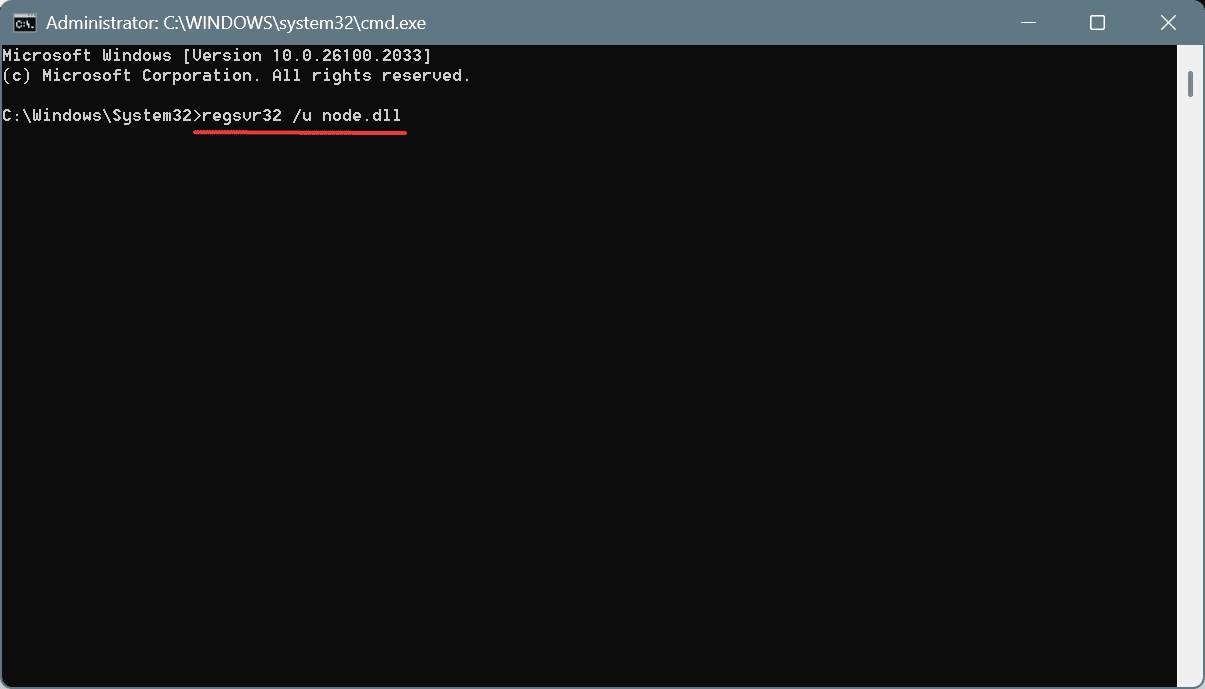

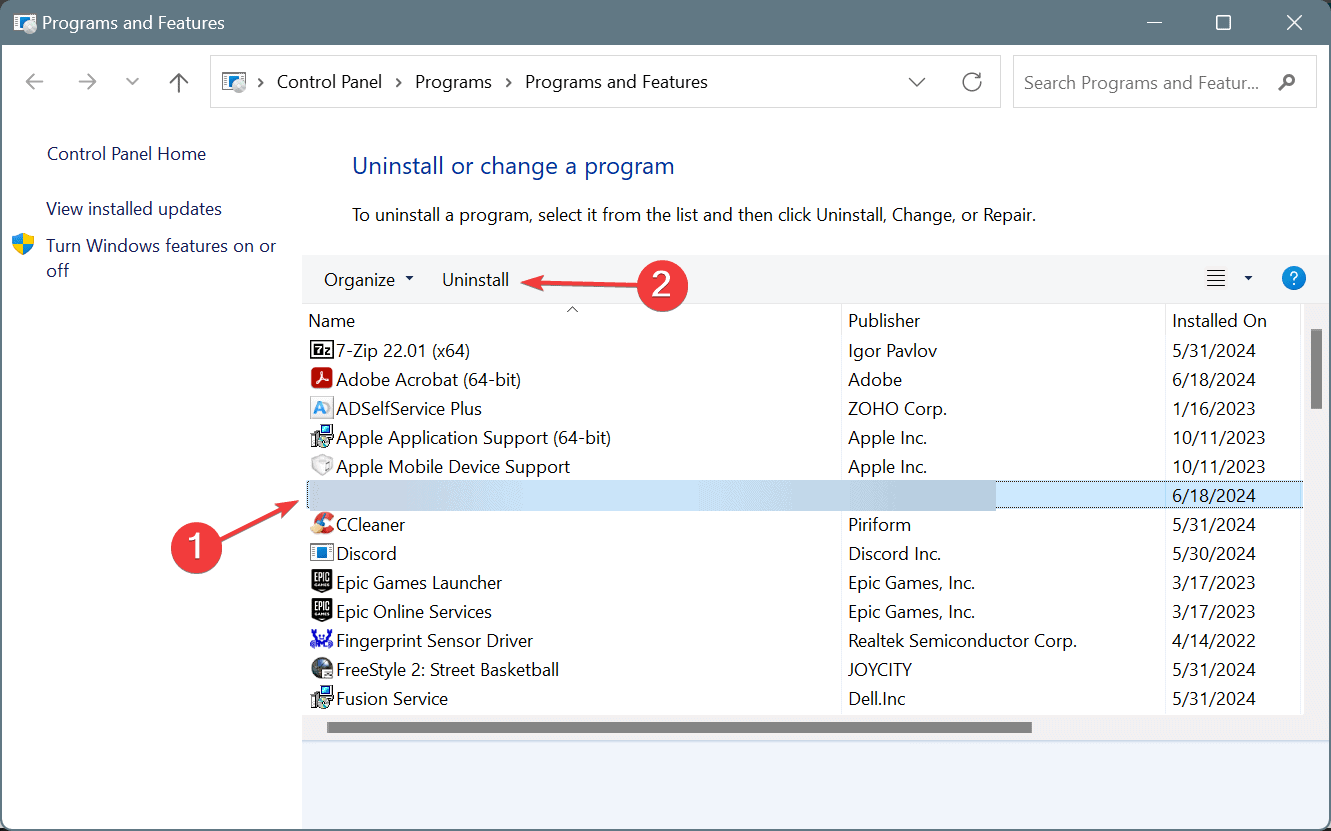









User forum
0 messages