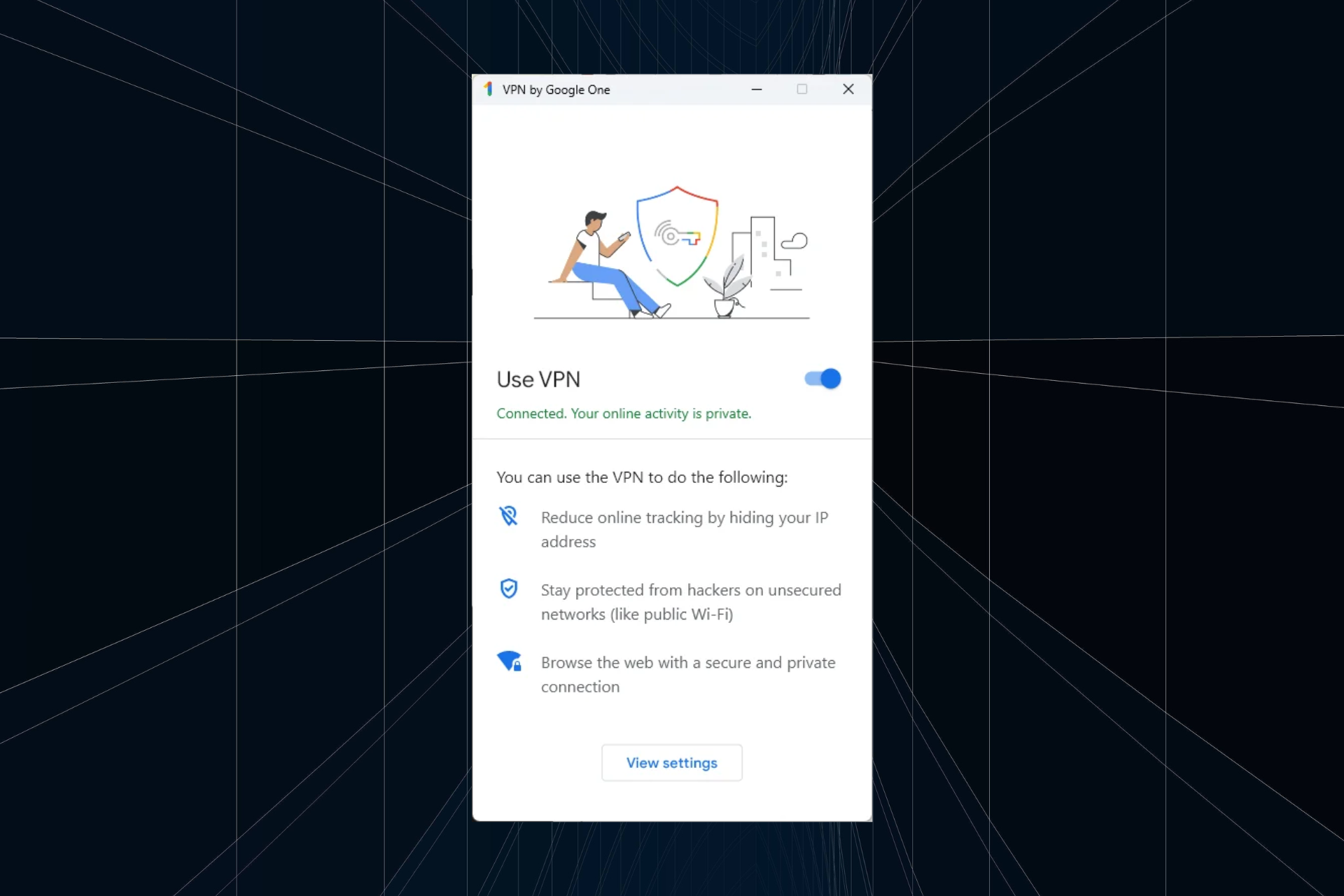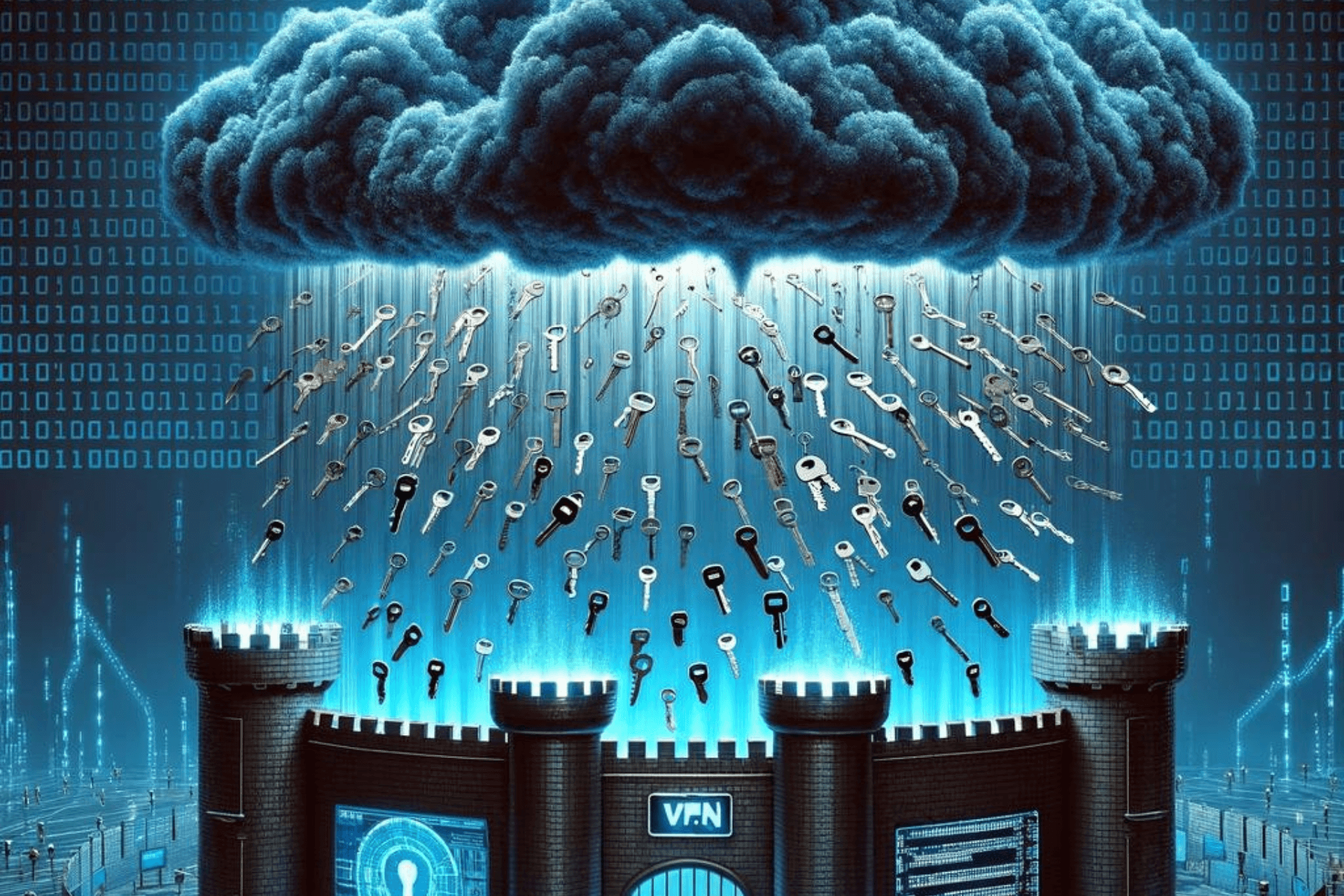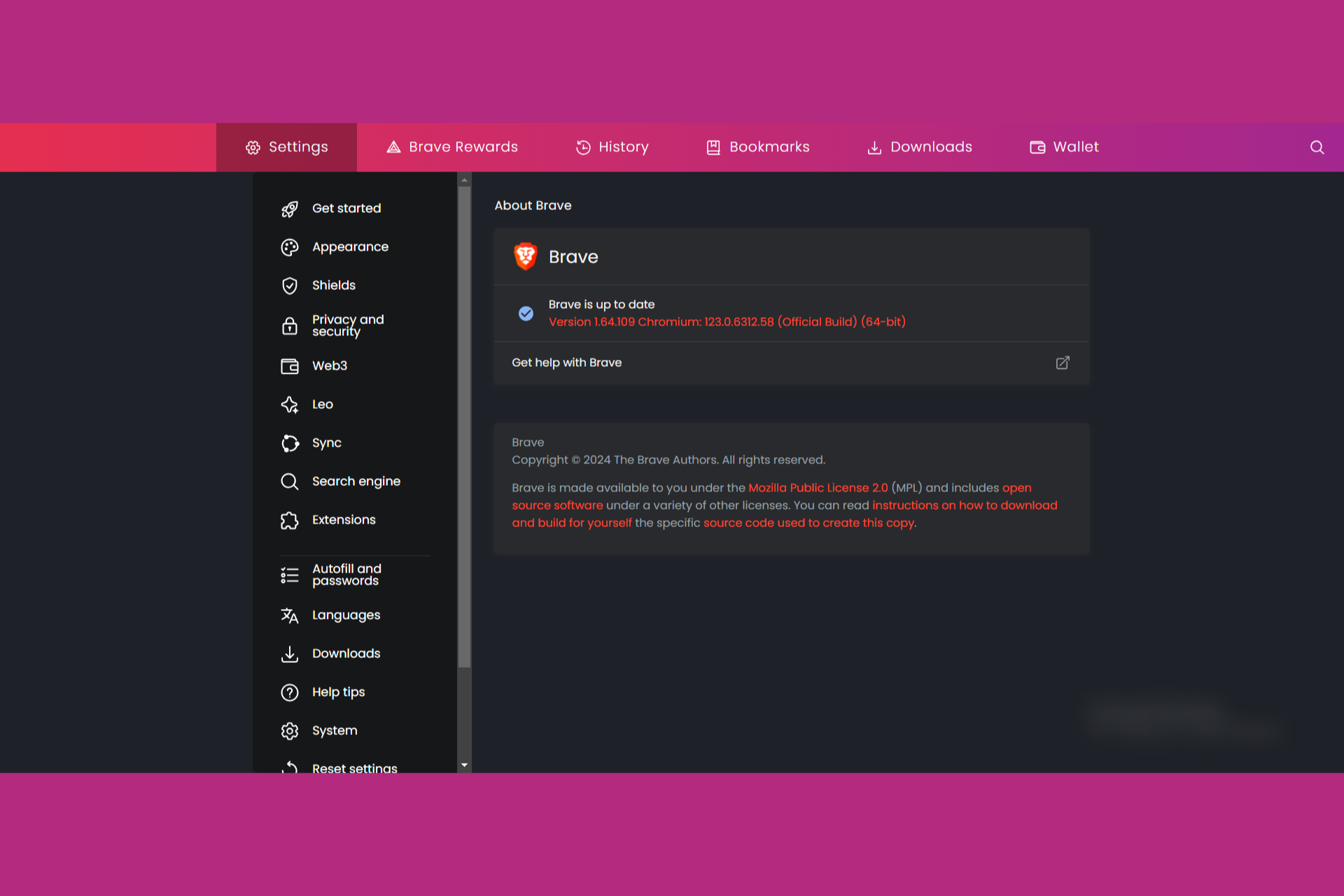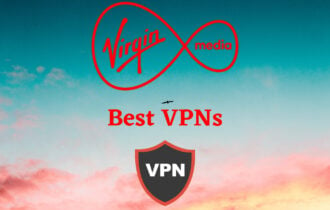How to Set Up NordVPN with qBittorrent [Easy Settings]
Using qBittorrent client to download files requires high-end VPN protection
5 min. read
Updated on
Read our disclosure page to find out how can you help Windows Report sustain the editorial team Read more
Key notes
- If you're using torrenting clients, a wise thing would be to add a VPN's protection to the mix, as well.
- NordVPN and qBittorrent, for instance, are two services that go hand in hand surprisingly well. We'll teach you how to configure both for the best results.
- With the extensive server network provided by the VPN, you entirely hide your online tasks and protect all your sensitive data.
- Hence, torrenting different files may be risky at some point, so be sure to have all the privacy tools.
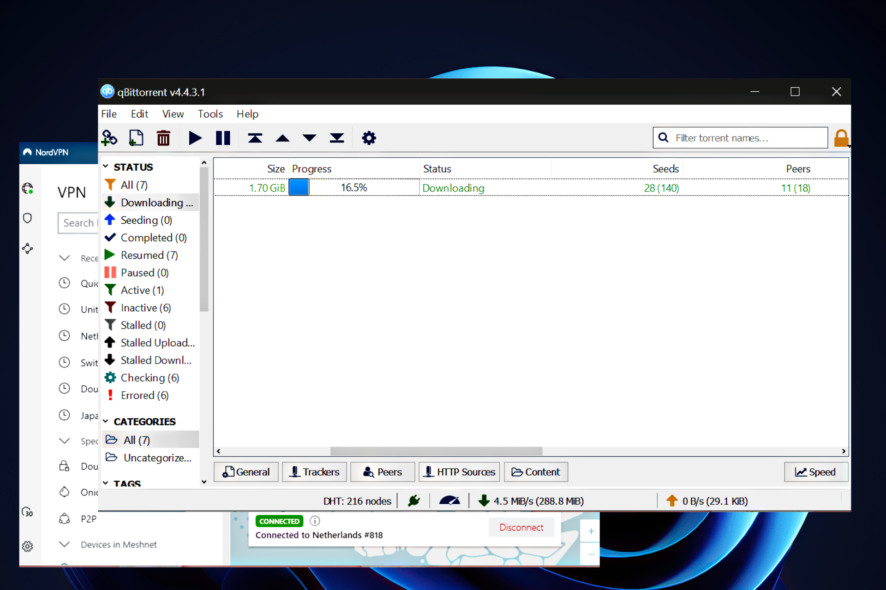
If you’re using a VPN, chances are you’re also using torrenting clients, because the two of them go incredibly great together. Take NordVPN and qBittorrent, for instance, a match made in heaven.
One could get you thousands of GBs of content from the Internet at lightning-fast speeds, while the other can help you cover your traces and keep them that way. Could you figure out which is which?
If not, don’t worry, we have an entire guide ahead of us to get acquainted with the products.
Do you need a VPN while torrenting?
If you’re frequently into downloading files from the Internet, there’s a strong possibility that you perform this operation using torrenting clients. Why?
Because they’re incredibly fast, and the sheer thought of splitting files into several bits and let you retrieve the bits from several peers on the network and recombine them on your PC is a bit mindblowing.
Naturally, torrents, much like other types of data you can download, can nest malware and pirated content. ISPs and your local authorities don’t care much about you compromising your PC.
However, what they do care about is pirated content. Therefore, they make continuous efforts to stop this type of activity, such as sending you menacing letters, fining you, and even attempting arrests, if you’re a repeat offender.
Look, we don’t say piracy is good, but that’s not the only reason you’d want to use a VPN in conjunction with your torrent client. Maybe you just don’t want your ISP to see literally everything you do and/or download while you’re online.
Can VPNs hide torrenting data?
VPNs are widely known for helping you keep your online business to yourself. Whether you’re streaming video content, looking for Apple Strudel recipes or downloading Linux distros for your pen-testing lab, it’s nice to feel that nobody else knows about this, except you.
Trustworthy VPN services, much like NordVPN, can pull a nice thick veil over your online activity. All the traffic between your PC and VPN gateway will be encrypted. Thus, your ISP will end up looking at a bunch of gibberish.
If you’re wondering whether VPN can also encrypt torrenting data, then the answer is yes. If configured properly, a VPN can keep everything traffic-related on the hush, including torrenting data, download data, browsing history, and many other things.
How to install and use NordVPN with qBittorrent
Using the NordVPN client with qBittorrent is the easiest way to get the best out of both worlds. Since the VPN encrypts all your traffic, you won’t need to worry about torrent data leaking through qBittorrent.
How to download and install the VPN client
- Get a NordVPN subscription
- Download the NordVPN installer on your computer
- Install NordVPN on your PC
- Launch the VPN client
- Log into your NordVPN account
- Select the P2P option in the Specialty servers category
- Connect to a P2P server

NordVPN
Need a VPN for qBittorrent? Check out NordVPN for a change.How to use NordVPN with qBittorrent
If you want to use qBittorent and stay safe while doing so, you should connect it to NordVPN. By doing so, the torrenting traffic generated through qBittorrent on your computer will be hidden by NordVPN‘s proxy server.
1. Download and install NordVPN.
2. Download and install qBittorrent.
3. Open the Tools menu and select Options.
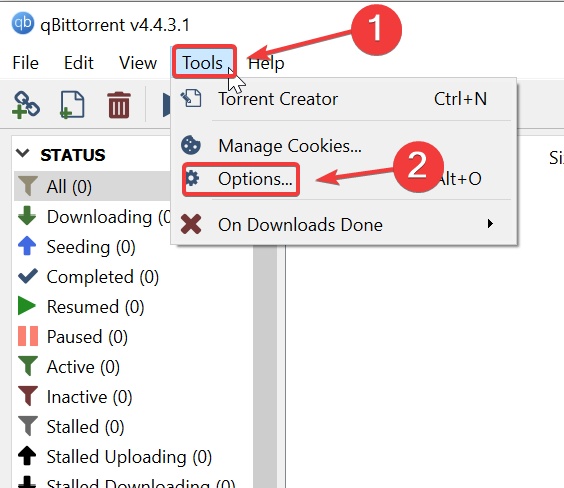
4. Navigate to the Connection category.
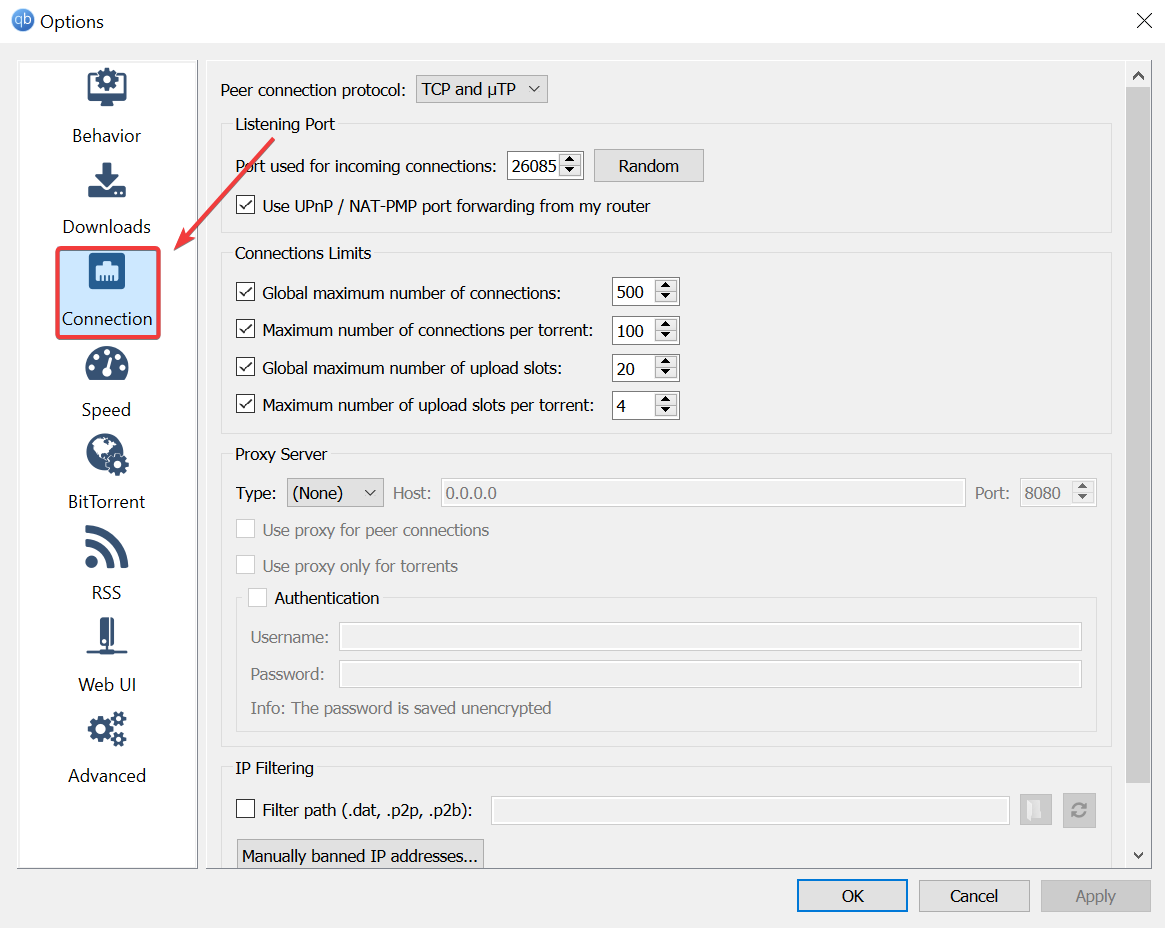
5. Go to the Proxy Server section and choose the proxy type.
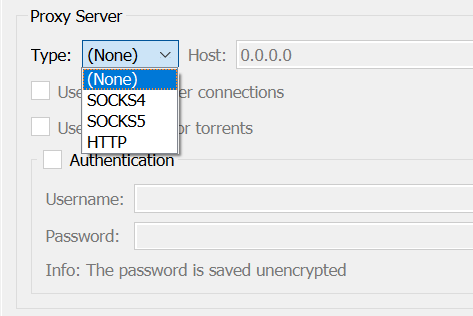
6. Retrieve a proxy host from the NordVPN’s website.
7. Type the port number (1080 for SOCKS5, 80 for HTTP).
8. Check the Use proxy for peer connection and Authentication tickboxes.
9. Type your NordVPN credentials in the designated fields.
10. Click OK to save the settings.
There you go, your qBittorrent client is now behind NordVPN’s proxy server.
However, you still have to be careful with other types of incoming or outgoing traffic on your PC, since the proxy only shields the qBittorrent client.
Best settings for using NordVPN with qBittorrent
If you’re using the NordVPN client, then you should be alright, considering that this service was designed to encrypt all traffic and keep it away from prying eyes.
However, there’s one tiny mention we must make. If, by chance, NordVPN’s kill switch feature is not already enabled, make sure to turn it on yourself. You can find it in the General section of the Settings screen. Just flick the Internet Kill Switch on.
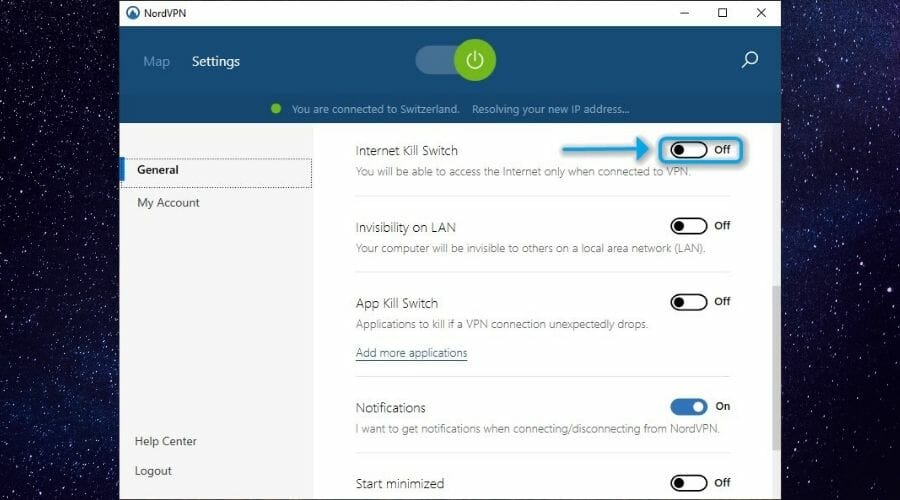
The reason why we recommend you to do so is that sometimes VPN connections fail. Your PC can revert to your default, unsecured connection so fast, you wouldn’t even realize it happened. And we wouldn’t want this to happen, especially not while torrenting.
The kill switch effectively cuts your PC’s Internet access if no VPN is detected. Thus, as long as you’re not connected to NordVPN’s secure servers, your PC won’t be able to establish an Internet connection.
Final thoughts on using NordVPN with qBittorrent
All things considered, NordVPN and qBittorrent go great together, whether you prefer using the VPN client or NordVPN’s proxy server. Both methods require authentication details (premium subscription) and in our opinion using the VPN client can save you a lot of hassle.
Last, but not least, if you do decide to stick with the VPN client, make sure to enable its kill switch. It will prevent your PC from defaulting to your unsecured Internet connection in the event of a VPN failure.
Also, check out the NordVPN section to discover more about this reliable VPN service. Visit our VPN How-To Hub for more comprehensive troubleshooting guides on common issues.