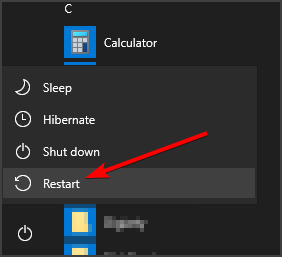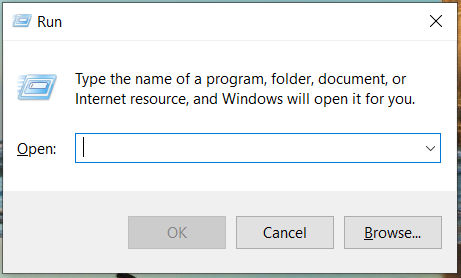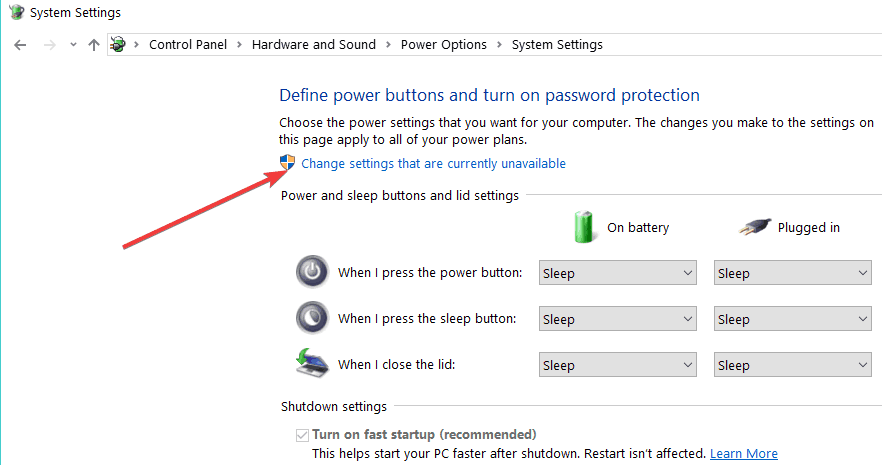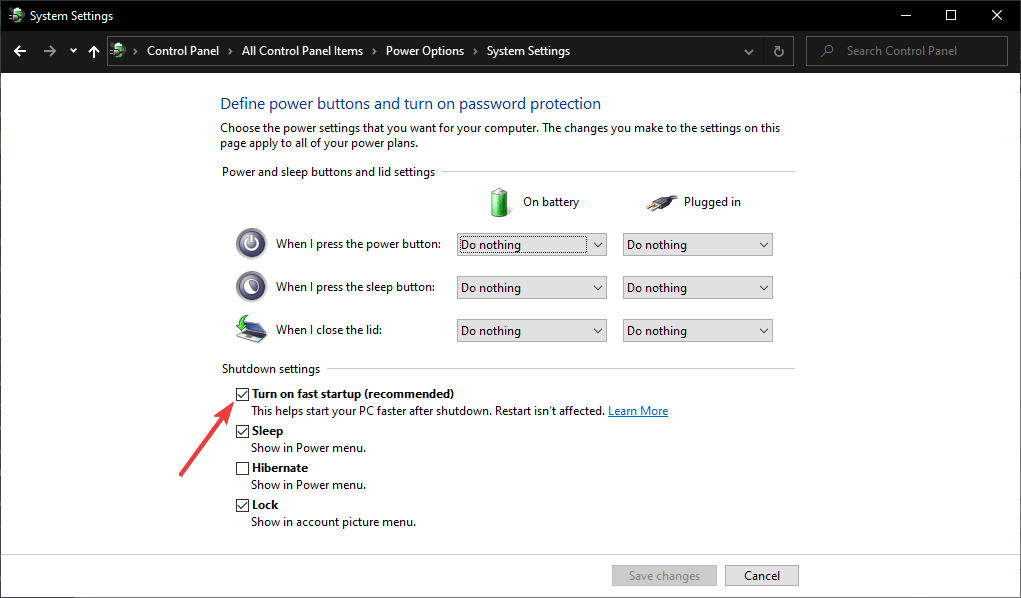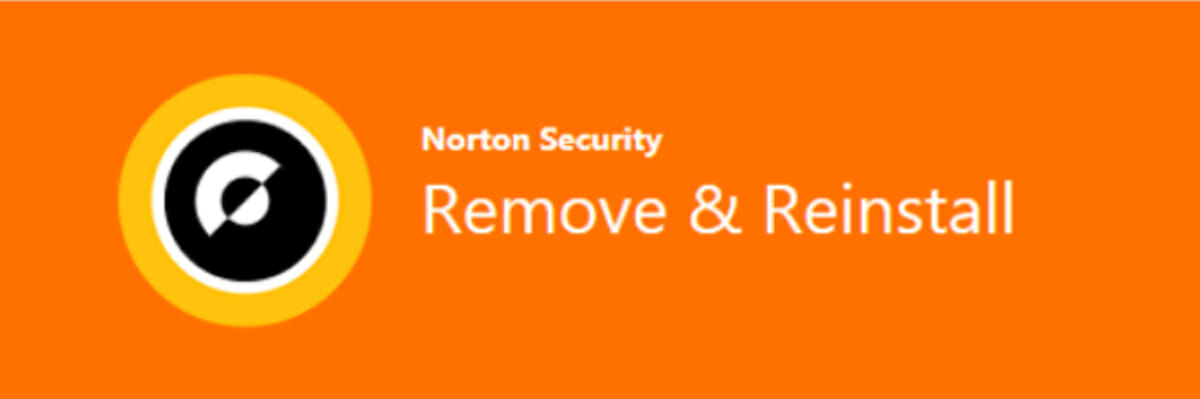Norton Security Settings won't open? Try this
4 min. read
Updated on
Read our disclosure page to find out how can you help Windows Report sustain the editorial team Read more
Key notes
- The Norton settings won’t open when there are some updates that are stuck or other interferences with your PC configurations.
- A computer restart, as simple as it sounds, is a possible solution for this problem.
- When this issue appears, make sure to check the computer’s shutdown settings.
- You can also choose to get another great antivirus to keep your PC safe from malware, spyware, and other threats.

Regardless of what version of Windows you are running, data safety should be the number one concern for everyone.
For example, Windows Defender is a very solid choice for Windows 10 users, but sometimes a bit of extra help can always be handy. Using a third-party antivirus tool will take you a long way.
One such antivirus program is Norton, and it is among the most popular antivirus programs available today. However, some users have been reporting that they are having issues with Norton:
I have Norton 360 running on Windows 10. The settings option will not open. The 30 day report does and so does help.
Given how the Settings options hold most of the antivirus‘ functionality, not being able to access it can be quite a problem.
That is why we’ve created this list of fixes that you should try in case your Norton Settings menu won’t open either.
How do I open the Norton Security Settings again?
1. Perform a PC restart
- Press the Start menu button.
- Press the Power button and choose Restart.
- Wait for the PC to restart.
This is the go-to solution that you should try, especially if you’ve just finished installing Norton 360. Regardless of what type of software you install, an app, or game, always restart the PC afterward.
If your Windows 10 computer doesn’t want to shut down, you might have a serious problem. In order to fix it, use the solutions from our dedicated guide.
2. Disable Fast Startup in Windows 10
- Press Start and type in run. The Run window will now open.
- Type in control.exe and press Enter. This will open the Control Panel.
- Go to Power Options.
- Select Choose what the power buttons do .
- Click Change settings that are currently unavailable.
- If you are prompted by the User Account Control windows, press Yes.
- Under Shutdown settings, uncheck the Turn on fast startup box.
- Click the Save changes button.
- Restart the PC.
The Fast Startup feature is enabled by default in all Windows computers. However, it doesn’t always work as excpeted, and might interfere with some software from your computer.
If the Norton error Your computer has a fix in progress appears after you restart the PC, check our detailed guide in order to solve the issue.
3. Remove and Reinstall Norton 360
- Download the Norton Remove and Reinstall Tool.
- After you’ve read the license agreement, click Agree.
- Select the option Remove & Reinstall.
- Click Continue or Remove (varies depending on the version).
- Select the Restart Now option when prompted.
- Follow the on-screen instructions to reinstall Norton.
- Reboot your PC again.
Norton Remove and Reinstall is a dedicated tool that was created to help Norton users to easily reinstall the antivirus on Windows 10 computer.
Firstly, the tool uninstalls Norton and after the computer restarts, it automatically install the latest version of the software. Reinstalling the antivirus can be helpful for the error.
4. Use another reliable third-party antivirus
Norton offers great security protection for your computer. But, if you encounter multiple issues and errors, you may want to try another best antivirus software.
This tool is AI-based, meaning that it learns continuously how to offer a better security for your computer. It is also trusted by millions of users already,
This antivirus will protect your computer and other devices against all types of malware, ransomware, and other online threats you can think of.
Furthermore, you can rest assured that no other computer program or pop-ups will disturb you while playing due to its Gamer Mode.
⇒ Get ESET HOME Security Premium
By following the steps we described above, you should now be able to access Norton’s Security Settings menu without any more issues.
There are various other solutions to keep your computer safe from cyber threats. If you want to learn more about them, check our detailed guide.
If you’re aware of another way to solve this problem, share it in the comments section below so that other users can try it, as well.