Nvbackend Exe Error: How to Fix It in 5 Steps
Malware or Virus infection may trigger this problem
4 min. read
Updated on
Read our disclosure page to find out how can you help Windows Report sustain the editorial team. Read more
Key notes
- You may encounter the Nvbackend exe error when opening programs or starting Windows.
- The error may occur due to outdated Nvidia graphics cards and malware infections.
- Reinstalling Nvidia drivers and Restarting the Nvidia GeForce Experience Backend can resolve the error.

Users with an NVIDIA graphics card installed on their PC should notice processes and services like nvbackend.exe and nvcpl.exe. The Nvbackend, also known as NVIDIA Backend or NVIDIA GeForce Experience Backend processes may cause numerous issues with the system.
Hence, we’ll take you through some fixes for the Nvbackend exe error. Also, you can check our guide on Something went wrong error on Nvidia GeForce Experience on Windows 11.
What causes the Nvbackend exe error?
The Nvbackend.exe error may appear while launching a game or when starting Windows. It prevents users from accessing programs on the system, and it can also cause other issues like high CPU usage.
Some notable factors liable to cause the Nvbackend exe error are:
- Corrupt or missing system files – If you have corrupt system files on your computer or an essential file is missing, it can cause issues with the system. It may impede the activities of other programs and services, including Nvidia, prompting the Nvbackend exe error.
- Malware or virus infection – The Nvbackend exe error may occur on your PC due to malware or viruses impeding its performance. They can distort the functionality of your system and its components, causing many problems.
- Outdated Nvidia graphics card – Many errors may occur when you don’t install updates and patches for fixing bugs affecting the Nvidia graphics card. It affects its performance and that of other services depending on it.
Other factors like outdated Windows OS may also be responsible for the error. Nevertheless, you can easily resolve the error by following the steps provided further in this article.
How can I fix the Nvbackend exe error?
Try the following preliminary checks:
- Turn off background apps running on your PC.
- Disable antivirus software.
- Restart Windows in Safe Mode and check if the error appears when performing tasks.
If you can’t resolve the error, follow the steps below.
1. Update Nvidia Graphics drivers
- Press Windows + R keys to open the Run dialog box, type devmgmt.msc, and click OK to open the Device Management window.
- Click the Display Adapters, right-click the Nvidia driver, and select the Update driver.
- Then, click the Search automatically for drivers option.
- Restart your PC and check if the issue persists.
Update Nvidia graphics cards will install patches for fixing bugs that can cause the error and install the latest features to improve its performance.
Read our detailed article on updating graphics drivers on Windows 11 if you have any issues.
If you’re not sure about updating your drivers manually, you can always opt for third-party software that can help you do that automatically.
- Download and install Outbyte Driver Updater.
- Launch the software.
- Wait for the app to detect all faulty drivers.
- Now, it will show you all the malfunctioning drivers listed to select the ones to Update or Ignore.
- Click on Update & Apply Selected to download and install the newest versions.
- Restart your PC to ensure the applied changes.

Outbyte Driver Updater
Secure your Windows PC with Outbyte from various errors caused by problematic drivers.2. Restart GeForce Experience Backend
- Press the Ctrl + Shift + Esc keys to launch the Task Manager.
- Click on More to expand the Task Manager, then locate the Nvidia GeForce Experience Backend.
- Right-click and select End task or process from the drop-down.
- Close the Task Manager and reopen GeForce Experience to check if the error persists.
Restarting the Nvidia GeForce Experience Backend process on your PC will resolve background activities impeding its performance.
3. Update Windows Operating System
- Press Windows + I key to open the Windows Settings app.
- Click on Windows Update and click on Check for updates. If there are any updates available, it will search for and install them.
Updating Windows will fix the bugs affecting your PC and resolve compatibility issues that may prompt the Nvbackend exe error.
Read about fixing Windows not connecting to update service if the error occurs on your PC.
4. Uninstall Nvidia GeForce Experience
- Press Windows + R key to open the Run dialog box, type appwiz.cpl, and click OK.
- On the Programs page, find Nvidia GeForce Experience from the list of installed applications, click on it, and select Uninstall.
- Follow the on-screen instructions to complete the process.
- Restart your PC.
Removing the program will fix any corrupt installation or missing files issues causing the error.
5. Reinstall Nvidia drivers
- Press Windows + R key to open the Run dialog box, type devmgmt.msc, and press Enter to open the Device Manager.
- Click the drop-down button against the Display adapters to view the devices under it. Right-click on the Nvidia device and select Uninstall device from the drop-down.
- Check the box for Attempt to remove the driver for this device and click on Uninstall.
- Restart your PC and check if it helps resolve the error.
Reinstalling Nvidia drivers will allow its components to run smoothly.
In conclusion, our readers may be interested in fixing the Unable to Connect to Nvidia Try Again Later error on Windows 11.
Thank you for reading this article, and we hope it’s been informative! Please share your thoughts in the comments area below.







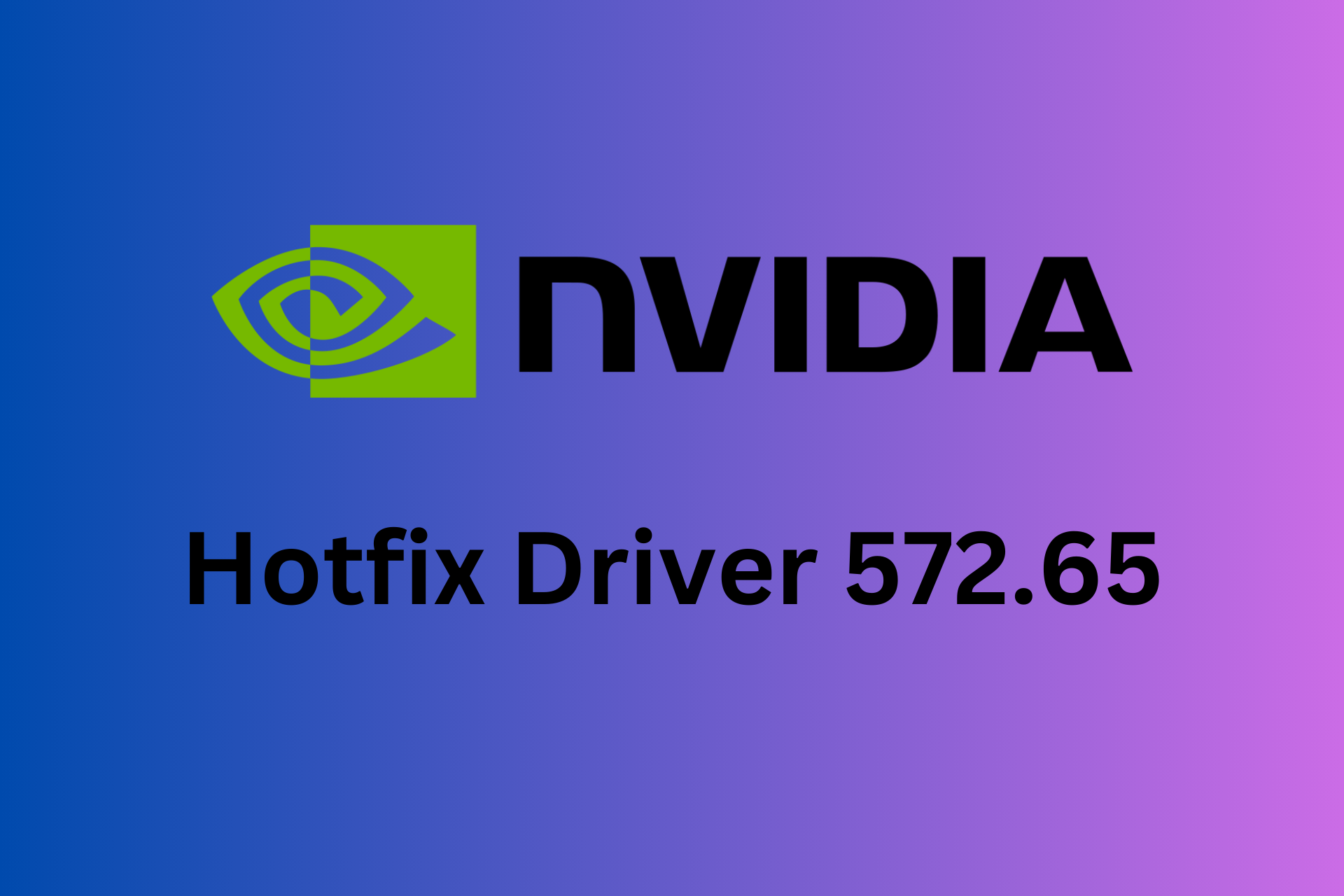





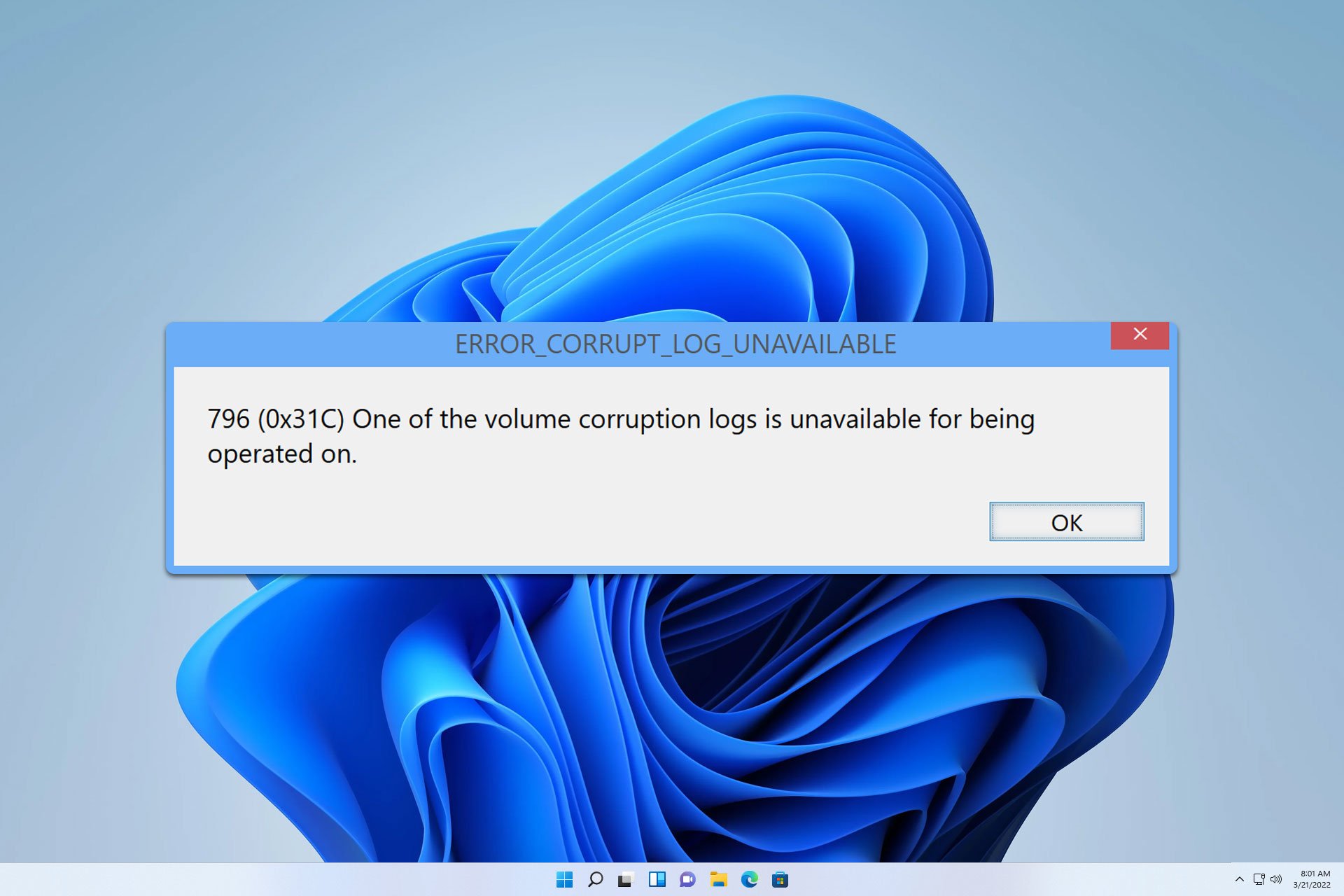
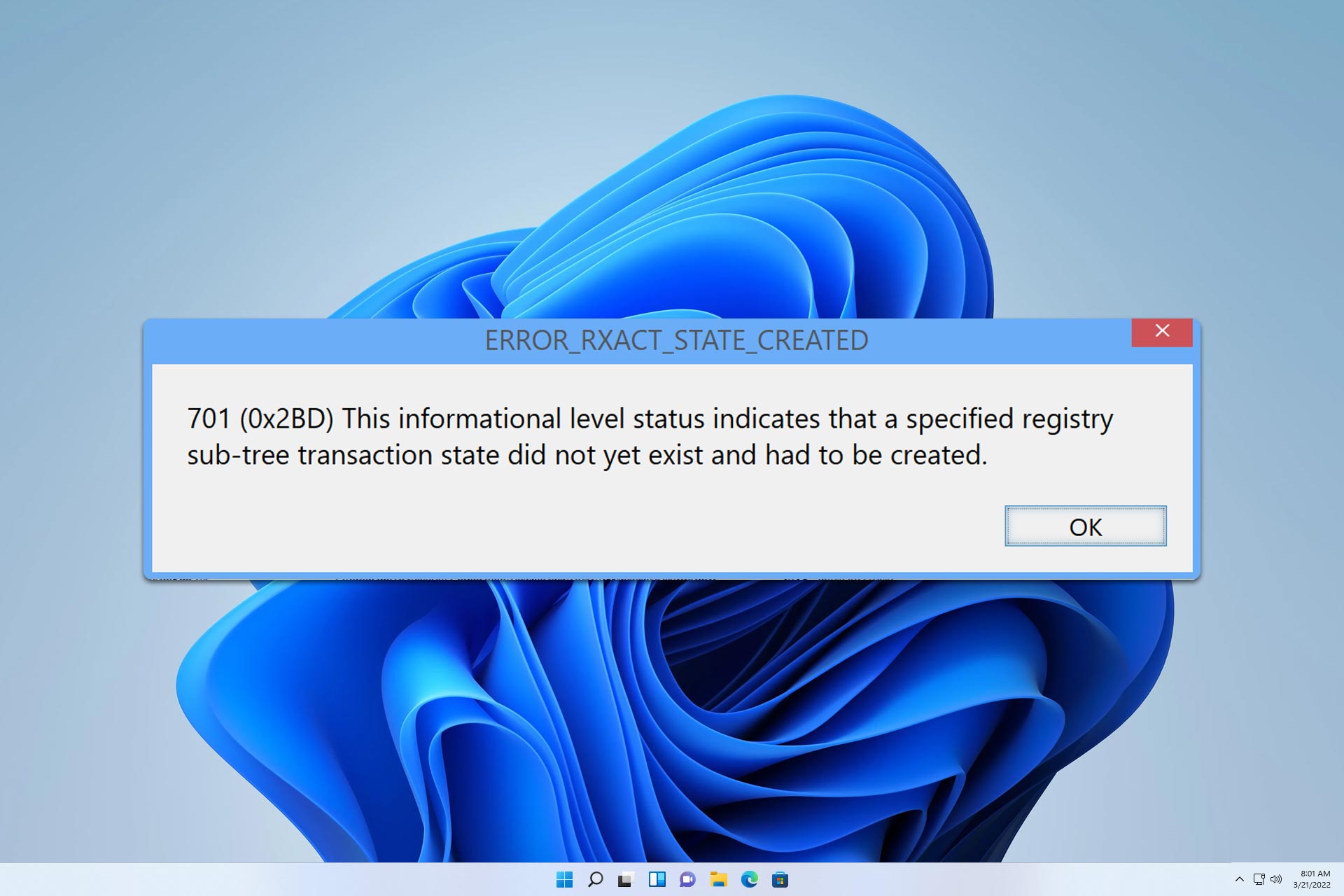
User forum
0 messages