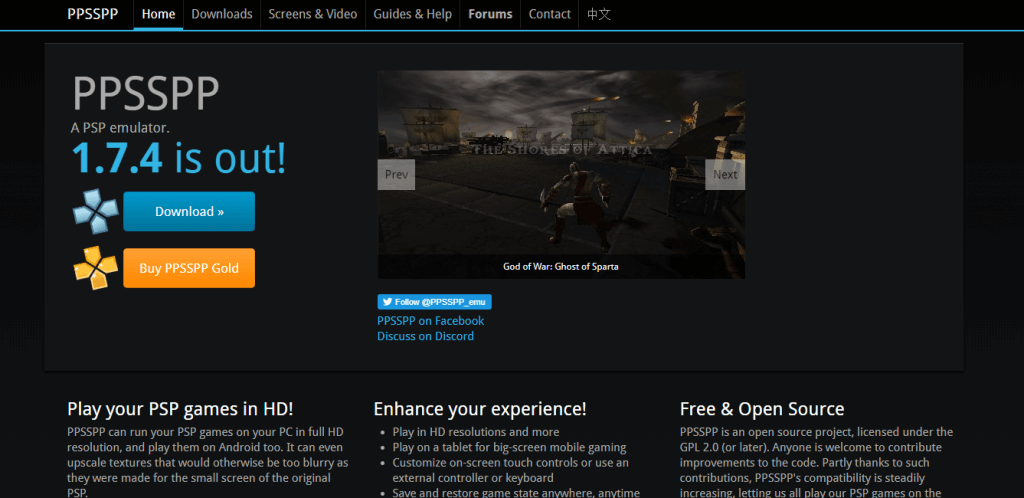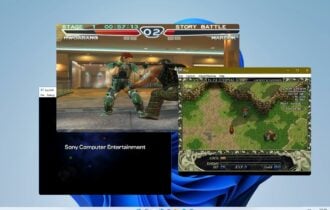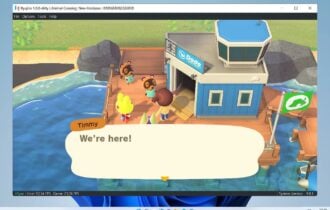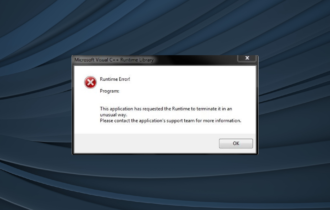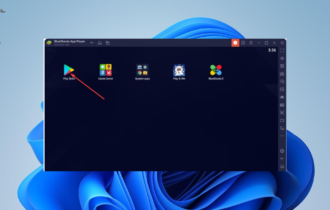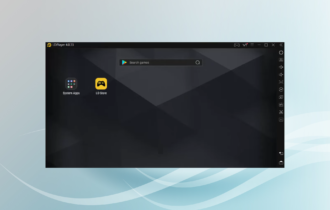Top 5 emulators to use for Nvidia Shield TV
8 min. read
Updated on
Read our disclosure page to find out how can you help Windows Report sustain the editorial team Read more

The Nvidia Shield TV is an incredibly versatile entertainment console that runs on Android TV OS and offers a great range of features. You can use Shield as any other media player, to watch your favorite TV shows, movies and YouTube clips, but what makes this console stand out from the crowd is its ability to offer a gaming experience as well.
This console comes in different packages, each tailored to fit the needs of different types of users. You also have the option to buy the basic Shield TV package, and then you can add the Shield controller. You can also buy separate Shield stands or remotes.
Here are some other pre-made configurations offered on the official website:
- Shield TV package – contains the SHIELD remote and Google Assistant
- Shield TV Gaming Edition – includes SHIELD remote and controller with the Google Assistant with hands-free capabilities
- Shield TV Smart Home Edition – has SmartThings Link for adding other compatible devices, SHIELD remote and Google Assistant
- Shield TV Pro – has a 500GB built-in hard drive for Plex Media Server, and also has the SHIELD remote and the controller with hands free feature
Because of the fact that the Nvidia Shield has a first party controller, developers can adapt the way they emulate games in order for you to have the best experience possible.
One of the best features of this media player is the fact that you can play retro games from multiple platforms – NES and SNES, Game Boy, PlayStation, Sega CD, N64, and many others, by using an Android emulator.
In order to get started emulating Android games on your Nvidia Shield TV, you will need a compatible emulator software, a good Android file explorer like Solid Explorer , and a spare USB drive on which you will load your ROMs. It is worth noting that the USB drive you decide to use has to be formatted as NTFS, exFAT or FAT32.
In this article, we will explore some of the best emulator software options on the market, that are compatible with your Nvidia Shield TV. First, we will start with software that can emulate a varied range of gaming consoles, and then we will look at some other software options that have specific compatibility requirements.
5 amazing emulators for Nvidia Shield in 2019
RetroArch
RetroArch is a great emulator that can adapt easily to various game engines and media players, and is fully compatible with the Nvidia Shield TV. This emulator allows you to run classic games from a good looking user interface that organizes your game collection in one easily accessible screen.
Using this software you can emulate a wide range of consoles – PlayStation 1 (PS1), Super Nintendo (SNES), Nintendo Entertainment System (NES), Sega Master System/Sega Game Gear, GameBoy/Gameboy Color, Nintendo 64 (N64), and others.
Here are some of the best features of RetroArch:
- Automated scanning and sorting of your collections
- Great app library with constantly expanding apps and built-in Core Updater
- Can also run on Android phones and tablets, and also gaming consoles like PS3, PSP, etc.
- Quick response time with no latency
- Great customization options
- Joypad auto configuration
- Shaders – graphical filters that render your old games to better quality
- Can host and join network gaming sessions
- Recording and streaming abilities to Twitch.tv or YouTube
Even thought this app has such a wide range of features and compatibility options with different gaming platforms, RetroArch is not a very user friendly application, as the interface can be tricky to understand and use by beginners.
If you have any questions regarding the use of this software, you can check out the official RetroArch FAQ webpage , or if you want to ask your own questions, visit the official forum.
— RELATED: 5 best emulators for PUBG Mobile on PC for a new gaming experience
ClassicBoy
ClassicBoy is another great emulator software that allows you to play your favorite old-school games on your Nvidia Shield TV.
Even though the name might make you think that this app is only for emulating Nintendo games, this app has a wide range of emulating capabilities that include different consoles – PlayStation 1, Nintendo 64, Gameboy Classic, Color, and Advance, NES, and Sega Genesis.
All the above mentioned platforms are built-into this software, but if you want to emulate games from Super Nintendo platform as well, you will need to manually download it from the Plug-ins tab.
ClassicBoy has all the emulation capabilities of the RetroArch emulator, but it has a much more user-friendly interface that makes it easy to organize your games collections.
Let’s explore some of ClassicBoy’s features:
- Can save your game progress and allows you to instantly resume gameplay
- Cheat codes capabilities for all emulators
- Can customize controls and multiplayer capabilities
- Customize rendering resolution for a better visual quality
- Great performance in emulation with up to 60fps
- External joystick and keyboard input by key mapping
Download ClassicBoy from GooglePlay
— RELATED: 3 Android emulators without ads to install on Windows 10
MD.emu
MD.emu is a great emulator software that is fully compatible with your Nvidia Shield TV, and allows you to emulate Sega games.
With this software, you can emulate Sega games, and also Master System gaming platforms.
Here are some of MD.emu’s most notable features:
- Accurate sound emulation with high-quality resampling
- Supports cheat codes using .pat file format
- Can backup and load saved states
- SVP chip support – requires a fast device
- 6-button controller and 4-player multitap support
- Supports ROM-based games in .bin, .smd, .gen, and .sms formats
- Customizable multi-touch controls
- Supports HID Bluetooth/USB gamepads and keyboards, and also Wii controllers
If you want to try out this emulator and don’t have any ROMs at hand, you can try out some public domain demos and games, by clicking here.
You can download the games you want to your hard-drive or USB stick, and then easily transfer the files.
My Boy!
My Boy! is another useful emulator that is compatible with your Nvidia Shield TV, and allows you to emulate Game Boy Advance games with ease.
This software can emulate your favorite games fast, and this allows you to save battery and not waste any time trying to figure out how it works. MyBoy! is compatible with almost all GameBoy Advance games, and it allows you to emulate your devices through cable, Bluetooth, or Wi-FI.
Let’s explore some of the best features found in MyBoy:
- Multiline cheat codes from GameShark, ActionReplay, CodeBreaker
- Great BIOS emulation without any BIOS files needed
- IPS/UPS ROM patching
- OpenGL compatibility for devices with GPU, and normal rendering on devices without CPU
- GLSL shaders – great video filters
- Can save the game at any time and sync them with Google Drive
- On-screen keypad
- Screen layout editor – allows you to customize the position and size of all on-screen controls
- External controller support
- Key mapping with the ability to save settings and re-load them when needed
If you want to emulate GameBoy Color games, you will need to download the My OldBoy! emulator from the same company . You can download the emulator for GB Color from the GooglePlay Store.
Download the paid MyBoy! version from GooglePlay
Download the free MyBoy! version from GooglePlay
— RELATED: Windows 10 ARM emulator: What it is and what it does
PPSSPP
Last but not least, the PPSSPP emulator is another great software option that gives you the power to play PSP retro games on your Nvidia Shield TV.
In order to get you started as fast as possible, this emulator offers great support and controller auto-mapping features, can run a wide range of compatible games, and does it with high definition quality.
You can get your real PSP game collection and turn them into .ISO or .CSO files in order to play them on your Shield media player, by transferring them to your SD card or USB storage.
You can find a great range of guides on the official help webpage , or access the PPSSPP forum.
Download PPSSPP from GooglePlay
Conclusion
Have you ever wanted to play your favorite old school classical games on your Nvidia Shield TV, but didn’t know how to go about it? With the information we provided you in this article you are surely able to make an informed decision regarding which emulator would work best for you.
If you just want to start playing as fast as possible, we recommend that you get either RetroArch or ClassicBoy, as these options offer a far more varied set of emulating capabilities with different old school gaming platforms.
You can use MD.emu to easily emulate and play Sega games, and also MyBoy! to play GameBoy Advance games. In case you want to to emulate GameBoy Color games, you will need the My OldBoy! emulator, or the PPSSPP emulator for playing classical PSP games .
We would love to know what Nvidia Shield TV emulator you chose from this top 5, and how it performed for you. Please feel free to let us know what your opinions are in the comment section below.
RELATED GUIDES YOU NEED TO CHECK OUT: