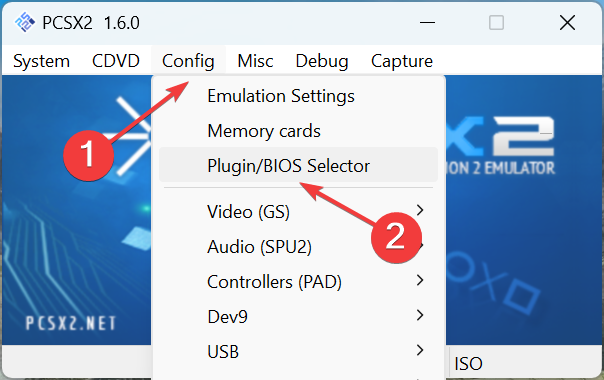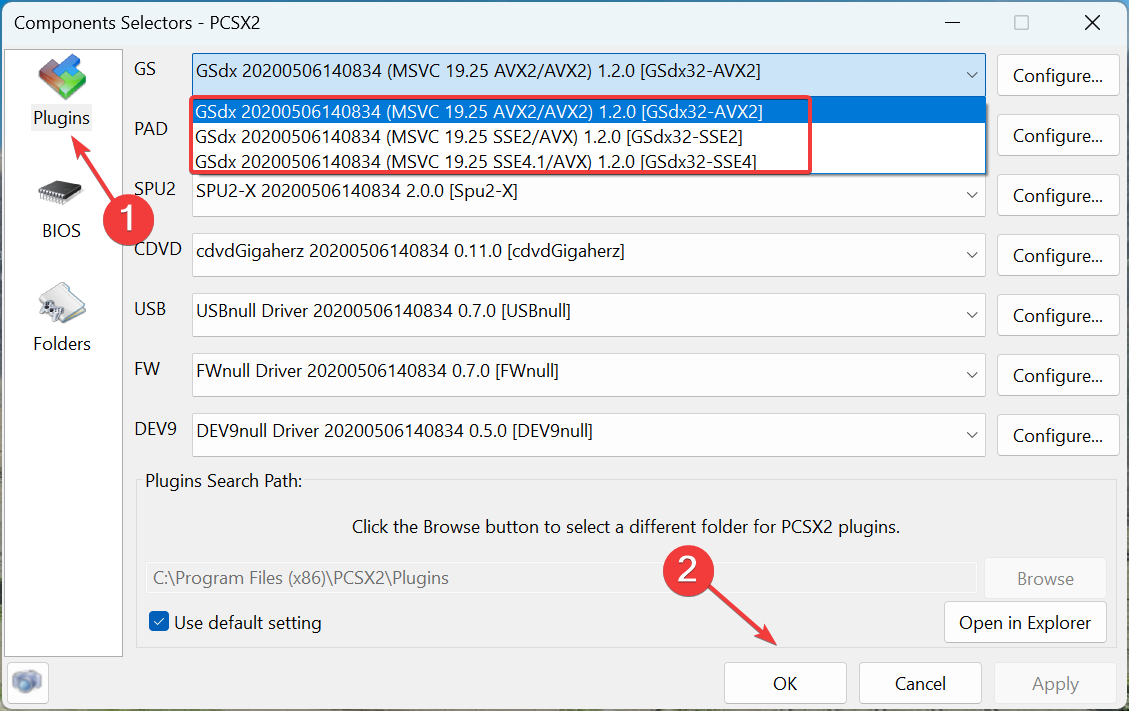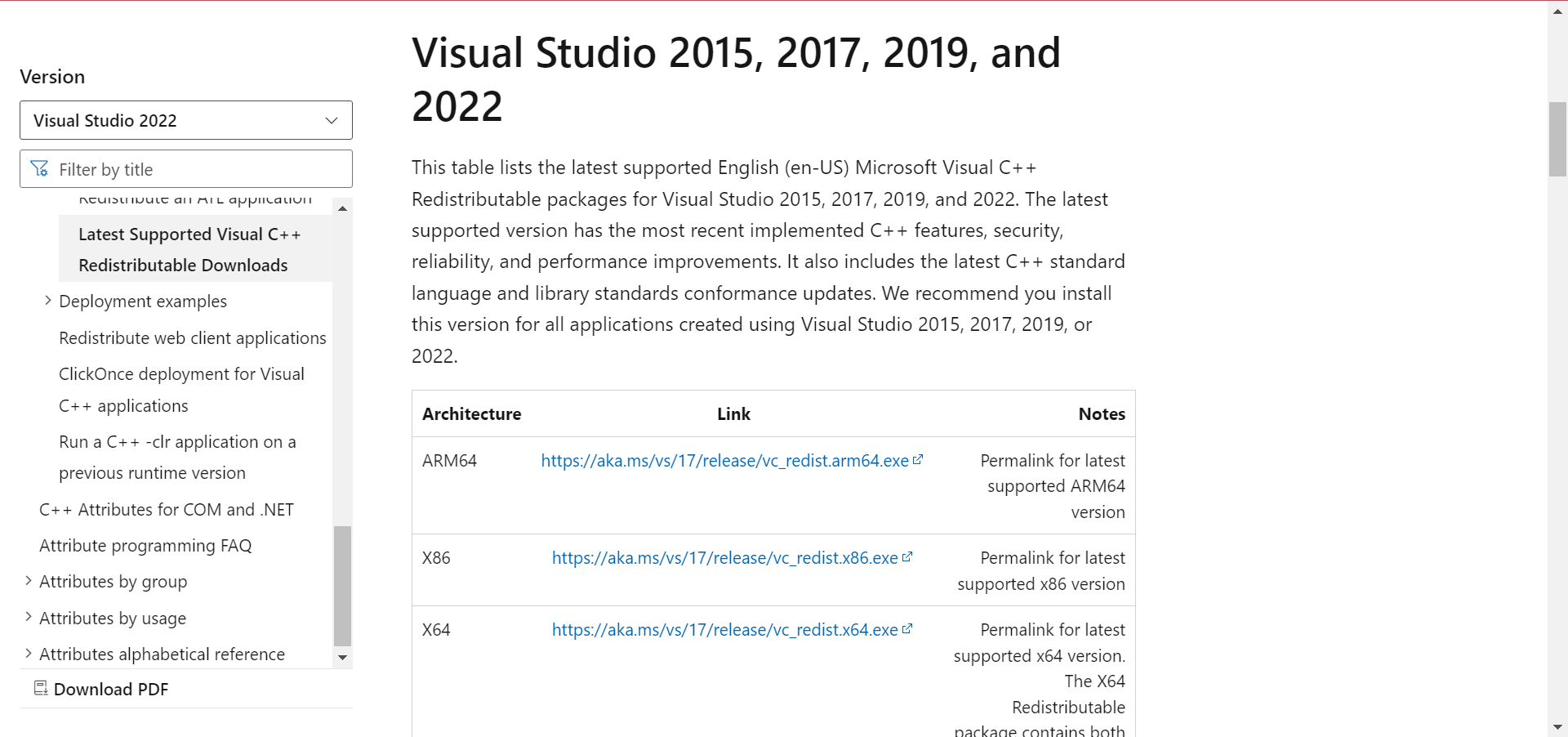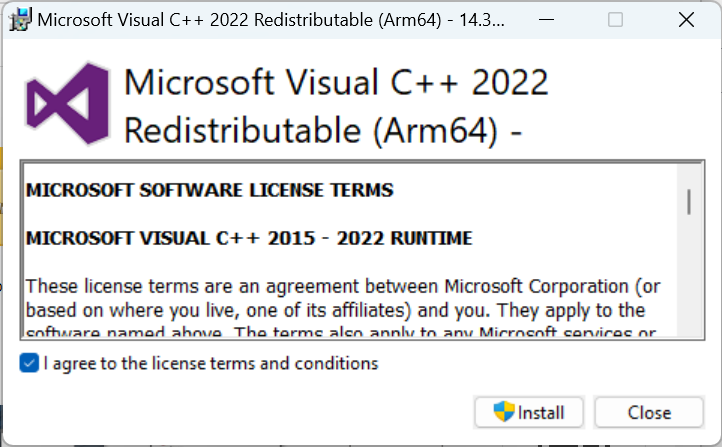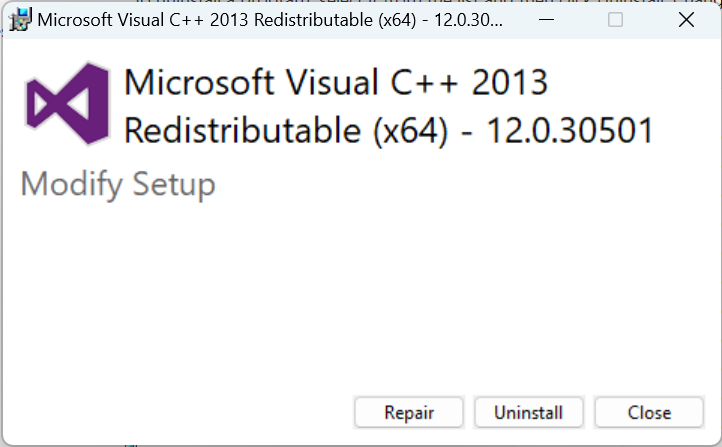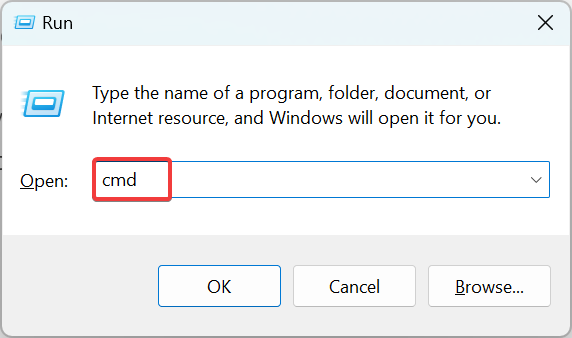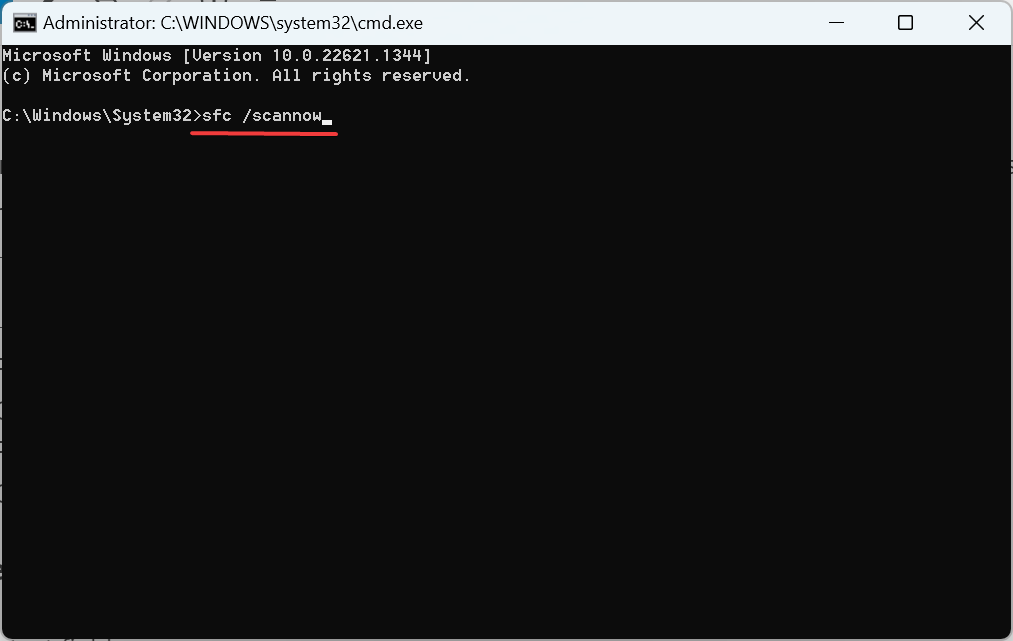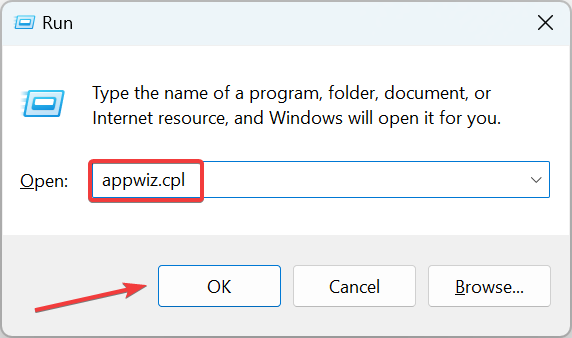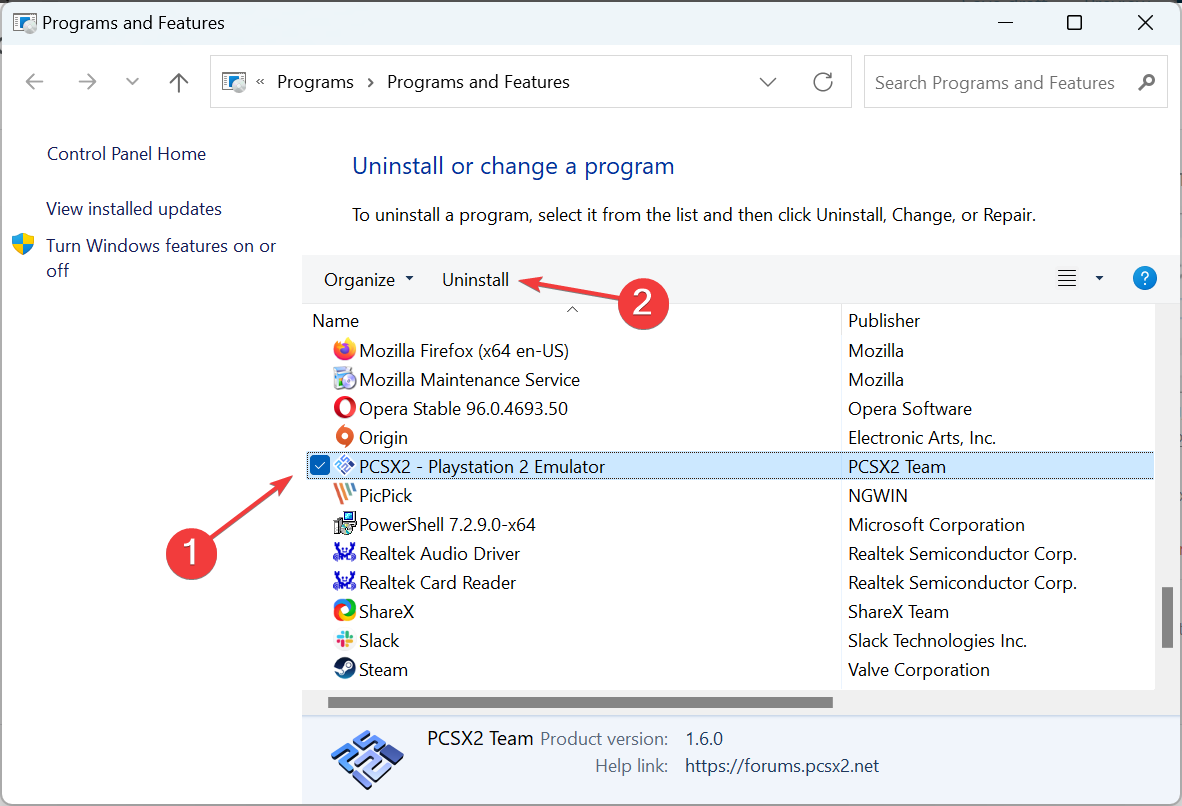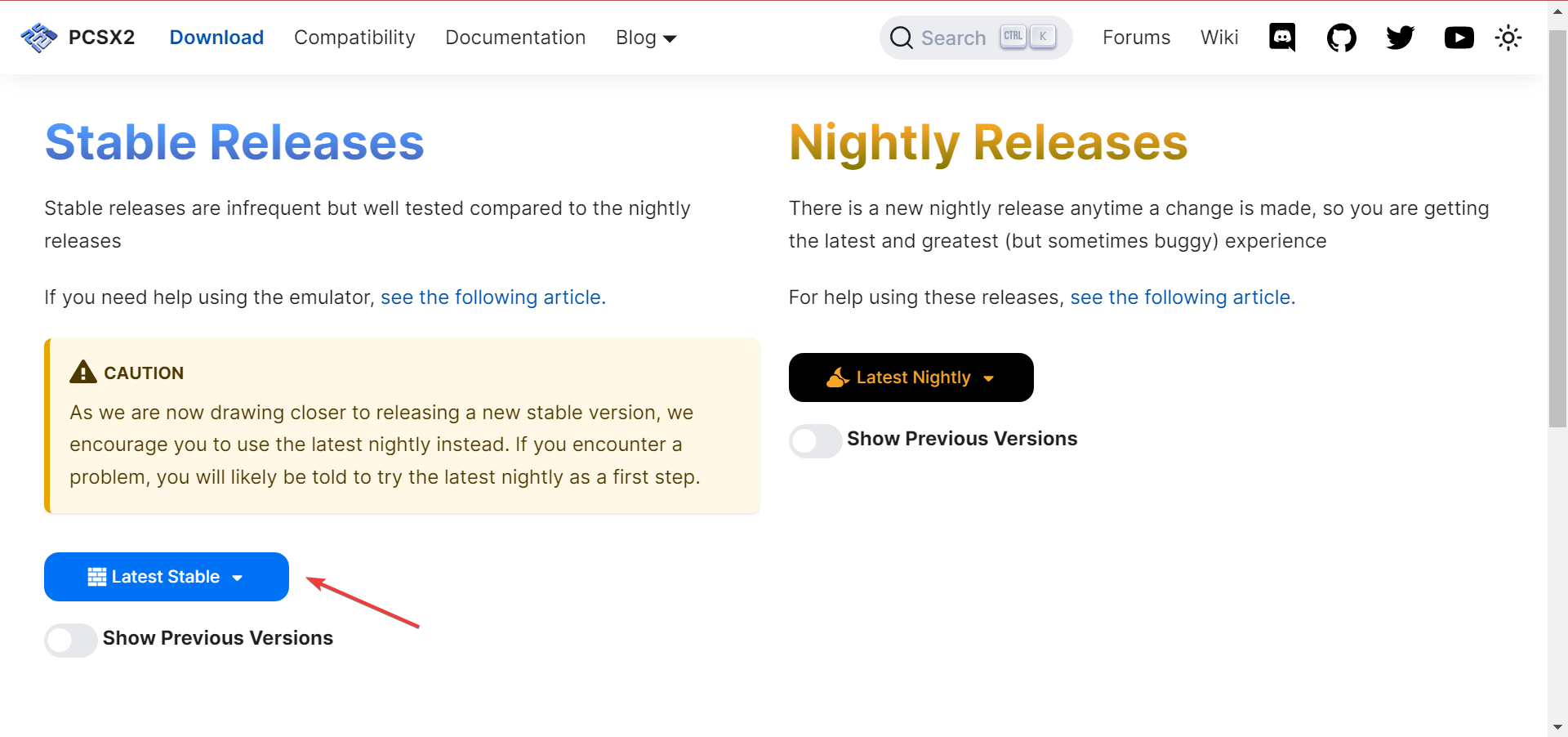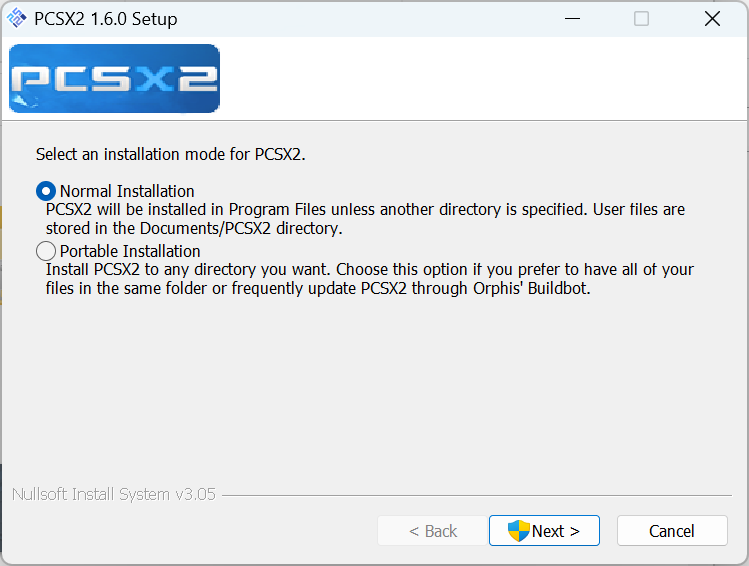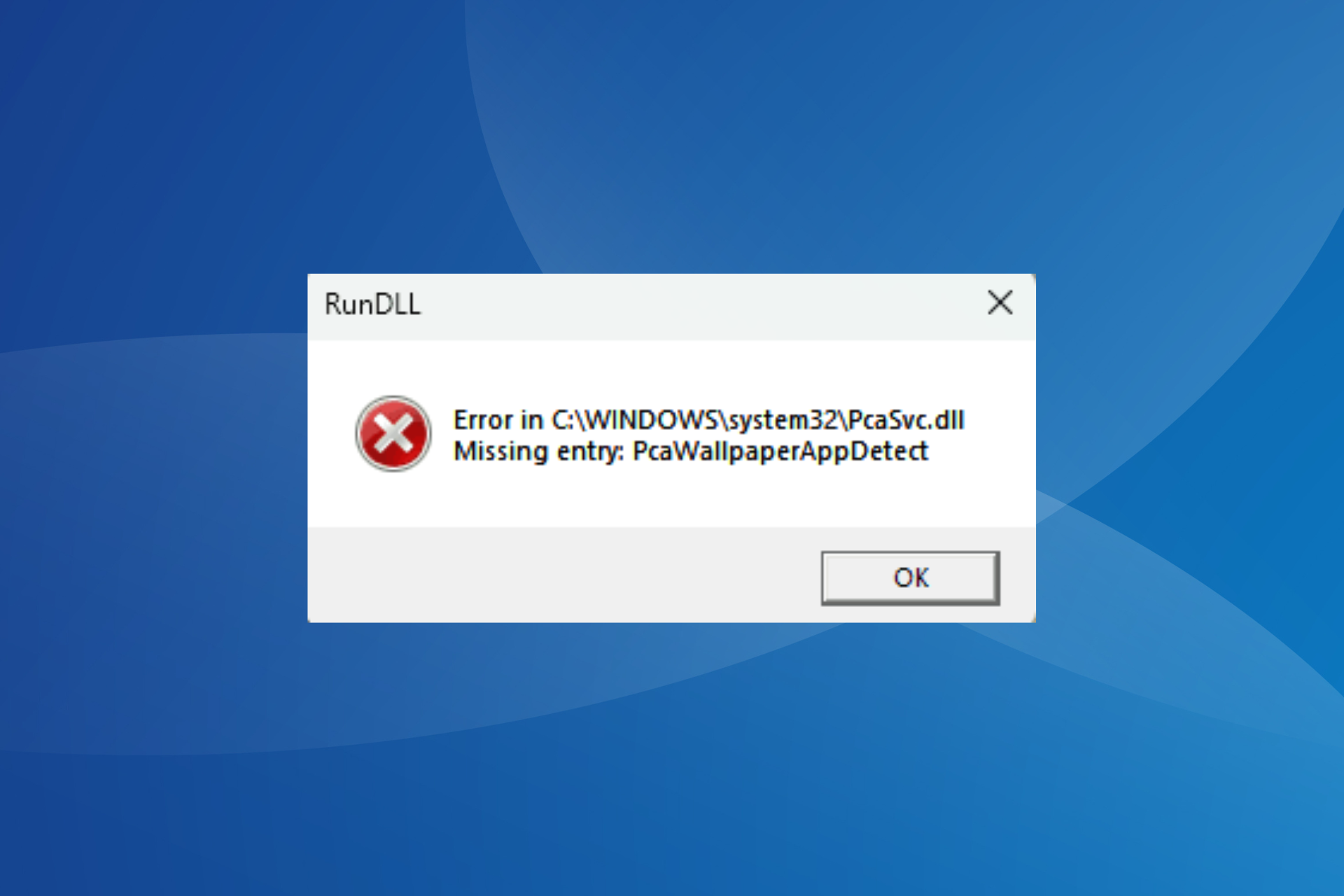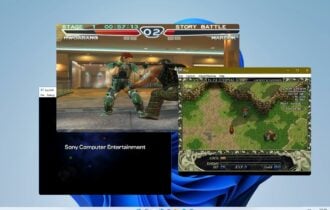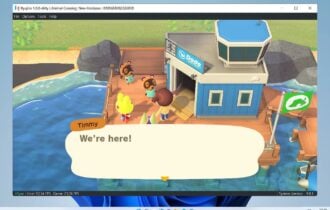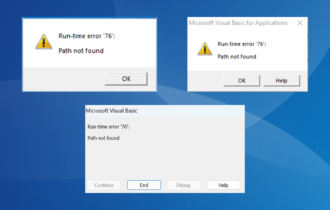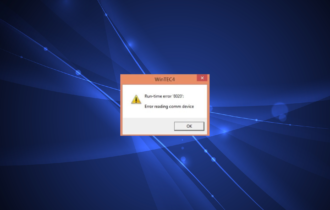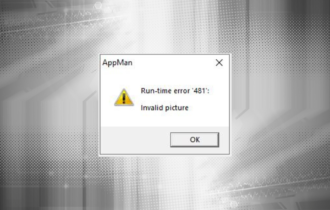PCSX2 Runtime Error: 4 Solutions to Get It Working Again
Easy solutions to get the emulator running in no time
4 min. read
Updated on
Read our disclosure page to find out how can you help Windows Report sustain the editorial team Read more
Key notes
- Emulators are a great way to enjoy older games on your PC, but many reported a Runtime error with PCSX2, an emulation for Play Station 2.
- The error generally arises when critical components required to run the program are missing.
- To fix things, update the OS and DirectX, or install or repair Microsoft Visual C++ Redistributables, amongst other solutions.
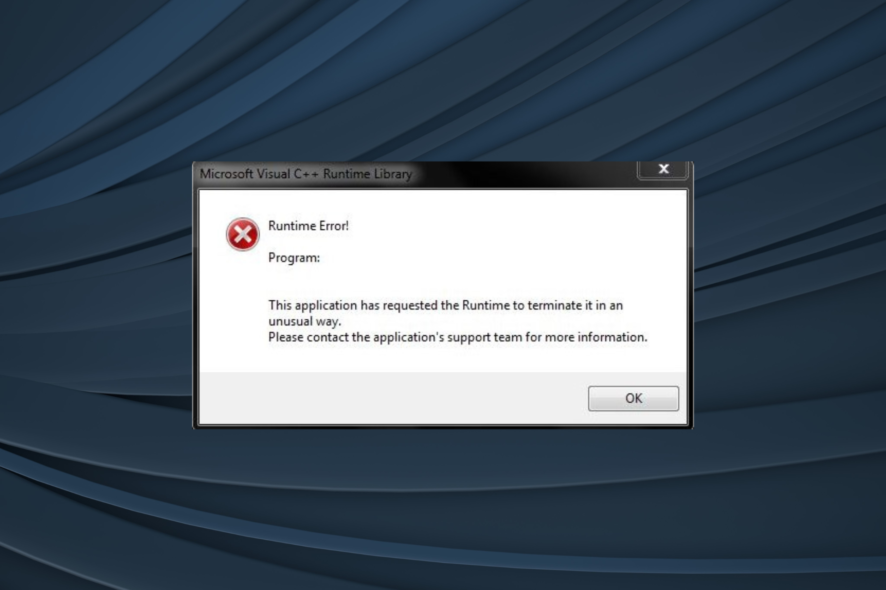
PCSX2 is a free, open-source, and popular emulator for Play Station 2 games. It has long been a favorite amongst Windows users, but of late, many reported getting the PCSX2 Runtime error.
The PCSX2 Runtime error appears after upgrading Windows for most, though some reported it arose out of the blue. No matter the case, you can always fix it with our solutions.
What causes PCSX2 Visual C++ Runtime error?
Here are a few reasons the PCSX2 game is not loading:
- Misconfigured settings: More often than not, the misconfigured app settings trigger the error.
- Emulator not supported on the PC: For those asking why PCSX2 keeps crashing or throwing an error, it’s likely a lack of support to blame. So, you should check PCSX2’s system requirements.
- Critical files are missing: PCSX2 needs Microsoft Visual C++ and an updated DirectX to run, and if these are missing or you have the incorrect ones, PCSX2 will throw the Runtime error.
How can I fix the PCSX2 Runtime error?
Before we head to the slightly complex solutions, here are a few quick ones to try:
- Restart the computer.
- Make sure DirectX is installed on the computer and is updated. For Windows 11, users get DirectX updates directly through Windows Update.
- In case you have a third-party antivirus installed on the PC, disable it and check whether the PCSX2 Runtime error disappears. If it does, we recommend you switch to an effective and compatible antivirus.
If nothing works, move to the fixes listed next.
1. Change plugin settings
- Open PCSX2, click on the Config menu, and choose Plugin/BIOS Selector.
- In the Plugins tab, select another option from the GS dropdown menu, and click OK to save the changes.
For many users, simply switching from AVX to SSE2 or SSE3 for GS Plugin did the trick.
2. Make sure Visual C++ Redistributables are installed
 NOTE
NOTE
- Open a fast web browser, head to Microsoft’s official website, and download the Visual C++ Redistributables listed here.
- After downloading, run the setup for each individually, follow the on-screen instructions, and wait for the installation to complete.
- Similarly, install the other Microsoft Visual C++ Redistributable packages you downloaded from the website.
Missing or corrupt Microsoft Visual C++ Redistributable packages can often trigger the PCSX2 Runtime error in Windows.
You know what to do when these are missing, but if the redistributables are corrupt, there’s an option to repair them after the installation is complete.
3. Run the SFC scan
- Press Windows + R to open Run, type cmd, and hit Enter.
- Click Yes in the UAC prompt.
- Paste the following commands individually and hit Enter after each to run DISM:
DISM /Online /Cleanup-Image /CheckHealthDISM /Online /Cleanup-Image /ScanHealthDISM /Online /Cleanup-Image /RestoreHealth - Once done, execute the following command to run the SFC scan:
sfc /scannow
Running the DISM tool and SFC scan can help fix corrupt system files or issues with DLLs, which often triggers the PCSX2 Runtime error.
4. Reinstall PCSX2
- Press Windows + R to open Run, type appwiz.cpl in the text field, and click OK.
- Select PCSX2, and click on Uninstall.
- Follow the on-screen instructions to complete the process.
- Once done, head to PCSX2’s official website, and click on Latest stable to download the emulator.
- Run the setup and choose the necessary settings, as you did earlier, to complete the installation process.
A reinstall should help fix things because the software package will fetch and download the relevant files that were earlier missing and which triggered the PCSX2 Runtime error.
Also, before you leave, check the best ways to boost Windows performance and get the best experience.
If you have any queries or want to share a solution with us, drop a comment below.