Stop Outlook From Repeatedly Asking for Password like this
Glitches with your account can cause this problem
3 min. read
Updated on
Read our disclosure page to find out how can you help Windows Report sustain the editorial team. Read more
Key notes
- You can also reset your Outlook login settings and start over again.
- Clearing the cached passwords can also help with this issue.

Many reported that Outlook keeps asking for a password, and this prevents users from checking their emails and using the software.
This is a serious issue, so it’s crucial to fix this problem, and we have the perfect solutions for you.
Why is Outlook asking for password repeatedly?
Issues with the server are the common cause of this error. Login settings and issues with your password can also cause this issue.
How do I get Outlook to stop asking for my password?
1. Manually disconnect your Microsoft Account from your Office apps
1. Press Windows + I to open the Settings app and select Accounts.
2. Choose Email & accounts.
3. Locate Accounts used for other apps section.
4. If you see your email addresses listed there, disconnect them.
5. Restart Outlook.
2. Reset the login settings for Outlook
- Press Windows + S and enter credentials. Select Credentials Manager.
- Navigate to Windows Credentials and locate stored credentials referencing Office 365 or Microsoft Outlook email addresses.
- Click on Details, remove from vaults, and then click Yes on the warning box.
- Repeat the steps until you remove all the credentials associated with your email address.
3. Check the credential settings
- Start Outlook and go to File.
- Choose Account settings in the Account settings section.
- Select your exchange account.
- Click the Change button and go to More settings.
- Select the Security tab, and under the user identification, ensure the Always prompt for logon credentials option is not selected.
- Click OK and restart Outlook.
In case this option is checked, it’s no wonder Outlook keeps asking for passwords and won’t connect.
4. Clear the cached passwords
- Exit Outlook.
- Type control and click on Control Panel from the results.
- Navigate to Credential Manager and locate the credentials with Outlook in the name.
- Click the name to expand the set of credentials, and then click Remove from Vault.
5. Enable Remember password
- Click on the File tab and go to Account settings.
- Double-click the account under the Email tab.
- A new window will appear, and you should check the Remember password option.
Another suggestion is to verify whether you have selected the option to save the username and password in Outlook.
6. Outlook Anywhere is not configured to use NTLM Authentication
- Navigate to File and click on Account Settings choosing the Account Settings option again.
- Select the Exchange account and click Change.
- Click on More settings and then go to the Connection tab.
- Click the Exchange Proxy settings button, and under Proxy authentication settings, choose NTLM Authentication.
The Outlook Anywhere feature allows you to access your Exchange account remotely from the Internet while working outside your organization’s firewall.
When using Outlook Anywhere to connect to your Exchange server, we need to choose the authentication method among Basic Authentication, NTLM Authentication and Negotiate Authentication.
Users reported that using NTLM Authentication can significantly reduce the number of password prompts.
Did the solutions described above help you solve this Outlook issue? Please let us know in the comments section below, as your feedback is critical to us.
For more information, we have a guide on how to change the Outlook password, so don’t miss it. In case you don’t remember your password, we have a guide on the best Outlook password recovery tools.
This isn’t the only password issue, and many reported that the Outlook password prompt has disappeared, but we tackled this issue in another guide.
Also, if Outlook seems so full of issues, you can try a more straightforward method of communication, like automated chat software, to improve business communication.








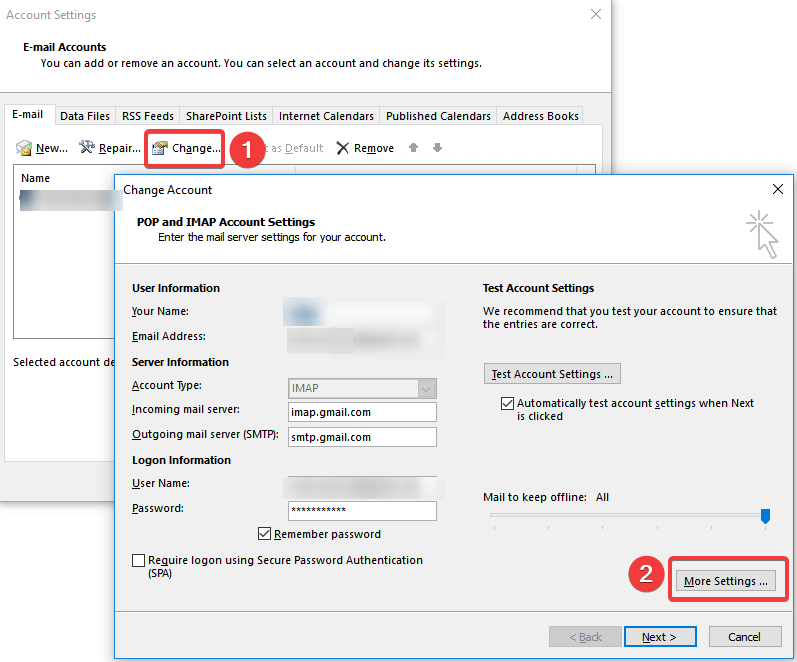





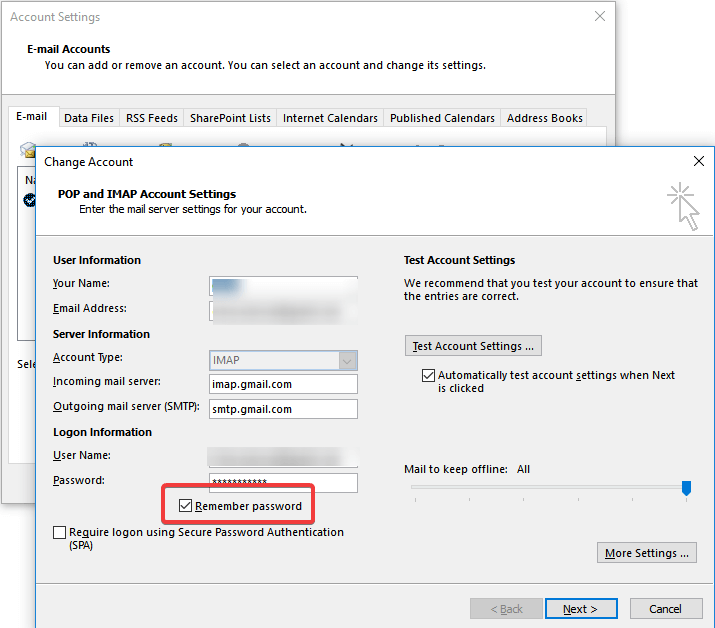



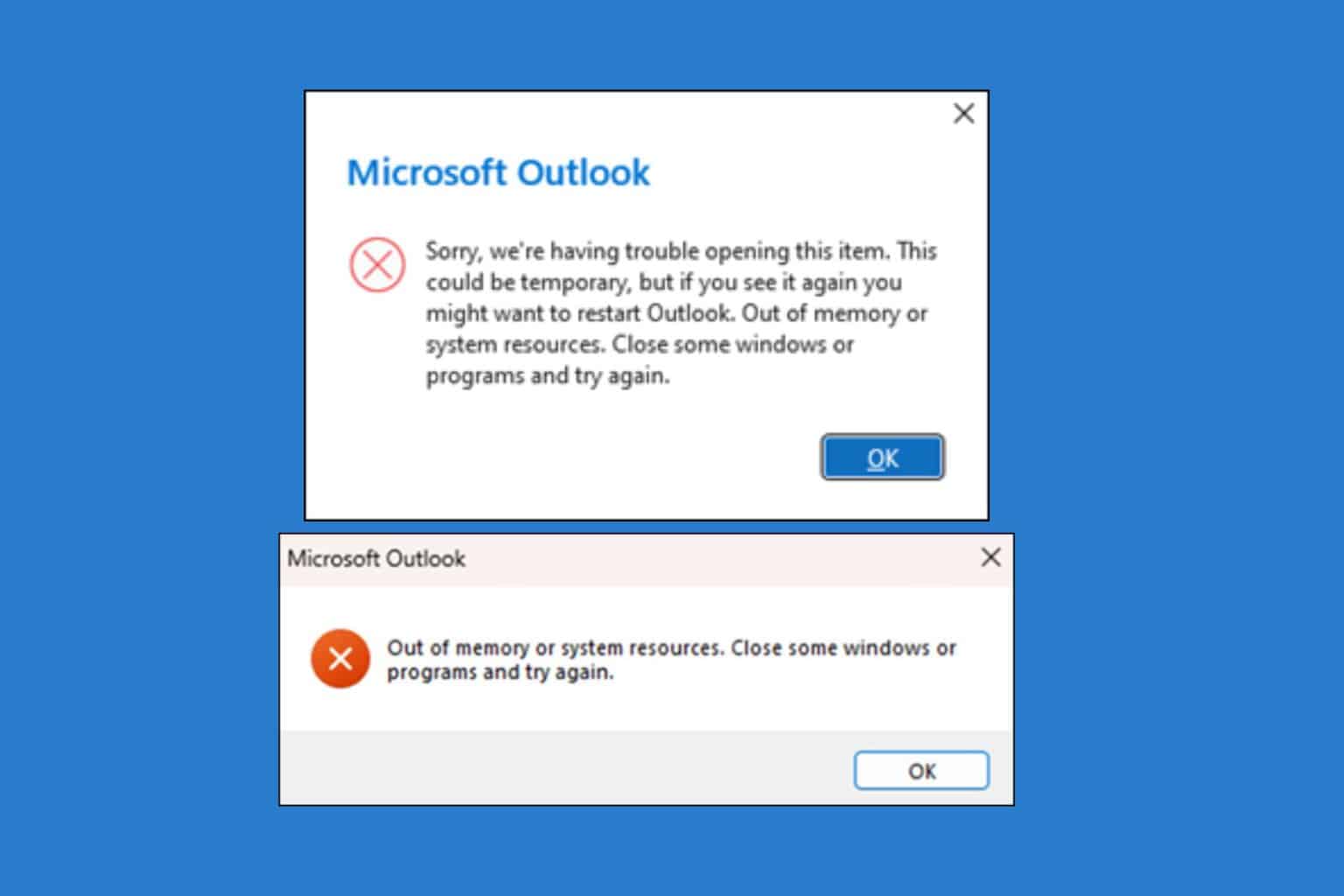







User forum
0 messages