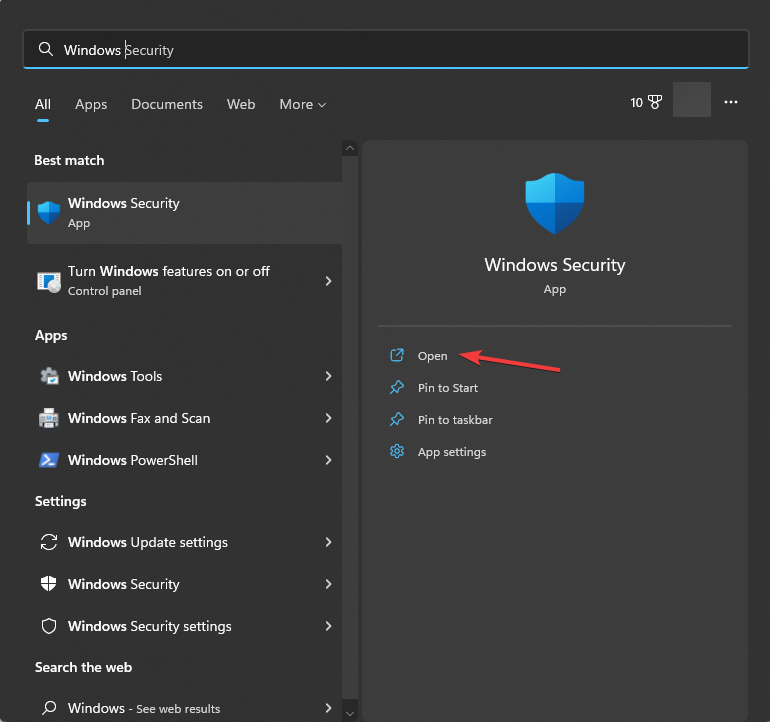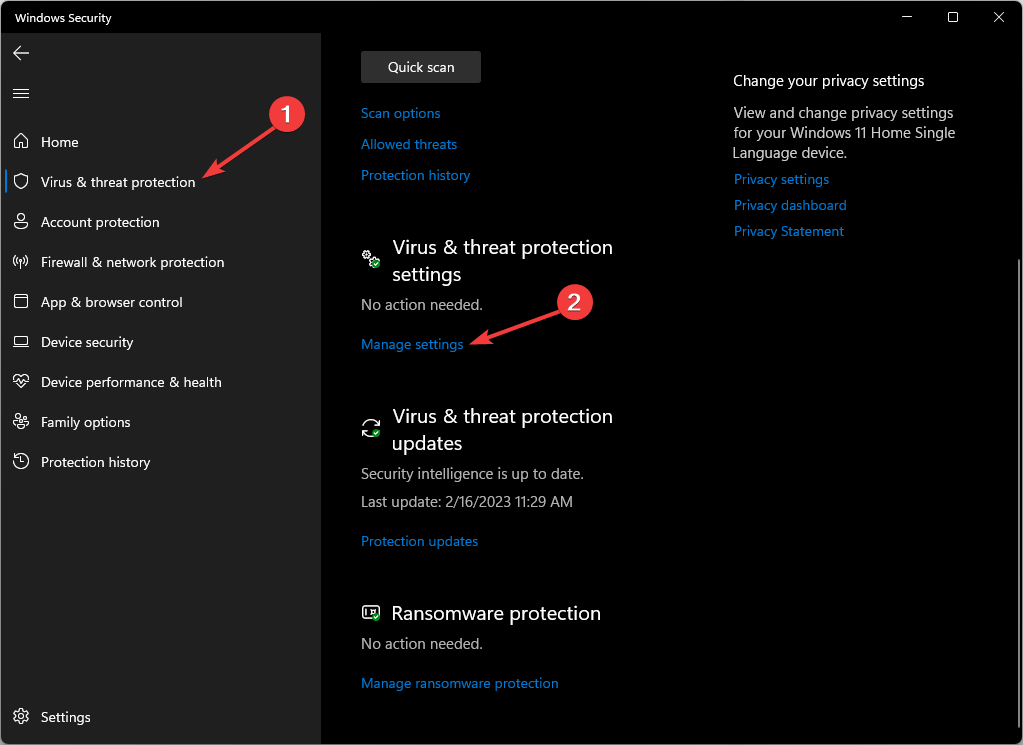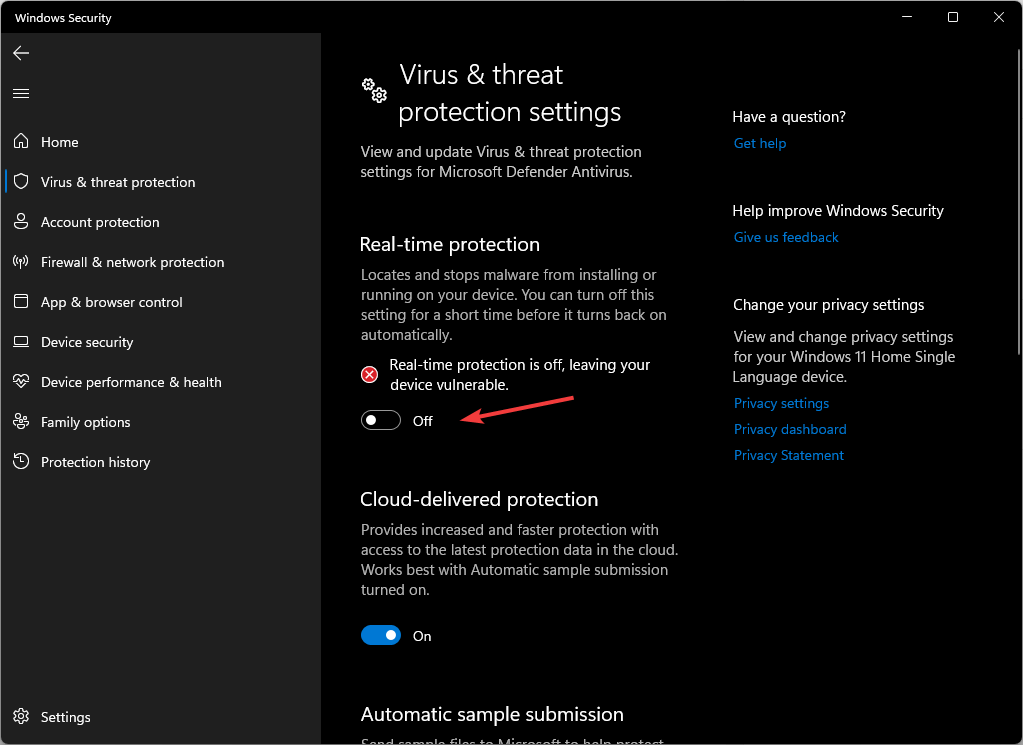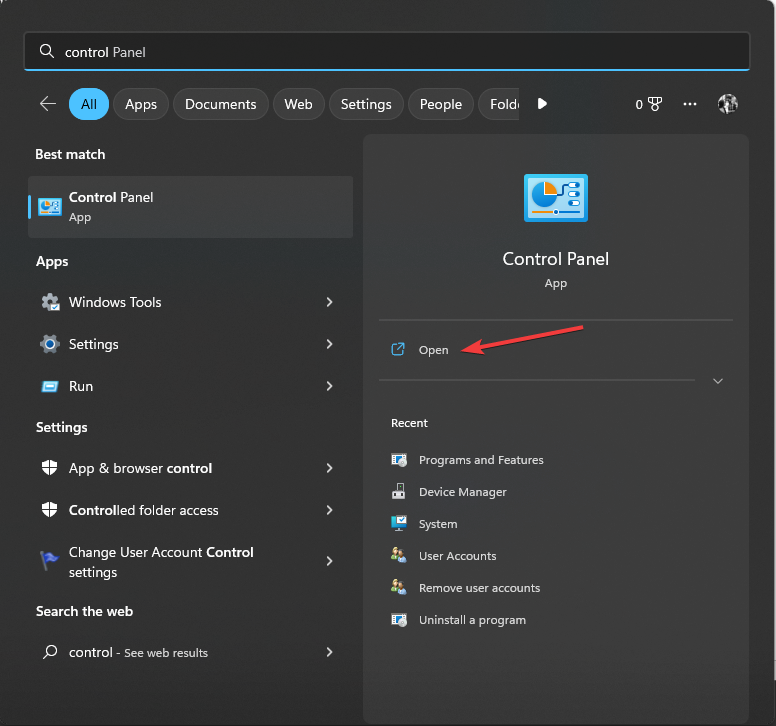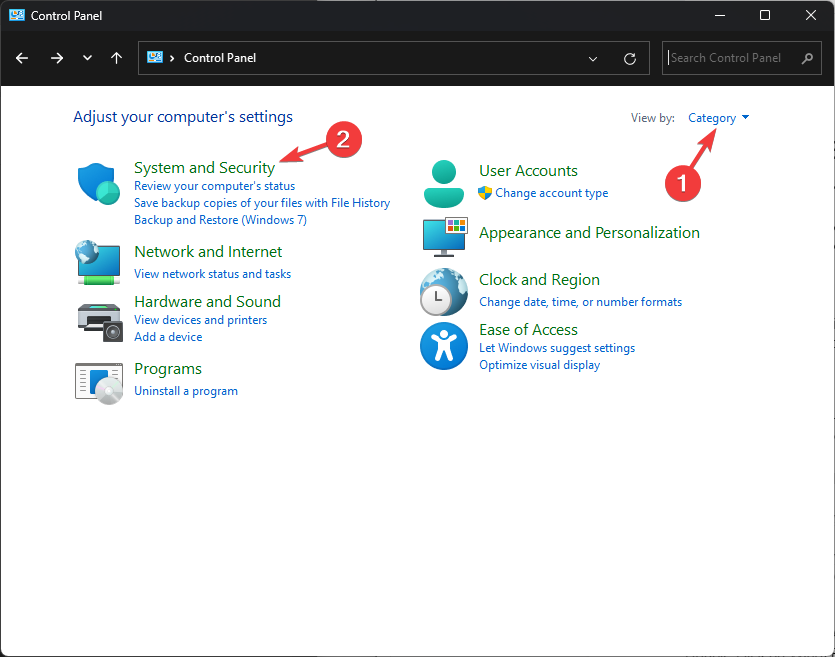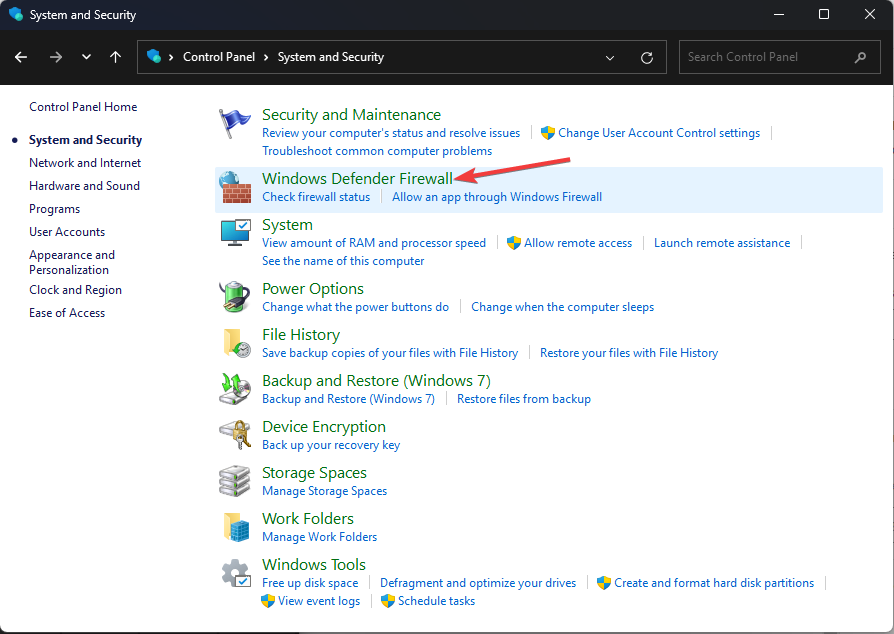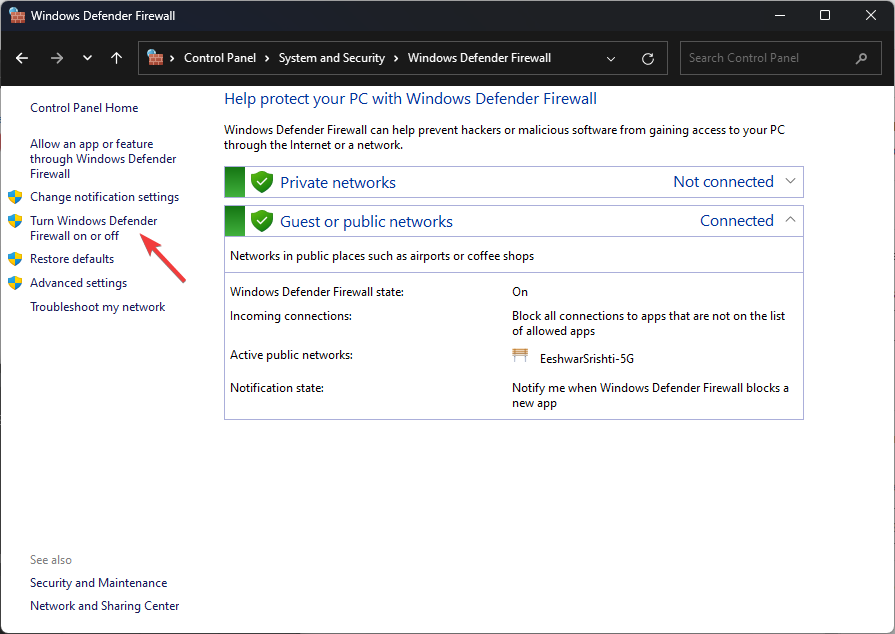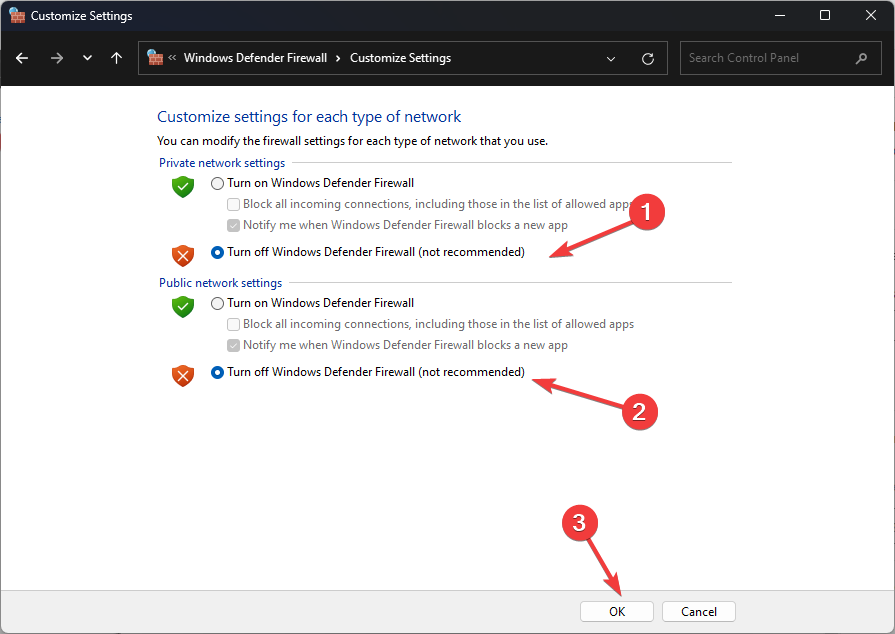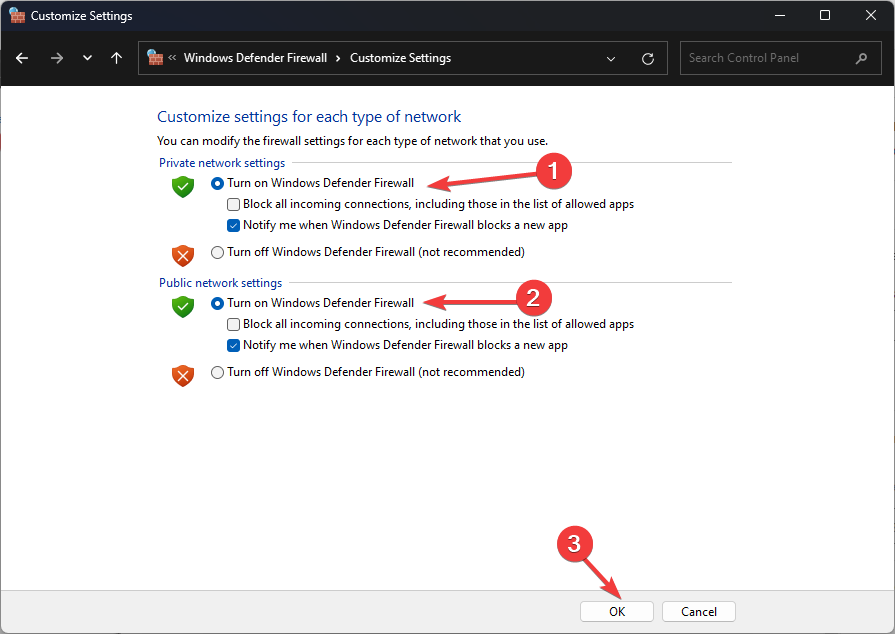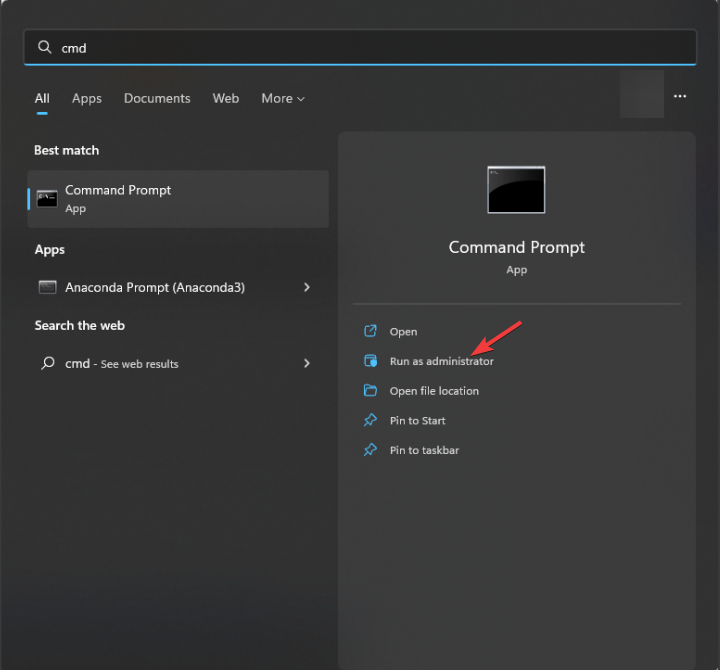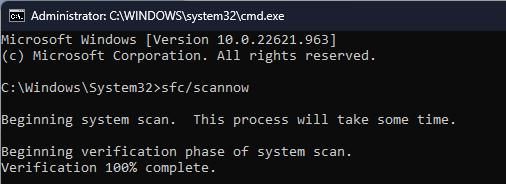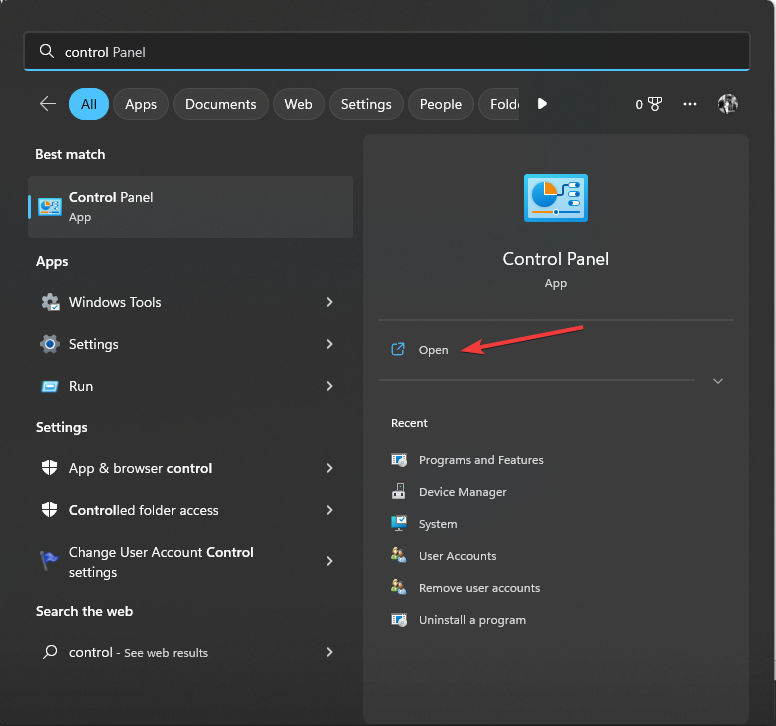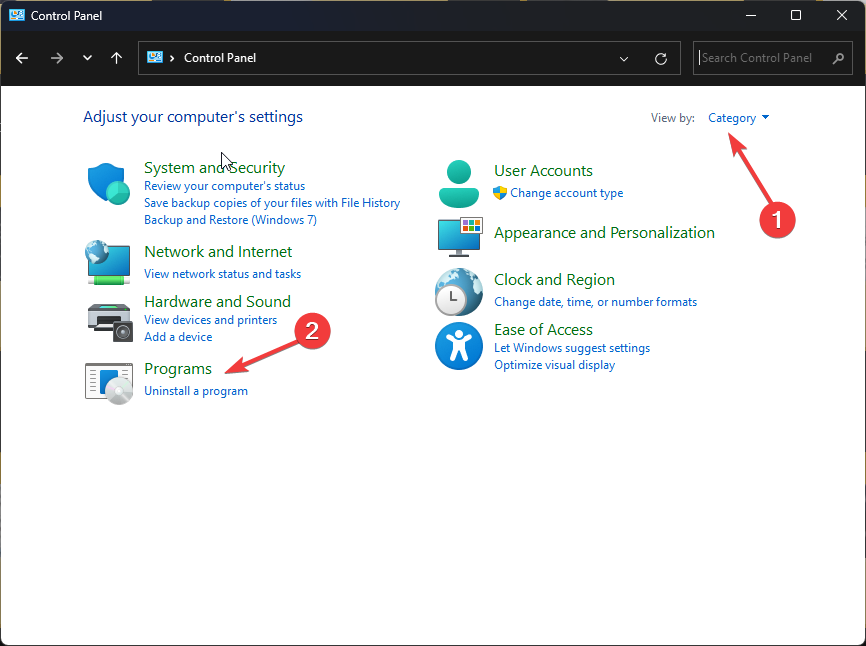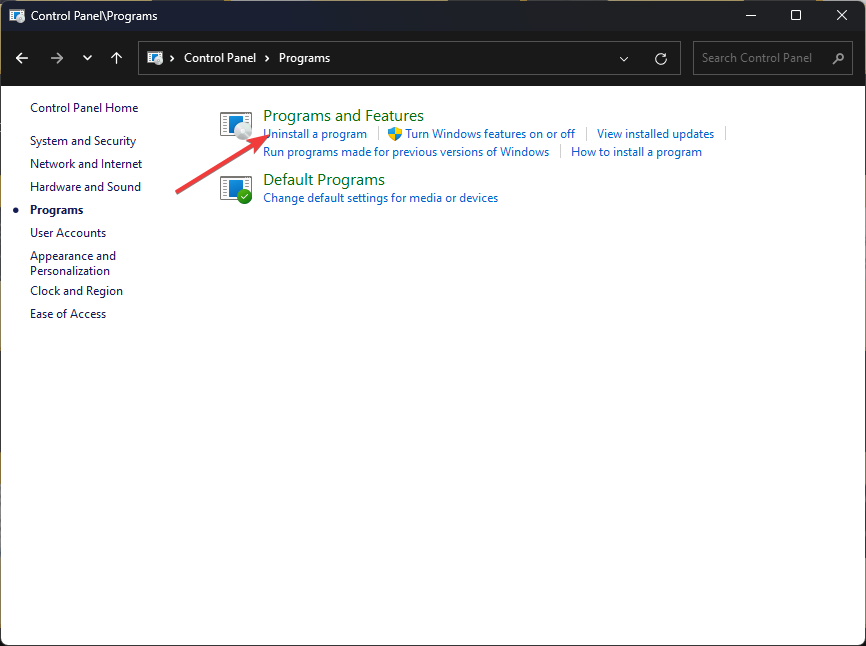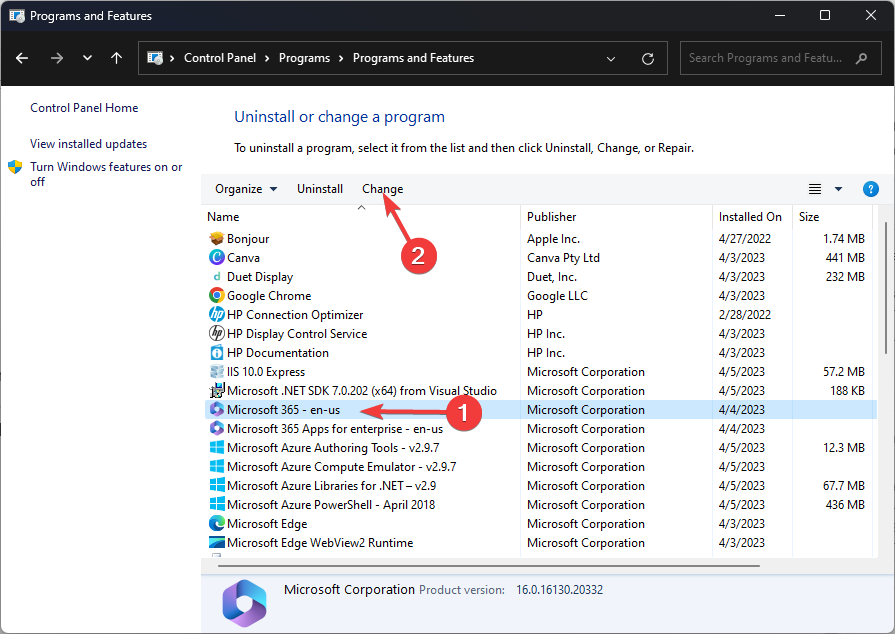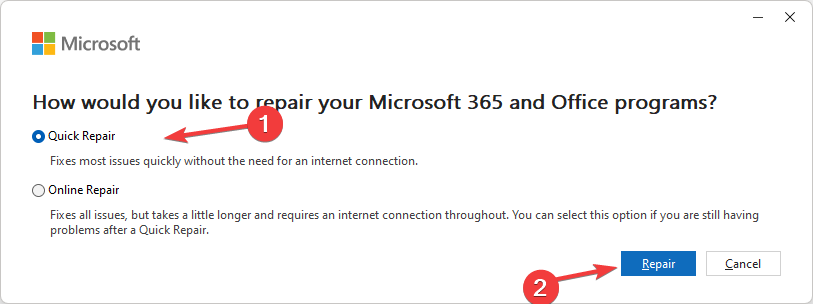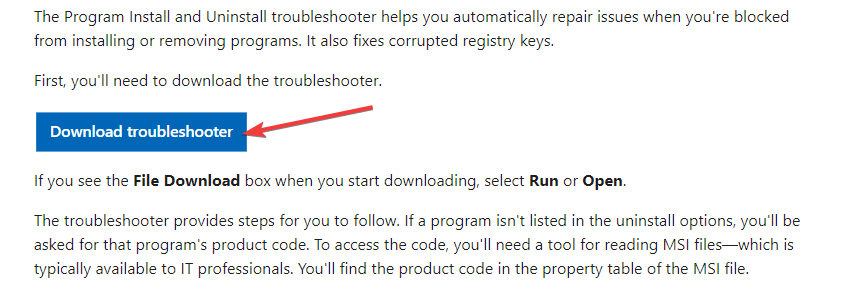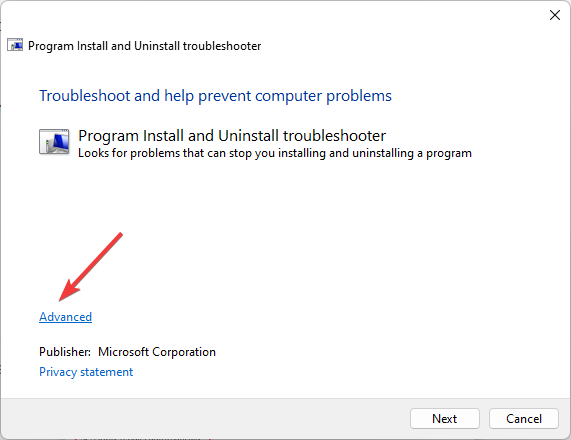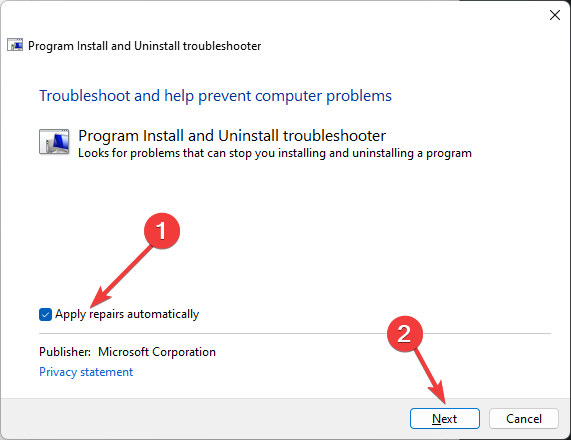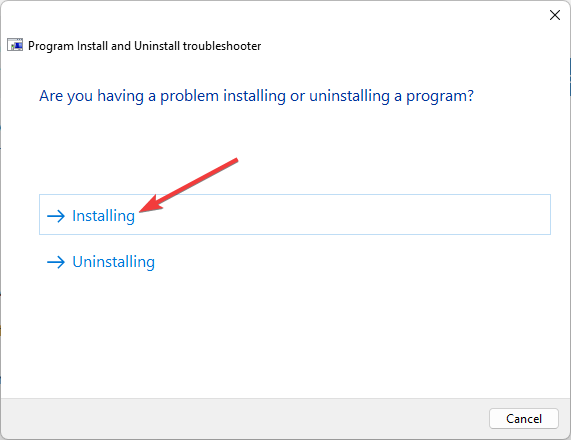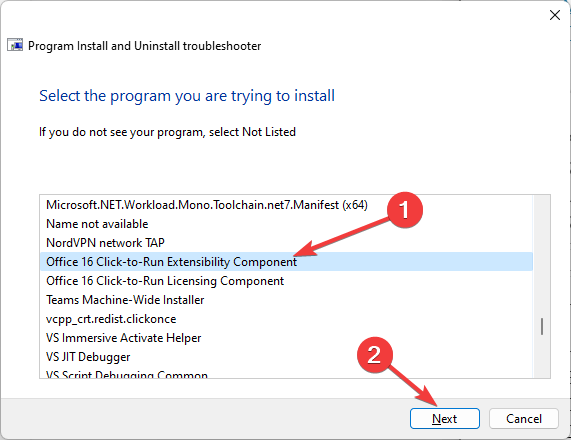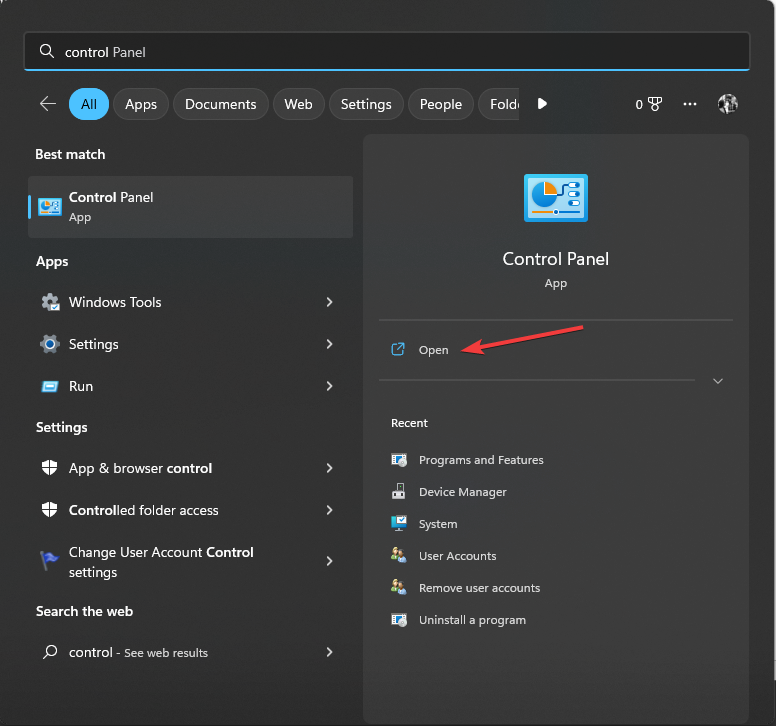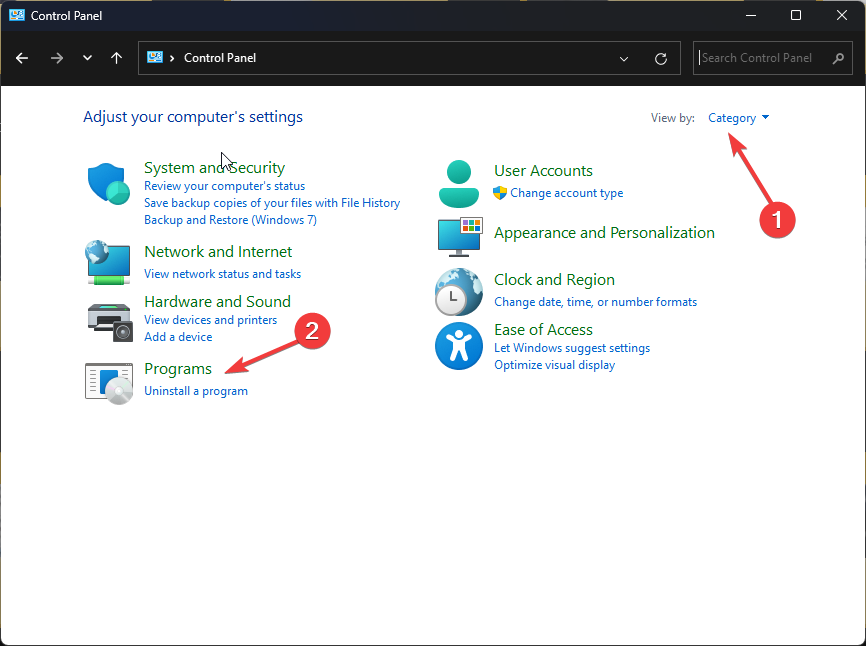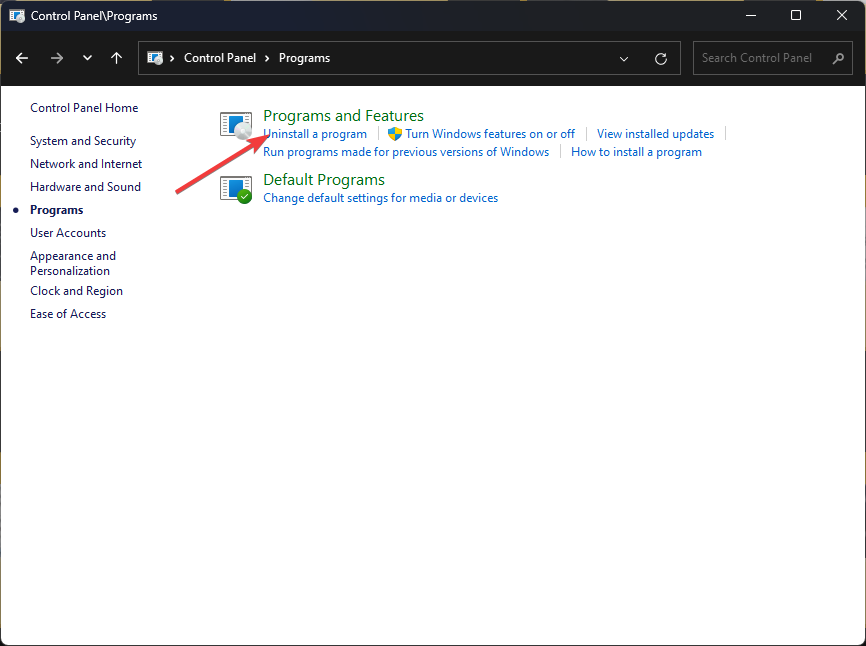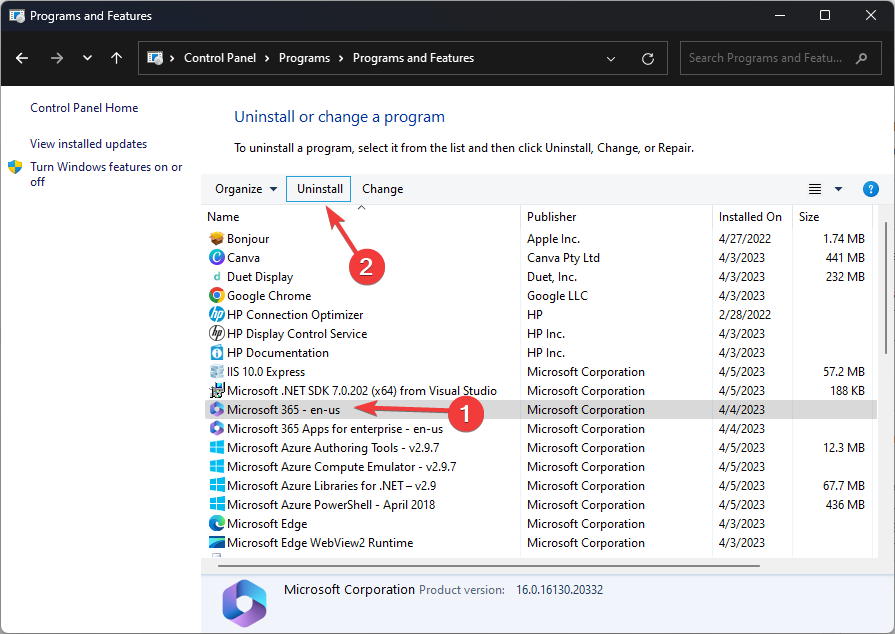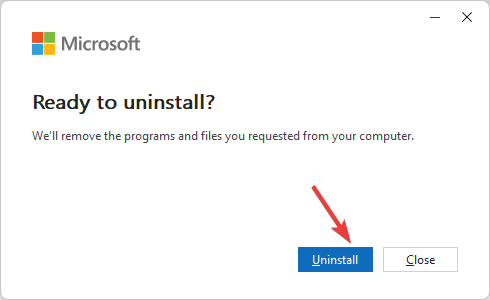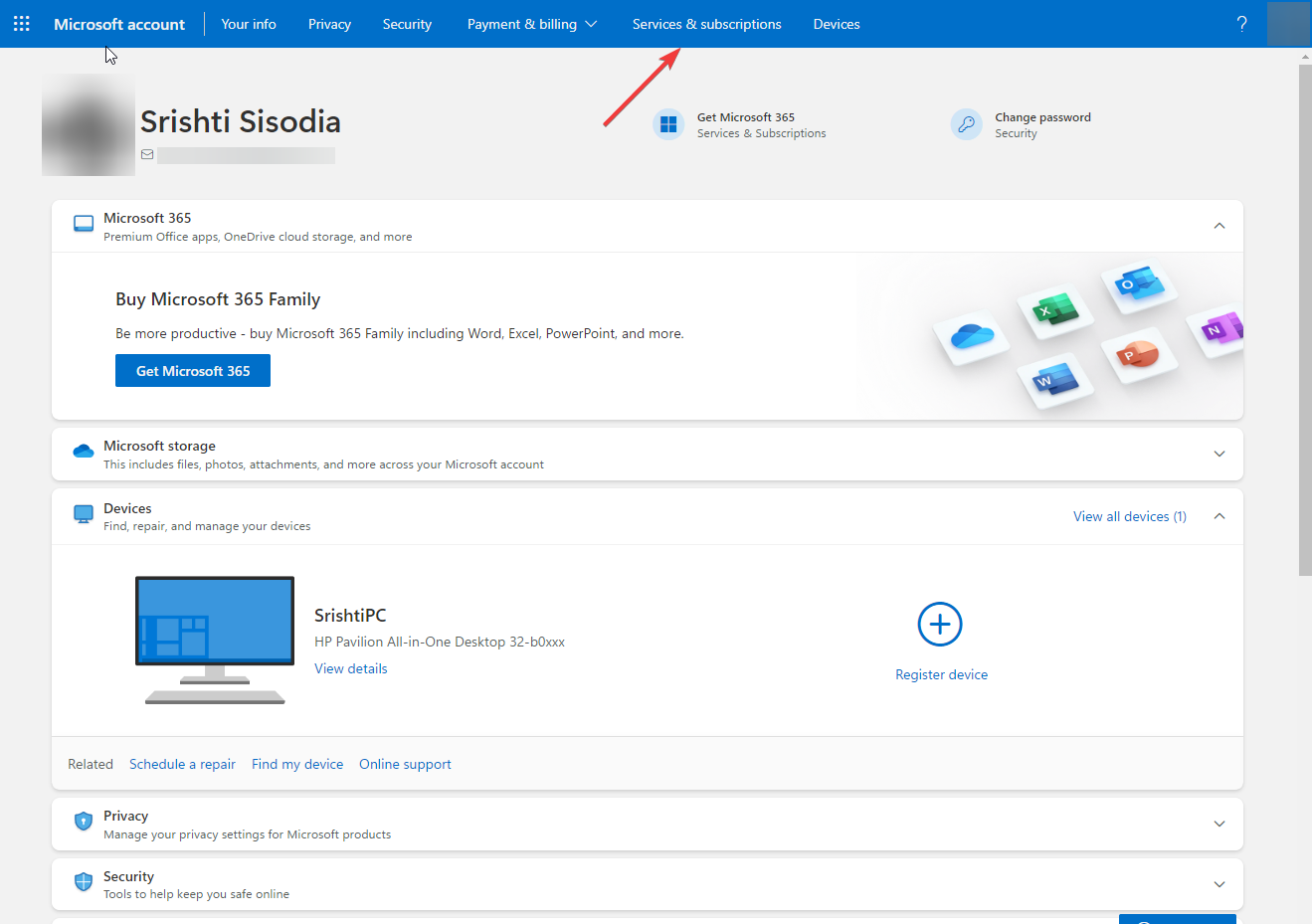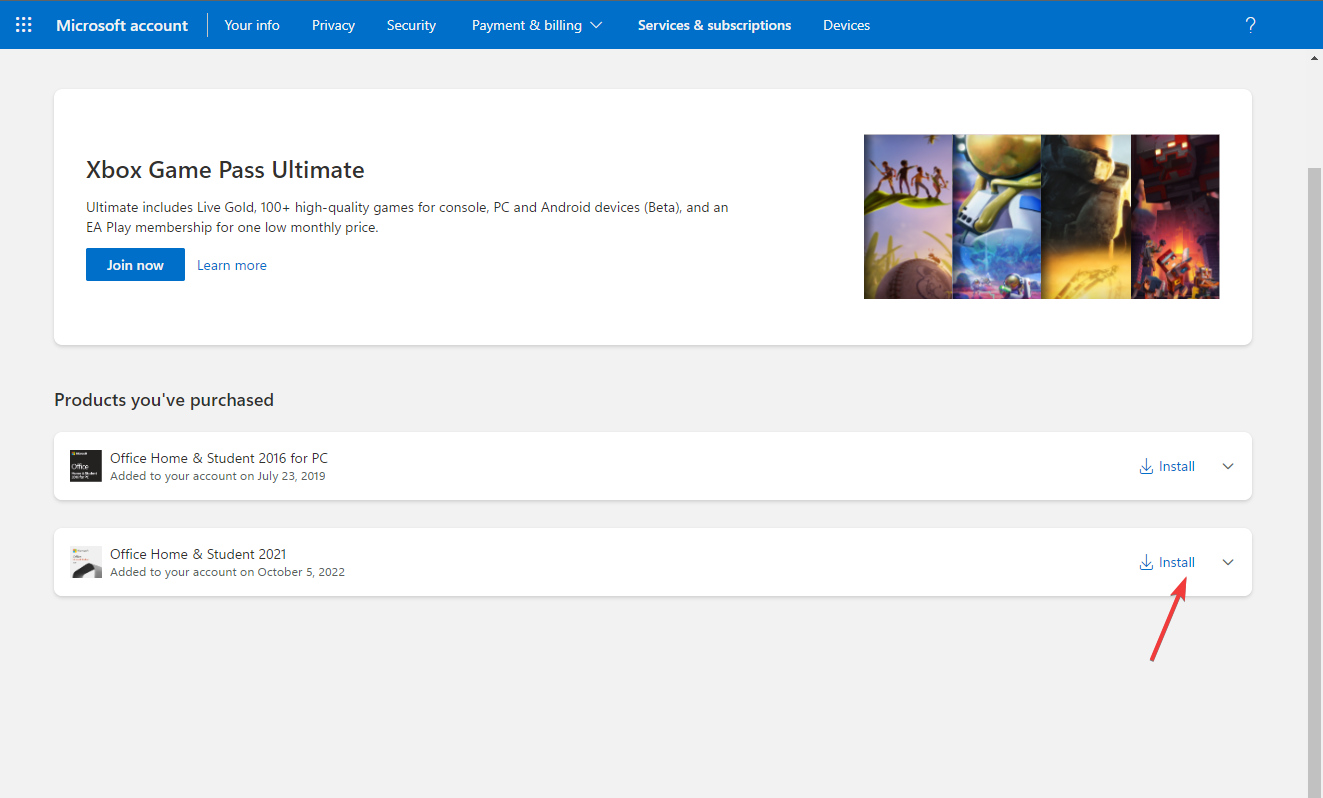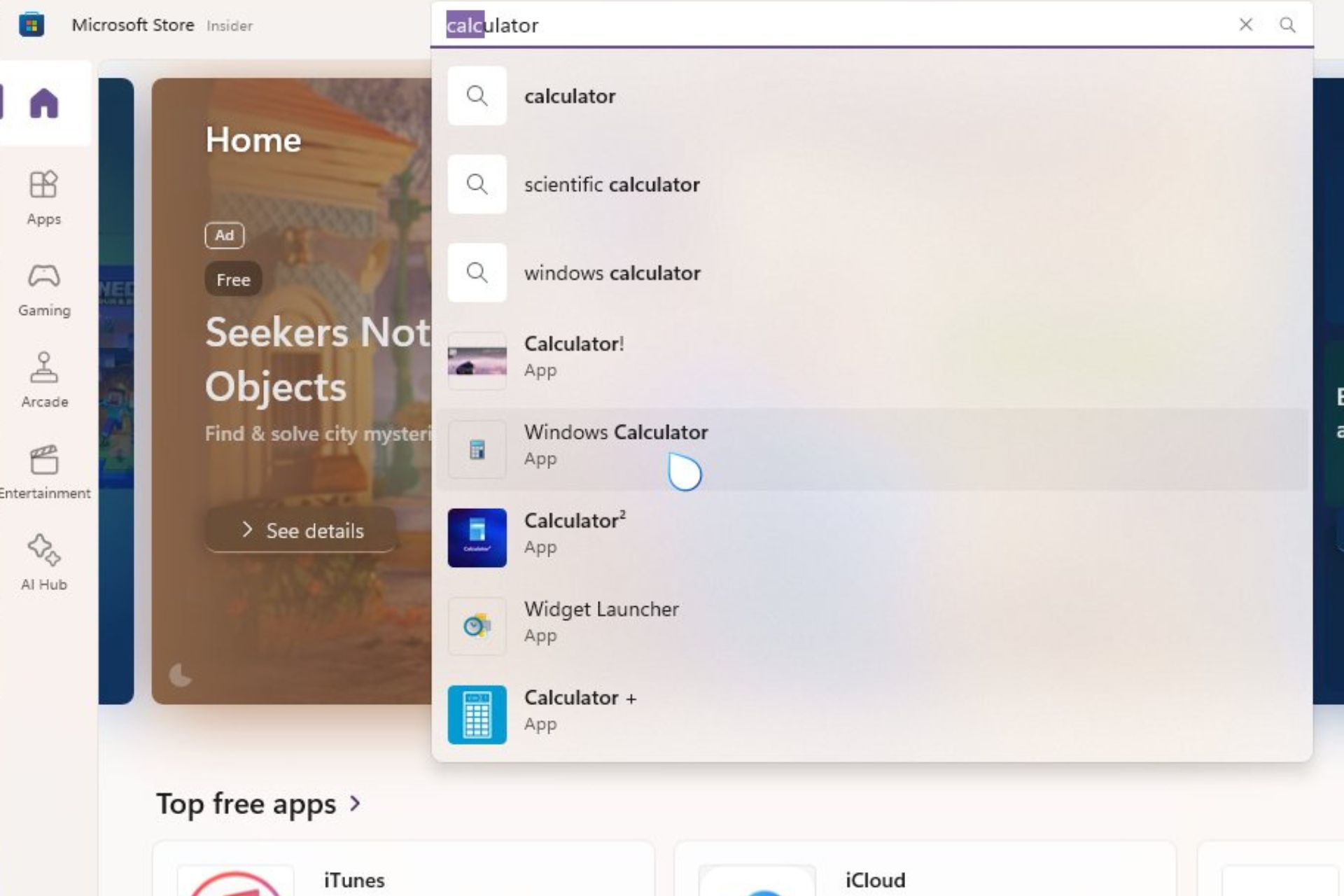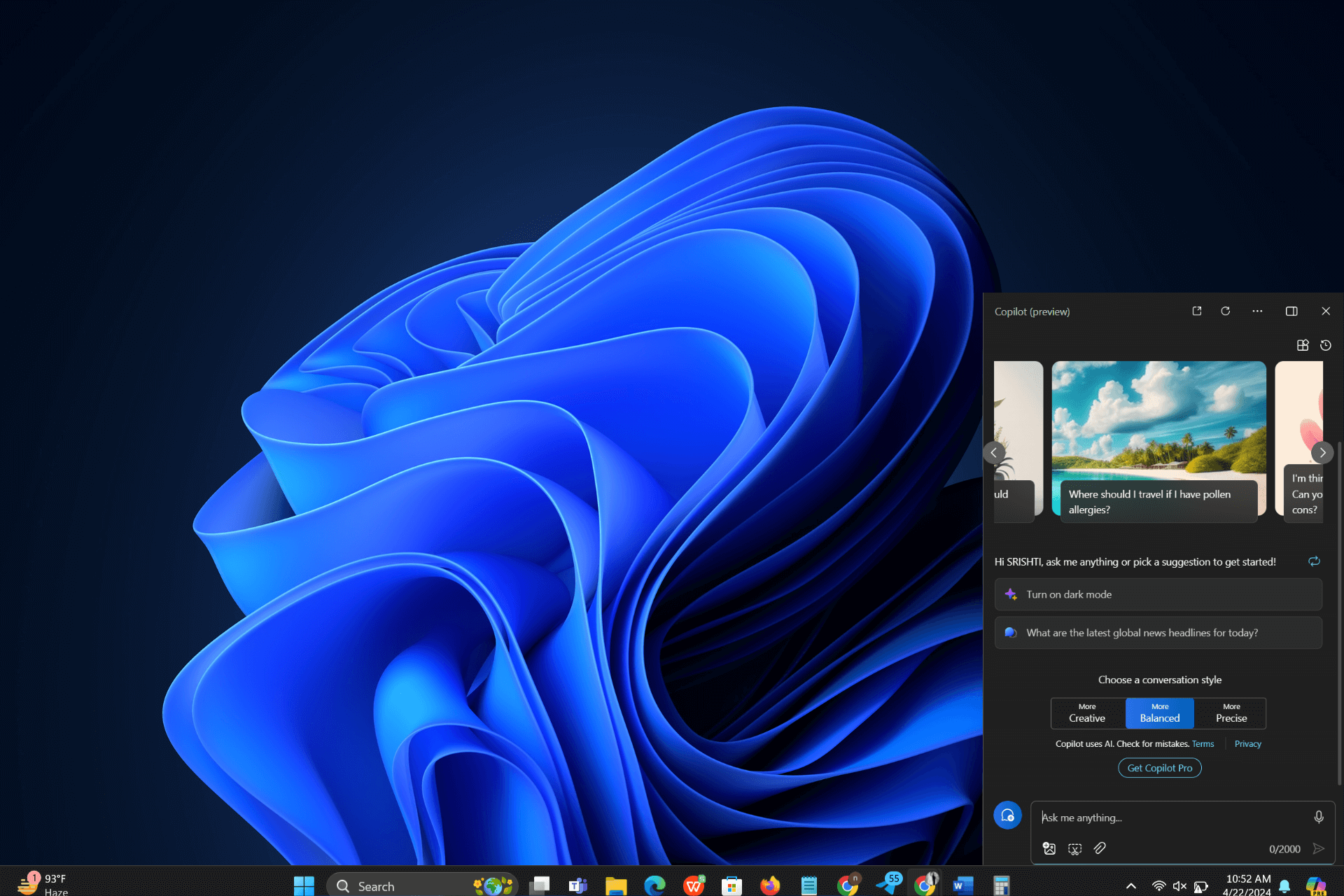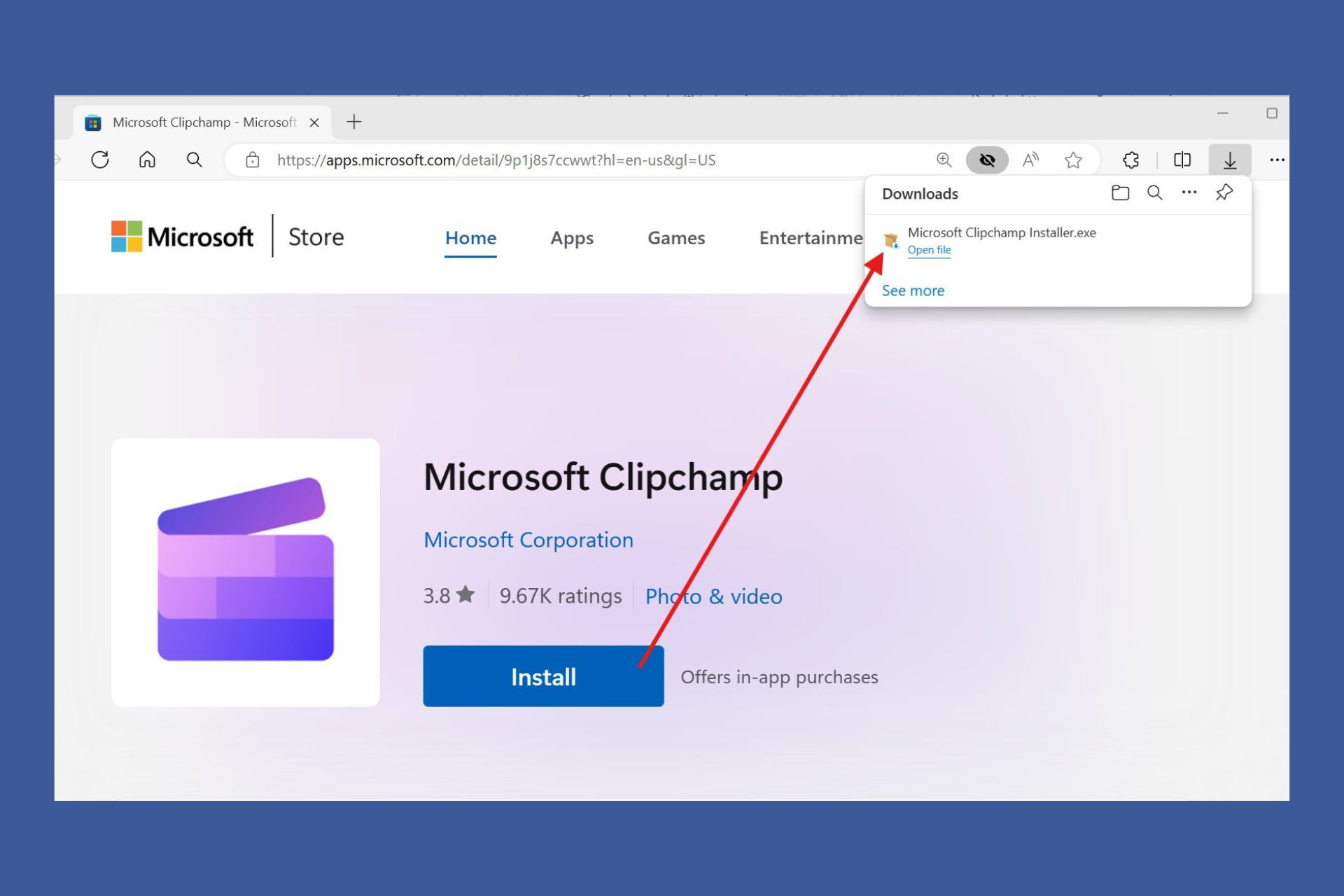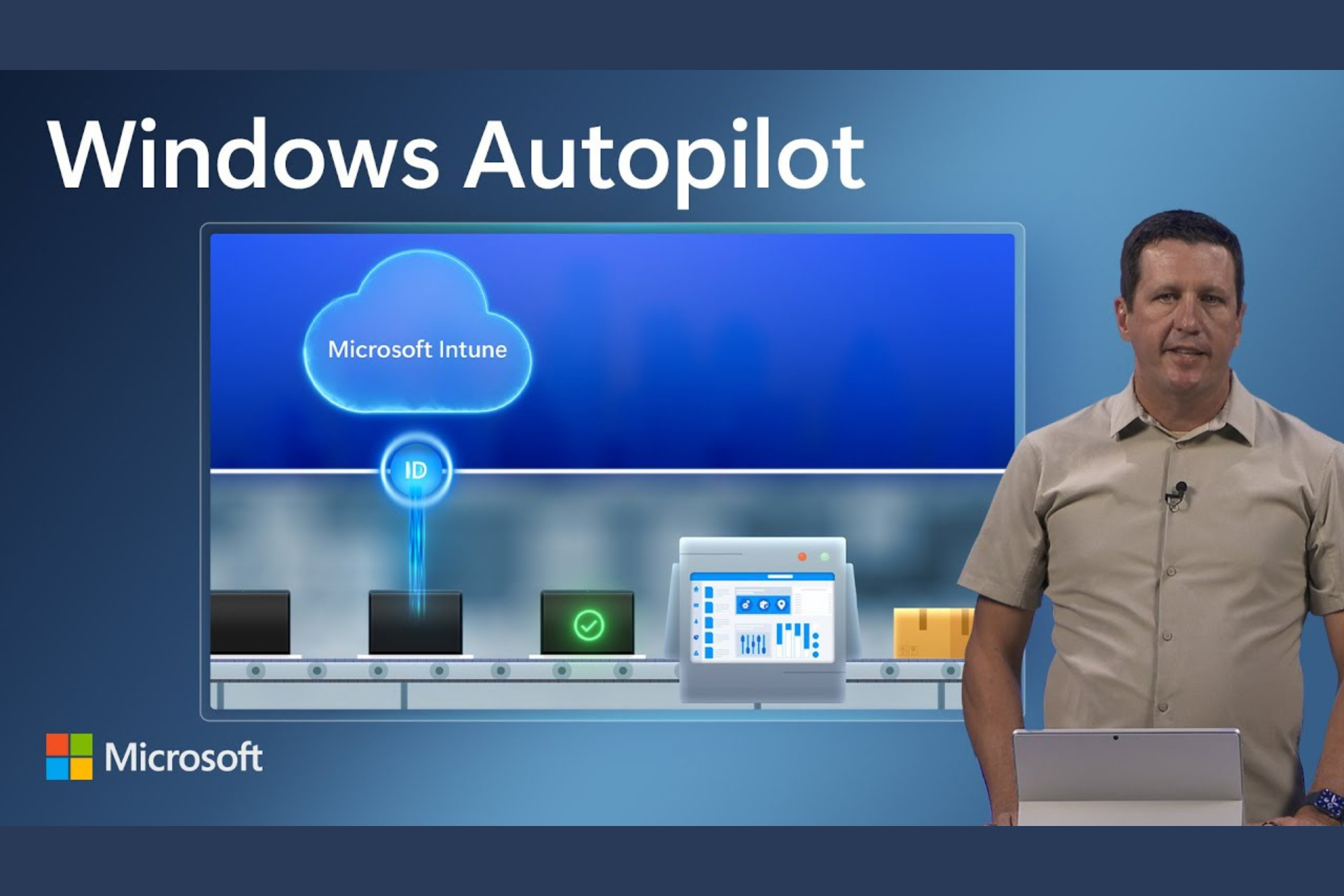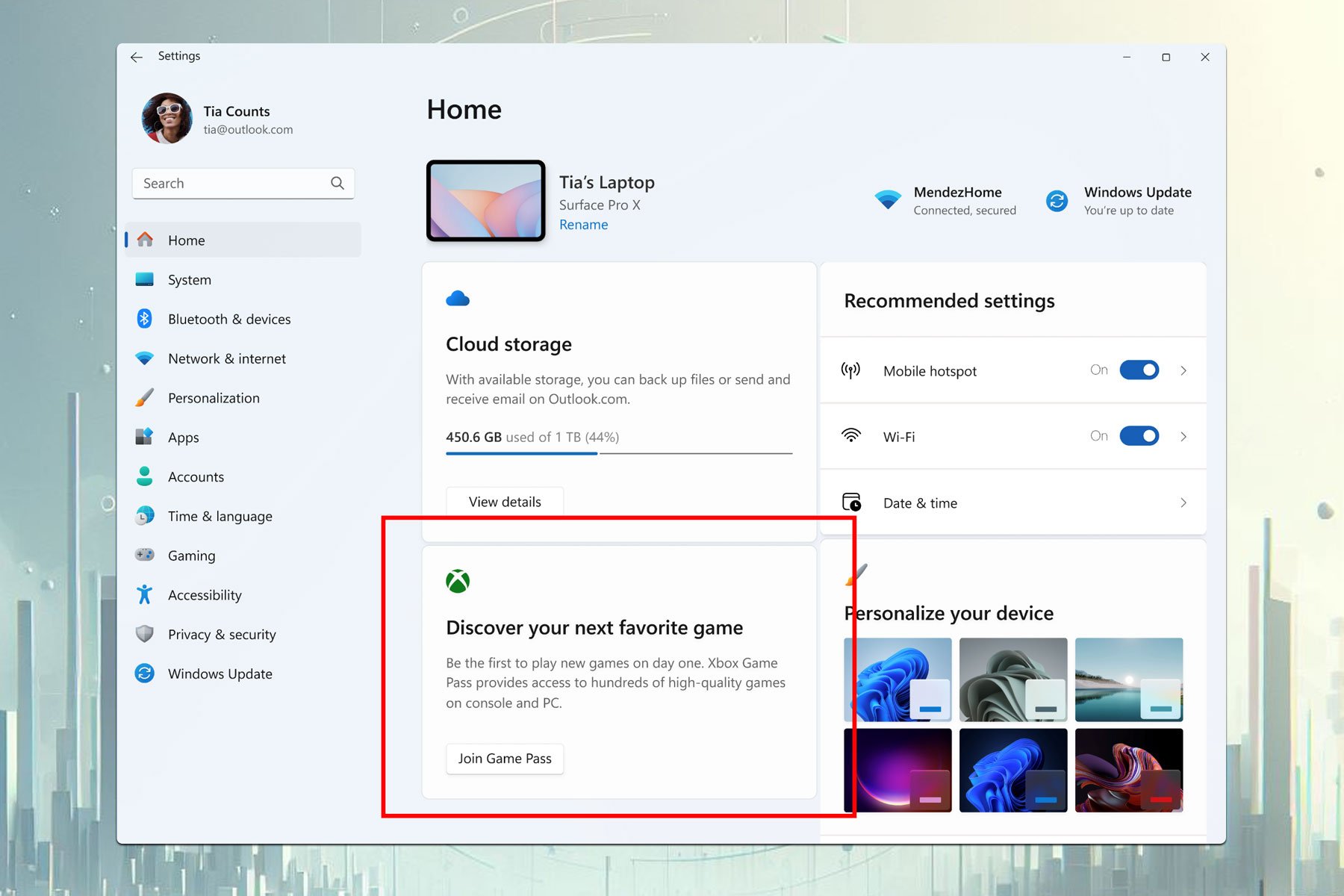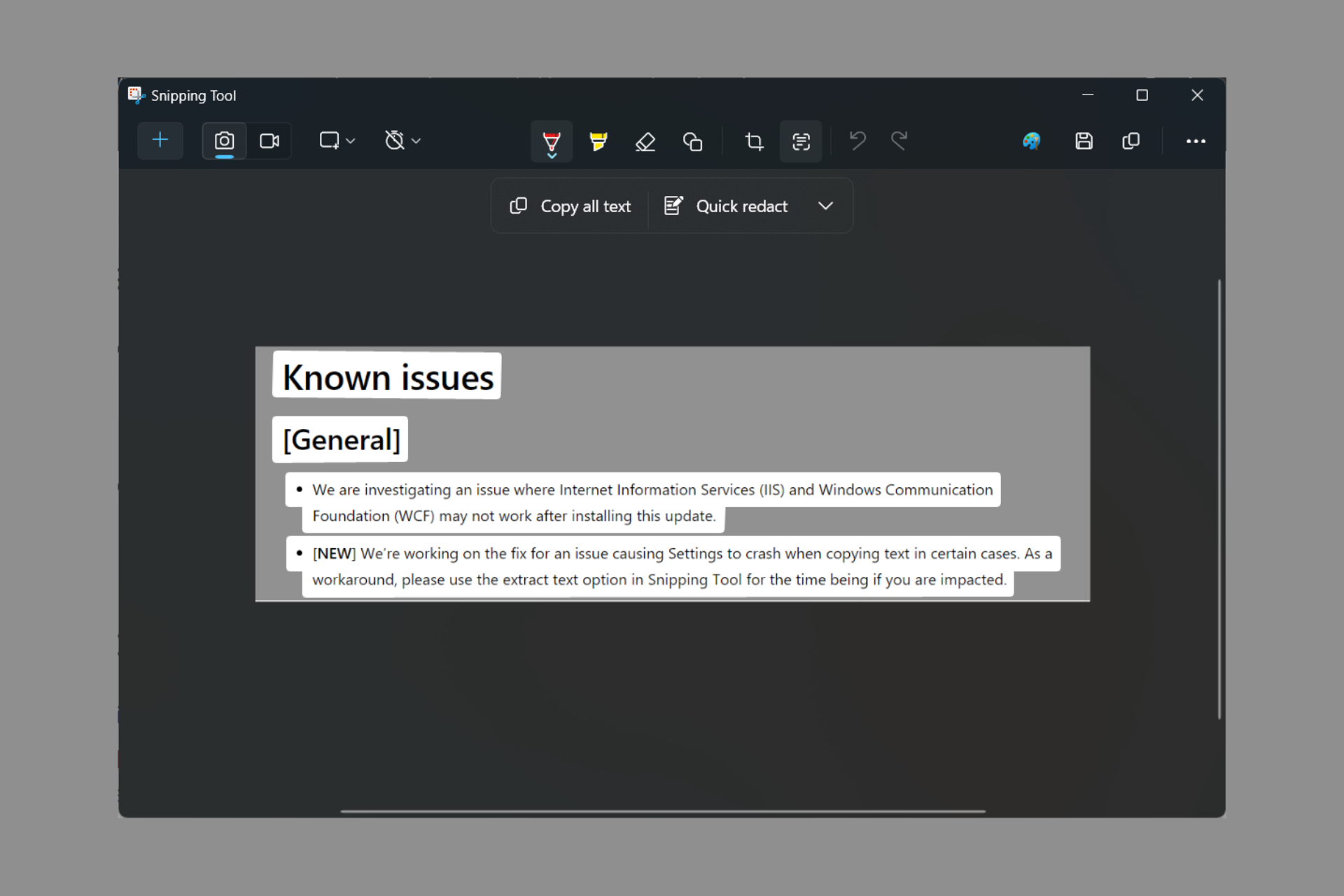6 Ways to Fix Office Update Error 30015-26
Corrupted system files could be the reason for this error
5 min. read
Updated on
Read our disclosure page to find out how can you help Windows Report sustain the editorial team Read more
Key notes
- The Office error could occur due to insufficient space on your drive, corrupted system files, or incomplete installation of Office updates.
- This guide will discuss potential fixes to resolve this problem in no time, including running an SFC scan.
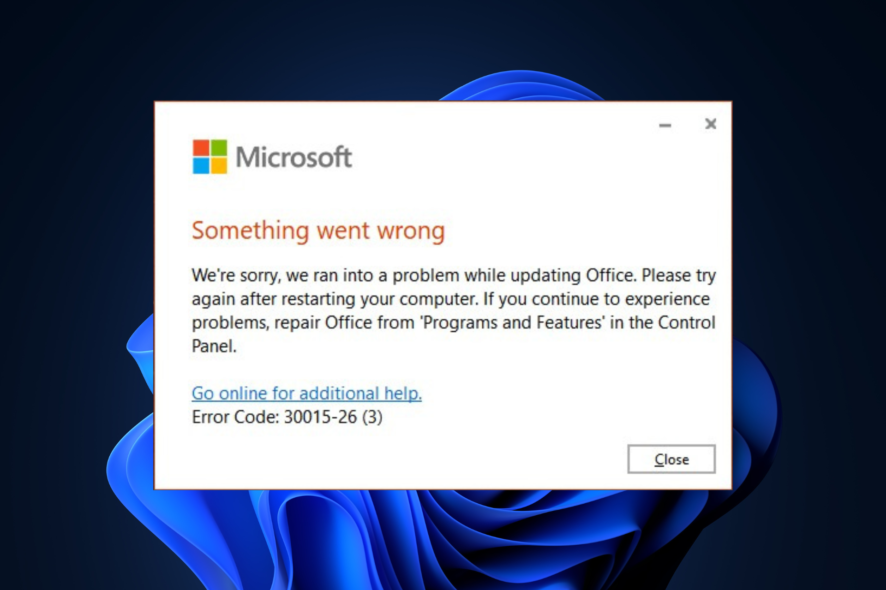
If you have encountered Office Update Error 30015-26 while updating your Office app, this guide can help! We will discuss some of the tested solutions to fix the issue right after discussing the causes.
What causes the Office Update Error 30015-26?
There are various reasons for this Office update error; some of the common ones are mentioned here:
- Corrupted system files – If the system files on your computer are damaged or missing, you might face this error. To fix it, you must repair the system files via Command Prompt.
- Connectivity issue – If your internet connection is weak or unstable, Office might not be able to connect to the server to download the update, hence the error. Check your internet connection or use another one.
- Corrupted installation files – If the previous installation files for Office are corrupted, then a conflict could lead you to this error. You need to repair the Office app to fix it.
- Insufficient space – If your computer is low on disk space, then the update will not be downloaded successfully, hence the error. To retrieve space, remove unnecessary files and apps from the PC.
- Third-party app interference – This error could appear if any third-party apps create conflict and doesn’t let Office connect to the server. Consider removing unwanted third-party apps.
Now that we know the causes, let’s move to the fixes to resolve the issue.
What can I do to fix the Office Update Error 30015-26?
Before engaging in advanced troubleshooting steps, consider performing the following checks:
- Uninstall unwanted third-party apps.
- Restart your computer in a clean boot environment.
- Make sure your Windows is up to date.
If these simple tweaks didn’t fix your issue, let’s move to the detailed steps.
1. Disable antivirus temporarily
- Press the Windows key, type windows security, and click Open.
- Go to Virus & threat protection and click Manage settings.
- Locate Real-time protection and toggle off the switch under it.
- Click Yes on the UAC prompt.
Once you have updated Office successfully, follow the same steps to enable Real-time protection, as it is important to keep your Windows secure.
2. Disable Firewall
- Press the Windows key, type control panel, and click Open.
- Select View by as Category and click System and Security.
- Click Windows Defender Firewall.
- Select Turn Windows Defender Firewall on or off.
- Now for both Private network settings & Public network settings, select the radio button beside Turn off Windows Defender Firewall (not recommended) and click OK.
- Once Office is updated, please follow the same steps and select the radio button next to Turn on Windows Defender Firewall for both Private network settings & Public network settings. Click OK to confirm.
3. Run an SFC scan
- Press the Windows key, type cmd, and click Run as administrator.
- Type the following command to repair system files and press Enter:
sfc/scannow - Your computer will scan, repair and add missing or corrupt system files.
- Now copy and paste the following commands one by one to repair the Windows OS image and press Enter after every command:
dism /online /cleanup-image /scanhealthdism /online /cleanup-image /checkhealthdism /online /cleanup-image /restorehealth - Once the command is complete, restart your computer to let the changes take effect.
If this process takes too long or doesn’t work, you can better use a dedicated application that will diagnose your PC in a minute, detect any damaged files on your system, and offer a detailed summary of the issues that will be solved efficiently.
4. Repair the Office app
- Press the Windows key, type control panel, and click Open.
- Select View by as Category, and click Programs.
- Under Programs and Features, click Uninstall a program.
- Select Microsoft Office or 365 and click Change. Click Yes on the UAC prompt.
- From the next window, select Quick Repair and click Repair.
- Follow the onscreen prompts to complete the process.
5. Run Program Install and Uninstall troubleshooter
- Go to the Microsoft troubleshooter page.
- Click Download troubleshooter.
- Once downloaded, double-click the file to run the Program Install and Uninstall troubleshooter.
- On the next window, click Advanced.
- Place a checkmark next to Apply repairs automatically and click Next.
- Click Installing as we were facing while installing or updating.
- From the Select the program you are trying to install page, choose Microsoft Office and click Next.
- Once done, restart your computer.
6. Reinstall the Office app
6.1 Uninstall the app
- Press the Windows key, type control panel, and click Open.
- Select View by as Category, and click Programs.
- Under Programs and Features, click Uninstall a program.
- Select Microsoft Office or 365 and click Uninstall.
- Click Uninstall.
Please wait until the program disappears from the list.
6.2 Reinstall the app
- Now go to the Microsoft Office website and sign in using your Microsoft account.
- Go to Services & subscriptions.
- Locate Office under Products you’ve purchased and click Install.
- Double-click the setup file and follow the onscreen instructions to reinstall the Office app.
We also recommend reading our article on Office Update Error 30088-26 because the problem is similar.
So, these are methods you need to follow to fix the Office Update Error 30015-26. Try them and let us know what worked in the comments section below.