How to Update Windows 10 Offline
To do this, first you need to download the update setup file
2 min. read
Updated on
Read our disclosure page to find out how can you help Windows Report sustain the editorial team. Read more

If you have no Internet connection or a bad network but need to update your system, there are ways to update Windows 10 offline.
This is simpler than you think and this guide will show you how to do that, so keep on reading.
How can I update Windows 10 offline?
1. Use updates or patches to update Windows 10 offline manually
1. Download the Windows 10 .msu/.exe update files. All installation files can be found on the official Microsoft download page.
2. Select the desired Windows 10 Update version, and double-click on it.
3. The system will check if the update has been installed before or not. If it’s available on your PC, the installation will begin. All you need to do is follow the on-screen instructions.
4. After the installation, restart your PC.
5. After the installation, restart your PC.
A great method you can use to update Windows 10 offline is to make use of Windows 10 .msu/exe update files, available for download on the Microsoft website.
This will ensure that you can install the OS without requiring an internet connection, in a very short period of time.
2. Install Windows 10 offline update with the Portable Update
- This method requires the user to install a freeware called Portable Update.
- The advantage is that you can install the same update files on multiple PCs or on one PC multiple times.
- The program will use the standard Windows Update API Service for updating.
- If you don’t like the updated Windows 10, you can roll back to your previous Windows system.
What are the advantages of updating Windows offline?
Offline updates are more stable lowering the chance of the update failing to install. These types of updates are often faster and can be completed at any time.
Do keep in mind that you’ll need to download the update file first, but the installation process won’t require an Internet connection.
In this article, Windows users found detailed instructions for an easy and safe Windows 10 offline update. We also have a guide on how to manually install Windows 10 updates, so don’t miss it.
When using offline updates, you need to access the Microsoft Update Catalog first, but if you encounter any issues, we have a guide on what to do if the Update Catalog is not working.
If you have any additional suggestions or questions, be sure to leave them in the comments section below.
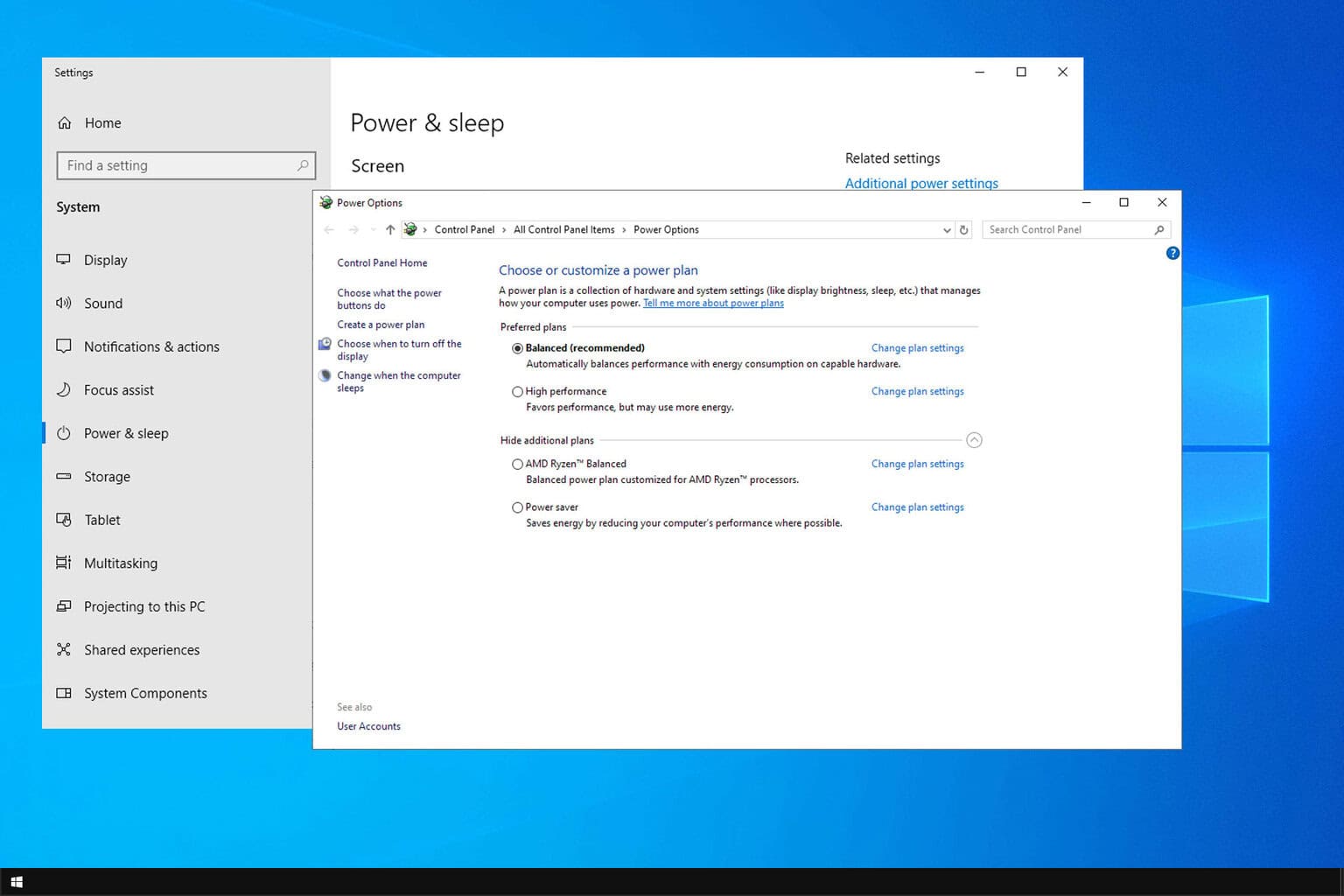
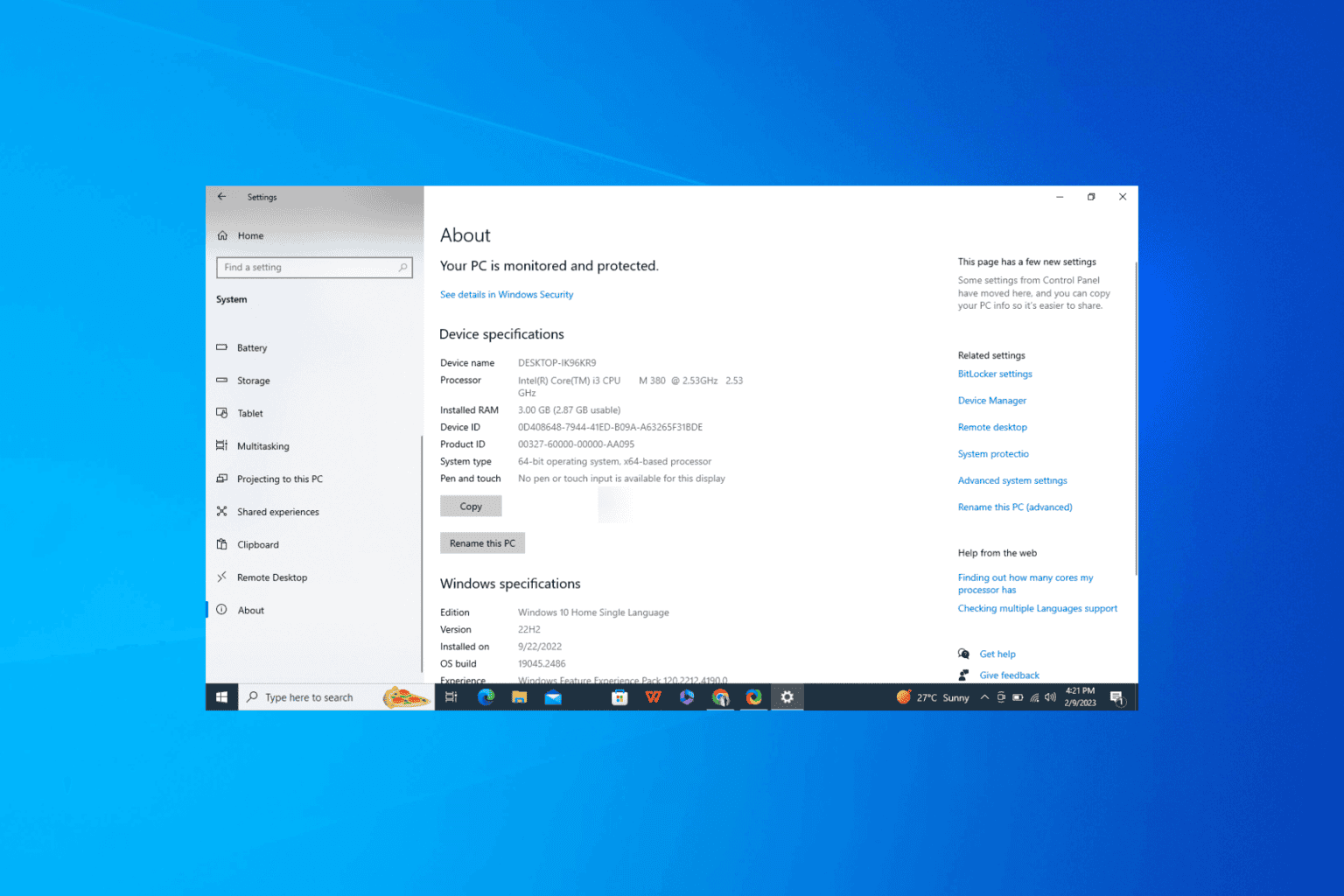
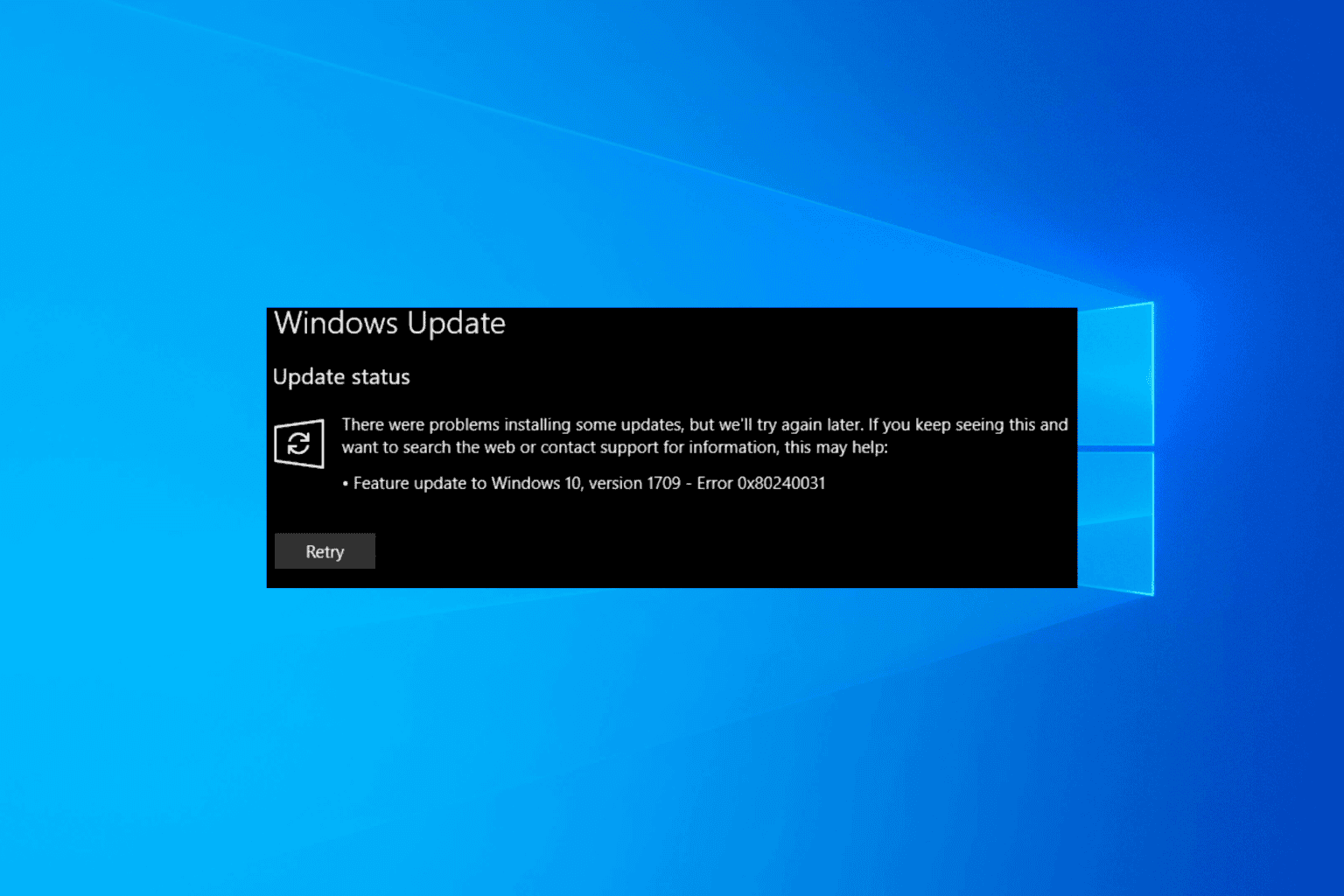
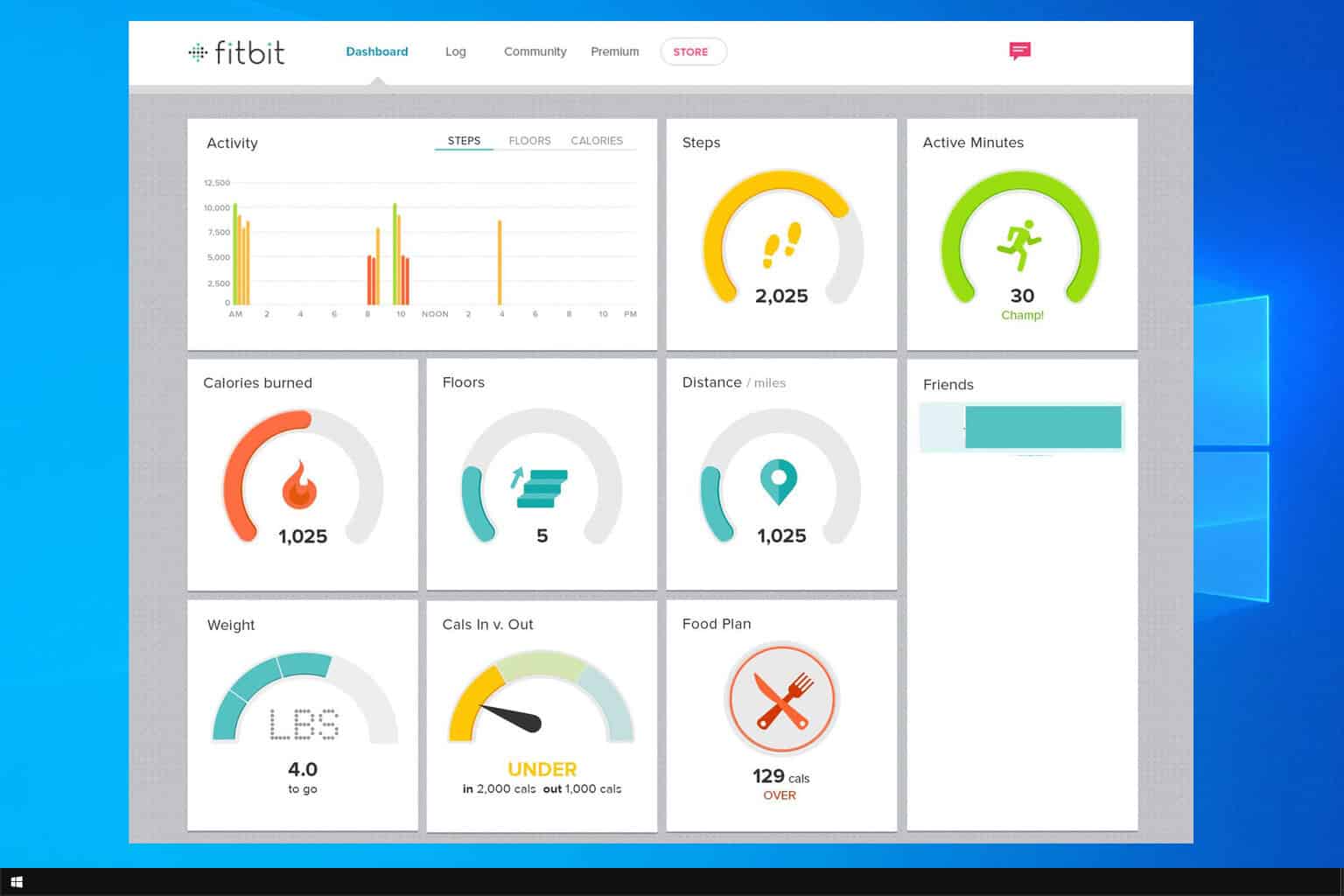
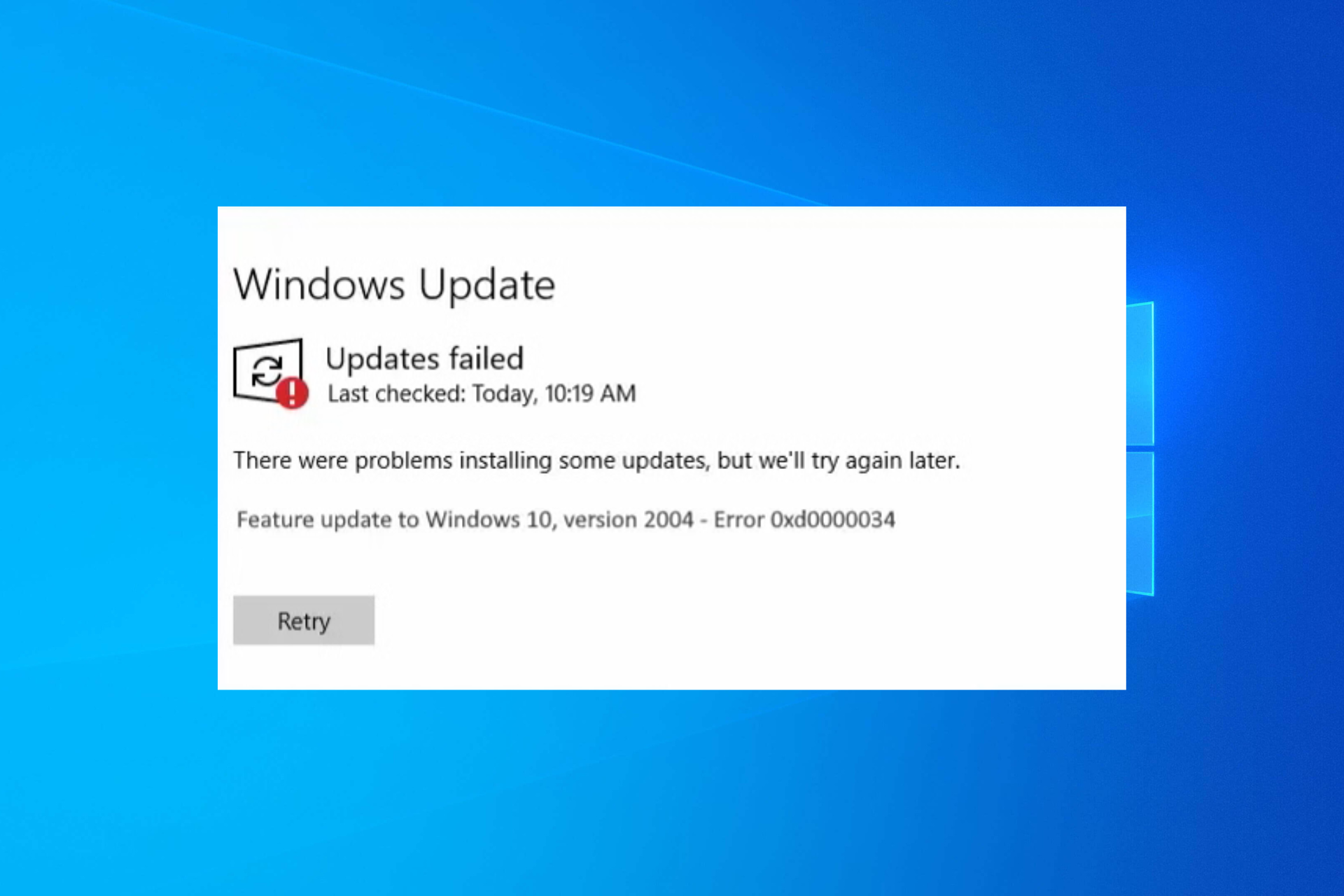
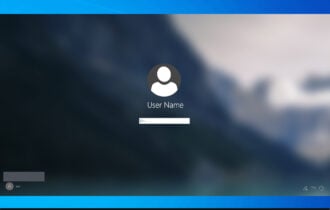
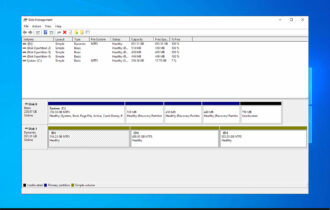
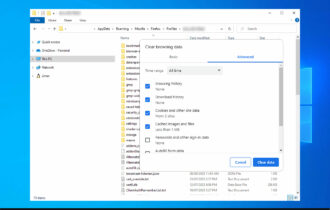
User forum
0 messages