OneDrive Keeps Crashing: Fix it With These 3 Simple Steps
The lastest Windows Updates will often come with fixes
3 min. read
Updated on
Read our disclosure page to find out how can you help Windows Report sustain the editorial team. Read more
Key notes
- With OneDrive, you can easily sync your data and personal files with your cloud service.
- If you try to sync your folders in OneDrive and the app keeps crashing, keep reading.
- We explain several possible solutions to help you fix the issue, such as disabling conflicting processes or restarting the sync process.
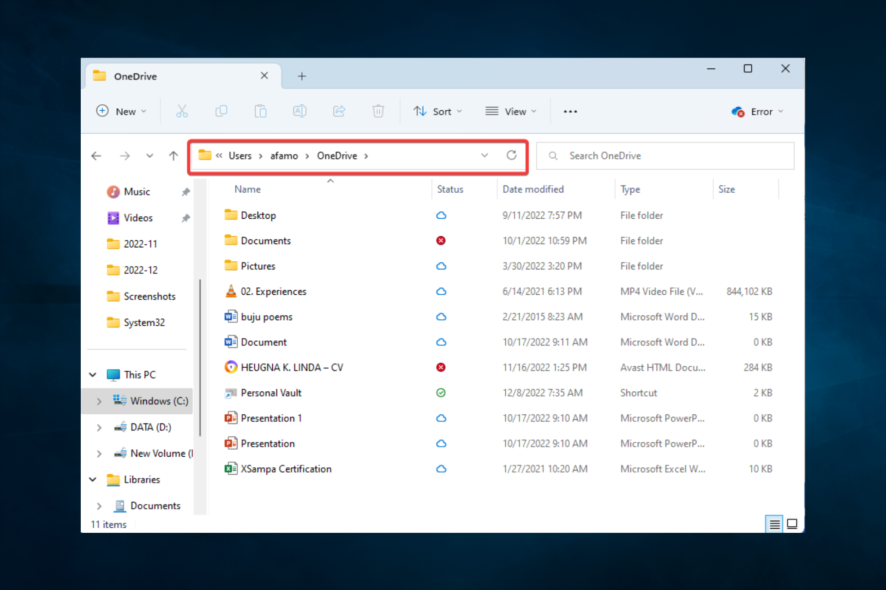
If your OneDrive keeps crashing, you are in the right place. Let us tell you all that you need to know.
If you are using OneDrive to store your data and keep your files secure, you already know that you can sync your data automatically from your Windows 10 device.
Sadly in some cases, this service may crash, which has been reported by a few users. So, let us explore why this may happen.
Why OneDrive keeps crashing?
We gathered from users that a few factors might trigger this crashing problem. At the top of the list are the following:
- Updates – One thing that may cause you problems is that Microsoft is rolling out essential bug fixes from time to time, which can interfere with how your OneDrive works.
- Folder syncs – Users complain that some of the updates cause their OneDrive app to freeze when it synchronizes some folders.
- Third-party apps – On the Windows OS, you may have installed other applications conflicting with OneDrive. In some cases, these may even be your antivirus software.
While this is not an exhaustive list, they make up most of the triggers.
Now let us discuss the most practical solutions. These will work if OneDrive crashes when syncing or if OneDrive crashes on start-up.
How do I fix OneDrive if it keeps crashing?
Before you start with the solutions, you may consider using an alternative to OneDrive. Choosing another efficient file sync software on Windows 10 often will save you the stress of troubleshooting.
Also, ensure you have enough disk space, as sync errors often occur when there is not enough disk space. We recommend reconnecting your OneDrive account and then trying to sync the folder again.
1. Install the latest Windows updates
If there are bugs that have triggered these crashes in a previous update, you will likely get fixes in the next update.
2. Disable conflicting processes
- Press Windows + R, type msconfig, and hit Enter.
- Click on the Services, check the Hide all Microsoft services check box, and click Disable all.
- Go to the Startup tab and click Open Task Manager.
- Select each startup item, then click Disable.
- Close the Task Manager and restart the computer.
Sometimes, various apps and programs may prevent your OneDrive app from syncing your files and folders and even cause it to crash.
Because of this, the safest solution is to clean and boot your computer to use only a minimum set of drivers and programs.
3. Check the file/folder size
OneDrive also has file size limitations. This means you can’t sync a file or folder larger than 10GB. If the problematic folder is more significant than 10GB, you must compress it using some of the file compression tools listed in this guide.
That is as far as we shall be covering. It would be best if you tried any of the solutions above that feel most relevant to you.
We hope that one of these solutions helped you solve the sync issue with OneDrive. Let us know in the comments below which worked best for you.
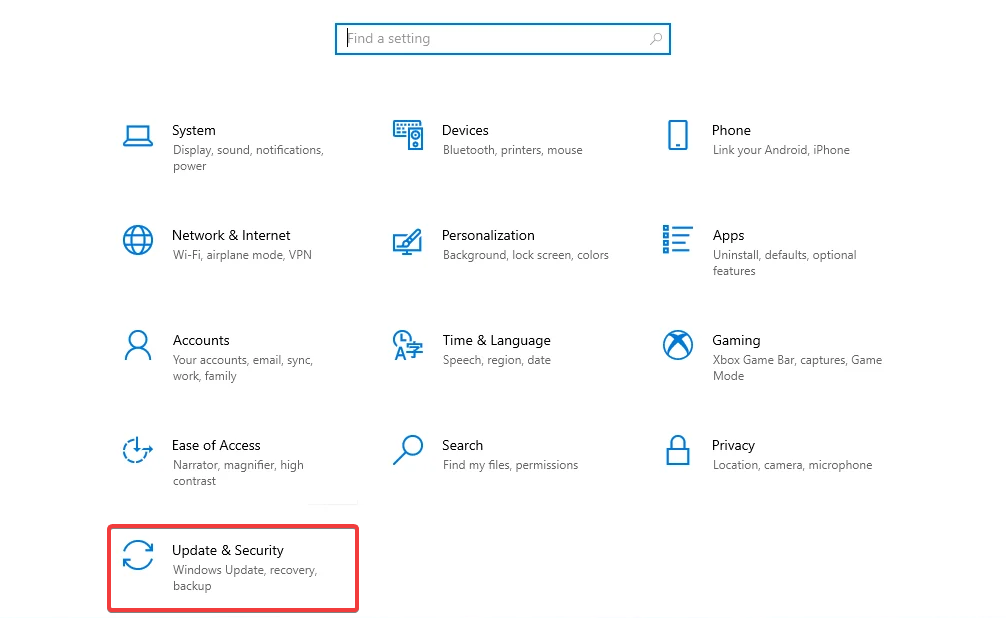

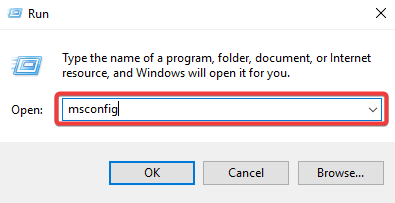
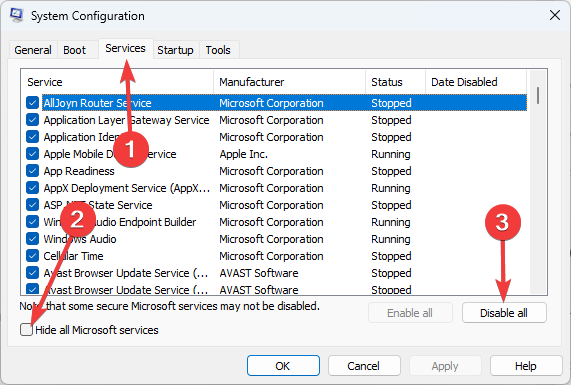
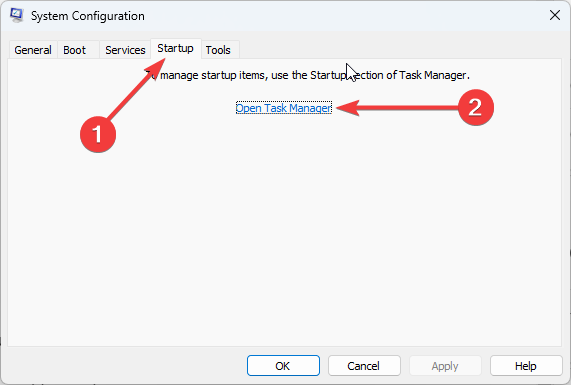
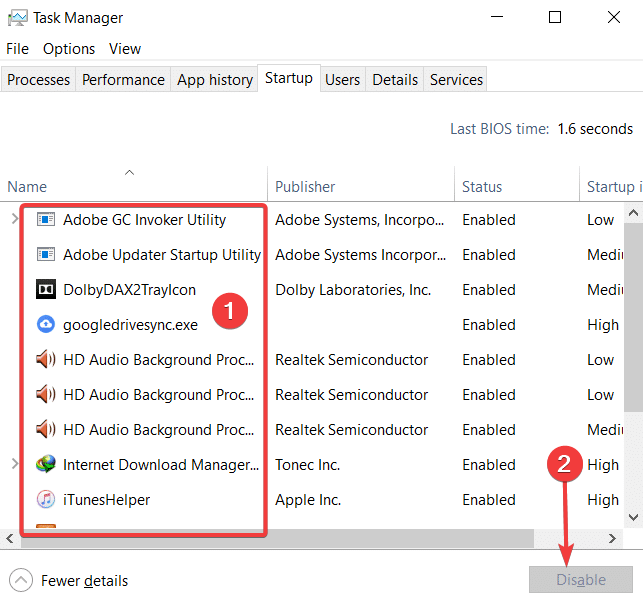
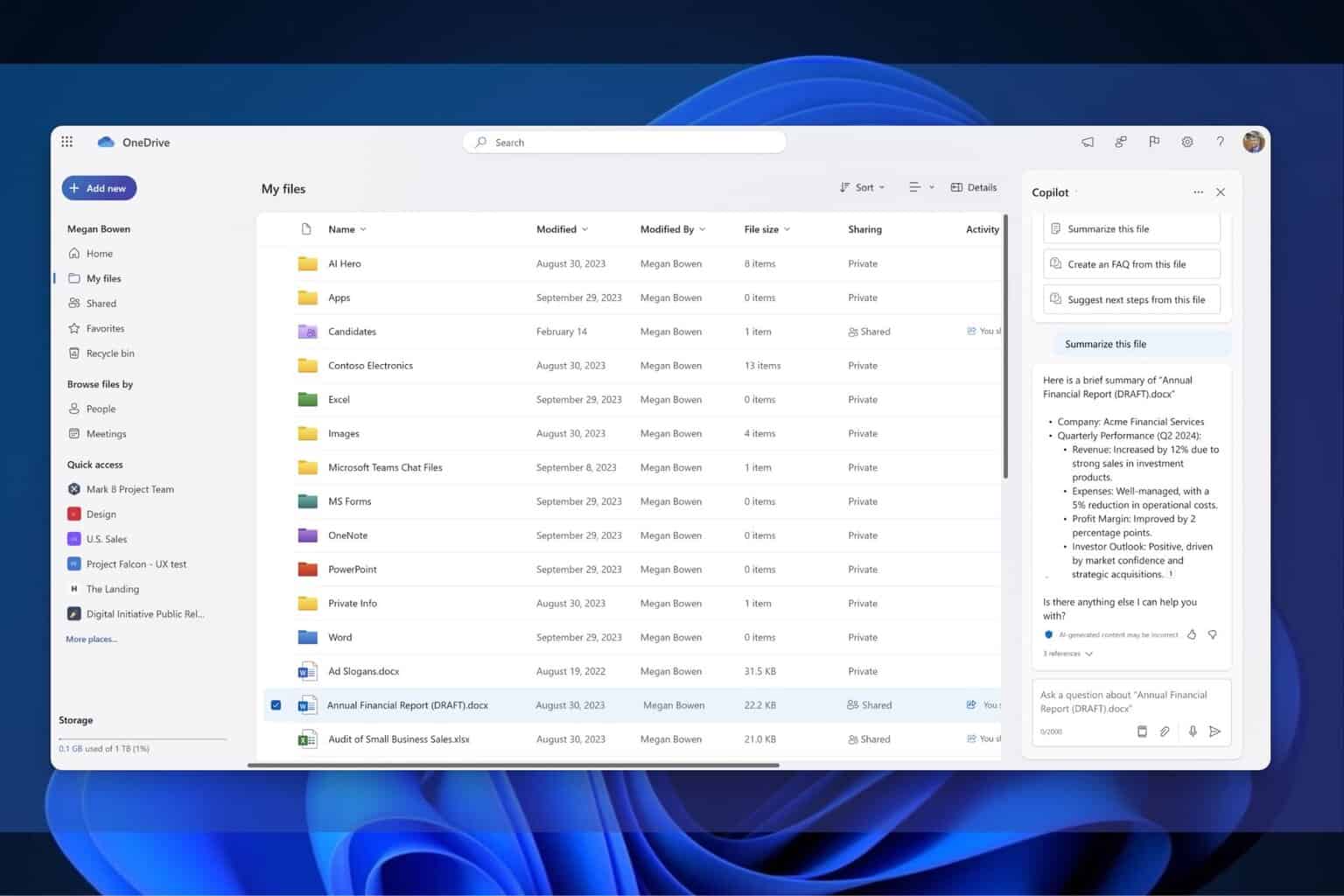

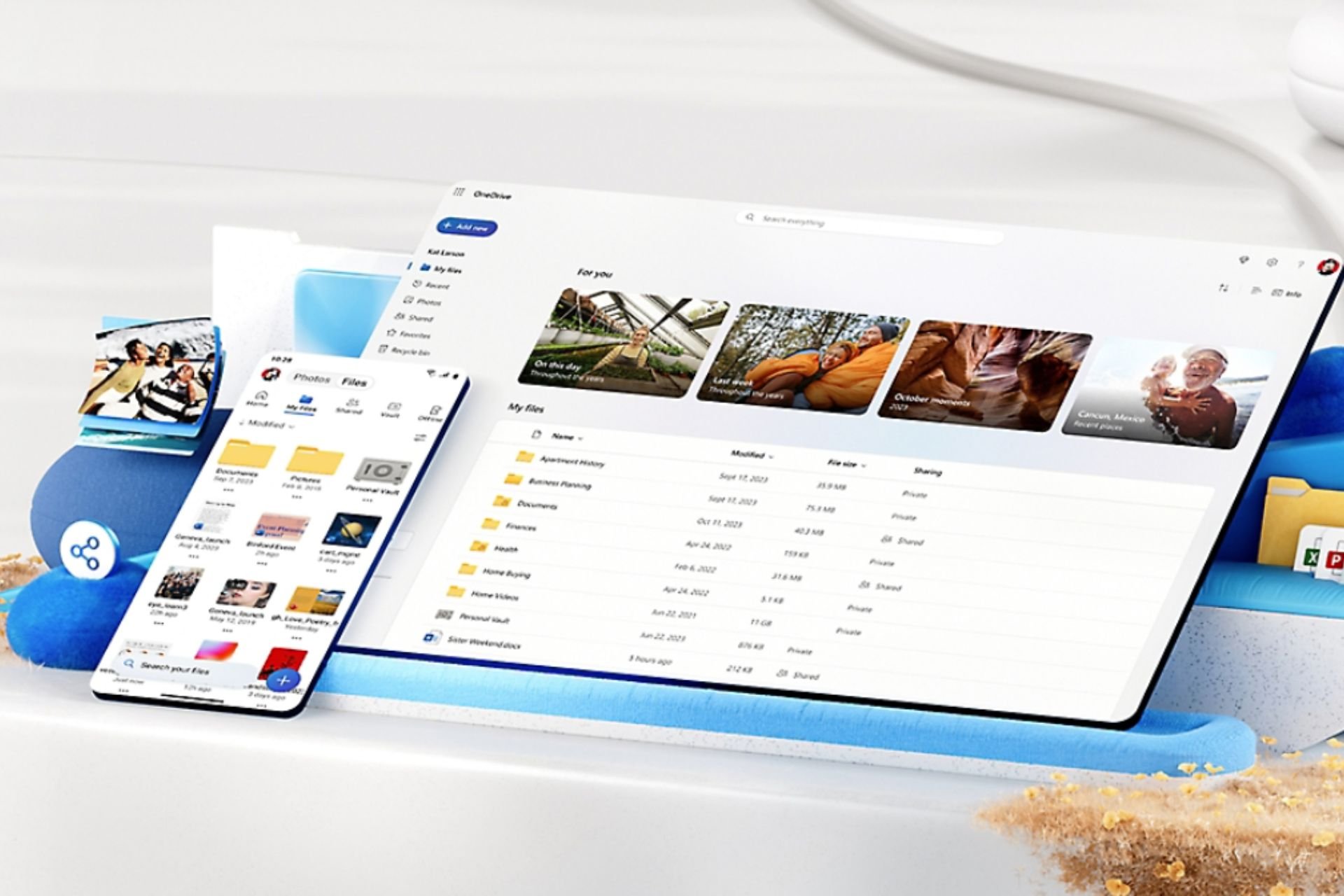
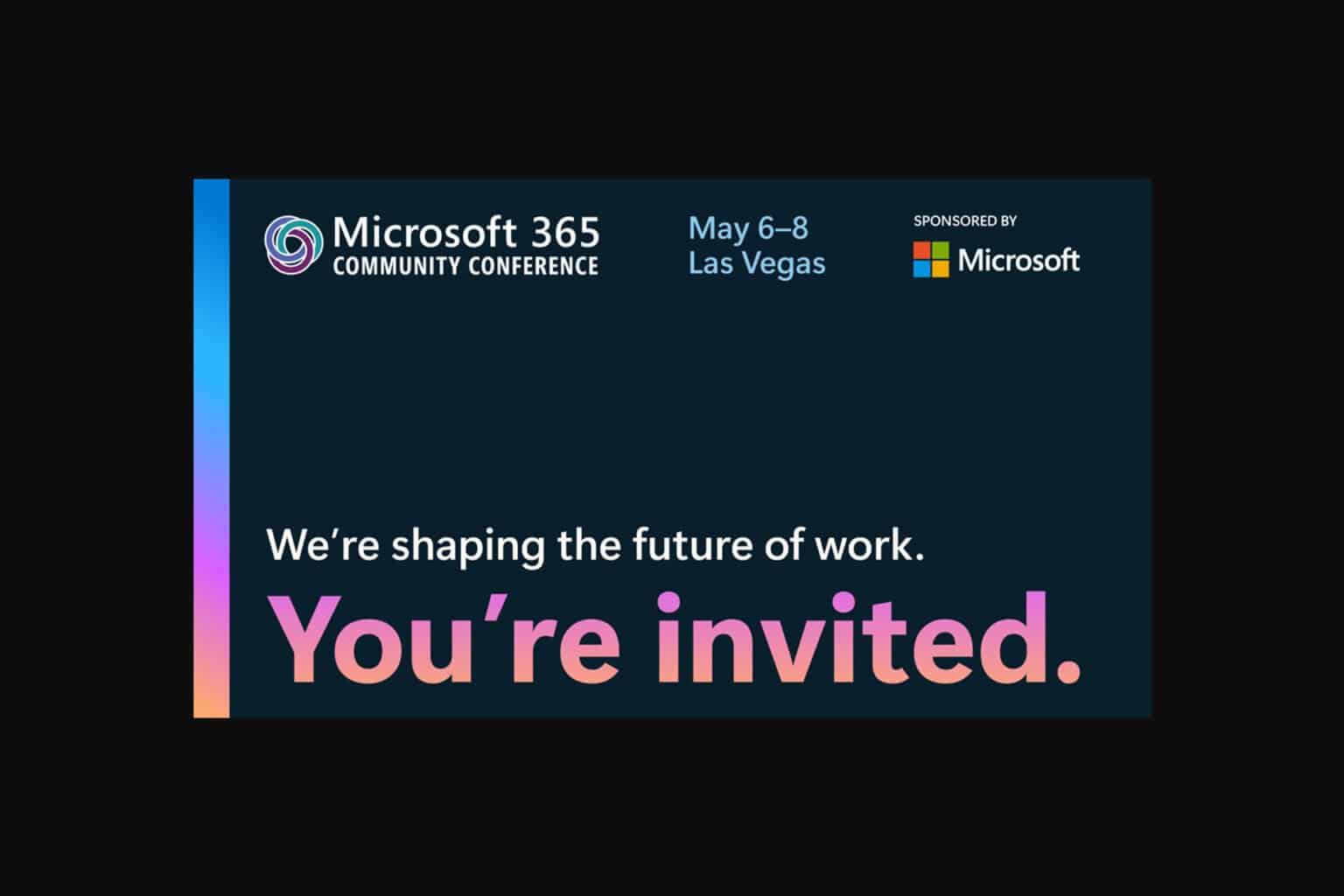
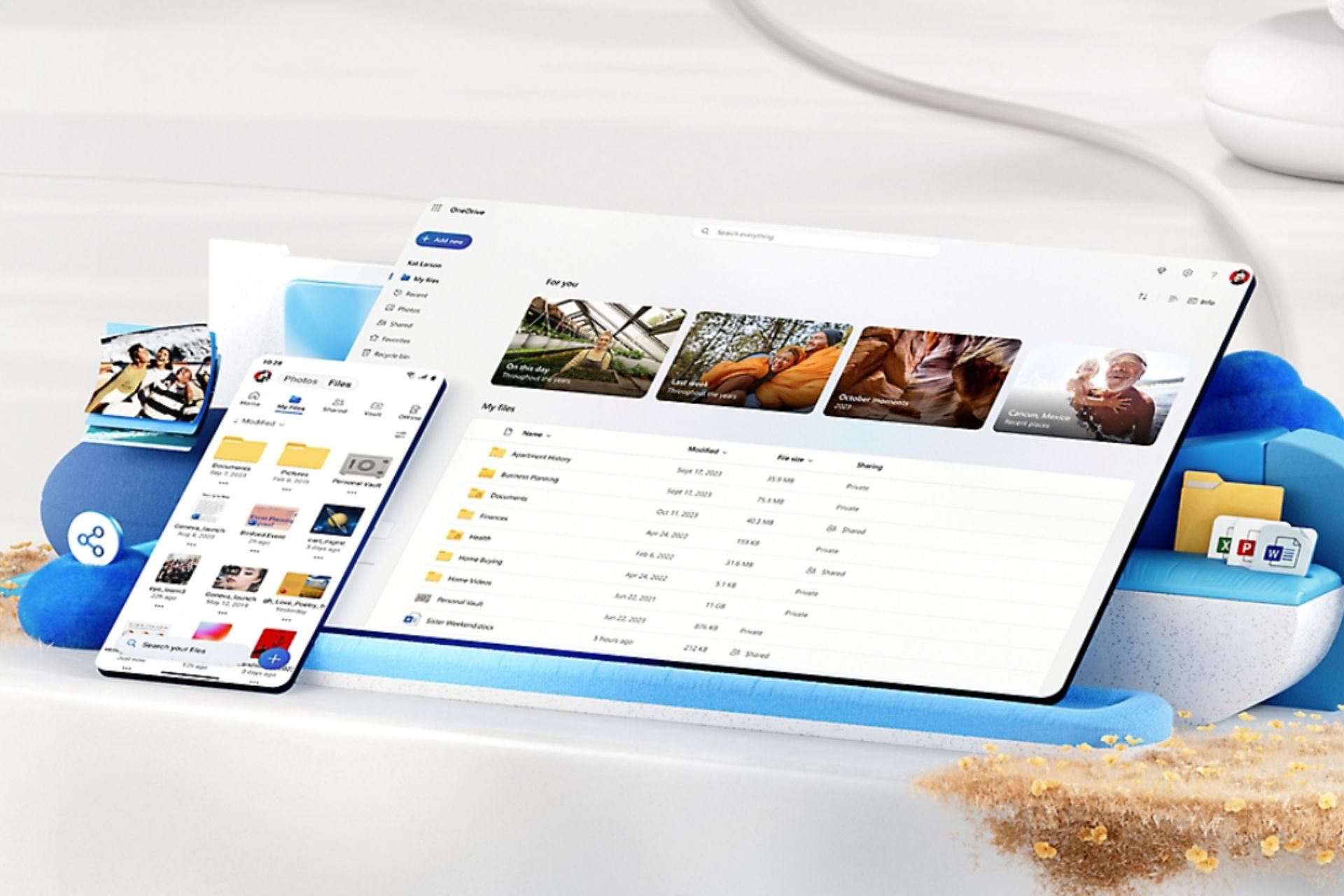
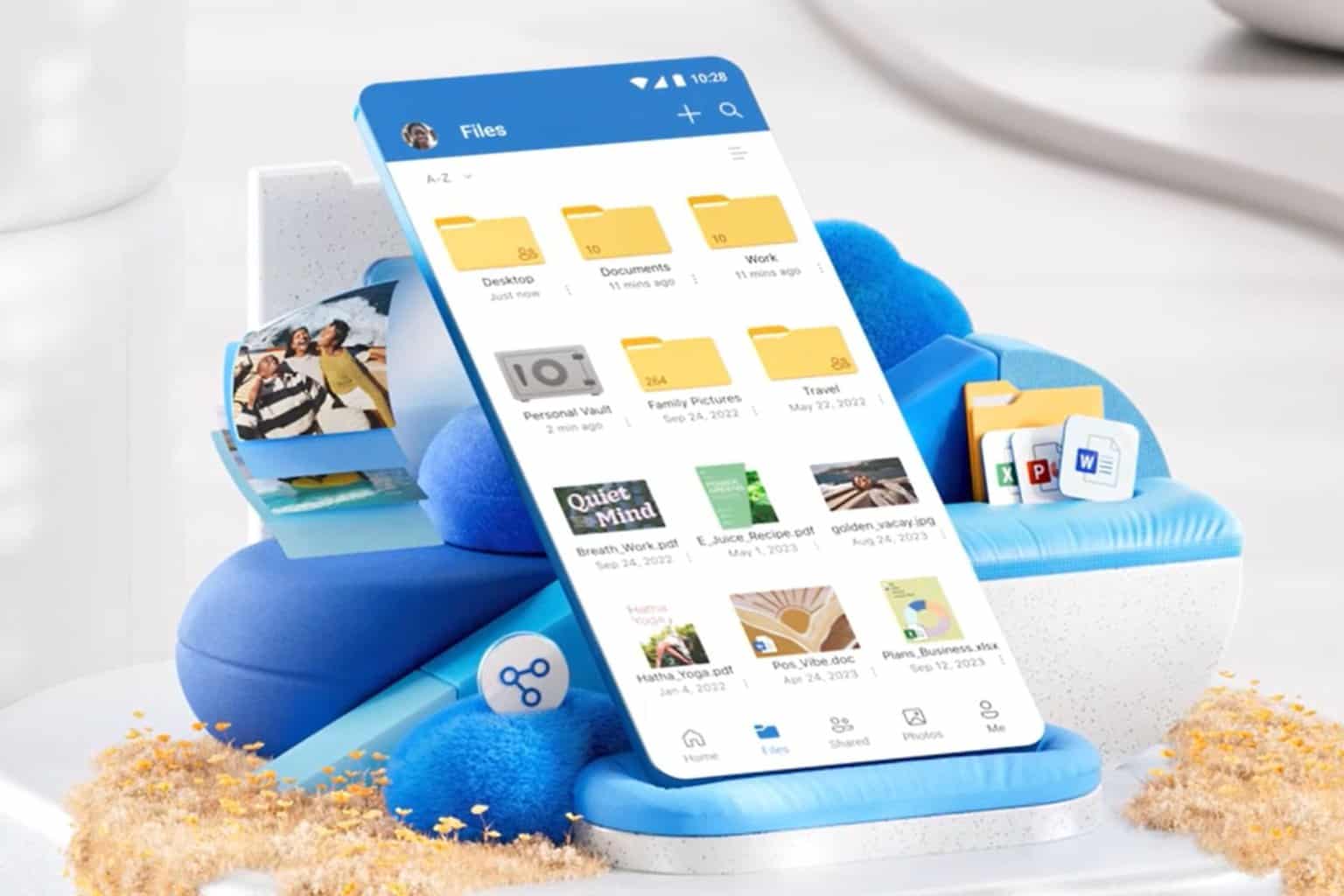
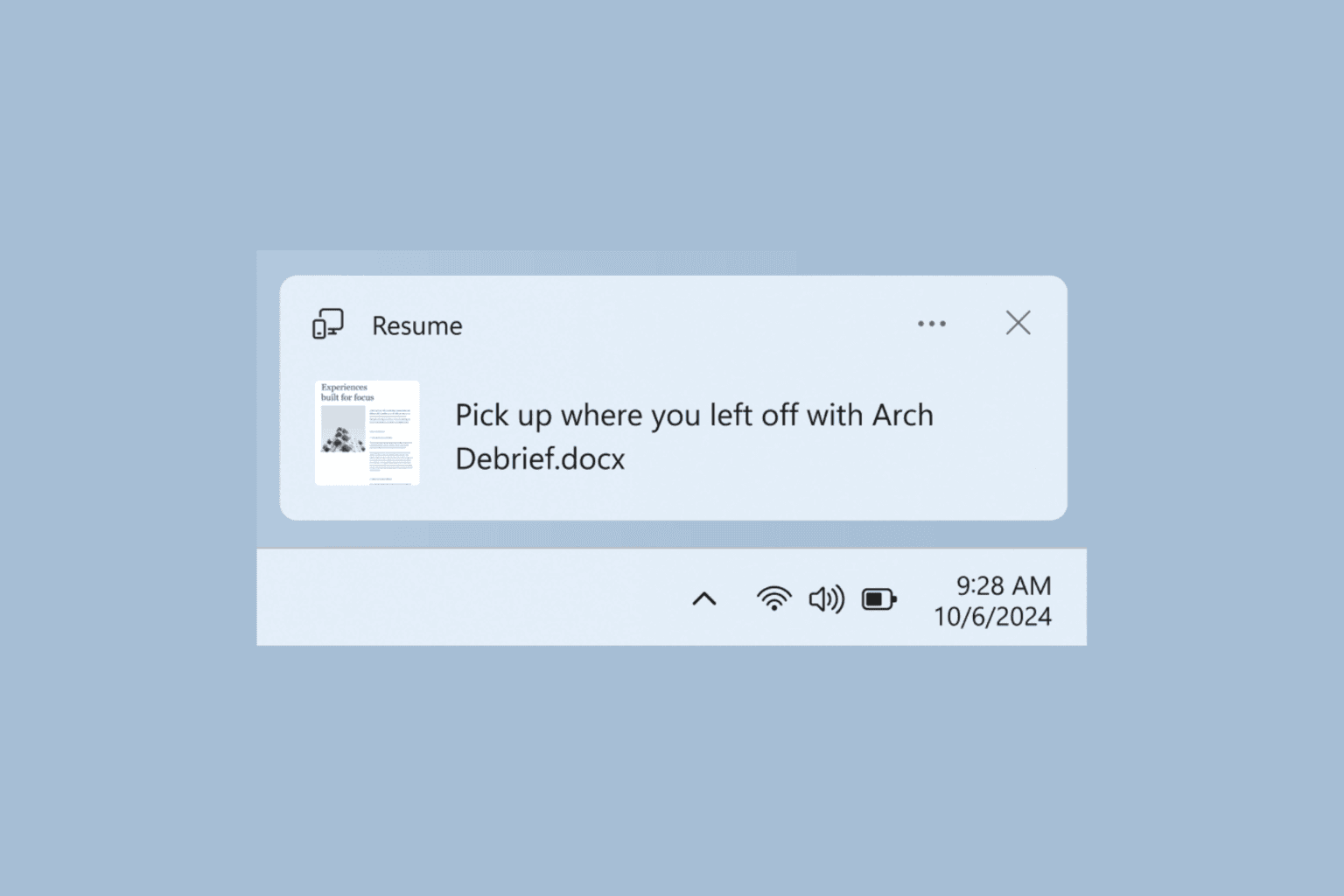
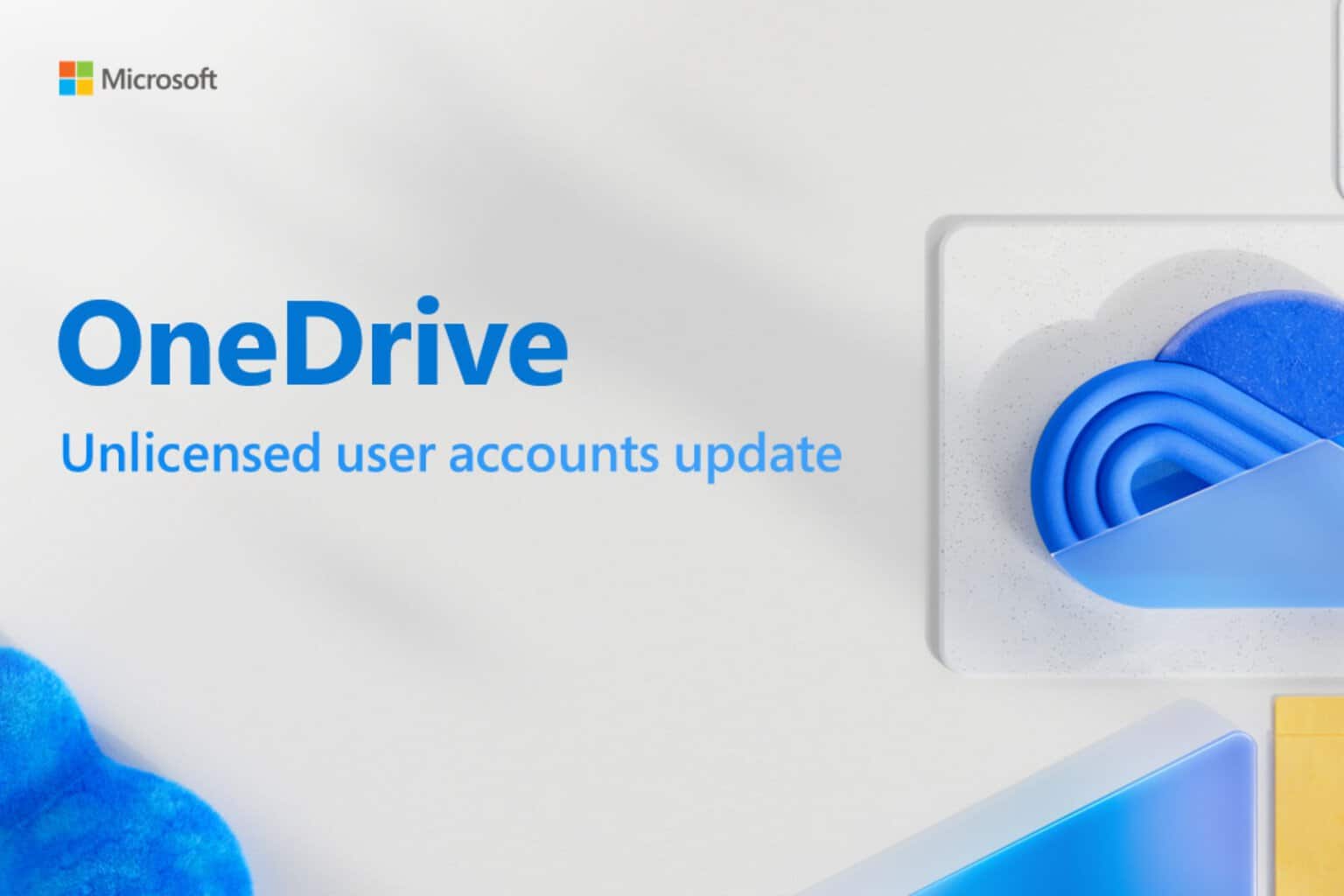
User forum
0 messages