Fix: OneDrive is Not Connecting After Password Change
Network issues could cause OneDrive not to connect
4 min. read
Updated on
Read our disclosure page to find out how can you help Windows Report sustain the editorial team. Read more
Key notes
- Your Microsoft password is the password for all your Microsoft products.
- Updating OneDrive can fix issues preventing it from connecting after a password change.
- Clear your Credential Manager to fix OneDrive not signing in.

OneDrive is a file hosting service that allows registered users to share and synchronize their files. It is a cloud service that protects and stores your files. It is easy to use, and it is well secured. However, users commonly encounter issues when using OneDrive, which can be frustrating to deal with.
OneDrive not connecting after password change is an issue users complain about constantly. Moreover, changing the password on your account allows you to set a more secure and rigid password.
However, logging back into OneDrive after a password change can be difficult because of some app issues. It can prompt errors like can’t sign into OneDrive error code 0x8004def7.
Factors such as an outdated OneDrive app, outdated operating system, network connection problems, OneDrive credentials manager issues, etc., can be responsible for the problem. However, the cause of the problem may differ in different situations.
Nonetheless, we have compiled some fixes for OneDrive not connecting after a password change. Likewise, we’ll take you through the causes of the issue and how to avoid it in the future.
Users may be interested in how to use multiple OneDrive on their PC.
Why is OneDrive not connecting?
- Network connection issues: A slow network connection can affect your login process on OneDrive. It may prompt difficulty with OneDrive connecting after a password change. Since OneDrive is a cloud service, you need a stable and fast connection to use it smoothly.
- Outdated OneDrive app: Many issues can occur if you don’t keep your apps up-to-date. It prevents the app from accessing the latest updates and patches to help it fix bugs and improve its functionality. However, such is the case with the OneDrive app resulting in OneDrive not signing in.
- Outdated operating system: An outdated system will affect many system components and applications. It can cause problems with the activities of your apps. So, an outdated OS may be responsible for Windows 11 OneDrive not signing in.
- Issues with OneDrive Credentials Manager: Changing your password on OneDrive should update the credentials manager. However, if there’s any problem and the credential is not updated, you can run into issues after resetting the OneDrive password.
What can I do if OneDrive fails to connect after the password change?
1. Check your network connection
Restarting your network router is an easy way to improve your network connection. It will improve its performance and help you connect to the internet faster.
Also, users complain about being able to connect to OneDrive after switching to a wireless connection.
2. Update OneDrive
- Click Start on the Taskbar and type Remove in the search box.
- Click on Add or remove programs from the search results.
- Scroll through the list of installed programs on your computer and select Microsoft OneDrive.
- Click on the Uninstall button and allow Windows to remove OneDrive.
- After uninstalling the app, go to the OneDrive download page and click Download.
- Log into your account and check if OneDrive connects.
3. Sign in to OneDrive on another device
- Click Start on the taskbar and type OneDrive in the search box.
- Click on OneDrive from the search results.
- Go to the Sign in space, enter the email address associated with your OneDrive account, and click Sign in.
- Go to the password space and enter the password for your OneDrive.
If you can log into the new PC, then you need to update your OS. Try the next solution.
4. Update your operating system
- Click on the Start button.
- Select the Settings option.
- Click on Windows Update and select Check for updates.
Windows will automatically search and download updates if there are any available. Windows updates can fix bugs causing difficulties with the OneDrive app.
5. Clear the client credential from Credential Manager
- Click Start and select the Control Panel.
- Click on User Accounts, then select the Credential Manager option.
- Select Windows Credential, then go to the Generic Credentials tab and click on the Delete the Office 365 login account option.
After deleting the Office 365 login account, try to log into your account and check if the issue persists.
Check what to do if OneDrive is not showing thumbnails in a few steps.
Is the OneDrive password the same as the Microsoft password?
The password for your Microsoft account is a universal password for all your Microsoft products, such as OneDrive, Outlook, or Office Online. So, the OneDrive password is the same as the Microsoft password.
Conclusively, you may find it beneficial to check our article on fixing OneDrive sync issues on your device. Likewise, you can read about ways to fix the OneDrive status icons missing on your computer.
If this guide has been helpful, kindly leave a comment to let us know which of the solution worked for you.







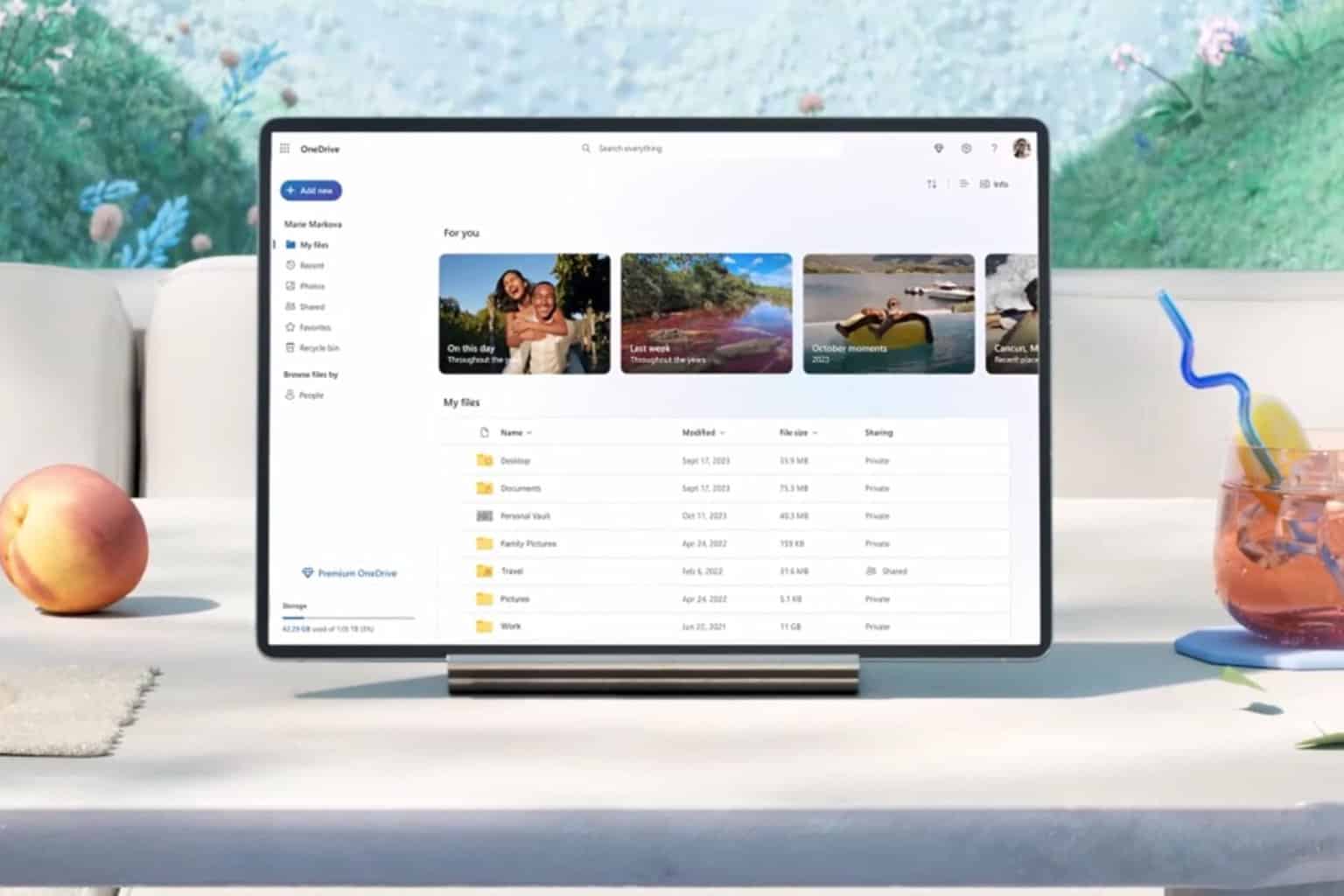
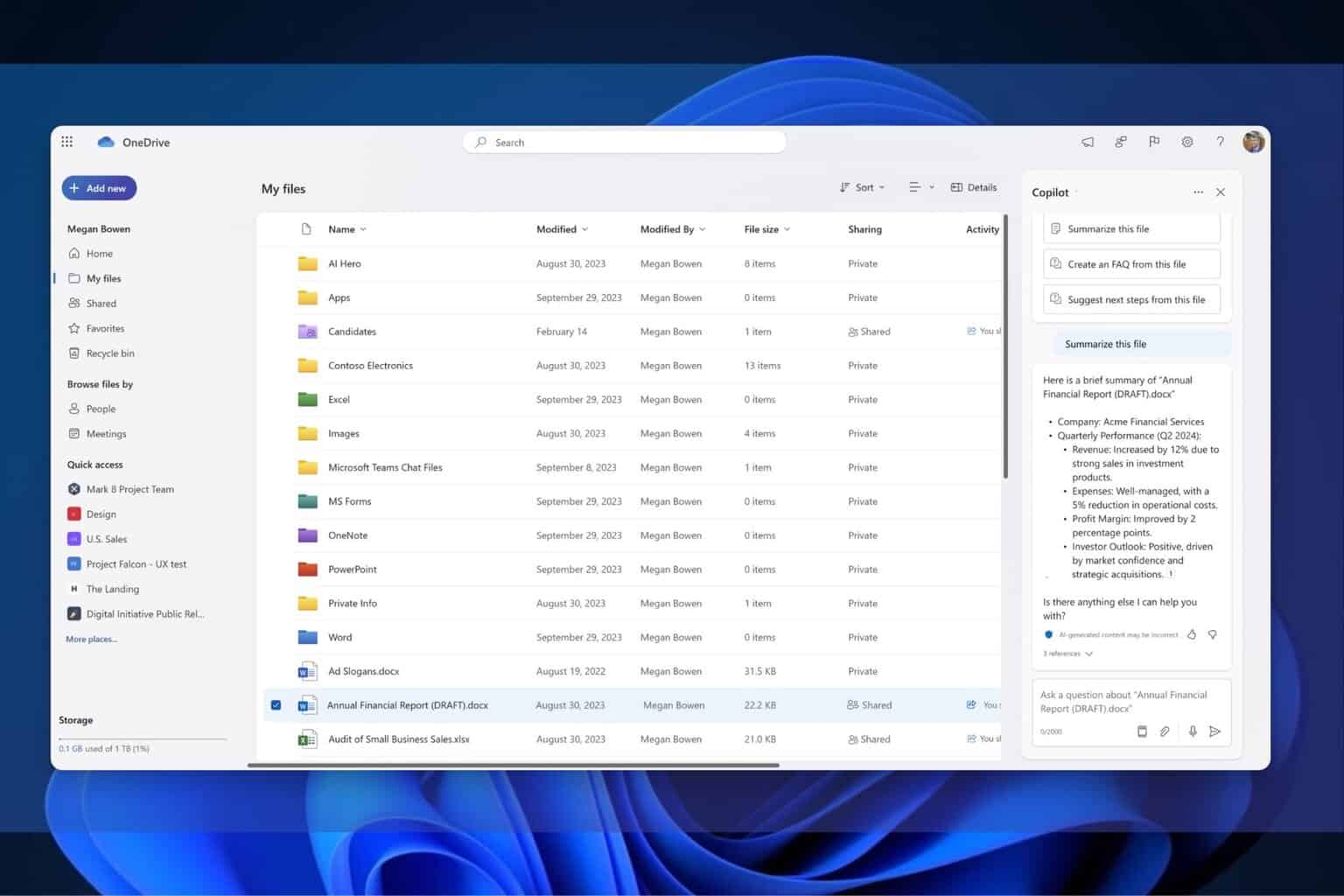

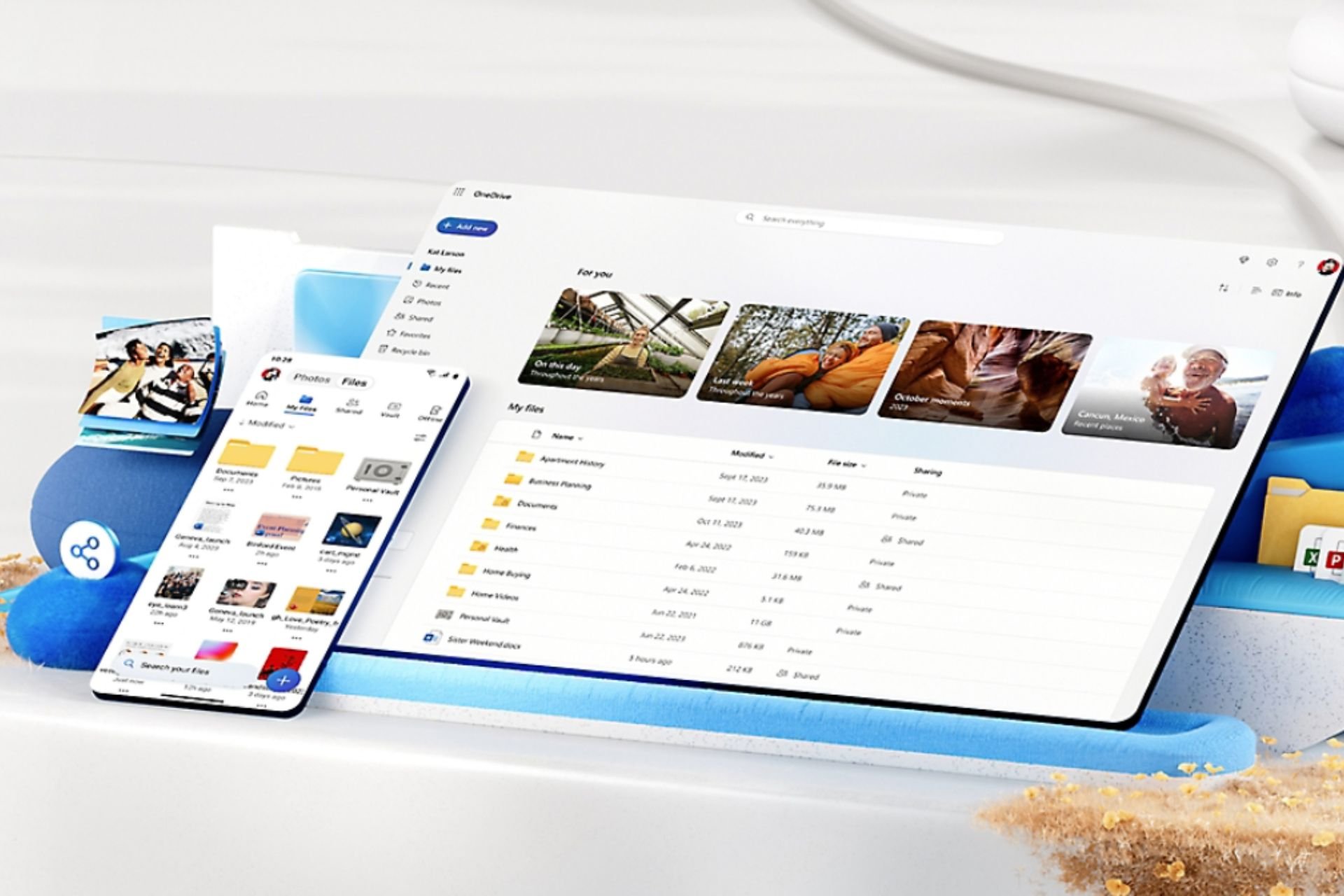
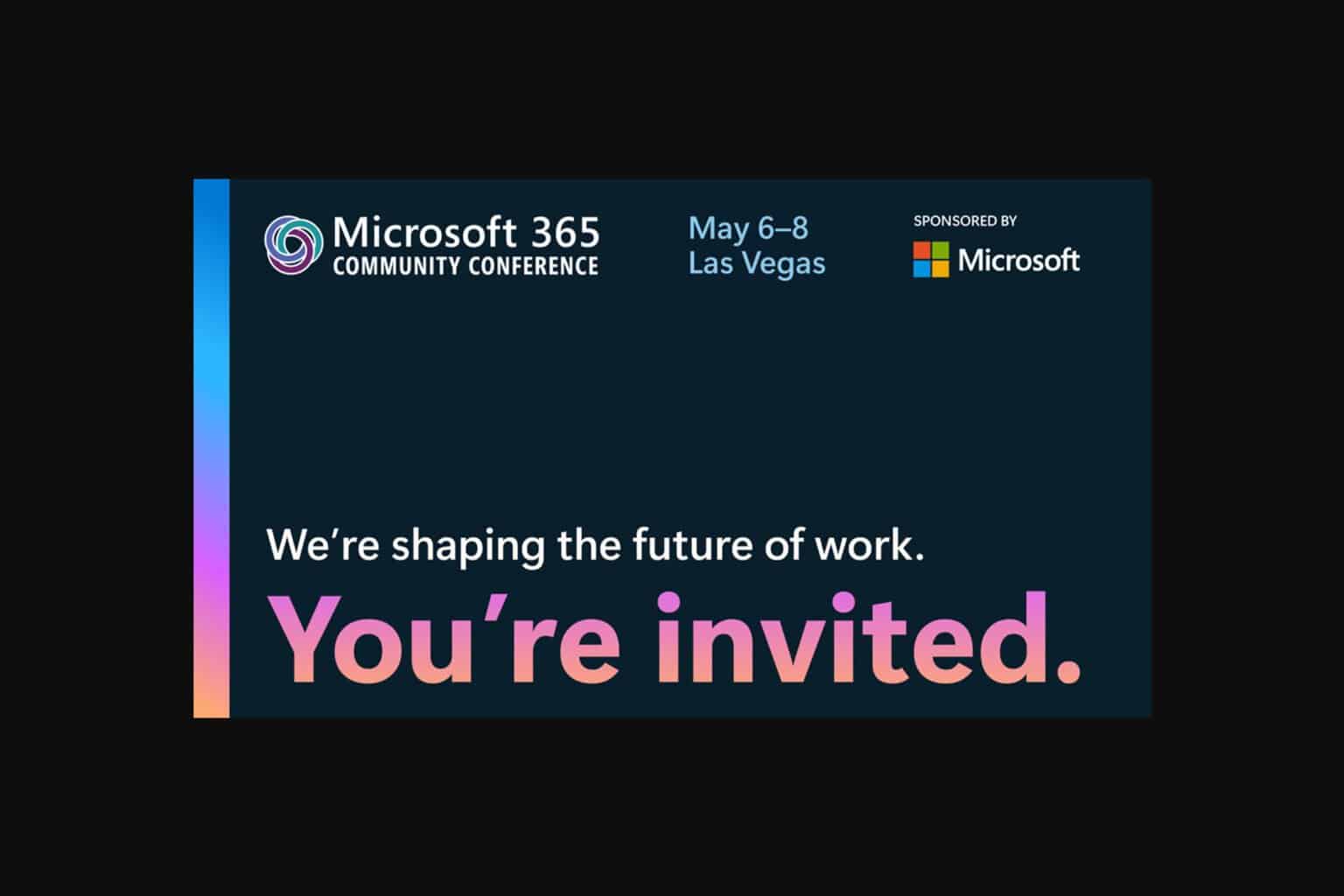
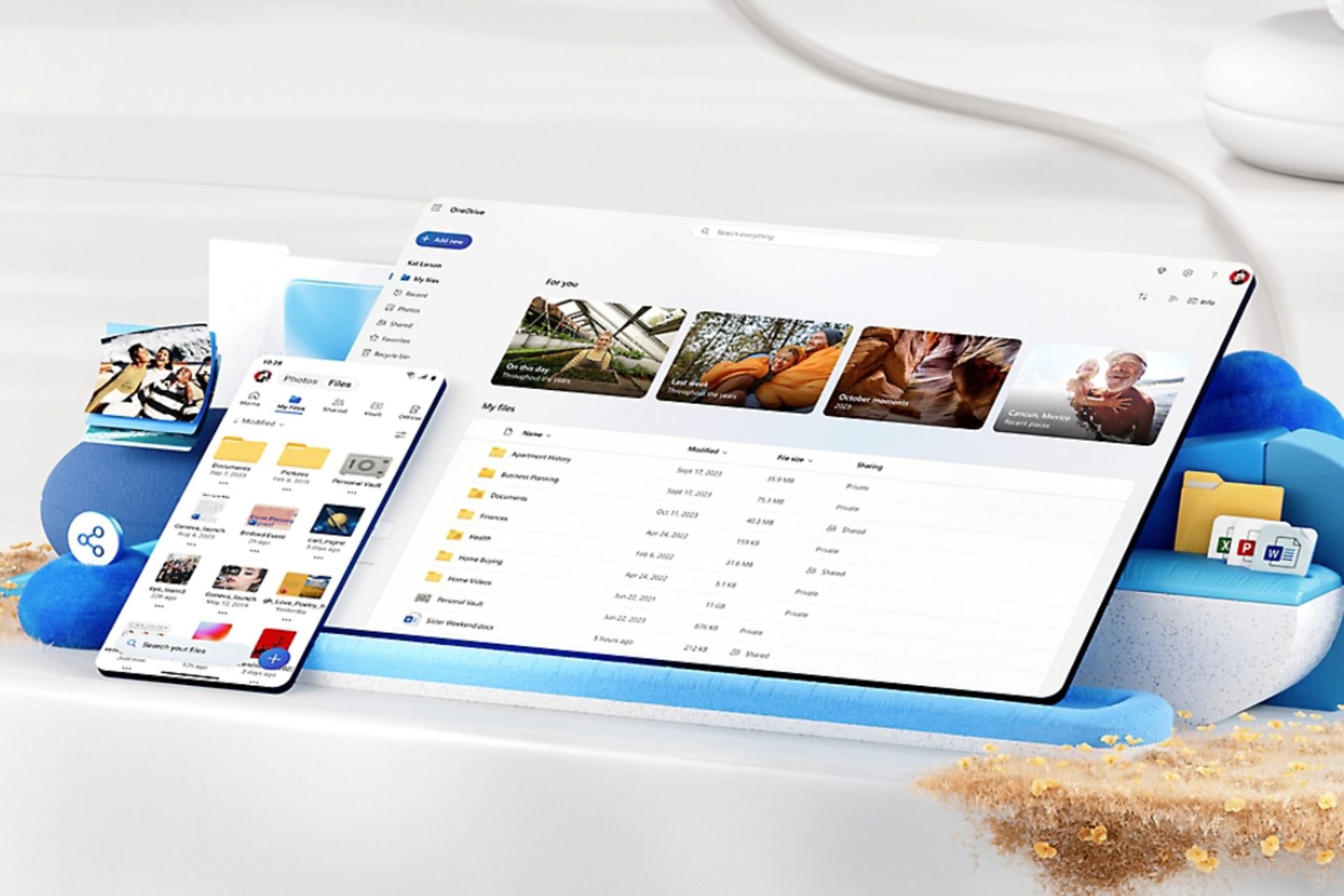
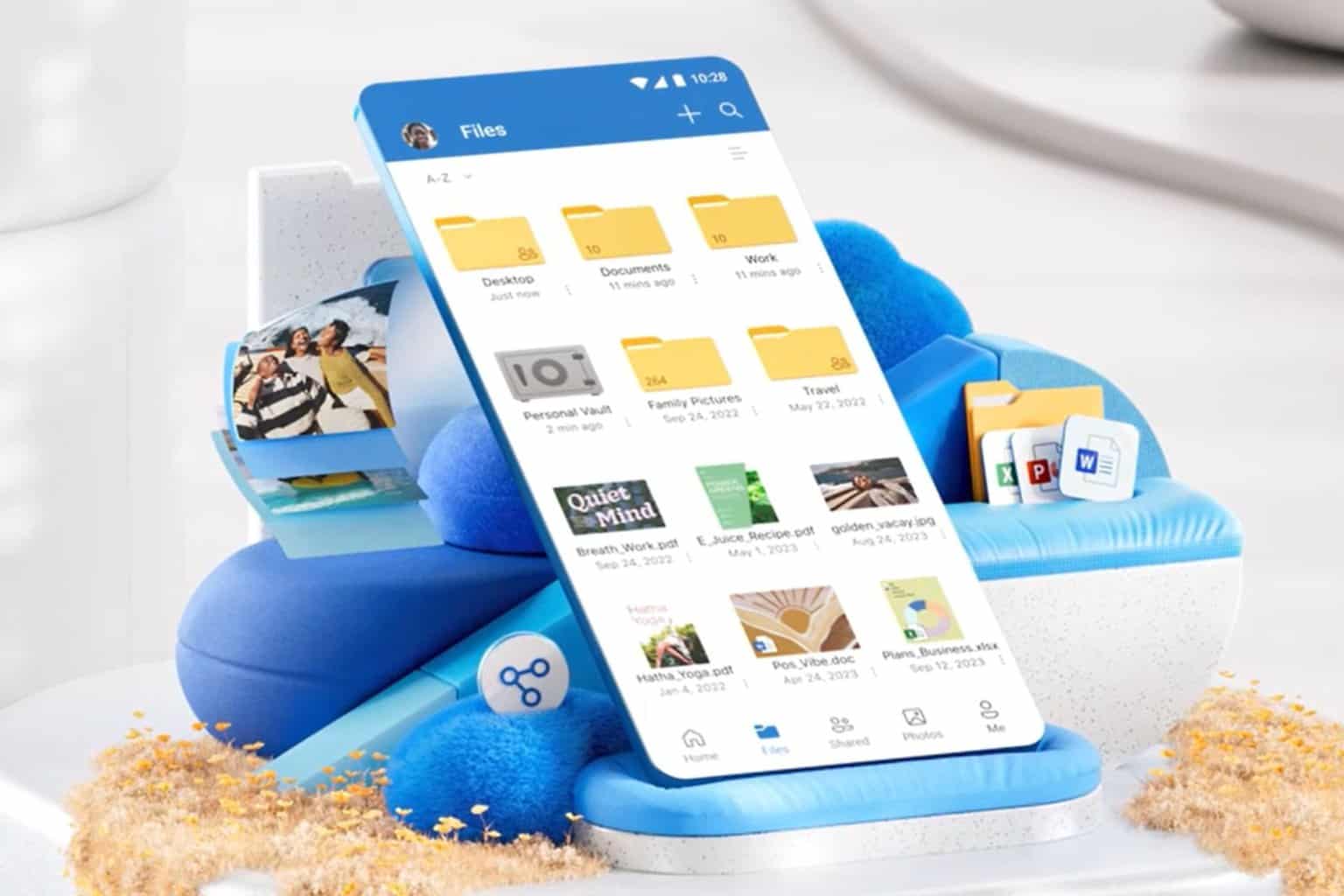
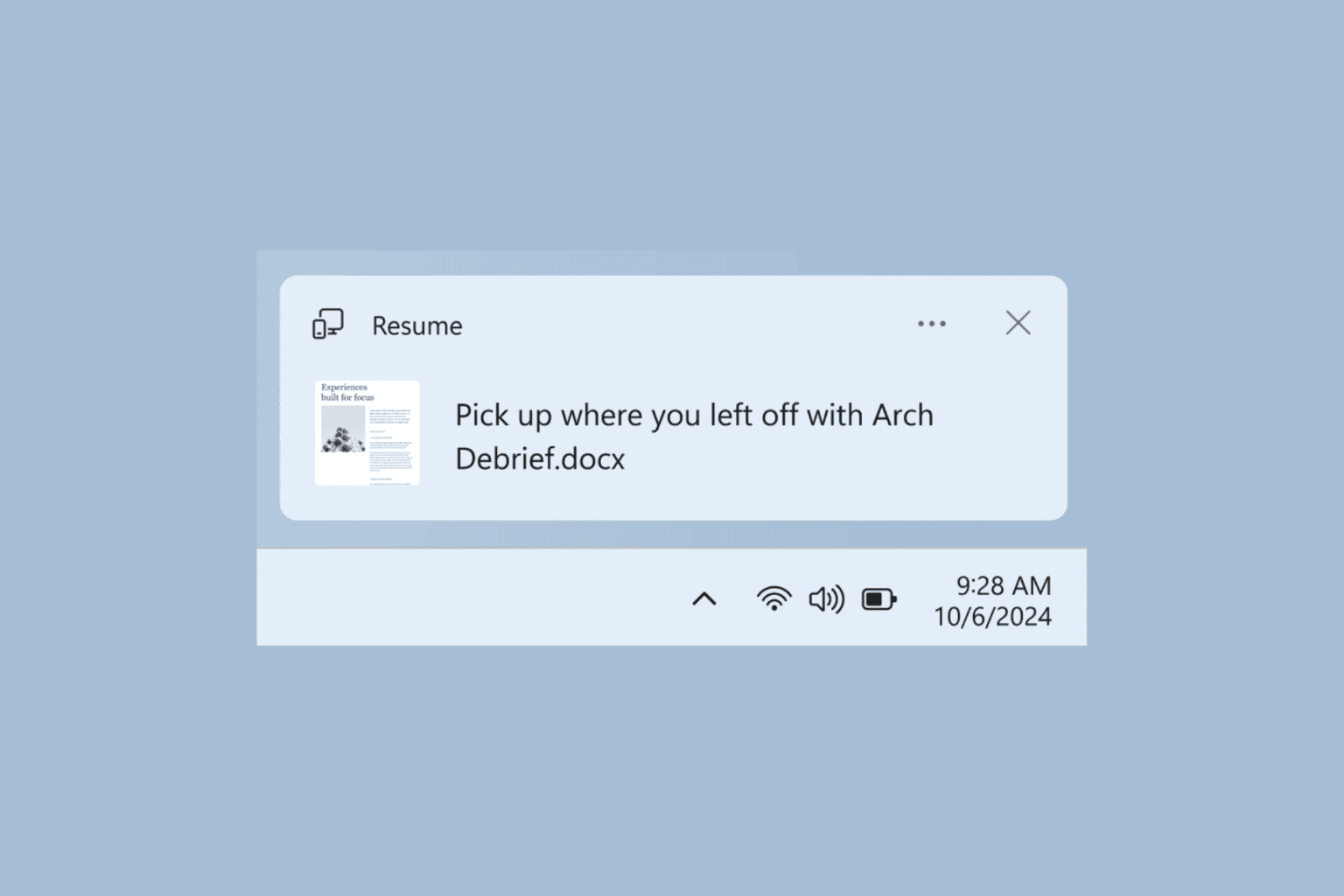
User forum
0 messages