How to Open DDS Files: Photoshop, DDS Viewer, DDS File to PNG
Easily view DDS files in Windows with or without Photoshop. Here are the steps ?
3 min. read
Updated on
Read our disclosure page to find out how can you help Windows Report sustain the editorial team. Read more
Key notes
- The DDS format is not insanely popular, so to view a DDS file you need a dedicated program.
- If you want to know what program can open DDS, you're in the right place.
- We'll show you how to open DDS files in Photoshop or without it.
- You can use the DDS Viewer, try your hand at universal file openers or even convert a DDS file to PNG or JPG.

DDS (Direct Draw Surface) is an image file format that Microsoft established with DirectX 7.0. Microsoft conceived DDS as a container format for raster images with compressed and decompressed pixels.
This file format is primarily for saving graphics textures and game maps. However, DDS is not among the most widely supported image file formats, so you might wonder how to open DDS files in Windows 10.
We made sure to provide you with a set of tools that can open the DDS file extension.
What program can open DDS?
- ? Photoshop – obviously, the champion en titre will deliver and we’ll show you exactly how to open DDS files in photoshop. Nevertheless, there are other options to consider.
- How do I open DDS files without Photoshop? If you’re among those who still ponder the different possibilities, you’re in big luck.
- ? File Viewer Plus – This is one of those software programs that can open all types of files on Windows with ease. You guessed it – it can also open, edit and help you view DDs files effortlessly.
- ? DDS Viewer – What is DDS viewer? The name says it all, it’s the ultimate tool to handle DDS files: view DDs thumbnails, open and edit a DDS image as per your needs.
- ? Aconvert.com – Last, but not least, here’s a nifty DDS viewer online which will help you convert a DDS file to PNG and make it more maneuverable.
How can I open DDS files?
1. Add NVIDIA Texture Tools plugin to Photoshop
- Click Download on the NVIDIA Texture Tools page.
- Choose your OS version.
- Click the Photoshop_Plugin installer to install the plug-in.
- After installing the plug-in, open Photoshop and click Filter.
- Select NvTools > NormalMapFilter to open the window shown directly below. That window includes numerous options for DDS files to open in Photoshop.

Photoshop
Manage your DDS files like a pro with the latest version of Photoshop, and enjoy the full creative experience.2. Use File Viewer Plus
File Viewer Plus is a universal file opener software, fully compatible with the Windows 10 architecture that users can open DDS images.
After installing the program you just have to open it and find the DDS file that you want to view. The tool also offers some editing options.
The bulk conversion feature is useful, as well, in case you need to have a batch of files using another popular format.
3. Use DDS Viewer
1. Download DDS Viewer from the software’s download page.
2. Open the installer to allow the program to install.
3. Launch the DDS Viewer software and select a DDS file on the Open window.
4. Click the Open button.
5. Resize the DDS file by entering alternative values in the Width and Height boxes and clicking the green tick button.
6. Press the Rotate Image Left and Rotate Image Right buttons to rotate the DDS file.
4. Convert the DDS File to PNG
- Open the Aconvert DDS to PNG converter in a browser.
- Click Choose files to select a DDS file to convert.
- Then click PNG in the Target format drop-down menu if it’s not already selected.
- Press the Convert Now button.
- Then click the Save option to download the new PNG image.
Although it is not insanely popular, the DDS format can prove to be quite useful especially for storing graphics textures and game maps.
Which tool will you pick? Share your choice with us in the comments section below.





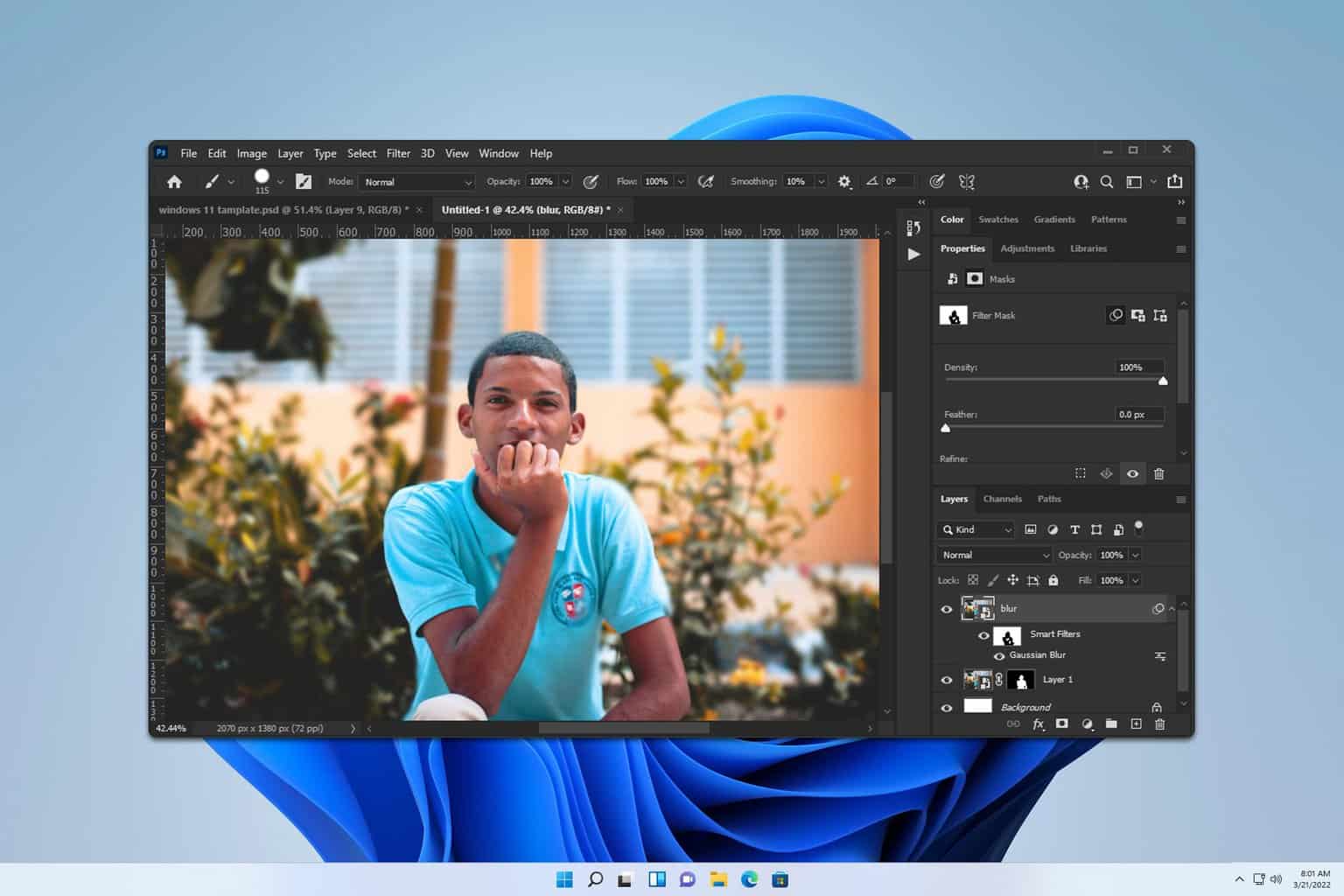
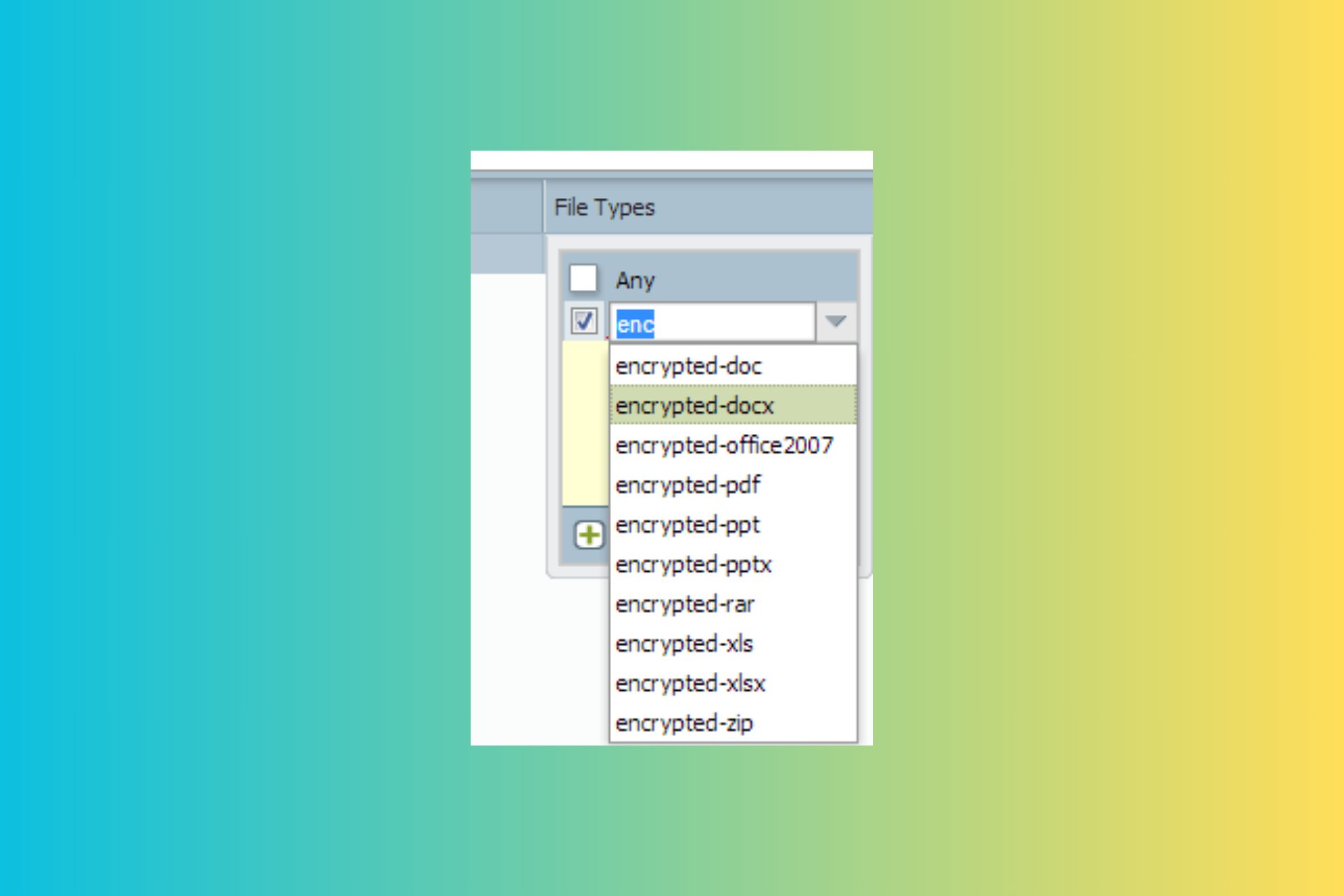
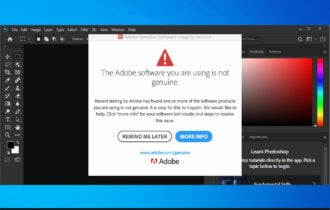
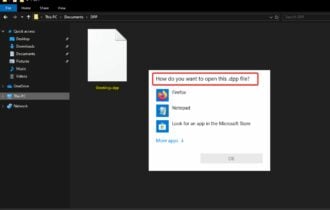
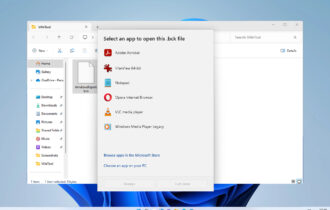


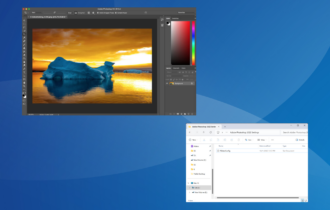
User forum
0 messages