4 Ways to Open EML Files in Outlook
Edit the EML file extension name to view it in your browser
5 min. read
Updated on
Read our disclosure page to find out how can you help Windows Report sustain the editorial team Read more
Key notes
- EML files can open natively in Outlook, but if you're using an older version, it is not as easy as you think.
- You can upgrade your Outlook app or employ third-party apps to help you view the EML file.
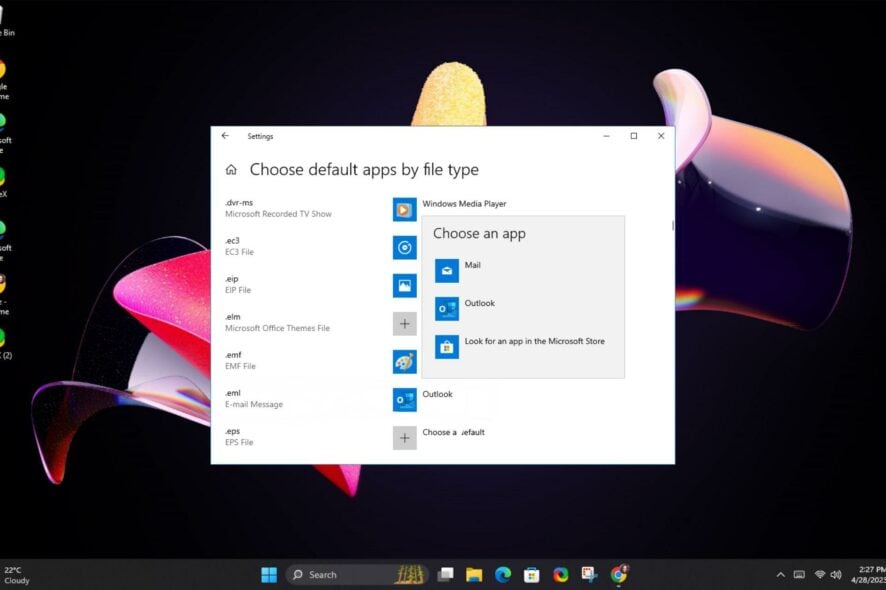
An .EML file is not your ordinary PDF or DOC file format. However, since Outlook has native EML support, you should be able to open EML files with ease.
Still, older versions may struggle so if you have problems doing so, this guide will help you.
Can Outlook open the EML format?
Yes. EML, or Electronic Mail Format, is a file extension for sending attachments and can store emails in archive format. This is useful when you want to return to such messages later.
Although EML files are primarily associated with Outlook and Outlook Express, the EML file format is open source. This means that they can also be opened using third-party apps or other email clients.
Newer versions of Outlook, starting from 2010 upwards, can open the EML file automatically within the app. However, earlier versions will require you to tweak your registry settings.
Why can’t I open an .EML file in Outlook?
Below are some reasons why your EML file type may not open in Outlook:
- Corrupt EML file – If the file content is corrupted, you may have trouble opening it. In such a case, you can ask the sender to resend the file or try repairing the file using third-party programs.
- Malware infection – If your system is infected by a virus, any files you download may become inaccessible. You’ll have to perform a system scan and ensure your antivirus is up-to-date.
- Outdated version – If your EML files are not opening within the app, you may be having compatibility issues, and the easiest workaround is to update your Outlook app.
- Encrypted file – If the information on the file is sensitive, some users can encrypt the files. If this is true, the sender usually has the decryption code.
- Default program – Clicking on the EML file and opening it using another mail client or third-party program can render it unopenable. Setting Outlook as the default application will resolve this issue.
Now that we know what we’re dealing with, let’s see how you can properly open EML files in Outlook.
How can I open an EML file in Outlook?
1. Open the file within Outlook or Windows Live Mail
- You can Import EML files to Outlook using the drag-and-drop method, but if this doesn’t work, proceed to the next steps.
- Launch your Outlook and Windows Live Mail apps from your desktop.
- In Windows Live Mail, navigate to the File menu, click on the Export Mail tab, then select Email messages.
- Select Microsoft Exchange as the email export option and click Next.
- Click on OK in the next pop-up window to confirm export, select the file folder containing the EML files, and then hit Next.
- Once the export is a success, click on the Finish button.
- Go back to your Outlook mail, and your files will be displayed.
2. Edit the file extension
- Open your Outlook mail and download the EML file. If you can’t find it right away, you can do an Outlook search for attachments.
- Go to the EML file location on your PC, right-click on it, and select Rename. Change the .EML format to .MHT.
- You’ll get a warning that the file may become unreadable but proceed by confirming.
- Right-click again on the renamed file, and this time, select Open with. From the list of apps, choose Microsoft Edge. Click on Choose another app if not among the list or download the browser if you haven’t already.
Other browsers can also open the EML file, but using Microsoft Edge is the simplest method because it natively supports the EML file extension.
3. View the file as plain text
- Open your Outlook mail and download the EML file.
- Go to the EML file location on your PC, right-click on it, and select Open with. From the list of apps, select Notepad.
- The content will be all over the place but with close examination, you may be able to sift through the important parts, especially if it is a small document.
4. Use an EML viewer
If you’re not into manual methods, you can opt for an EML converter. Furthermore, manual file conversion can take a significant amount of time, and you risk losing data or ending up with corrupted EML files.
Of course, you can use email recovery tools when you cannot find your PST files or EML files become unreadable.
A third-party tool will convert your EML to PST or another format of your choice. Such tools come in handy when you have bulk files of this kind and need to convert all of them in a timely manner. To that effect, we have an expert list of the best EML file viewer for Outlook mail.
We’ve tackled various ways to open Outlook EML files, so we encourage you to try out one of these methods. Keep in mind that if you’re using an older version of Outlook or Outlook Express, there’s a good chance you will not be able to open EML files natively.
Overall, it should be a fairly easy process. Should you encounter any other issues, such as the data file cannot be accessed, we have covered the fixes in our comprehensive guide.
That brings us to a close on this article, but keep the conversation going in the comment section with any additional thoughts or queries, and we’ll do our best to get back to you.
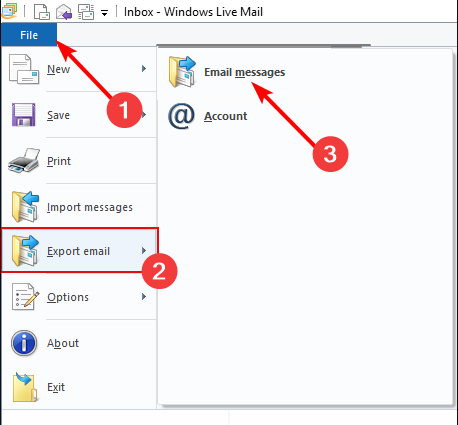
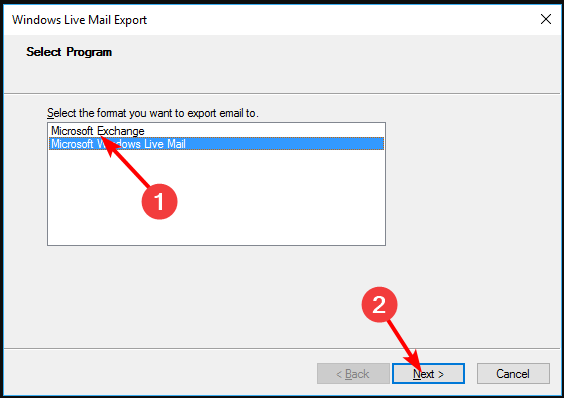
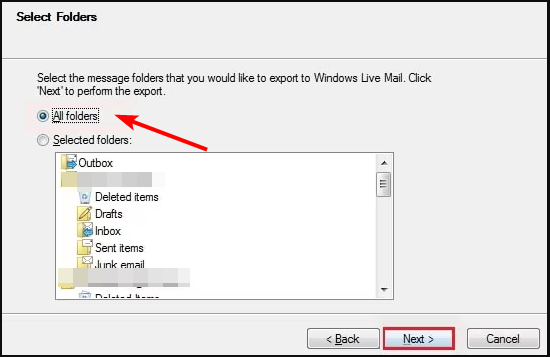
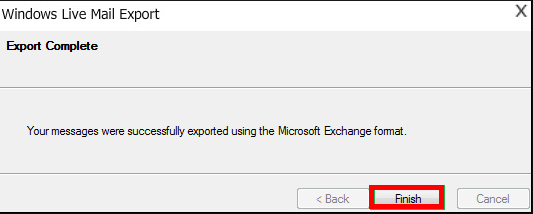
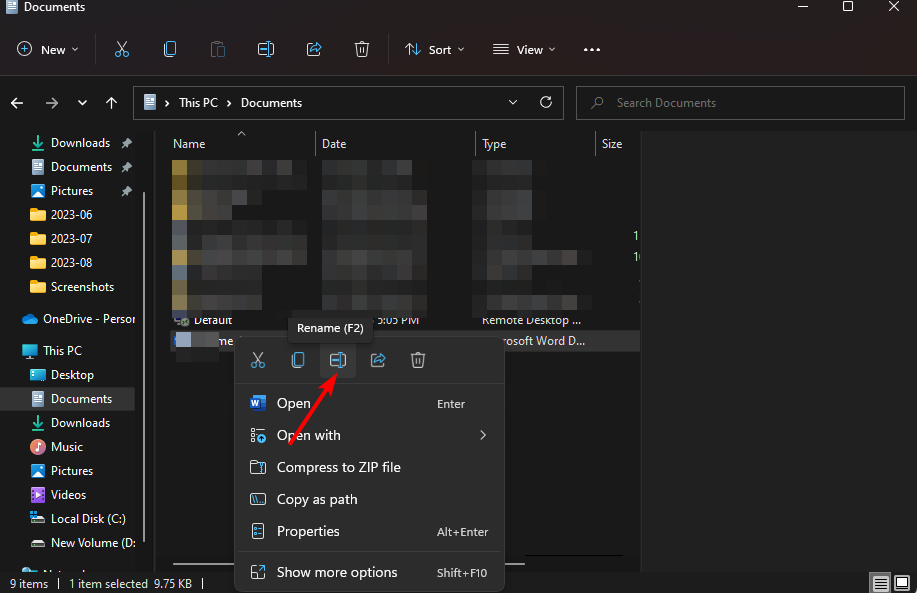
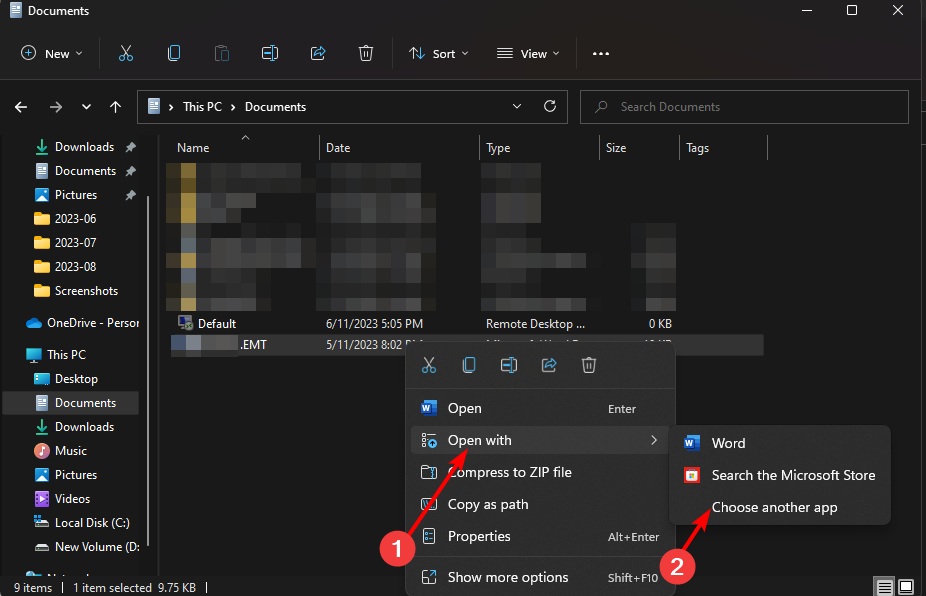







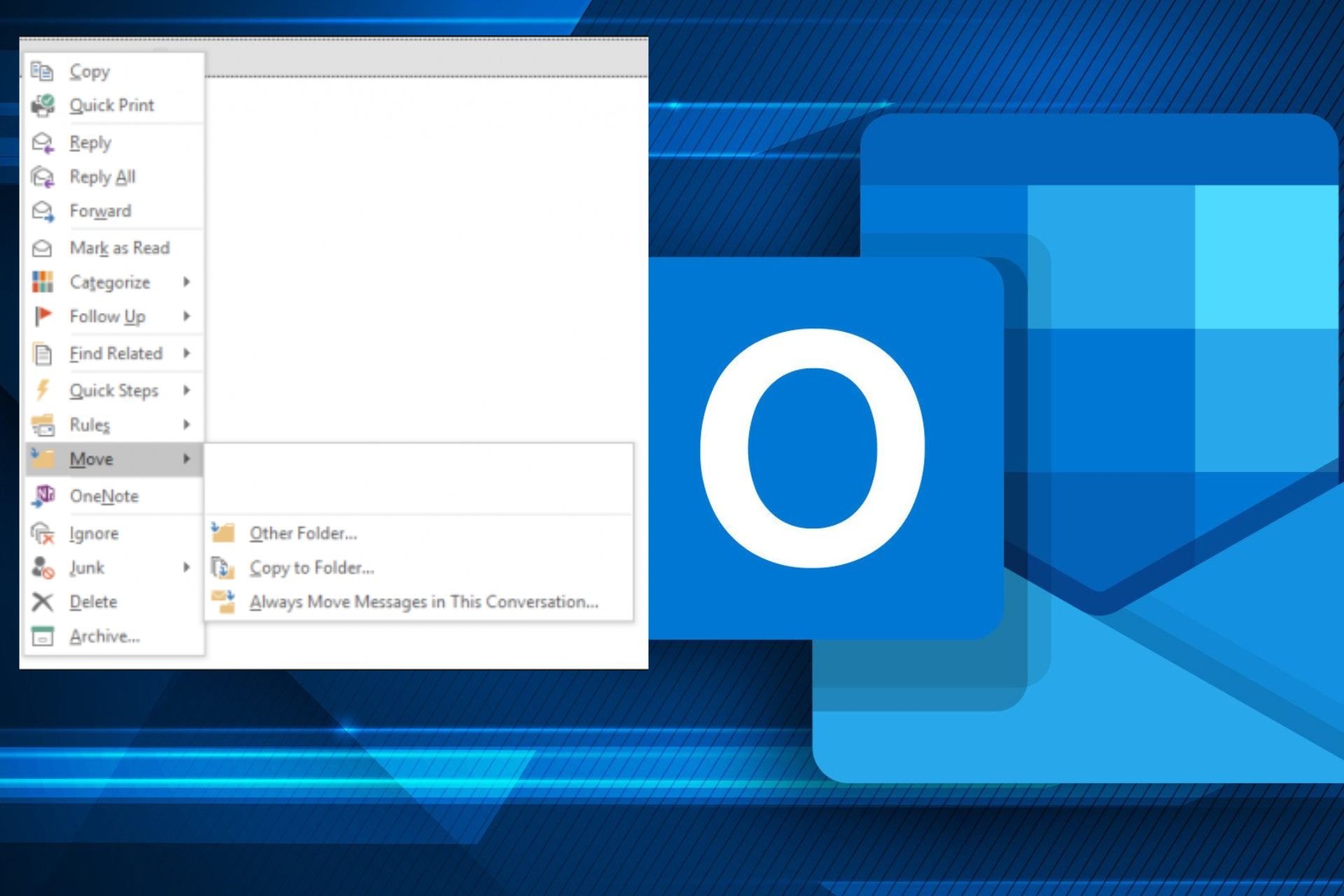
User forum
0 messages