10 ways to fix Opera Crypto wallet connection error in Windows 10 & 11
7 min. read
Updated on
Read our disclosure page to find out how can you help Windows Report sustain the editorial team. Read more
Key notes
- Many users experience the Opera crypto wallet connection error, making others worried about what to do next.
- The wallet enables users to access crypto on the browser without using extensions and add-ons.
- Opera browser joins Brave as the only browsers that accept cryptocurrency payments.

Opera introduced the Opera Crypto wallet to support crypto lovers and enable them to enjoy the Web 3 features with a lot of security and privacy.
They partnered with several blockchain providers like Foain, Polygon, Soana, Bitcoin, Ronin, Nervos, etc., to create access to other services easier.
It comes as a setting on the Opera browser, where you can turn it on and off and connect to your mobile to unlock all the opportunities.
They have enabled users to make payments and transactions from the browser. Despite being helpful, one may experience connection problems when accessing his wallet.
This article will discuss several ways to troubleshoot the crypto wallet connection error.
What are the causes of Opera crypto wallet connection errors?
The main cause of this error is a network-related issue. The majority of the users who have network issues or improper network configuration may have difficulty accessing their wallets and may experience the error.
Another common is the use of third-party apps like VPN, firewalls, and antivirus, which block the user’s IP from accessing the IP address of the crypto wallet.
There are several ways you can fix the error and continue enjoying your crypto experience with Opera.
How can I fix the Opera crypto wallet error in Windows 10 & 11?
1. Restart your PC
Restarting your computer can help you get rid of the error. Just click the Start button, then the Power icon, and select Restart.
This enables your PC to clear any performance issues by clearing cache and temporary files that may affect the computer’s overall performance.
It flushes the RAM and fixes all emerging issues like updates, application crashes, network issues, etc.
2. Clear the browser cache and cookies
- Open your Opera Crypto Browser and click the Settings icon.
- Click on the Advanced option, then select Privacy and Security.
- Select the Clear browsing data option.
- Choose the Time range to All time, check the Browsing history, Cookies and other site data, Cached images and files, and click Clear data.
When you use a browser, such as Opera, it saves information from the websites you visit in its cache and cookies.
Clearing these can help a website’s formatting and loading problems, as well as make your browsing activity more secure.
Of course, you can do all that a lot easier and automatically by using a dedicated cleaning tool like CCleaner.
It is a well-known computer optimization app that includes powerful tools for clearing your history and cookies files with a single click.
CCleaner’s automatic cleaning of your browser’s cookies, trackers, internet history, download history, and cache is one of its best features, and it can even delete individual session activity.
3. Check your Network settings
- Click the Start button and select Settings.
- Now choose Network & Internet.
- Next, click on the Properties button of your connection.
- Click on the Private option and close the window.
Confirm if your Network settings are set to public. Public networks sometimes block users from accessing the blockchain ports.
If it doesn’t work, try connecting to another network, e.g., if you use Ethernet, try connecting to Wi-Fi.
The use of a public network sometimes affects the network’s performance, making it slow. Try changing it to Private and reconnecting to the wallet.
4. Turn off your VPN
Sometimes VPN blocks you from accessing your wallets. This software sometimes blocks connections to and from the wallet. It can affect the overall performance of your wallet connection and raise that error.
VPN prevents users from accessing the wallet by blocking the IP addresses that stop the server throws the error.
5. Update or Install the Opera Crypto afresh
- Download the executable file from the Opera website. Double-click the file to start the installation.
- Hit the Accept and install button to start the installation process. Try accessing your wallet again.
6. Disable and uninstall other extensions
- Open your Opera browser and press Ctrl + Shift + E to open the Extensions list. Opera will show all the list of extensions installed on your browser.
- Click on the Disable button or flick the switch to the right to disable the extension.
- With third-party extensions, you can also click the Remove button to get rid of them completely.
7. Flush your DNS
- Go to the Start button, type command prompt, and select Run as administrator.
- Type the following command and hit Enter (Give it a few seconds, and you will receive a notification that DNS Resolver Cache is successfully flushed):
ipconfig /flushdns
Flushing DNS helps you eliminate IP and DNS addresses that raise the connection error by clearing and deleting them and replacing them with the correct addresses.
DNS handles the IP address of the wallet you are visiting. Perform this step after trying the other methods like restarting, VPN, change of network, etc.
8. Change the DNS server
8.1 Use Control Panel
- Go to the Search box, type control panel, and click the app on the results.
- Click the Network and Internet Option.
- Select the Network and Sharing Center.
- Click the Change the adapter settings.
- Right-click on the Network connections you use and choose Properties.
- Tick the Internet Protocol Version 4(TCP/IPv4).
- Click the Properties button.
- Select Use the following DNS server addresses.
- Try changing the Preferred DNS server to 8.8.8.8 and 8.8.4.4 as the Alternate DNS server or 208.67.222.222 and 208.67.220.220 alternatively and click OK.
- Close the settings.
After changing the addresses, the changes will be saved, and you can try again connecting to your crypto wallet.
8.2 Use Command Prompt
- Go to the Start Search box, type command prompt, and choose Run as administrator.
- Type netsh and hit Enter to open the network settings.
- Type interface show interface command and hit Enter to display the names of the network adapters.
- Type the following command (Replace the X symbols with the DNS addresses we used above, in step 8.1. Also, replace the network name with yours):
interface ip set dns name="NETWORK-NAME" source="static"address="X.X.X.X"
- After that, the address change, and you can try to see if the error still exists.
9. Run the Internet connection troubleshooter
- Click on the Windows Start button and select Settings.
- Navigate to Update & Security.
- Choose Troubleshoot and select Additional troubleshooters.
- Select the Internet Connections option, then choose Run. Give it a few minutes to see if the problem gets fixed.
10. Contact Opera
If you have tried all the above methods, you still get the same error. The best way is to contact them by sending them an email letting them know the issue you face on your end even after troubleshooting.
They might help you or give you other options you can use.
How can I fix the Opera crypto wallet connection error in Windows 11?
Luckily, Windows 10 and the newer OS are not that much different and this is mainly an Opera problem so it’s the same on any OS.
However, you can also rely on the other solutions too even for Windows 11 because they are pretty much the same.
There are, however, small differences. For instance, you will find the Internet Connections troubleshooter in the Other troubleshooters section from the System tab in Settings.
Is the Opera crypto wallet safe?
Opera protects your crypto wallet from manipulation by other users and apps. Many crypto providers struggle with the security of the users. Some countries consider crypto as a method of money laundering and theft.
The browser comes with an Adblocker, free VPN, Tracker blocker, and Flow file sharing to improve the security of the users. It also uses a secure system lock to make transactions easier by not asking the users for PINs or passwords.
If you have little knowledge or no idea about the Opera crypto wallet, learn how to use the browser to transact with ease.
Before you leave, did you know that Opera Crypto Browser existed? We have an entire guide dedicated to it, so check it out.
Which solution helped you solve the error? Leave us a comment below.
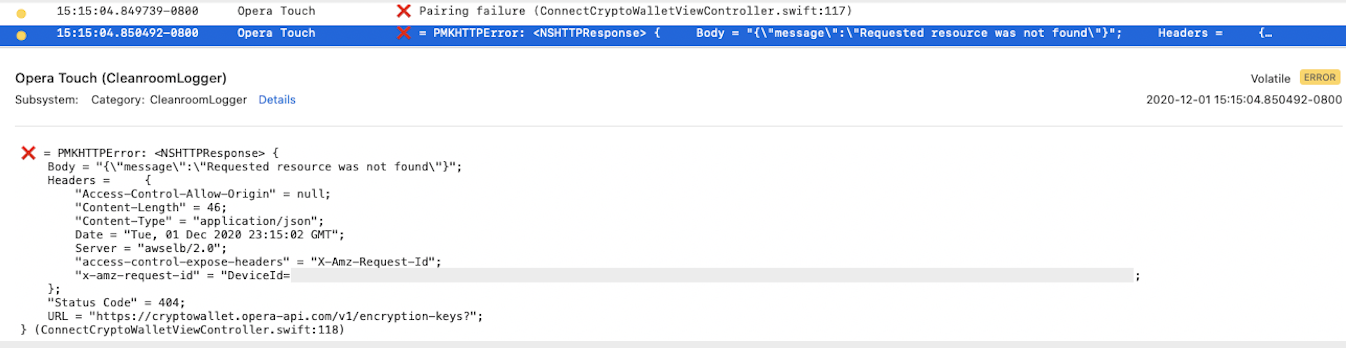
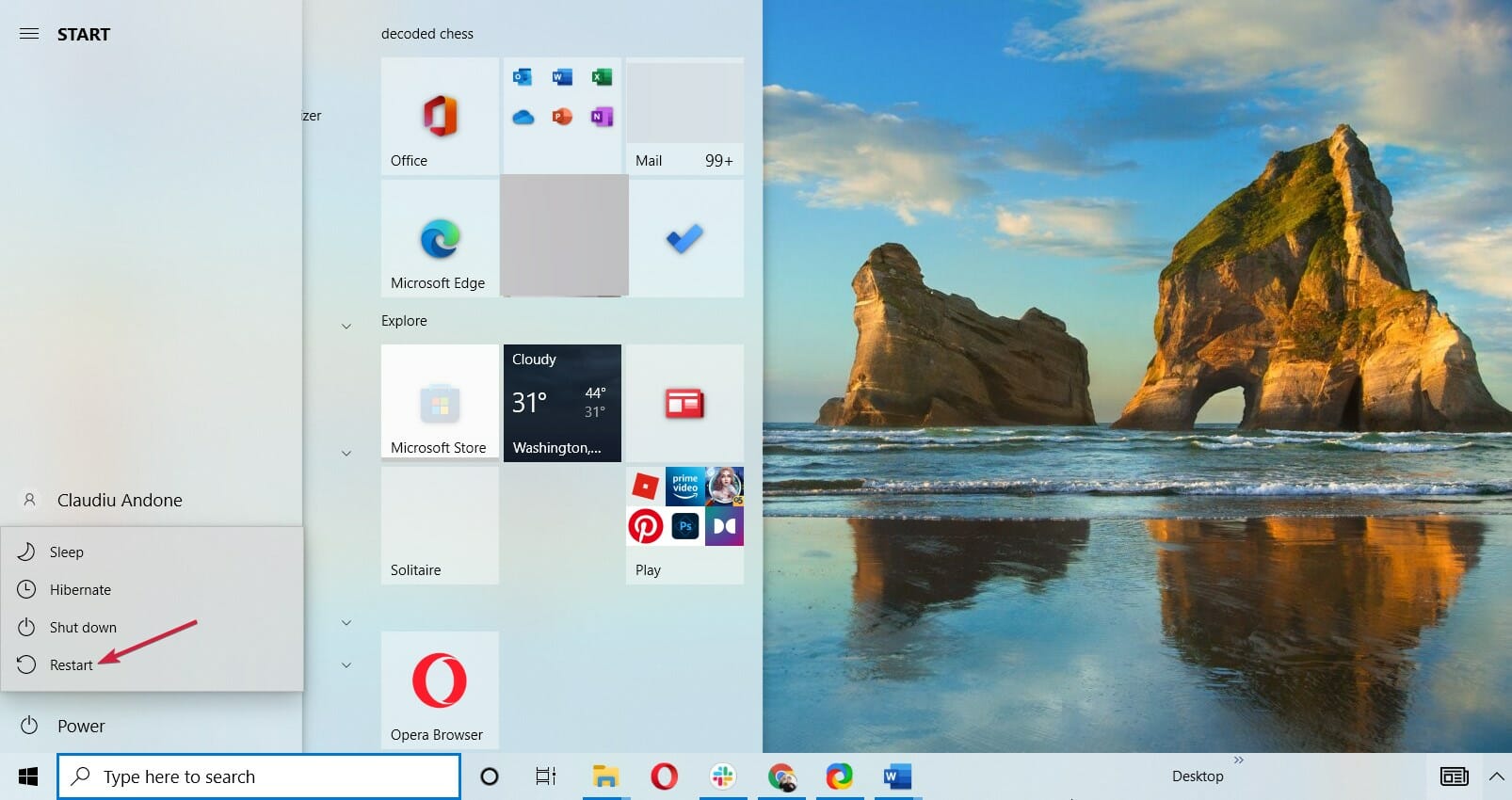





























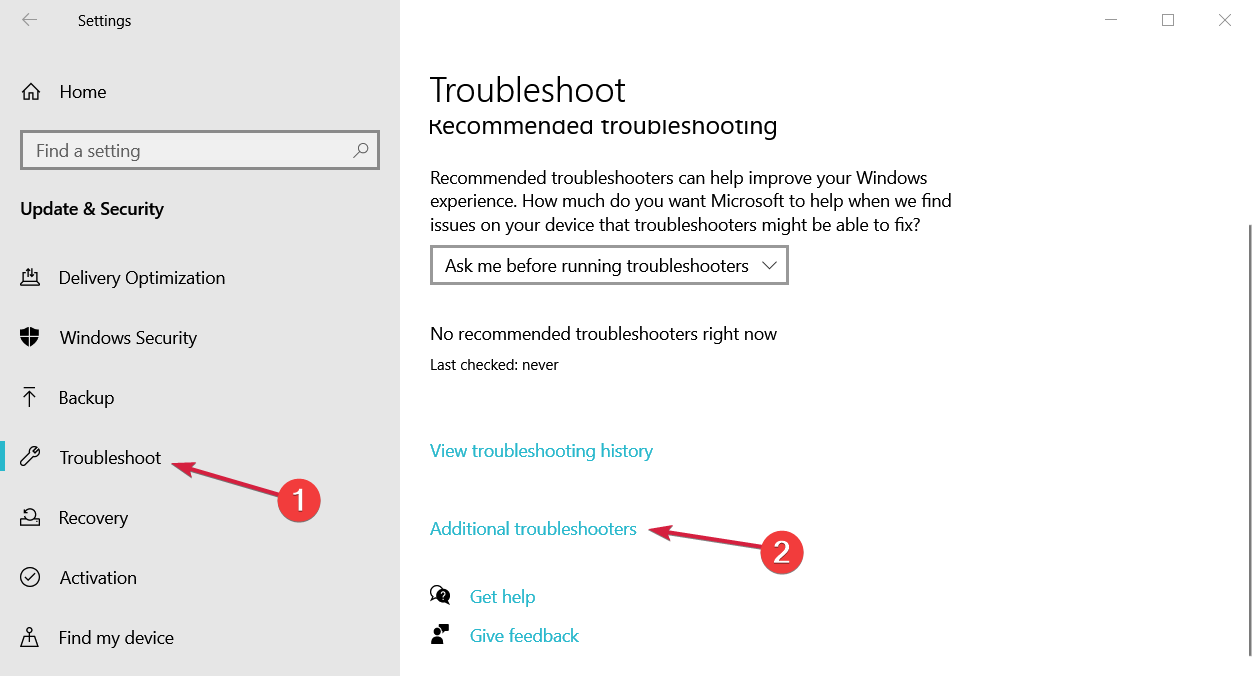
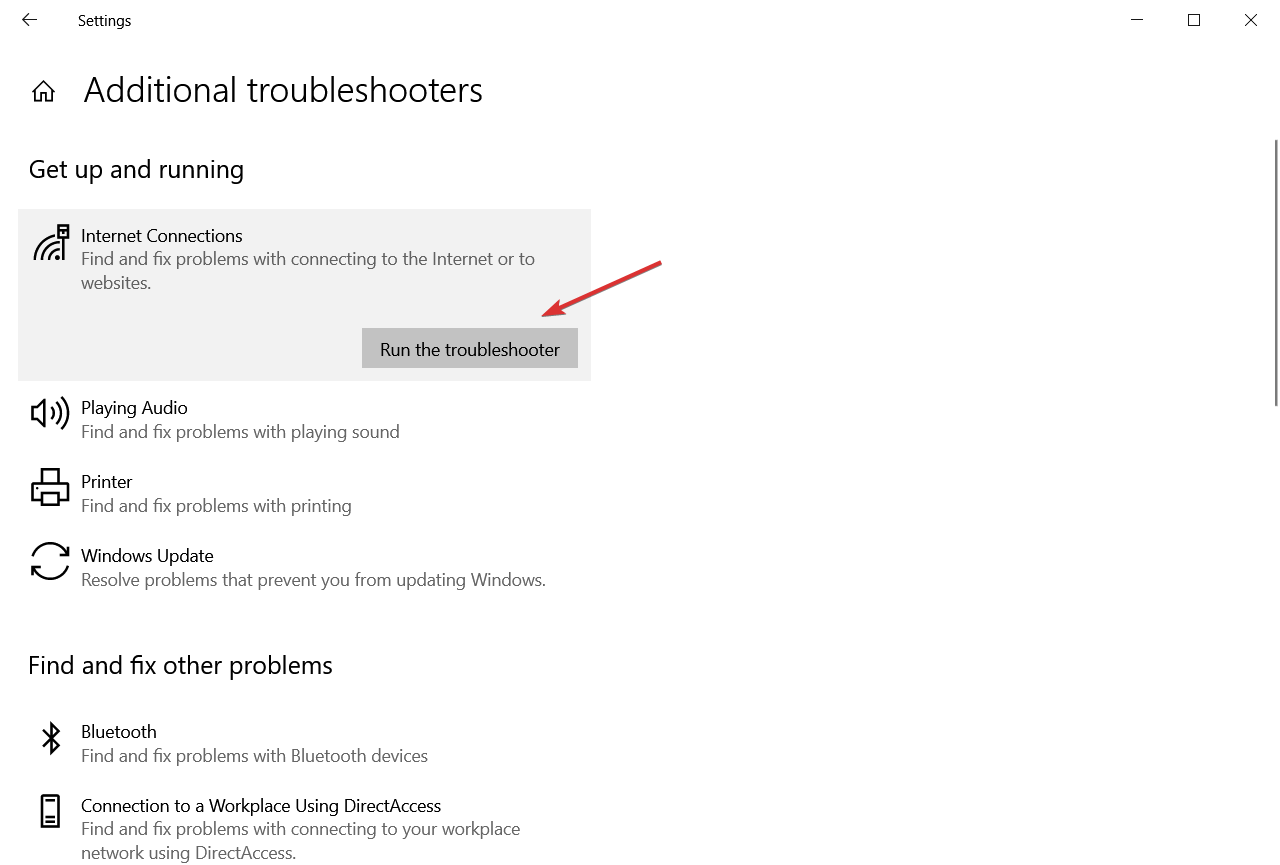
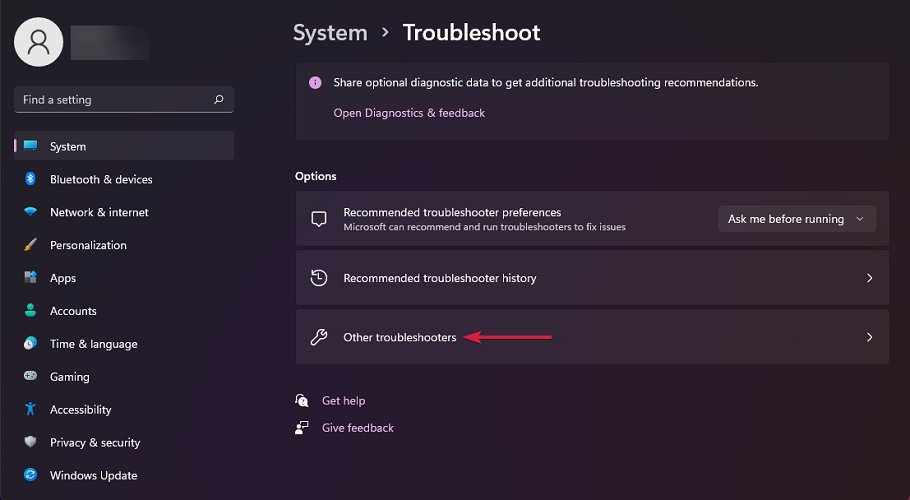








User forum
0 messages