Opera GX is Not Installing: 3 Ways to Repair it
The easiest way to fix it is by using an offline installer
3 min. read
Updated on
Read our disclosure page to find out how can you help Windows Report sustain the editorial team. Read more
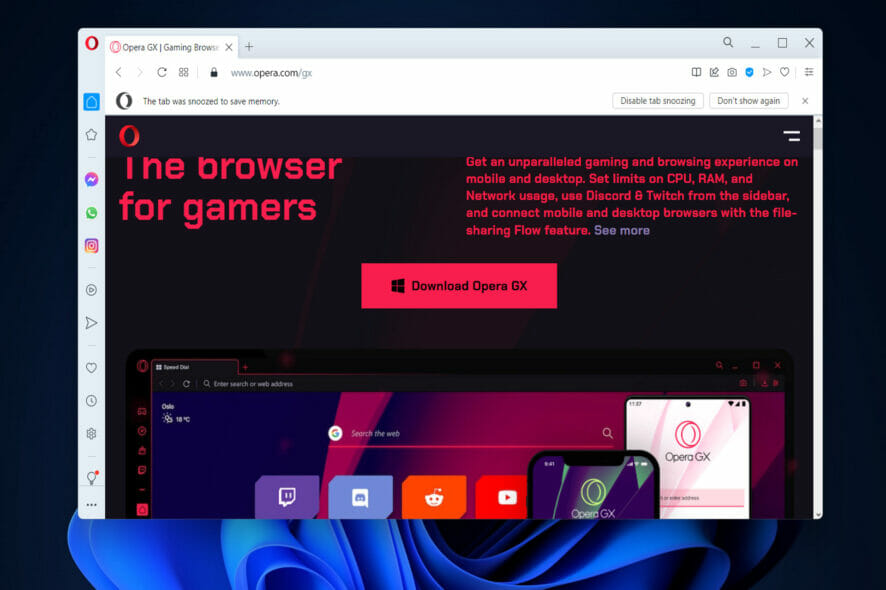
Many users reported that Opera GX is not installing, and this can be a problem since it will prevent you from browsing the web with Opera. Luckily, there are a few ways to fix this issue.
Why is Opera failing to install?
This can happen due to network issues or lack of permissions to install software in a certain directory. Issues with the user account can also cause this problem.
What can I do if Opera GX is not installing?
Before we try to fix this issue, try switching to a different network and check if that helps.
1. Change the installation directory
- Navigate to Opera GX’s webpage to get the browser and click on the Download button to do so.
- Once the executable file is downloaded, double-click on it to run it.
- Before hitting the Accept and Install button, click on Options.
- Here, click on Change next to Path in order to edit the directory in which you will save the browser and continue with the installation process.
2. Use the offline installer
- Visit the Opera download page.
- Locate Opera GX on the list and expand it. Select the offline package you want to install.
- Once you download it, run it to install Opera GX.
For in-depth information, check our guide on the Opera offline installer.
3. Create a new user account
- Press Windows + I to launch the Settings app, and select Accounts from the tabs on the left.
- Click on Family & other users on the right.
- Click on Add account under Other users.
- Next, click I don’t have this person’s sign-in information.
- Now, click Add a user without a Microsoft account.
- Enter a name for the account and a password, though the latter is not mandatory for a Local Account, and then click on Next.
After creating a new user account, switch to it and try to install Opera. If it works, it’s likely you have issues with your original profile, so you can try to fix them or move to a new profile.
These steps can also help you if Opera installed is stuck on downloading, so don’t hesitate to try them. Many also reported that Opera has failed to install, but we covered this in a separate guide.
Unfortunately, this isn’t the only problem you can encounter, and we covered what to do if Opera GX is not opening on your PC in another guide.
Let us know if our solutions helped you fix the Opera GX failed to install issue on your PC.
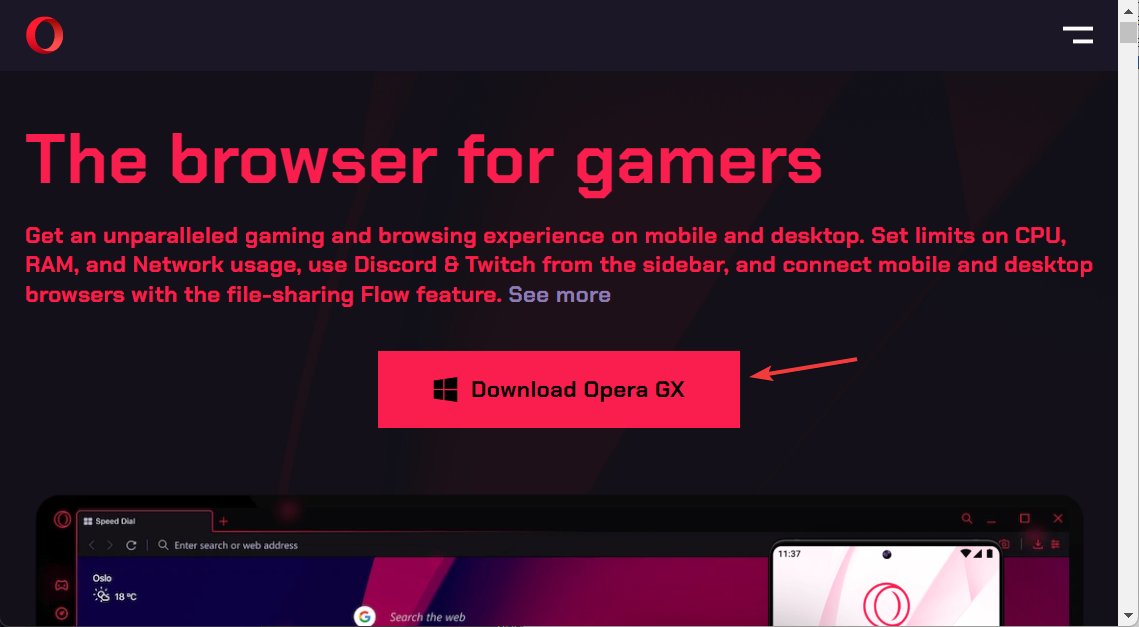
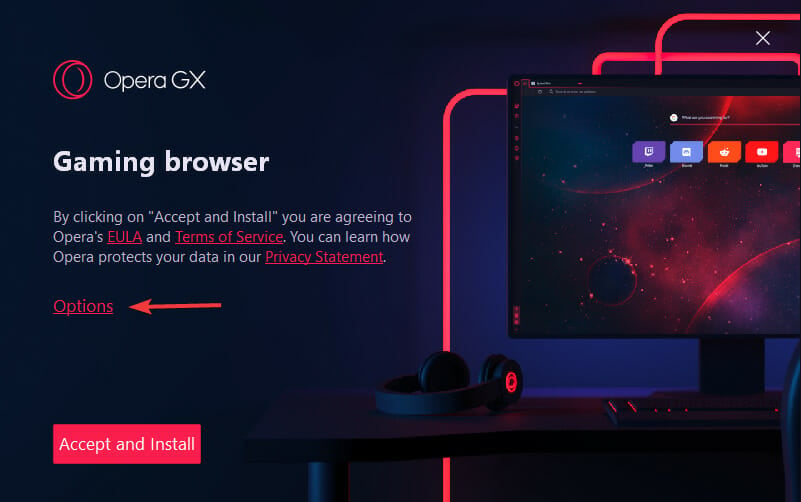
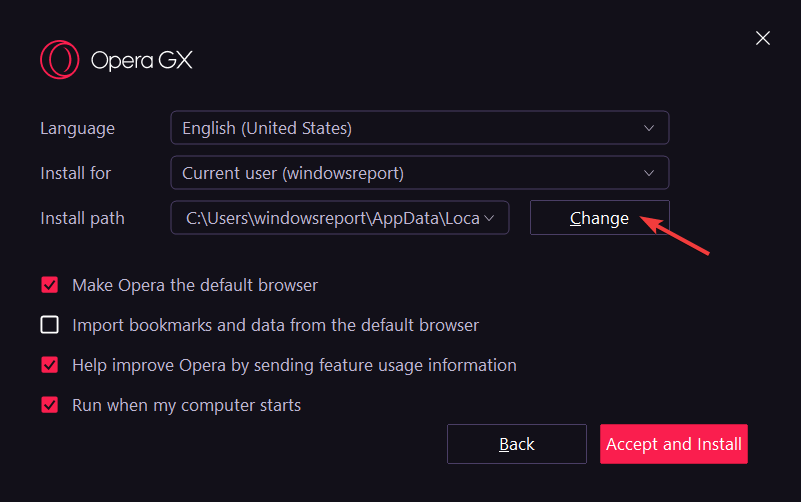
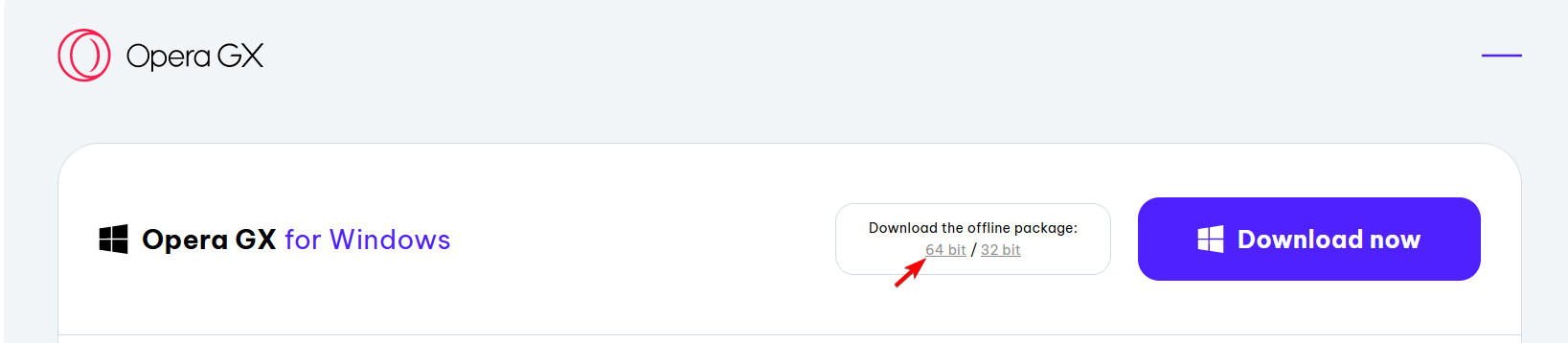
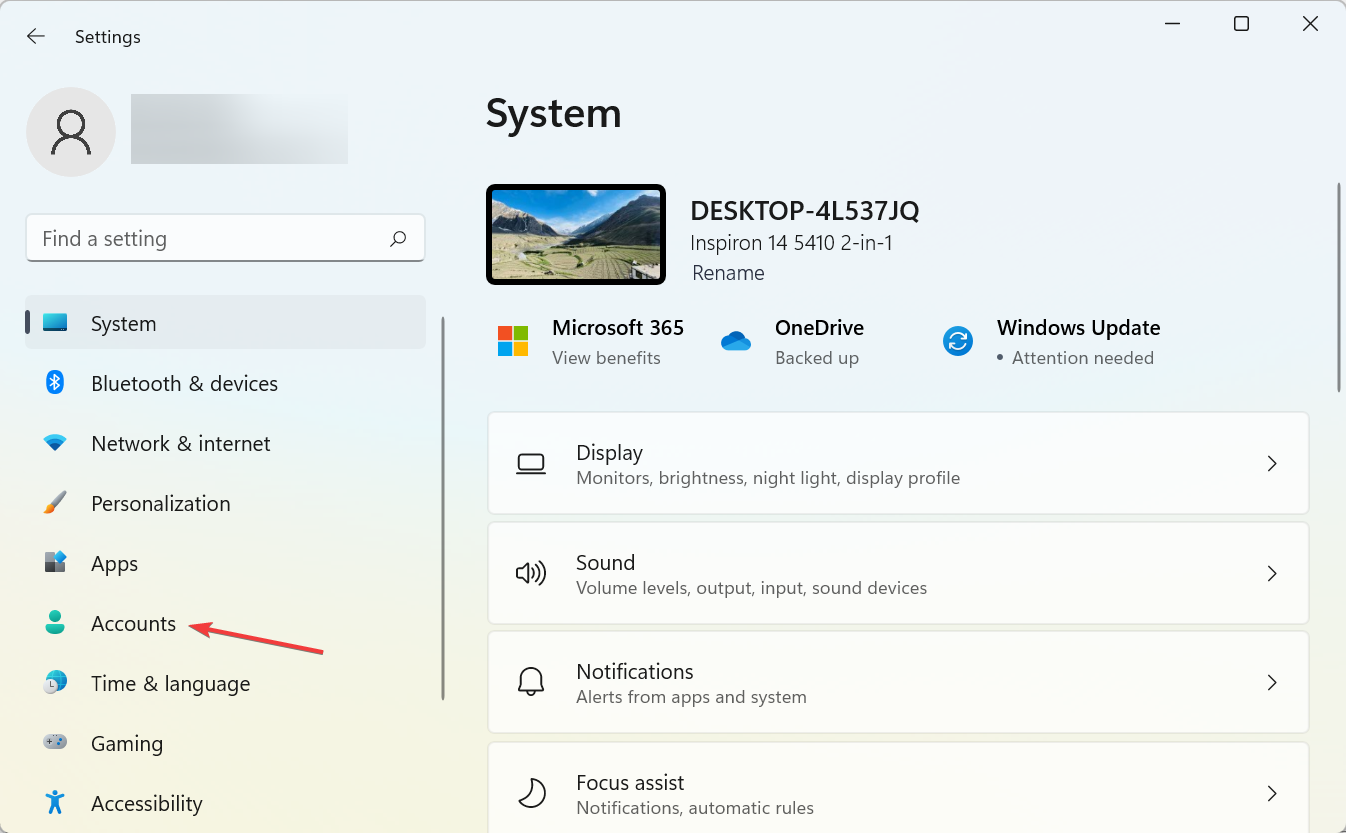
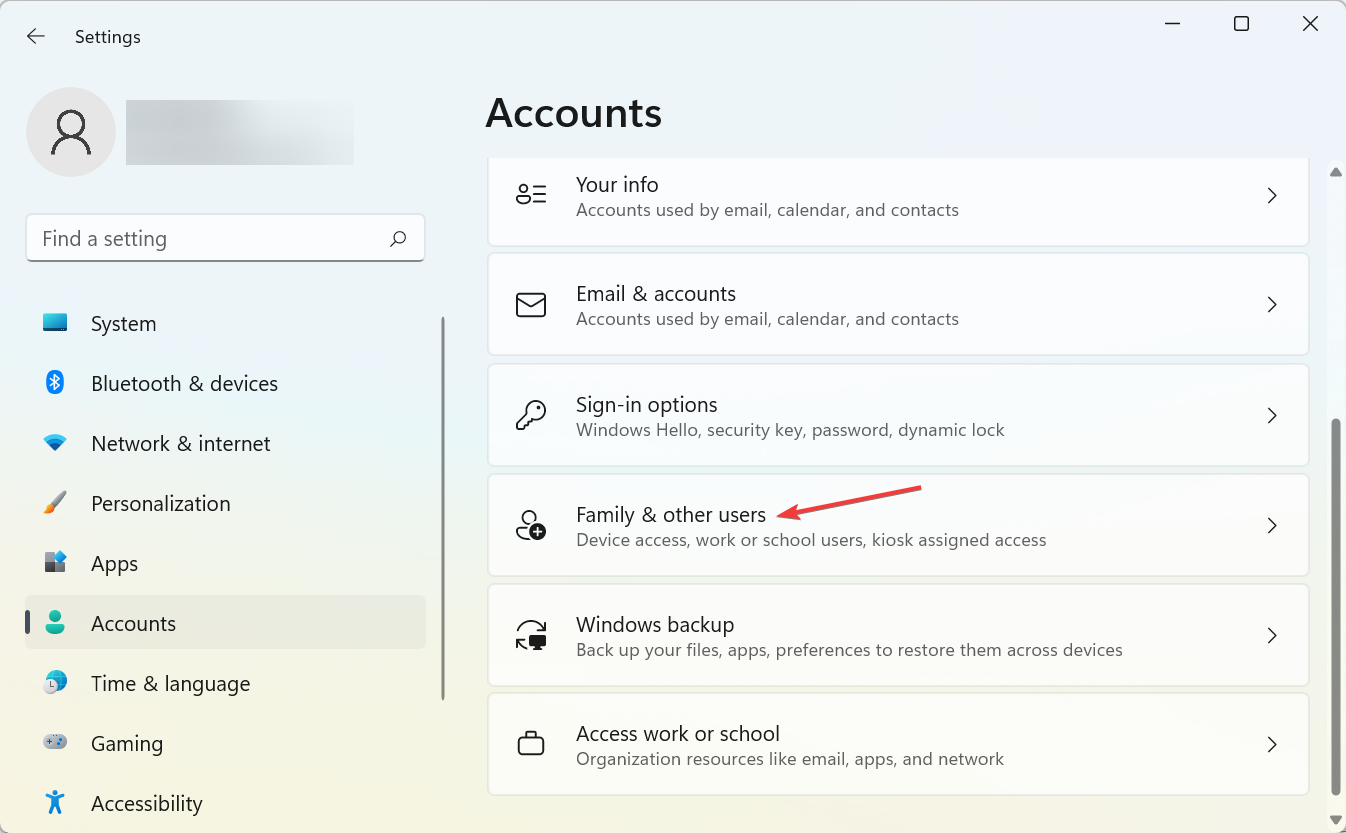
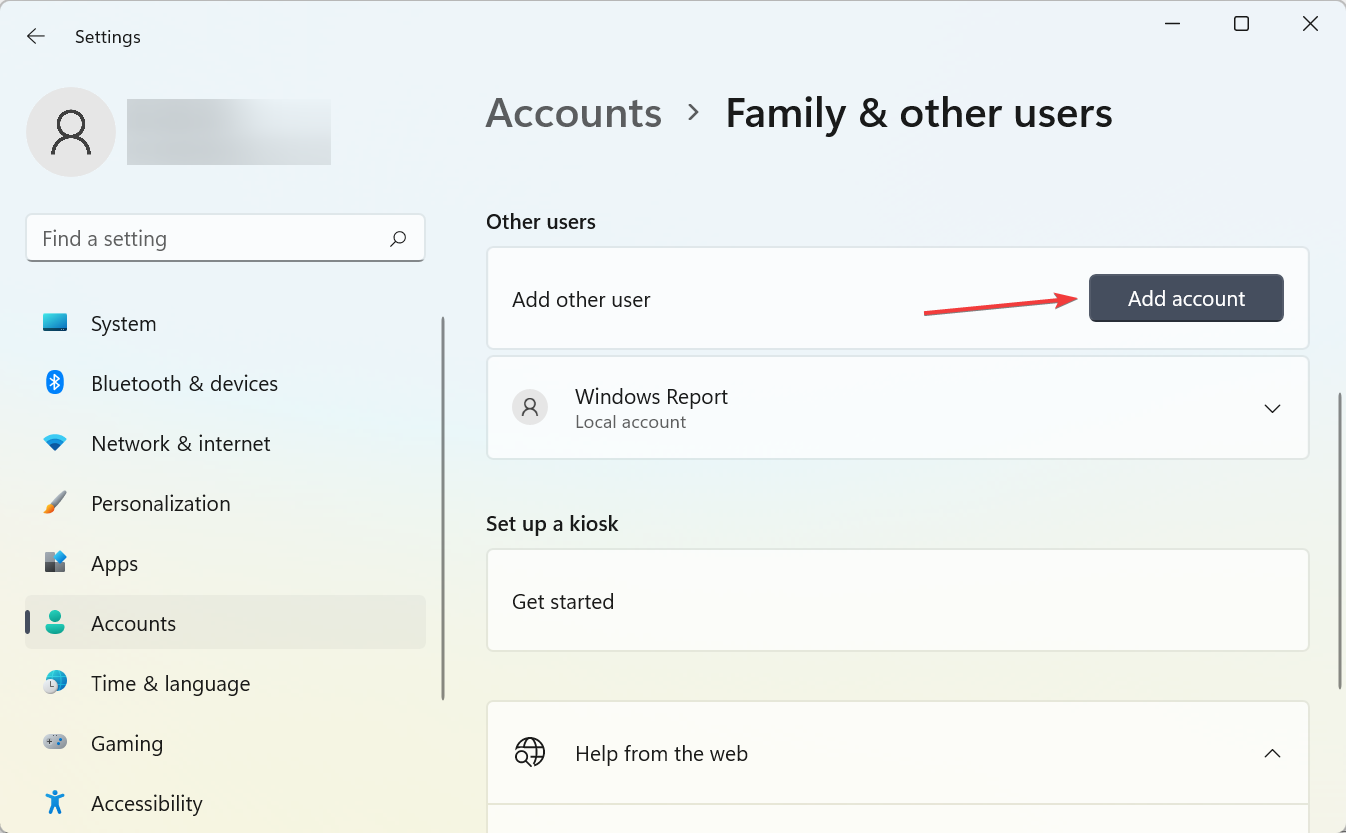
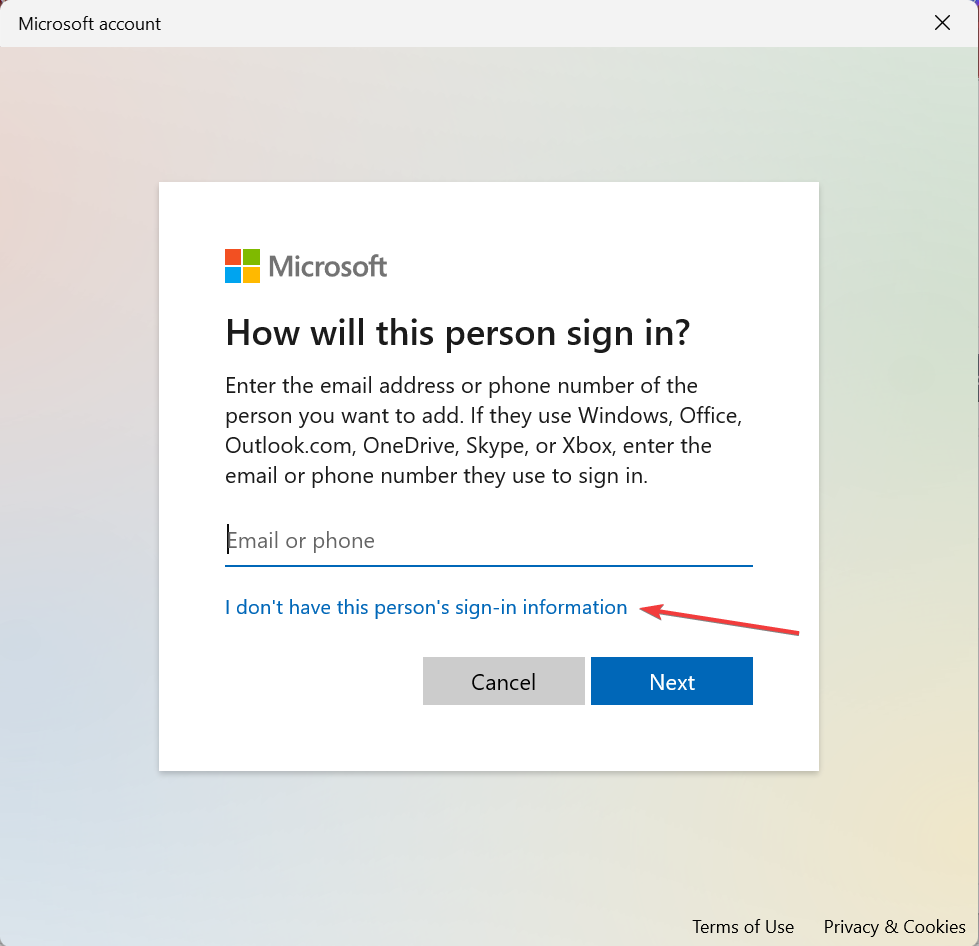
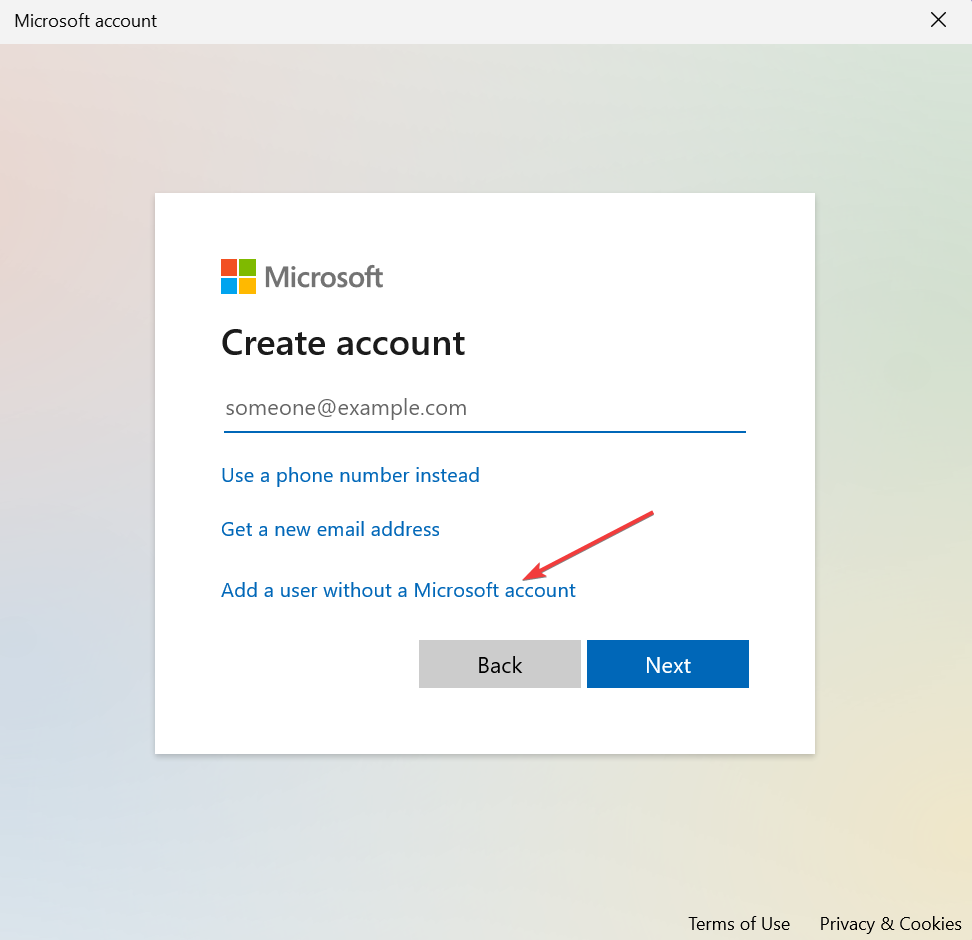
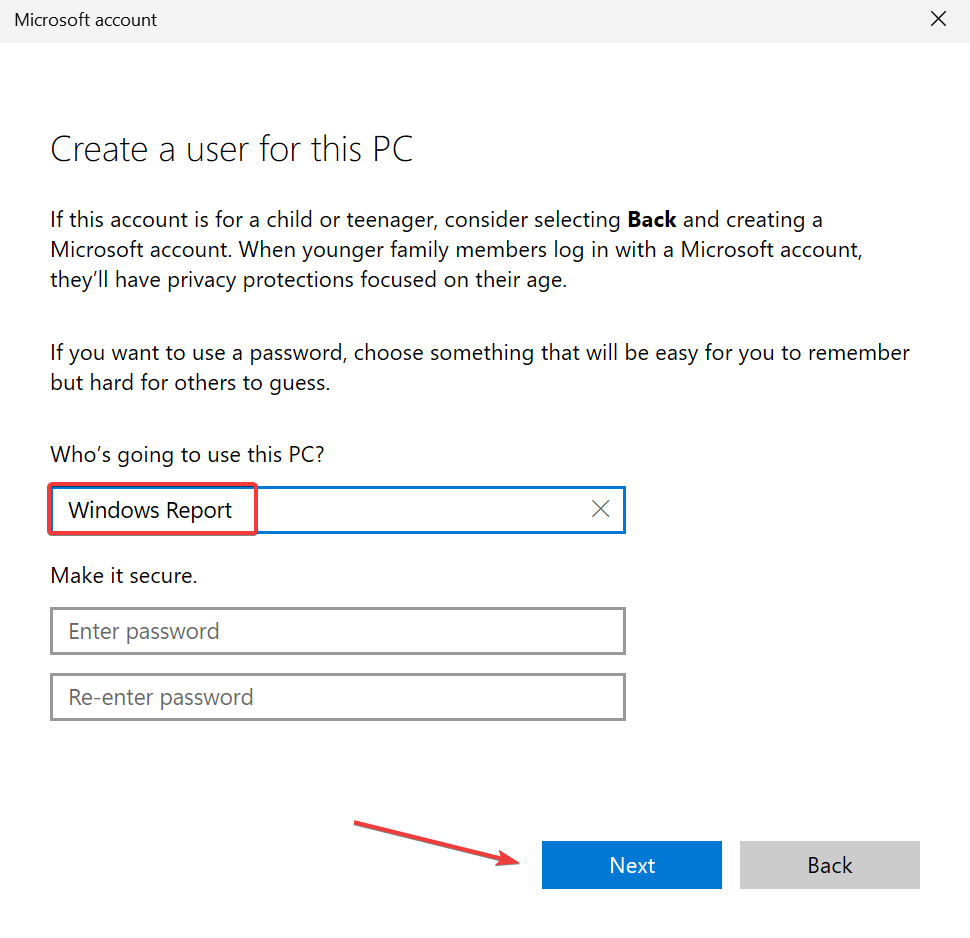


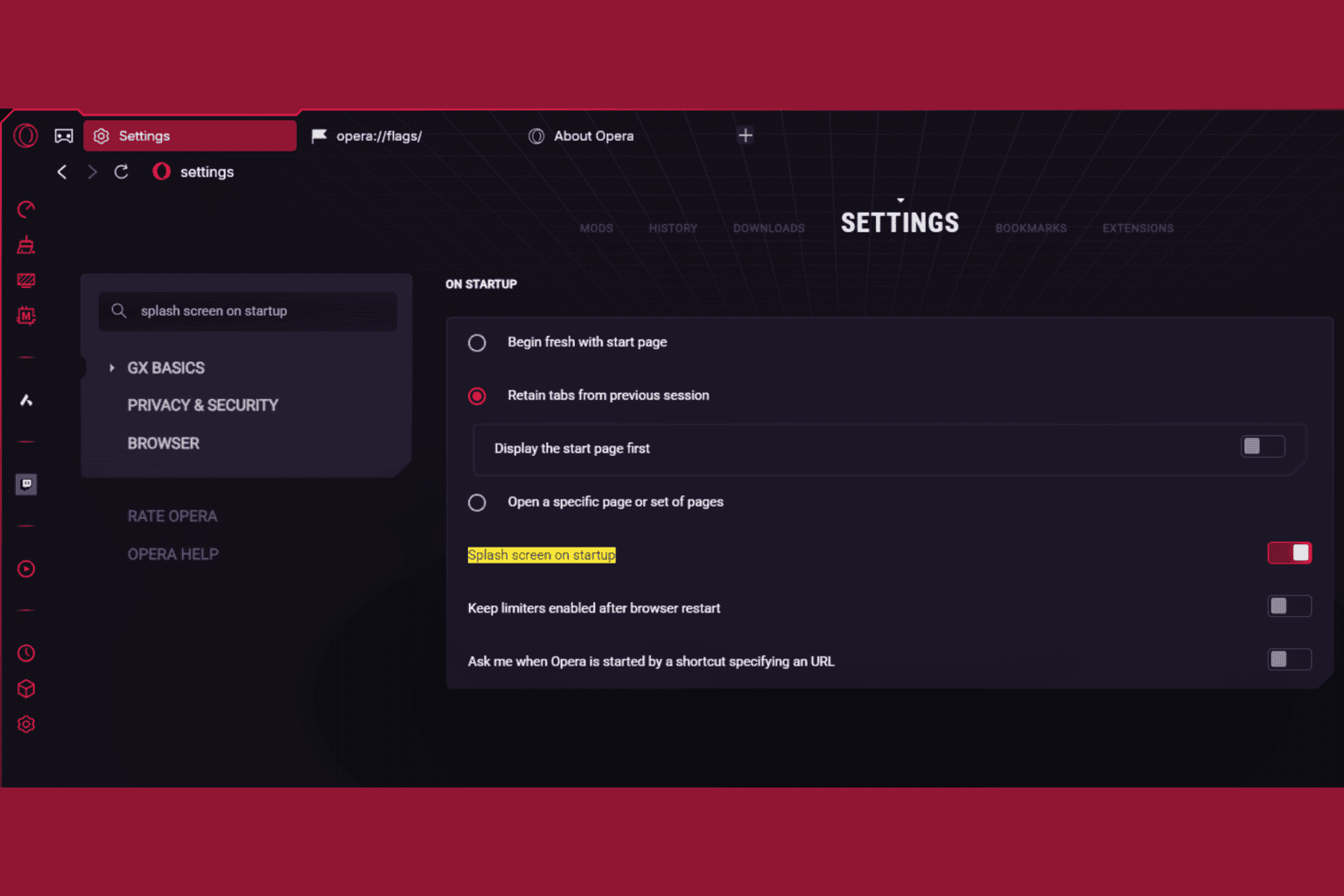





User forum
0 messages