YouTube Videos Show Black Screen on Opera GX [Solved]
Disabling hardware acceleration is the most common solution
4 min. read
Updated on
Read our disclosure page to find out how can you help Windows Report sustain the editorial team. Read more
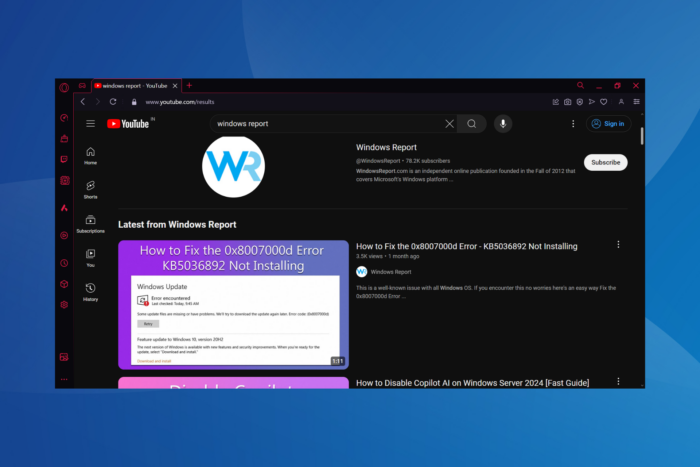
In the last few days, I have seen several reports of YouTube videos or Shorts displaying a black screen on Opera GX. In most cases, the audio runs fine, but for a few, there’s no sound as well on YouTube. Additionally, some see a white glow on YouTube in Opera GX!
The underlying causes for YouTube not working on Opera GX include issues with hardware acceleration, conflicting extensions, corrupt browsing data, problems with the installed GPU driver, and misconfigured settings.
To start with, I recommend you update Opera GX to the latest version, use another YouTube account, or switch the browser profile. If YouTube shows a black screen when opting for Full-Screen mode in Opera GX, first press T to enable Theatre mode and then F for the Full-Screen mode. The workaround seemingly worked for many.
How do I fix Opera GX’s black screen while running YouTube?
1. Disable hardware acceleration
- Launch the browser, click on the Opera menu near the top left, and select Settings.
- Scroll down, click on Advanced to view more settings, and then turn off the toggle for Use graphics acceleration when available.
For video-playing issues, whether with YouTube or any streaming platform, your primary approach should be to disable hardware acceleration in Opera GX. This also works when Opera GX is not streaming Discord.
2. Disable conflicting extensions
- Open the browser, click the Opera menu, select Extensions from the list of options, and then again choose Extensions.
- Click the Disable button under the first extension here.
- Relaunch the browser and verify whether YouTube videos show a black screen on Opera GX. If the problem is fixed, again open Extensions, click the Remove button under the one you just disabled, and confirm the change.
- In case the problem persists, disable other extensions individually and check for improvements.
3. Clear the browsing data
- Launch Opera, and press Ctrl + Shift + Del to open the Clear browsing data window.
- Choose All time from the Time range dropdown menu, tick the checkboxes for Browsing history, Cookies and other site data, and Cached images and files, and then click on Clear data.
4. Roll back the GPU driver
- Press Windows + X to open the Power User menu, and select Device Manager from the list of options.
- Expand the Display adapters entry, right-click on the GPU, and select Properties.
- Now, go to the Driver tab, and click on Roll Back Driver.
- Choose a reason for rolling back the update, and click on Yes to confirm the change.
If the Opera GX YouTube black screen first appeared after a driver update, it’s time you roll it back. And in case that doesn’t work, verify if there’s a newer version available and update the graphics driver!
5. Change the graphics backend for ANGLE
- Launch Opera, paste the following path in the address bar and hit Enter:
opera://flags - Search for the Choose ANGLE graphics backend flag.
- Choose D3D9 from the dropdown menu, and then click on Relaunch for the changes to come into effect.
If the D3D9 configuration doesn’t work, choose another one. Keep trying with the different choices until one works!
6. Reinstall Opera GX
- Press Windows + R to open Run, type appwiz.cpl in the text field, and hit Enter.
- Select Opera GX from the list of apps, and click on Uninstall.
- Follow the on-screen instructions to complete the uninstallation process.
- Now, go to Opera’s official website, download the installer for Opera GX, run the setup, and perform a fresh install of the browser.
If nothing else helps fix the YouTube black screen or white glow in Opera GX, it’s time you reinstall the browser. This way, you can resolve most of the problems, including when Opera GX is not opening.
We also have a guide on what to do if a black screen appears in Opera GX, so you might want to check it out for more solutions.
In case this too fails, perhaps report the problem to Opera GX support and then switch to another browser, say Opera or Google Chrome, for the time being, until the developers patch the issue in the subsequent updates.
Which fix worked for you? Share with us in the comments section.
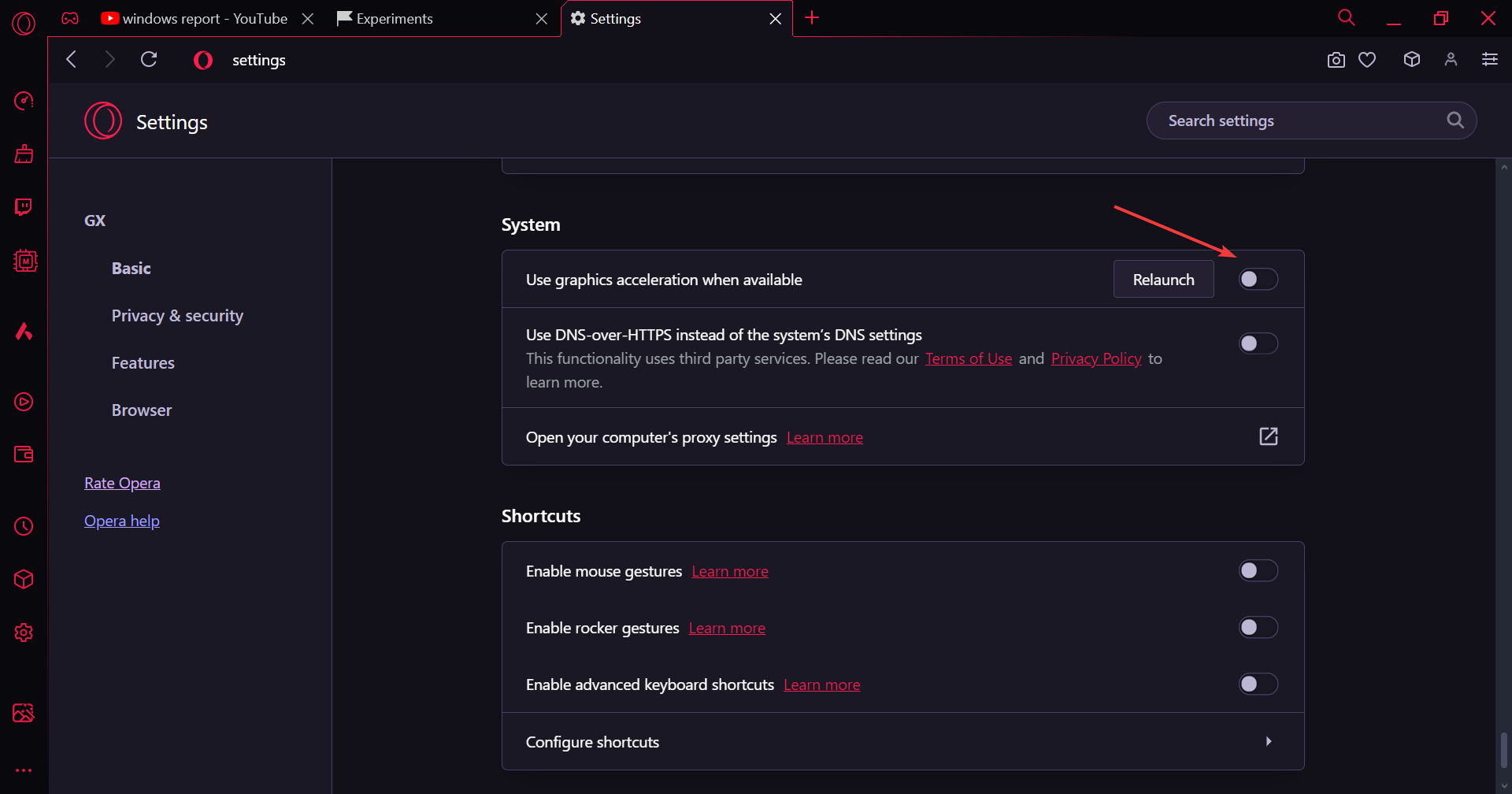
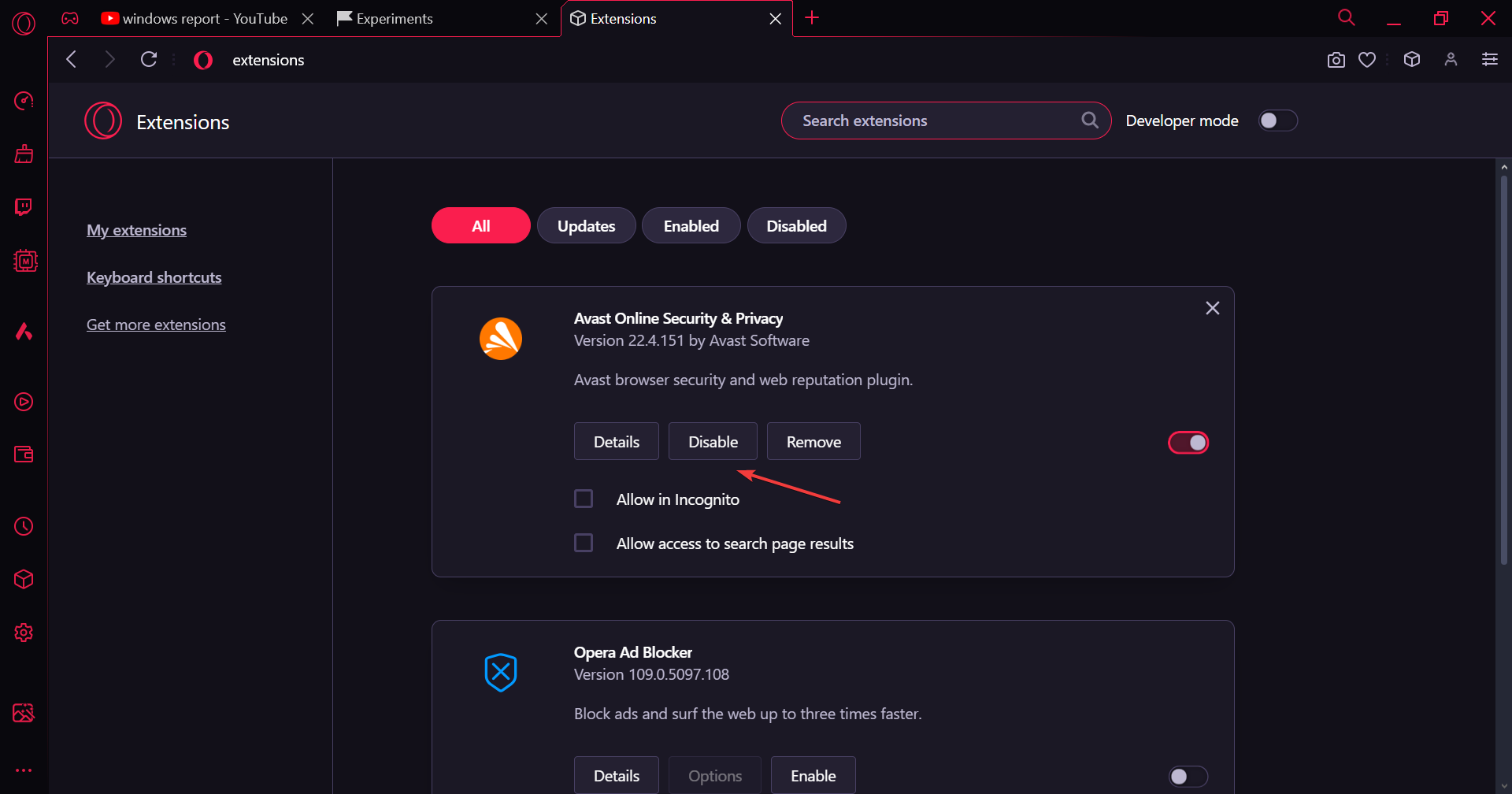
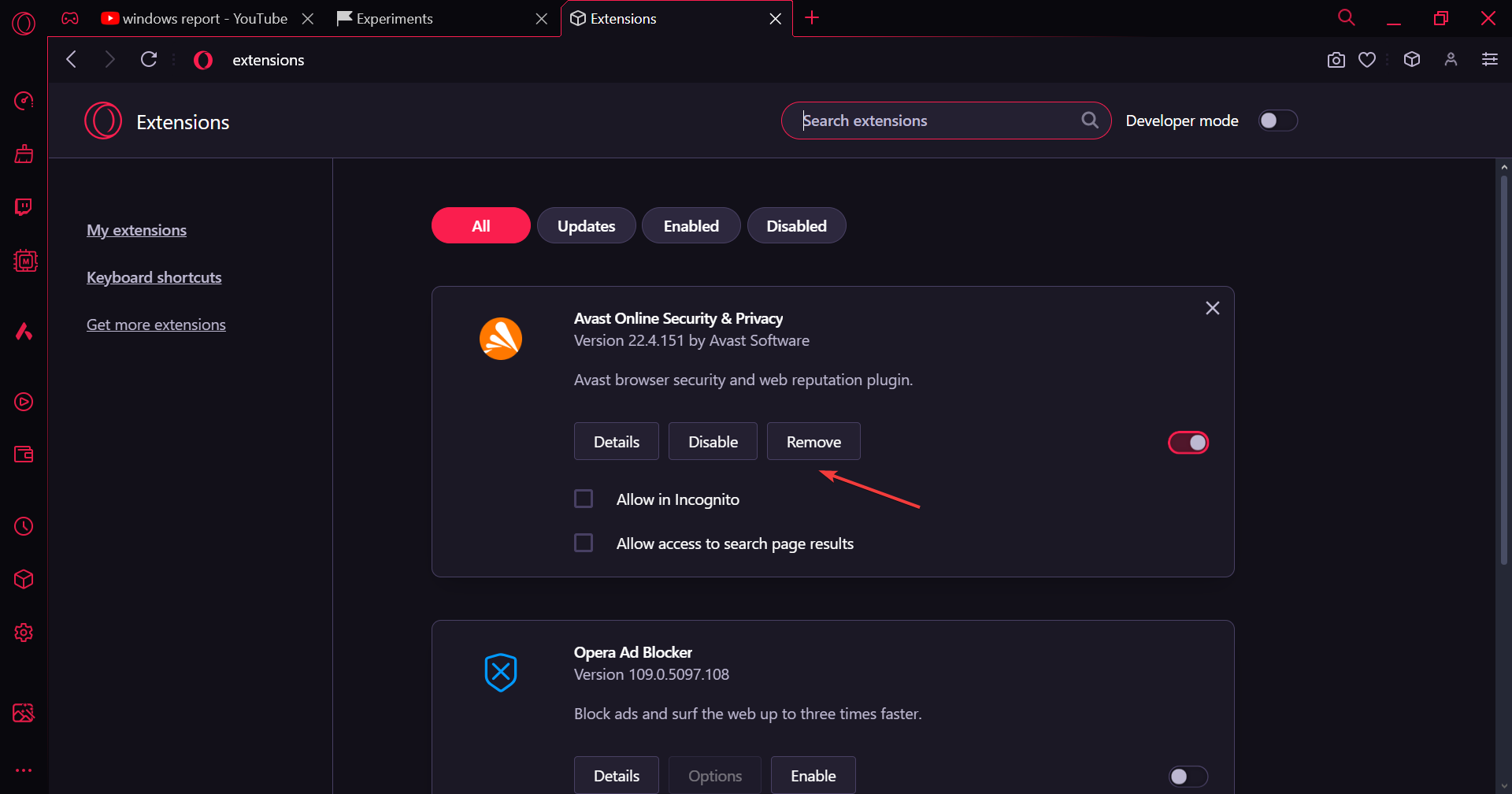
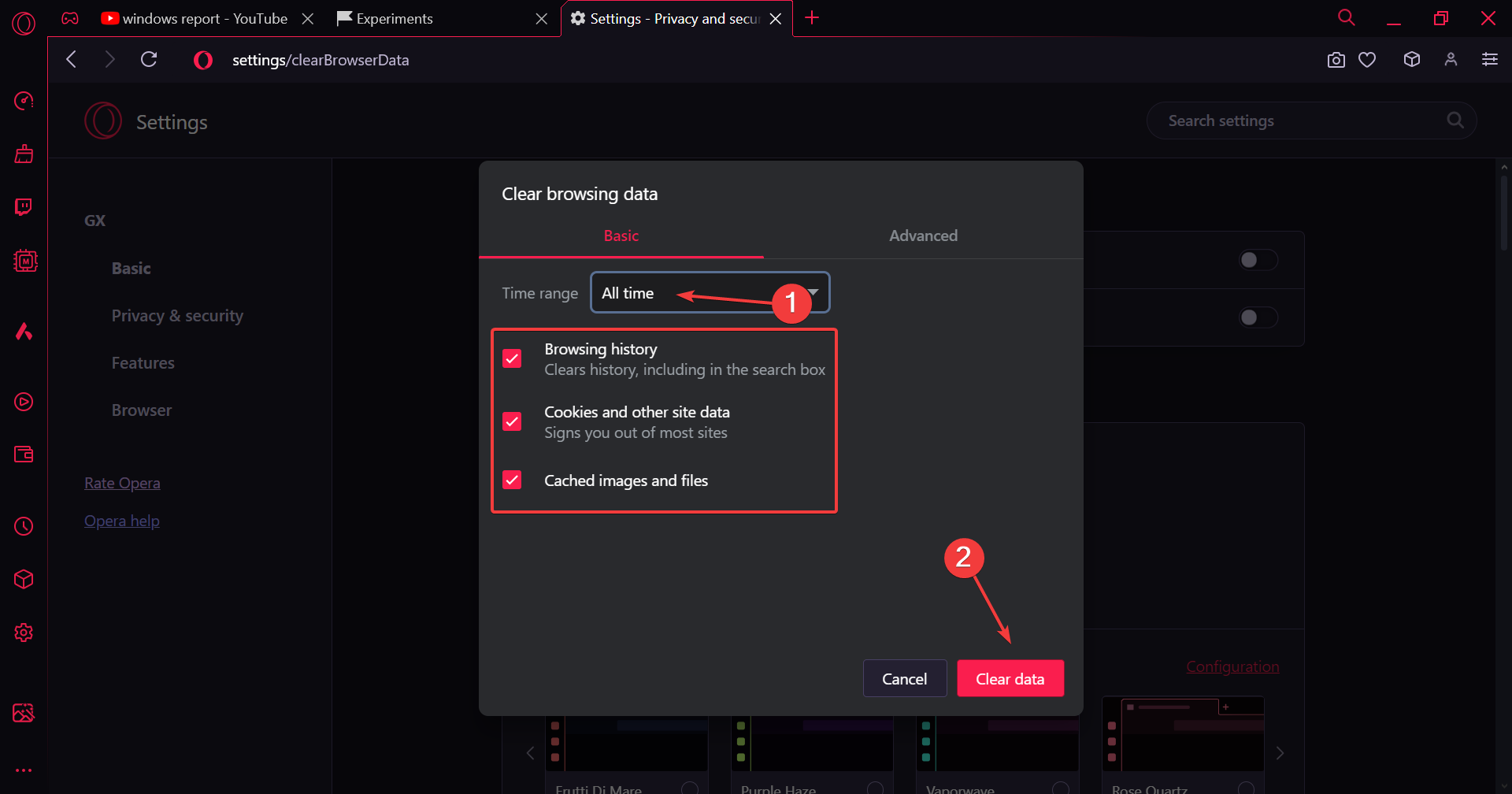
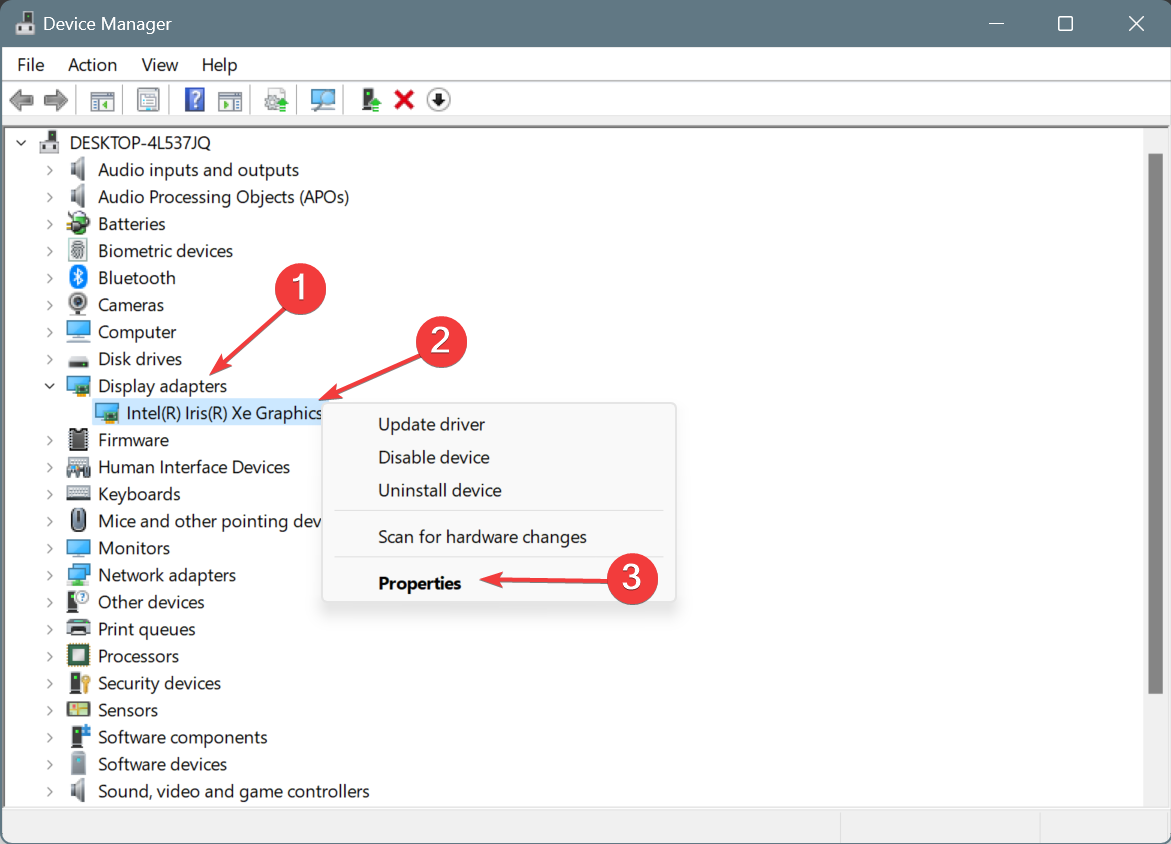
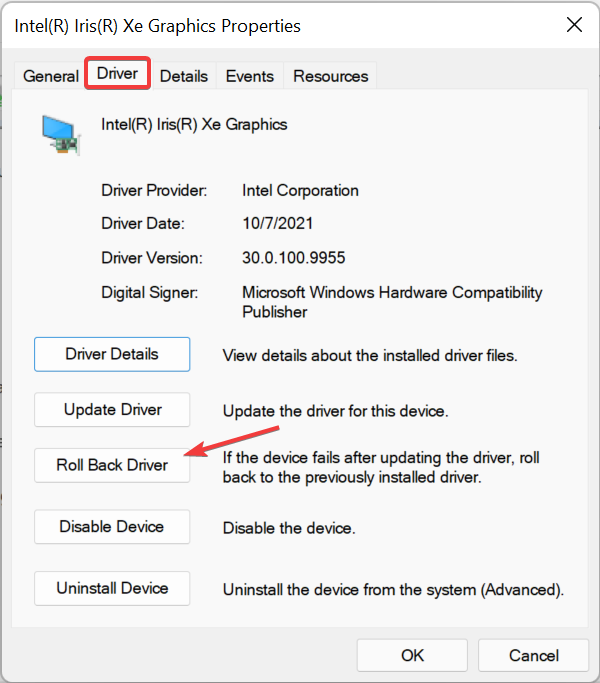
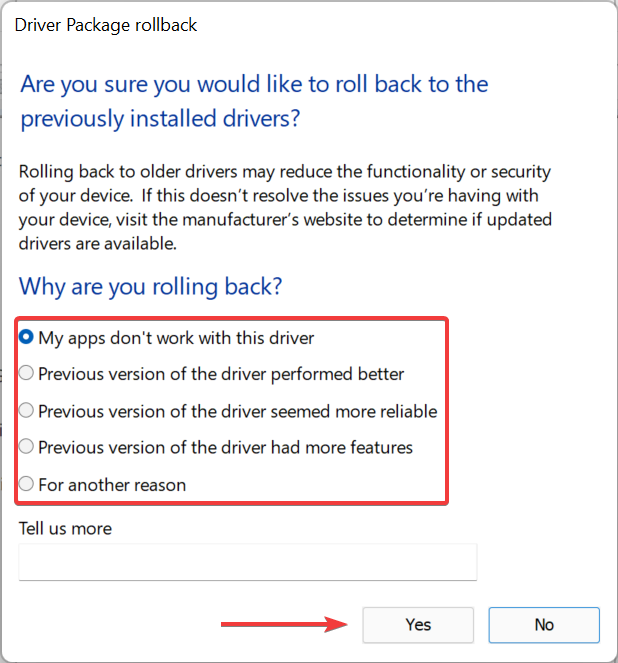
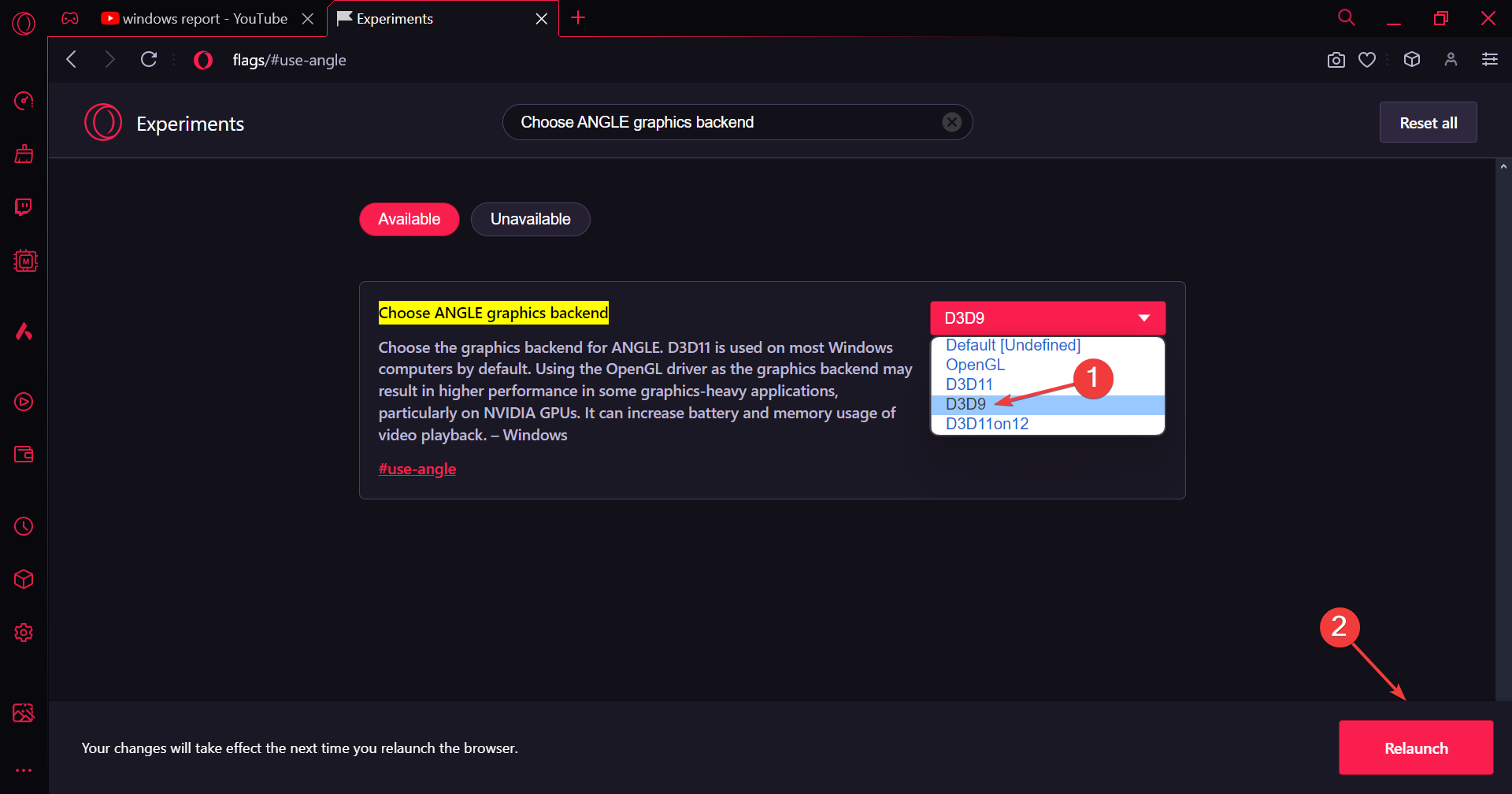
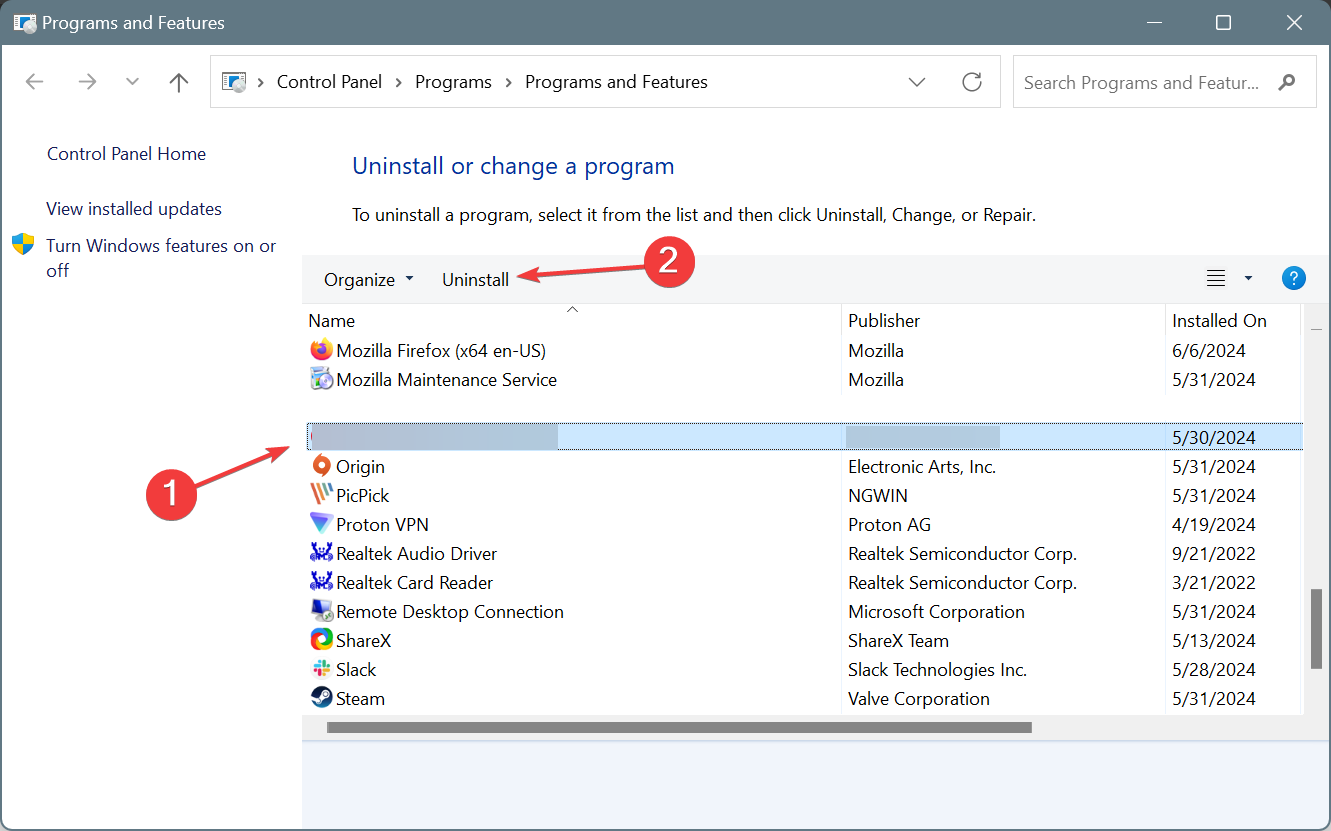
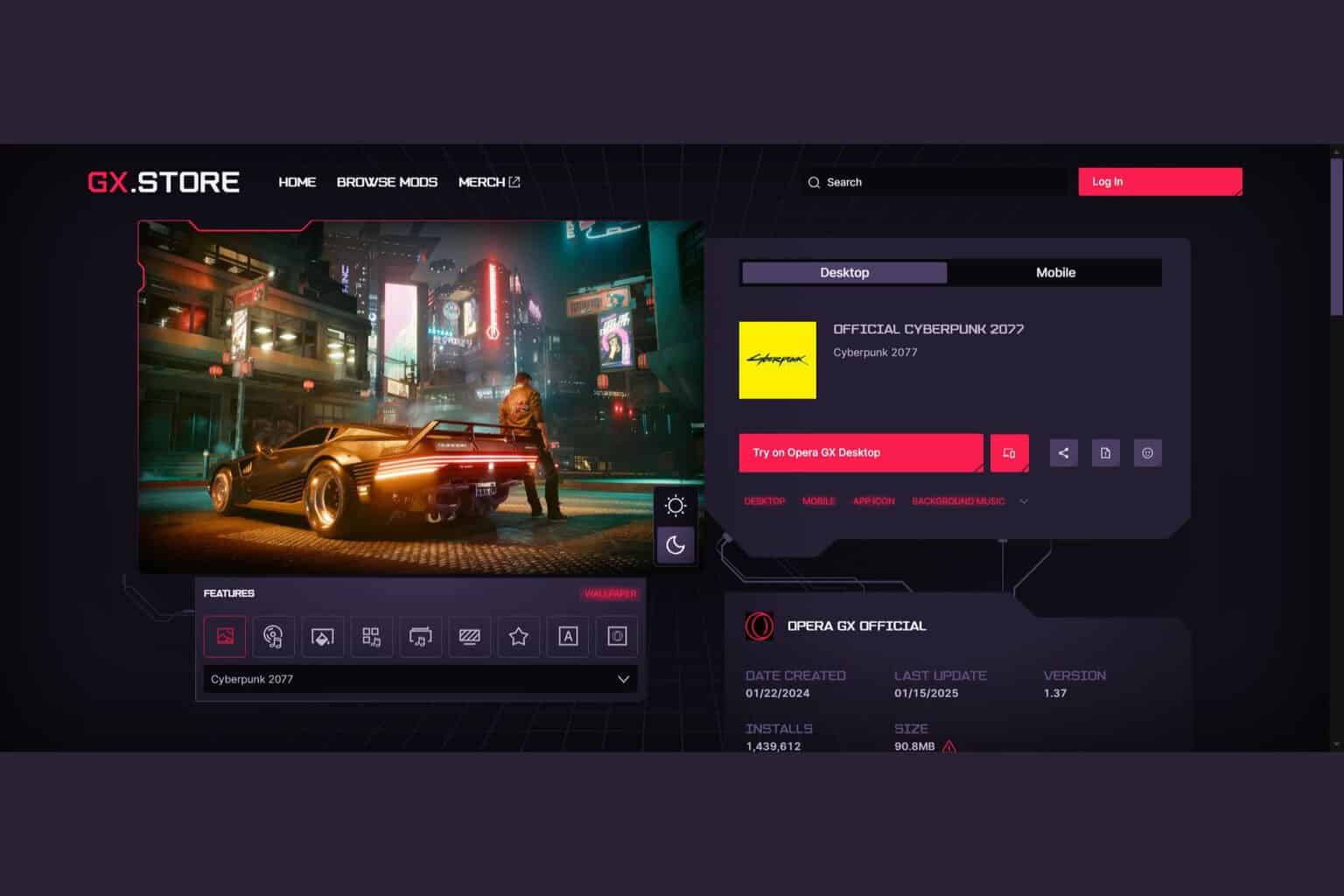
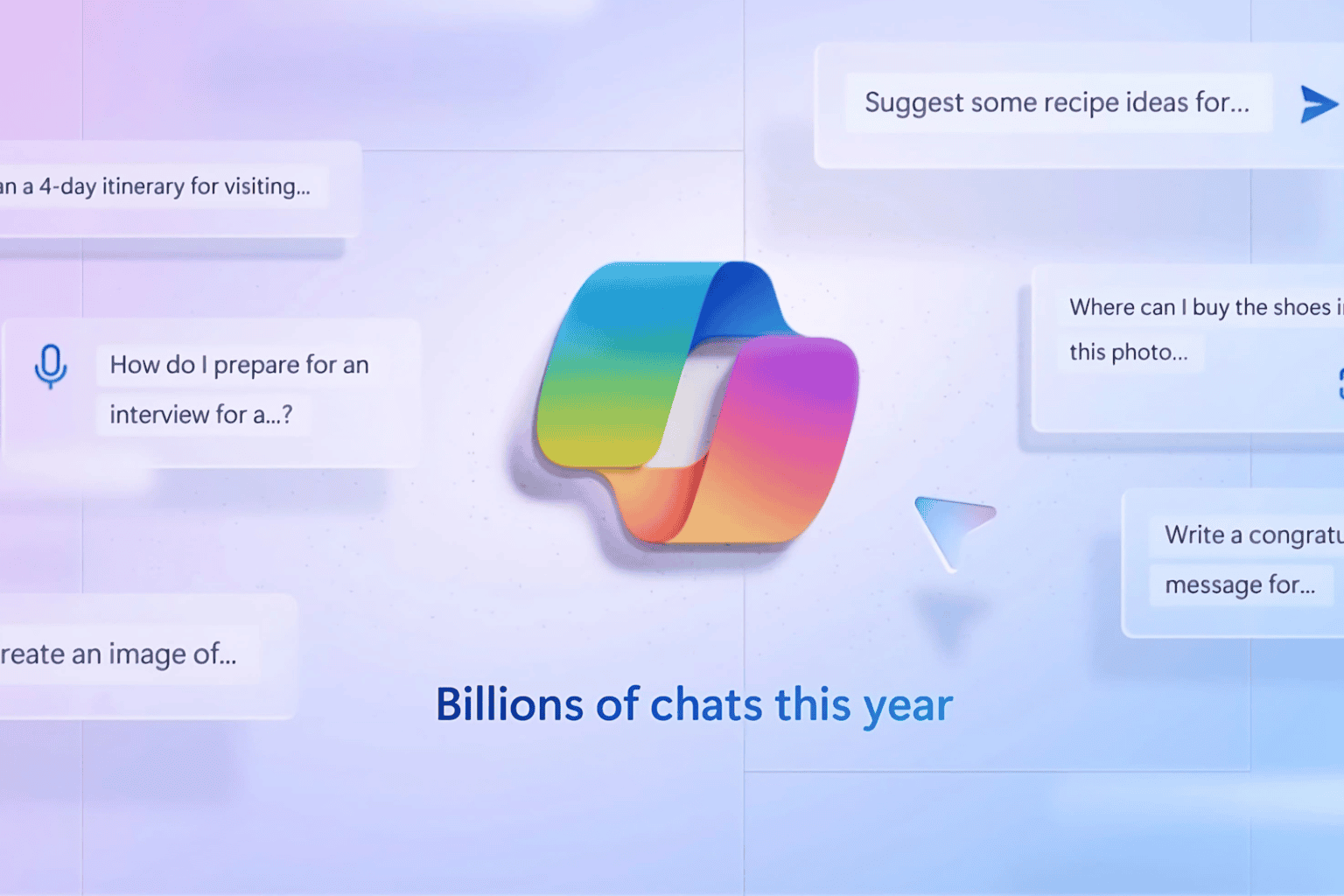
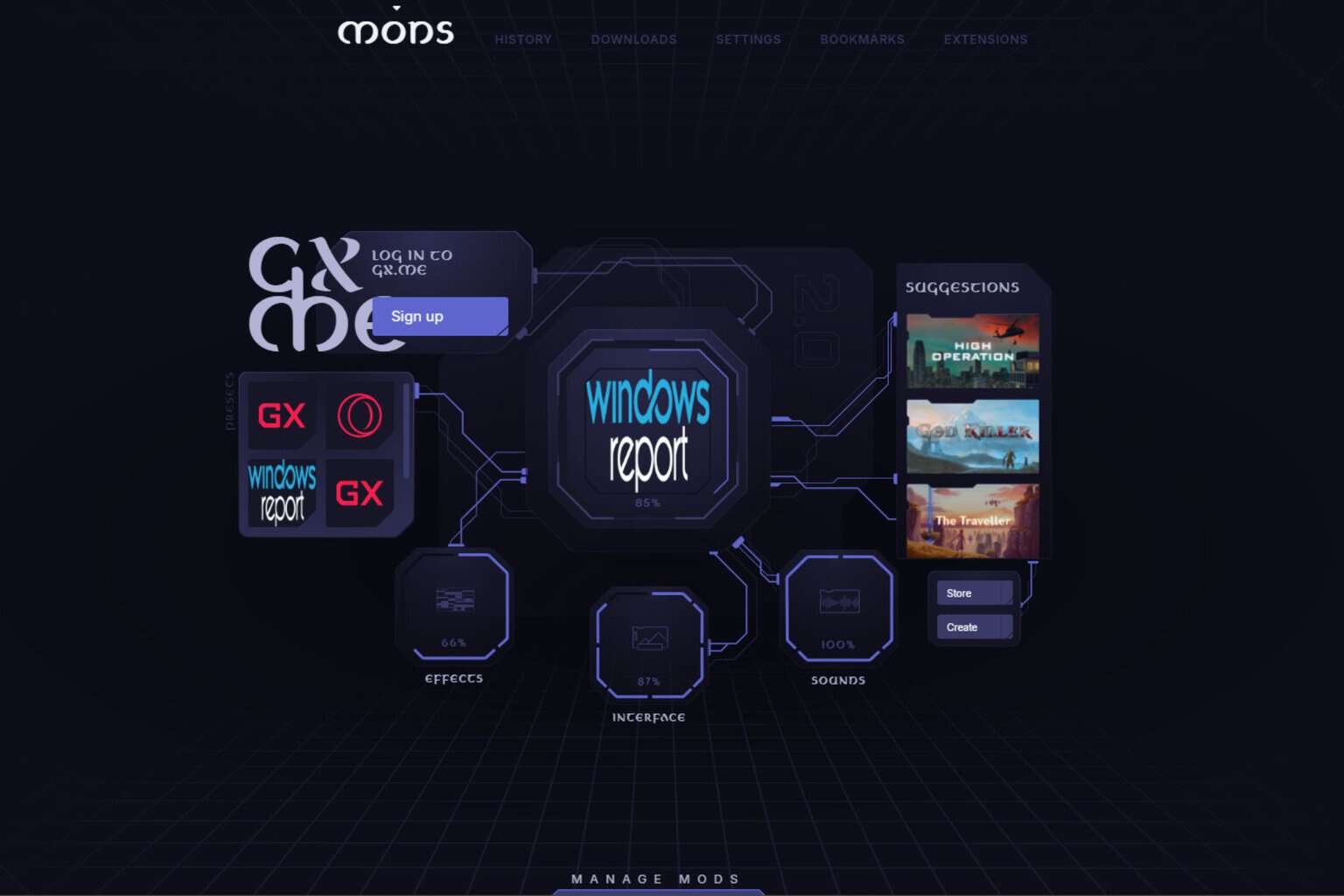


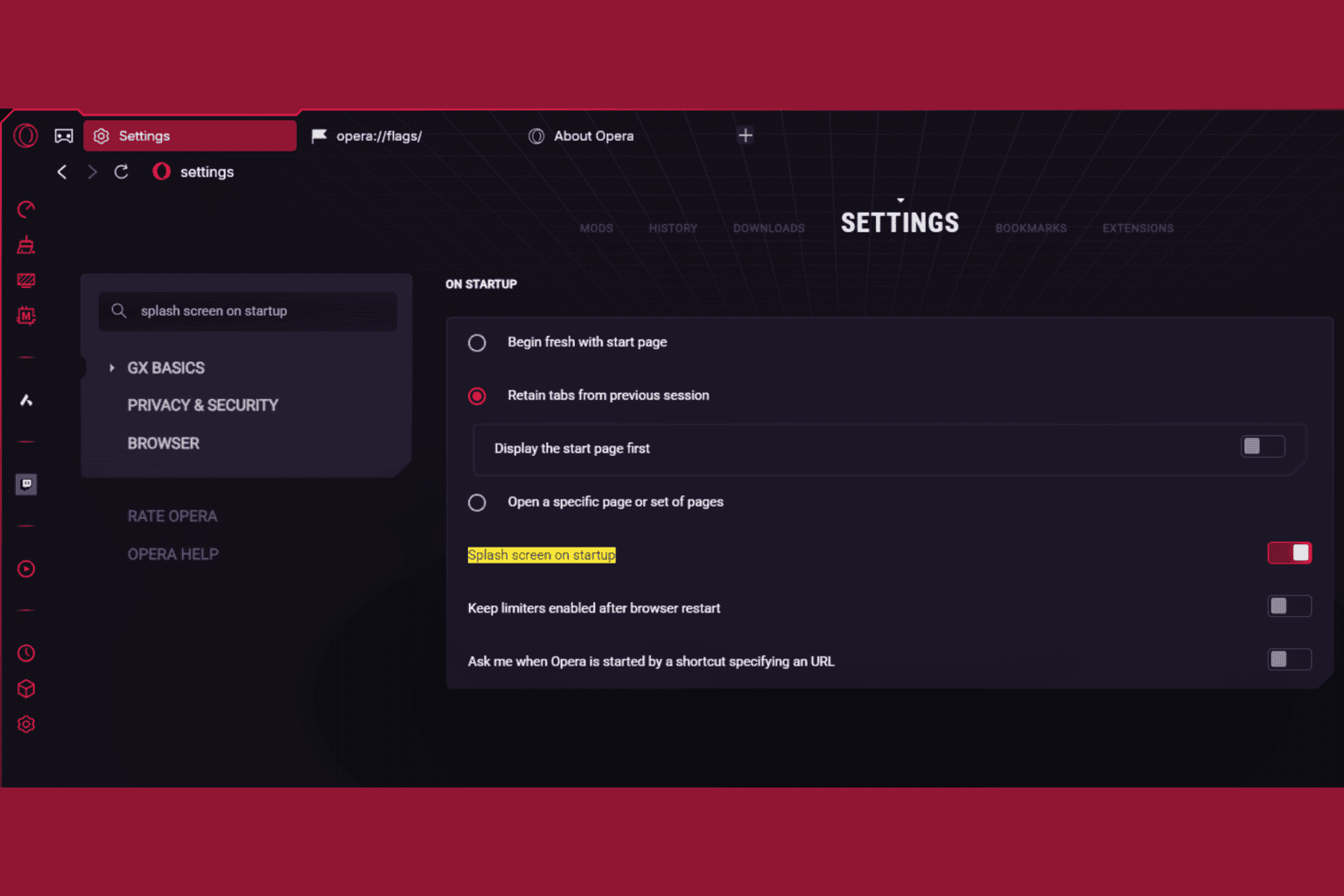


User forum
0 messages