Opera GX isn't Streaming on Discord? Here's How to Fix that
Get back to sharing your browser window with others
4 min. read
Updated on
Read our disclosure page to find out how can you help Windows Report sustain the editorial team. Read more
Key notes
- If Opera GX not streaming on Discord, it’s possible that the cause is one of your browser settings.
- Many reported that disabling the hardware acceleration helped with this issue.
- Using outdated browser and Discord can also be an issue, so make sure to keep them up to date.

Sometimes it’s necessary to share your browser window with others, but unfortunately, many reported that Opera GX is not streaming on Discord properly.
This can be an inconvenience, especially if other browsers are working properly and they allow you to share your screen without problems.
Luckily, there are a couple of methods that you can use to fix this problem, so be sure to keep on reading to find out how to properly fix this problem.
Why can’t I stream Opera GX in Discord?
This issue is mainly caused by the hardware acceleration feature within the browser and below, you will find out how to disable it.
However, this problem can also occur because of other graphics-related problems. Don’t worry, we covered all the angles in our guide.
Does Discord work on Opera GX?
Opera GX is a dedicated gaming browser and has one of the most advanced integrations for Discord.
So, not only do they work great together but you can add and enable Discord on Opera GX’s sidebar with just a few clicks.
Why does Discord screen share have no audio while using Opera?
This issue may occur due to your graphics settings in the browser, so you need to make a few changes and modify a couple of default settings.
It’s also important to keep both your browser and Discord up to date if you want to avoid these types of problems in the future.
This isn’t the only problem, and many have reported static noise while streaming on Discord, however, there are ways to fix that.
Quick Tip:
A practical solution for this issue on Discord would be to update the Opera GX browser to its latest version.
The update might resolve streaming errors on Discord due to improvements like bug fixes or new features regarding video streaming.

Opera GX
Install the latest version of your browser and fix streaming errors on Discord now.What can I do if Opera GX is not streaming on Discord?
1. Change ANGLE graphics backend
- Open Opera GX.
- Navigate to
opera://flags - In the search field enter angle.
- Now set the Choose ANGLE graphics backend to D3D9 or OpenGL.
- Restart your browser to apply the changes.
After doing that, check if the problem is resolved.
2. Disable hardware acceleration
- Open Opera GX.
- Click the Opera icon in the top left corner and choose Settings from the menu.
- Scroll to the bottom of the page and click on Advanced.
- Locate the System section. Now disable Use hardware acceleration when available.
- Restart your browser and check if the problem is still there.
3. Use the Discord app instead of the web app
If you’re having issues streaming on Discord, make sure that you’re using the Discord software and not the web app.
Although the web app offers the same features, you might encounter issues if you try streaming or sharing your screen, therefore it’s advised to use the desktop app instead.
4. Disable extensions
- Click the Opera icon in the top left corner. Expand Extensions and select Extensions.
- Click the switch icon next to the extension you want to disable.
- Repeat this for all available extensions.
If disabling the extensions solves the problem, you need to enable extensions one by one until you find the cause of the problem.
How do I fix Discord’s black screen stream?
Most likely you need to change the graphics backend to D3D9 or OpenGL to fix this issue. For an unknown reason, the default setting causes problems with streaming.
Alternatively, disabling hardware acceleration on Opera GX can help with this issue, so make sure to try that as well.
If you have problems with Opera GX and streaming on Discord, following the instructions from this guide will surely help you fix the problem.
In case Opera GX Discord problem persists, you might want to visit our Discord live viewing not working in the browser guide for additional solutions.
Before you leave, did you know that Opera GX has a hidden offline game? We have a whole guide dedicated to it, so don’t hesitate to check it out.
Did you manage to fix this issue? Let us know which solution worked for you in the comments section below.

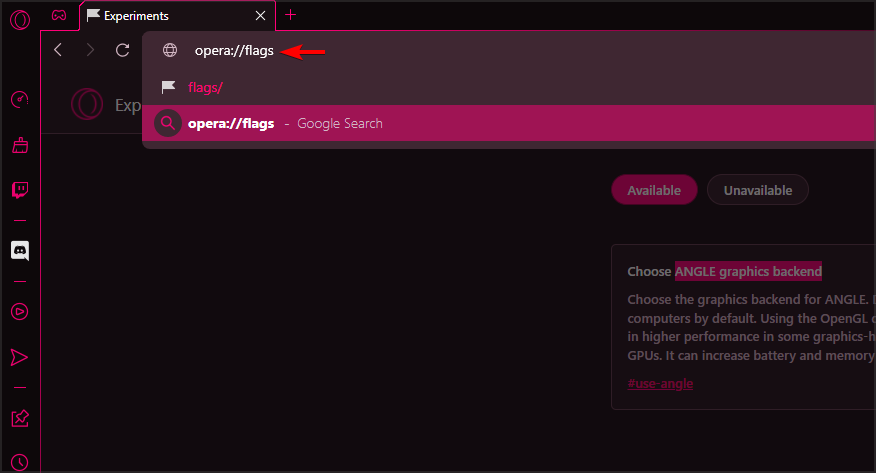

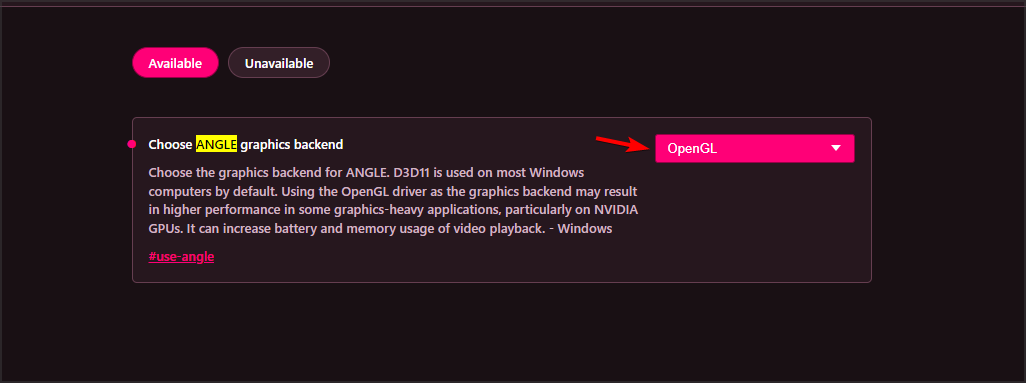
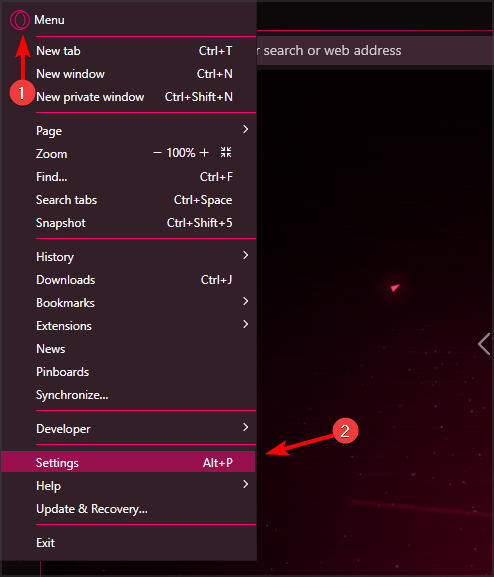
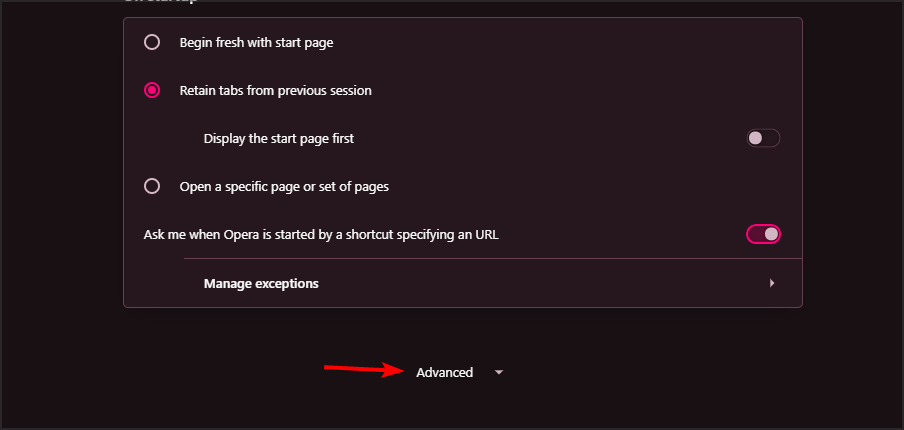
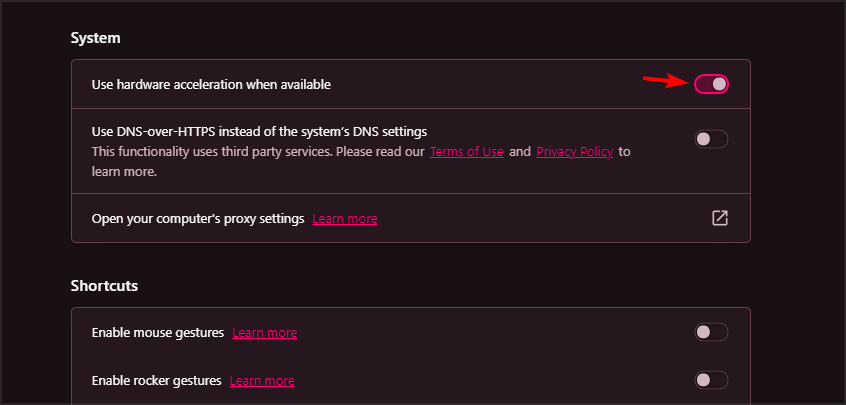
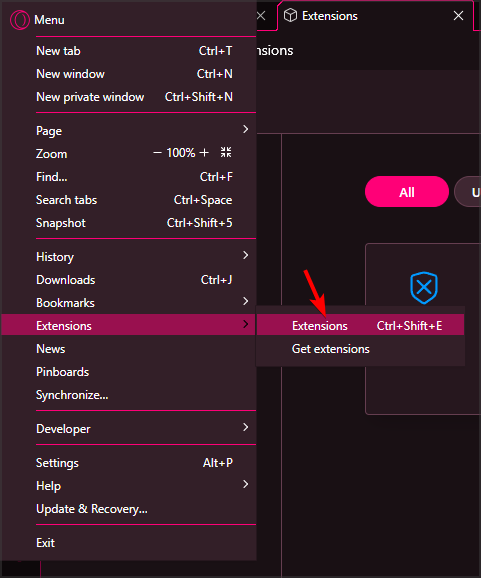
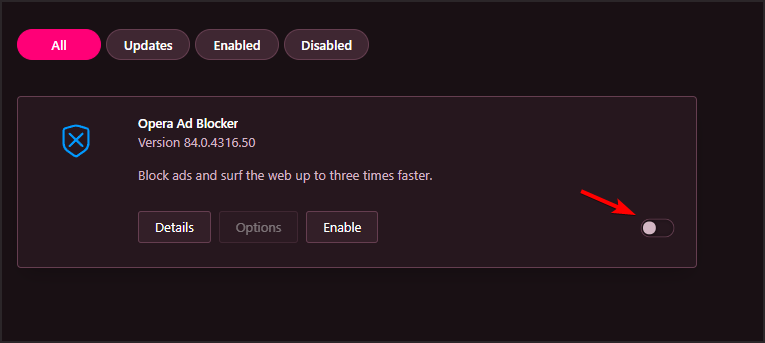








User forum
0 messages